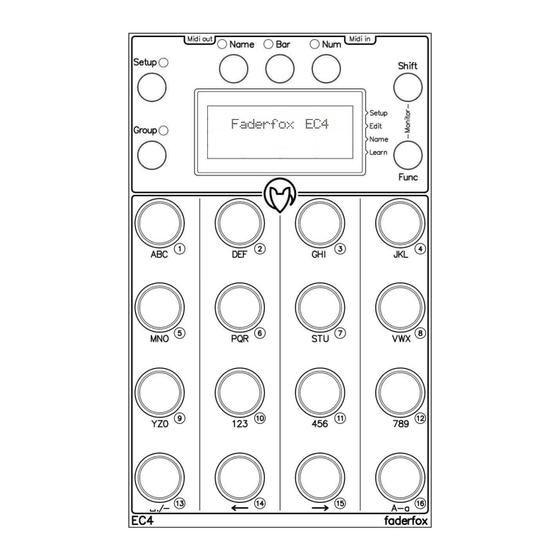
Advertisement
Quick Links
Advertisement

Summary of Contents for Faderfox micromodul EC4
- Page 1 EC4 User manual...
- Page 2 Provision of guarantee and product liability The seller warrants for faultless material and proper manufacture for a period of 24 months from the date of sale to the end user. Excluded from the stated guarantee are defects on parts as the result of normal wear-and-tear. These parts are mostly faders (sliding guides), potentiometers, encoders, buttons, switches and touchpads.
- Page 3 Package contents - Device - USB cable (with angle plug) - Midi adapter cable (with angled 3.5mm jack plug) - Manual / Quick start guide - CD with settings and manuals...
- Page 4 Introduction Thank you for choosing the Faderfox controller. Being one of the world’s smallest controllers, it is designed expertly for studio and live use. All Faderfox controllers are professionally hand crafted in Germany, ensuring high quality for every unit. EC4 is a universal controller for all kinds of MIDI controllable hard- and software.
- Page 5 Features Universal controller for all kinds of midi controllable hard- and software iPad compatible Control surface script for Ableton Live is shipped with the controller USB interface - class compliant / bus powered / no driver necessary (consumption < 500mW) MIDI in and out ports by 3.5mm minijack sockets type B with routing and merge functionality 16 gridless push encoders - resolution = 36 pulses per revolution Encoder push buttons can send separate commands...
- Page 6 Ableton Live mode Setups 16 is preconfigured for using with Ableton Live and the included control surface script ‘Faderfox Universal’. The display shows special group and encoder names. This setup controls the first 16 track of your Ableton set through 12 different groups.
- Page 7 Setup mode Setup mode allows adjustment of general settings. These include different MIDI routings, display brightness and special functions for the encoder buttons. Additionally, you can copy setups and groups, reset setups (factory reset), and send/receive setup data as SysEx (backup/restore). Start or exit setup mode by holding the blue FUNC key and pressing encoder 4 quickly.
- Page 8 Reset setup (press Encoder 4 quickly) Factory reset of one or all setups. Resets all names too. Resetting all setups takes a few seconds ! Options menu: Reset@current@setup Reset current setup (hold encoder 4 while running bar lines shown) Reset@all@setup@@@@ Reset all 16 setups (hold encoder 8 while running bar lines shown) @@@@@@@@@@@@@@@@@@@ @@@@@@Cancel@@@@@@@...
- Page 9 Edit mode The edit mode allows the programming of the encoders through various properties. Start or exit edit mode by holding blue FUNC key and quickly pressing encoder 8 (second row). The activated edit mode is indicated by a small arrow in the second row on the right display border. Setup data will be stored automatically after exiting edit mode.
- Page 10 Command mode (turn Encoder 14) Acc0 no acceleration by faster turning Acc1 low acceleration by faster turning Acc2 middle acceleration by faster turning Acc3 max acceleration by faster turning Options menu by pressing encoder 14 quickly: Copy command mode to all encoders in the same group (hold encoder 4 while running bar lines shown) Cancel options menu (press encoder 16 quickly) Command channel (turn Encoder 4) @01..@16...
- Page 11 Name mode All names for setups, groups and encoders are editable on the device. You have to activate the name mode to write characters and numbers to these name fields. To do so, hold the blue FUNC key and press encoder 12 quickly. A small arrow in the third line on the right side of the screen lights up to show active name mode.
- Page 12 Learn mode Learn mode is a fast way to assign the encoder properties number, channel, and type to the encoders. This is done through the input of incoming MIDI commands. Control change, program change, NRPN, aftertouch, pitch bend, and note are valid commands for this procedure.
- Page 13 Factory settings Commands for setups 1 to 15 Encoder 1-16: disp = 127, channel = setup number, mode = Acc3, type = CCAb (absolute 7 bit) Group: 1/9 2/10 3/11 4/12 5/13 6/14 7/15 8/16 000-015 016-031 032-047 048-063 064-079 080-095 096-111 112-127...
- Page 16 User manual EC4 version 1 Mathias Fuchß Software-Entwicklung Op’n Idenkamp 13a 22397 Hamburg Germany info@faderfox.de www.faderfox.de...
Need help?
Do you have a question about the micromodul EC4 and is the answer not in the manual?
Questions and answers