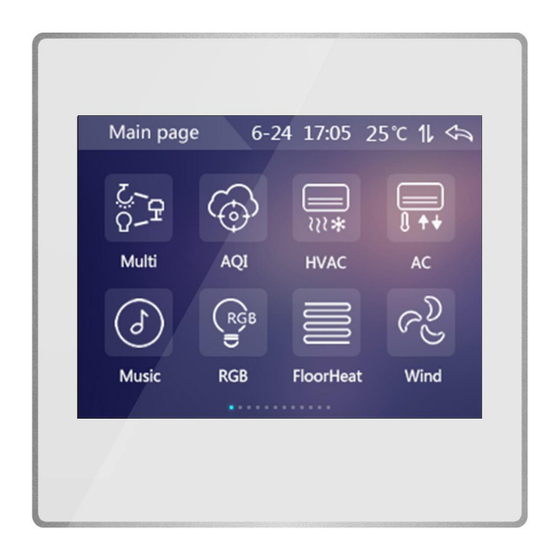
Table of Contents
Advertisement
User Manual
K-BUS
®
3.5/5.0/10.1 inch Touch Panel Plus_V1.1
CHTF-3.5/20.1.2x (x=1,2,4, Slim)
CHTF-3.5/20.2.2x (x=1,2,4, Classic)
CHTF-5.0/20.1.2x (x=1,2,4, Slim)
CHTF-10.1/20.1.2x (x=1,2,4)
(x=0:White;1:Black;2:Silver;3:Gray;4:Gold;5:Orange; 6:Green; 7:Blue; 8:Yellow)
KNX/EIB Home and Building Control System
Advertisement
Table of Contents

Summary of Contents for GVS CHTF-3.5/20.1.2 Series
- Page 1 User Manual K-BUS ® 3.5/5.0/10.1 inch Touch Panel Plus_V1.1 CHTF-3.5/20.1.2x (x=1,2,4, Slim) CHTF-3.5/20.2.2x (x=1,2,4, Classic) CHTF-5.0/20.1.2x (x=1,2,4, Slim) CHTF-10.1/20.1.2x (x=1,2,4) (x=0:White;1:Black;2:Silver;3:Gray;4:Gold;5:Orange; 6:Green; 7:Blue; 8:Yellow) KNX/EIB Home and Building Control System...
- Page 2 Attentions 1. Please keep devices away from strong magnetic field, high temperature, wet environment; 2. Please do not fall the device to the ground or make them get hard impact; 3. Please do not use wet cloth or volatile reagent to wipe the device; 4.
-
Page 3: Table Of Contents
Contents Chapter 1 Function Overview-------------------------------------------------------------------------------------------------------------------- 1 Chapter 2 Technical Parameters---------------------------------------------------------------------------------------------------------------- 2 2.1 CHTF-3.5/20.1.2x(x=1,2,4, Slim) ---------------------------------------------------------------------------------------------------- 2 2.2 CHTF-3.5/20.2.2x(x=1,2,4, Classic) ------------------------------------------------------------------------------------------------ 3 2.3 CHTF-5.0/20.1.2x(x=1,2,4, Slim) ---------------------------------------------------------------------------------------------------- 4 2.4 CHTF-10.1/20.1.2x(x=1,2,4) ---------------------------------------------------------------------------------------------------------- 5 Chapter 3 Dimension and Wiring Diagram---------------------------------------------------------------------------------------------------6 3.1 Dimension----------------------------------------------------------------------------------------------------------------------------------- 6 3.2 Wiring Diagram-----------------------------------------------------------------------------------------------------------------------------8 Chapter 4 Project Design and Application------------------------------------------------------------------------------------------------- 12 Chapter 5 Operation Description-------------------------------------------------------------------------------------------------------------- 14 5.1 Main page-----------------------------------------------------------------------------------------------------------------------------------14... -
Page 4: Chapter 1 Function Overview
K-BUS KNX/EIB 3.5/5.0/10.1 inch Touch Panel Plus ○ Chapter 1 Function Overview The 3.5/5.0/10.1 inch touch panel plus is used to display status and control various KNX devices, and performs pre-set functions through the graphical buttons on the touch screen. For example, send switch light messages, scene messages, switch curtains, air conditioning control messages, etc. -
Page 5: Chapter 2 Technical Parameters
K-BUS KNX/EIB 3.5/5.0/10.1 inch Touch Panel Plus ○ Chapter 2 Technical Parameters 2.1 CHTF-3.5/20.1.2x(x=1,2,4, Slim) Power Operating Voltage 21-30V DC, powered from BUS Supply Auxiliary power supply 12-30V DC Bus Current <12mA Bus Power Consumption <360mW Auxiliary Power Consumption <2W Connections EIB / KNX Via bus connection terminal(black/red) -
Page 6: Chtf-3.5/20.2.2X(X=1,2,4, Classic
K-BUS KNX/EIB 3.5/5.0/10.1 inch Touch Panel Plus ○ 2.2 CHTF-3.5/20.2.2x(x=1,2,4, Classic) Power Operating Voltage 21-30V DC, powered from BUS Supply Auxiliary power supply 12-30V DC Bus Current <12mA Bus Power Consumption <360mW Auxiliary Power Consumption <2W Connections EIB / KNX Via bus connection terminal(black/red) EIB auxiliary power supply terminal Auxiliary power supply... -
Page 7: Chtf-5.0/20.1.2X(X=1,2,4, Slim
K-BUS KNX/EIB 3.5/5.0/10.1 inch Touch Panel Plus ○ 2.3 CHTF-5.0/20.1.2x(x=1,2,4, Slim) Power Operating Voltage 21-30V DC, powered from BUS Supply Auxiliary power supply 12-30V DC Bus Current <12mA Bus Power Consumption <360mW Auxiliary Power Consumption <2W Connections EIB / KNX Via bus connection terminal(black/red) Auxiliary power supply Pluggable screw terminal... -
Page 8: Chtf-10.1/20.1.2X(X=1,2,4
K-BUS KNX/EIB 3.5/5.0/10.1 inch Touch Panel Plus ○ 2.4 CHTF-10.1/20.1.2x(x=1,2,4) Power Operating Voltage 21-30V DC, powered from BUS Supply Auxiliary power supply 12-30V DC Bus Current <12mA Bus Power Consumption <360mW Auxiliary Power Consumption <3W Connections EIB / KNX Via bus connection terminal(black/red) Auxiliary power supply EIB auxiliary power supply terminal (yellow/white) Operating and... -
Page 9: Chapter 3 Dimension And Wiring Diagram
K-BUS KNX/EIB 3.5/5.0/10.1 inch Touch Panel Plus ○ Chapter 3 Dimension and Wiring Diagram 3.1 Dimension CHTF-3.5/20.1.2x(x=1,2,4, Slim) CHTF-3.5/20.2.2x(x=1,2,4, Classic)... - Page 10 K-BUS KNX/EIB 3.5/5.0/10.1 inch Touch Panel Plus ○ CHTF-5.0/20.1.2x(x=1,2,4, Slim) CHTF-10.1/20.1.2x(x=1,2,4)...
-
Page 11: Wiring Diagram
K-BUS KNX/EIB 3.5/5.0/10.1 inch Touch Panel Plus ○ 3.2 Wiring Diagram CHTF-3.5/20.1.2x(x=1,2,4, Slim) Proximity detection sensor Touch and display area Auxiliary power connection terminal KNX / EIB bus connection terminals The red LED indicates entry to the physical address programming state, and the green LED flash indicates that the device application layer is working properly. - Page 12 K-BUS KNX/EIB 3.5/5.0/10.1 inch Touch Panel Plus ○ CHTF-3.5/20.2.2x(x=1,2,4, Classic) Proximity detection sensor ② Touch and display area ③ Auxiliary power connection terminal ④ KNX / EIB bus connection terminals ⑤ Connection block between application module and coupler ⑥ Programming button ⑦...
- Page 13 K-BUS KNX/EIB 3.5/5.0/10.1 inch Touch Panel Plus ○ CHTF-5.0/20.1.2x(x=1,2,4, Slim) ① Proximity sensor ② Touch and display area ③ Auxiliary supply connection terminal ④ EIB/KNX bus connection terminal ⑤ Red LED for entering the physical address, green LED for application process normally running ⑥...
- Page 14 K-BUS KNX/EIB 3.5/5.0/10.1 inch Touch Panel Plus ○ CHTF-10.1/20.1.2x(x=1,2,4) ① Auxiliary power connection terminal ② ⑥ Programming button ③ EIB/KNX bus connection terminal ④ ⑦ Red LED for entering the physical address, green LED for application process normally running ⑤ Micro USB socket ⑧...
-
Page 15: Chapter 4 Project Design And Application
K-BUS KNX/EIB 3.5/5.0/10.1 inch Touch Panel Plus ○ Chapter 4 Project Design and Application Maximum number of Maximum number of Maximum of Applications communication objects group addresses joint addresses 3.5/5.0/10.1 inch Touch 2000 2000 Panel Plus General function Common features include system menu language selection, operation tones, lock screen, screen saver, backlight brightness, date/time display. - Page 16 K-BUS KNX/EIB 3.5/5.0/10.1 inch Touch Panel Plus ○ Supports manual switching of heating/cooling control, three-speed wind speed plus automatic wind speed can be adjusted, four kinds of room work modes: comfortable, standby, night and protection mode. Temperature settings support absolute and relative settings, as well as adjustable temperature range settings.
-
Page 17: Chapter 5 Operation Description
K-BUS KNX/EIB 3.5/5.0/10.1 inch Touch Panel Plus ○ Chapter 5 Operation Description The operation interfaces for 3.5-inch, 5.0-inch and 10.1-inchTouch Panel Plus are similar, the main difference is that the layout of the function icons, and 10.1 inch does not supports the main page function, it will use slider function page instead. - Page 18 K-BUS KNX/EIB 3.5/5.0/10.1 inch Touch Panel Plus ○ the status (1 on, 0 off). 5.2.2 Dimming Control The touch of the dimming icon can be divided into: short press, long press (2 seconds). Short press: When the icon is lit by pressing a short time, the device sends a message with a Switch value of 1 and sets the local brightness value to 100%.
- Page 19 K-BUS KNX/EIB 3.5/5.0/10.1 inch Touch Panel Plus ○ 5.2.4 Curtain The curtain feature contains 3 types, which are:Curtain with 3 Buttons-Open/close/stop、Curtain with 2 sliders-Move/Adj Percent 、Curtain with 1 Slider-Move Percent. Curtain with 3 Buttons-Open/close/stop Figure 5.2_3 The curtain icon of the touch function page pops up as shown in Figure 5.2_3: Touch icon,The device will send a message with an Open/Close value of 1;...
-
Page 20: Air Quality Feature Page
K-BUS KNX/EIB 3.5/5.0/10.1 inch Touch Panel Plus ○ The status display of the slider can be updated by rewriting the position status/Slat position status of the bus. Curtain with 1 Slider-Move Percent Figure 5.2_5 The touch function page curtain icon will pop up the interface shown in Figure 5.2_5: Sliding slider, the device will send a message with the corresponding object (Blind position) value as the stroke value every 500ms interval. -
Page 21: Hvac Feature Page
K-BUS KNX/EIB 3.5/5.0/10.1 inch Touch Panel Plus ○ 5.4 HVAC Feature Page ③ ④ ① ⑤ ② ⑥ 图 5.4_1 ①Room mode Touch control is equivalent to message control. Touch the corresponding icon to switch to the corresponding mode. If the current mode is night mode, switch to comfort mode, the device will return to night mode according to the time of the database setting (Extended comfort mode*min(0=inactive,1-255 is active)). -
Page 22: Ac Feature Page
K-BUS KNX/EIB 3.5/5.0/10.1 inch Touch Panel Plus ○ ⑥Setting temperature Touch icon, you can enter the temperature setting interface, as shown in Figure 5.4_2: Figure 5.4_2 Sliding slider for temperature adjustment, touch icons, a 0.5-degree decrease/increase adjustment can be made. Icon , used to determine the set temperature and return to function page. -
Page 23: Background Music Feature Page
K-BUS KNX/EIB 3.5/5.0/10.1 inch Touch Panel Plus ○ 1/0 (on/off) via the object Power on/off. In the IR Split Unit control mode, touch this button and the device will send a corresponding command message according to the database configuration through the object IR Split unit command. If the startup mode is heating or cooling mode, only the corresponding temperature control command message will be sent out. -
Page 24: Rgb Feature Page
K-BUS KNX/EIB 3.5/5.0/10.1 inch Touch Panel Plus ○ 1 is gray after power on, and 1 is bright after power off. In the off state, except for the on/off state, the rest of the icon states cannot be updated via the bus or manually controlled. -
Page 25: Floor Heating
K-BUS KNX/EIB 3.5/5.0/10.1 inch Touch Panel Plus ○ ②Common color values Short press this icon to issue the currently saved RGB brightness value; long press this icon to save the current RGB value. ③Palette Used to select the color. ④Darkness adjustment Used to adjust the depth of the current color. -
Page 26: Ventilation
K-BUS KNX/EIB 3.5/5.0/10.1 inch Touch Panel Plus ○ ⑤ Temperature setting When you press icon, you can enter the temperature setting interface. Shown as Figure 5.8_2 Figure 5.8_2 Dragging the slider for temperature adjustment, touch icon for 0.5 degree reduction/increment adjustment. - Page 27 K-BUS KNX/EIB 3.5/5.0/10.1 inch Touch Panel Plus ○ ② CO2 concentration The value is displayed according to the received value with range 0 to 4000 ppm. If the value is above 4000ppm, showing only 4000ppm. ③ PM2.5 concentration The value is displayed according to the received value with range 0 ~ 999ug/m3. If the value is above 999ug/m3, showing only 999ug/m.
-
Page 28: Setting Page
K-BUS KNX/EIB 3.5/5.0/10.1 inch Touch Panel Plus ○ 5.10 Setting page ① ② ③ ⑤ ⑥ Figure 5.10_1 Figure 5.10_2 ④ Figure 5.10_3 Figure 5.10_4 ① Set button Click on the title bar on the main page or any function page and sliding to enter the setting page,as shown in Figure 5.10_1, and then click the icon①... -
Page 29: Chapter 6 Ets Parameters Configuration
K-BUS KNX/EIB 3.5/5.0/10.1 inch Touch Panel Plus ○ Chapter 6 ETS Parameters Configuration 6.1 Parameter “General ” Figure 6.1_1 Parameter“General”Setting Interface The “General” parameter setting is mainly used to set the general settings of the touch panel, such as time, screen saver, whether the prompt tone is turned on during operation, etc. - Page 30 K-BUS KNX/EIB 3.5/5.0/10.1 inch Touch Panel Plus ○ ——Parameter“Language name * ” This parameter is visible when you select language “other*” to enter the language name. The device will display the matching language based on the name to the library.When there is no other language found, the default language will be English Parameter“Sending cycle of “in operation”telegram (1...240s, 0 = inactive):”...
- Page 31 K-BUS KNX/EIB 3.5/5.0/10.1 inch Touch Panel Plus ○ Parameter“Temperature display units” To set the temperature display units. Options: Celsius (℃) Fahrenheit (℉) Parameter“Time display format” To set the time display format of the screen, which is a 12-hour clock (with morning/afternoon supplementary display), or a 24-hour clock.
- Page 32 K-BUS KNX/EIB 3.5/5.0/10.1 inch Touch Panel Plus ○ panel into the screen saver mode. Available Options: 0..255 Parameter“Password function ” To set whether to enable the password protection function, that is, whether to enter the password when re-operate the screen after the screen saver mode or screen is turned off. Options: Disable Enable ——Parameter“Password (only digit number allow)”...
-
Page 33: Parameter"General Sensor
K-BUS KNX/EIB 3.5/5.0/10.1 inch Touch Panel Plus ○ 6.2 Parameter“General sensor” Figure 6.2_1 parameter setting of“General sensor”page Tip:10.1 inch Touch Panel is not built-in the temperature sensor, so the internal sensor setting is invalid. To set the parameters related to temperature detection and external sensor detection such as AQI, CO2, VOC, etc. - Page 34 K-BUS KNX/EIB 3.5/5.0/10.1 inch Touch Panel Plus ○ ——Parameter“Send actual temp. when change by[1..20]*0.5℃” This parameter is to set to send the current temperature measurement value to the bus when the temperature changes by a certain amount. Options: 1...20 ——Parameter“Cyclically send actual room temp.[0...255]*1min” This parameter is to set the time when the temperature measurement value is cyclically sent to the bus.
-
Page 35: Parameter"Main Page Setting
K-BUS KNX/EIB 3.5/5.0/10.1 inch Touch Panel Plus ○ ——Parameter“Read external sensor after monitor period expire” To set whether to send read request telegram to external sensors after the monitoring period expires. Options: NO:Do not send read request telegram. YES:After the monitoring period expires, if the screen does not receive the detection value of the external sensor, a read request message will be sent to the external sensor. - Page 36 K-BUS KNX/EIB 3.5/5.0/10.1 inch Touch Panel Plus ○ Disable Enable When Disable, directly display the function page. Multiple pages by sliding the page to select a specific feature page.。 When“Enable”,the following parameters are visible。 Parameter“Page Layout” Set the layout of the home page. Available options: 1X1[3.5/5.0/10.1 inch] 1X2[3.5/5.0_H/10.1 inch] 1X3[3.5/5.0_H/10.1 inch]...
-
Page 37: Parameter"Page Function Setting
K-BUS KNX/EIB 3.5/5.0/10.1 inch Touch Panel Plus ○ 1 - Mult-Function 20 - Air Quality Default:Displays an icon based on the linked feature page. The icon corresponding to the chart is described in the appendix below. 6.4 Parameter“Page function setting” “Page function setting”show in Figure 6.4.1,is used to set whether the page is functional.。... - Page 38 K-BUS KNX/EIB 3.5/5.0/10.1 inch Touch Panel Plus ○ 6.4.1 Parameter“Page x--Lighting/Curtain/Value send” Parameter“Page x” setting interface as shown in Figure 6.4_2,is used to set pages functionality. Figure 6.4_2 Parameter“Lighting/Curtain/Value send”setting interface Figure 6.4_2 Parameter“Lighting/Curtain/Value send”setting interface...
- Page 39 K-BUS KNX/EIB 3.5/5.0/10.1 inch Touch Panel Plus ○ Parameter“Description for page function” The name of the home page,maximum 15 characters, the actual display of up to 5 Chinese characters. Parameter“Page function” Set page functionality. Available options: Lighting/Curtain/Value send Air Quality display HVAC Air conditioner Background Music...
- Page 40 K-BUS KNX/EIB 3.5/5.0/10.1 inch Touch Panel Plus ○ Parameter“Icon x,x=1…9” Sets whether to make the function of icon x . Available options: Disable Enable When“Enable”,several of the following parameters are visible. ——Parameter“Icon number” Sets the icon to use, and the different icon numbers represent different icons. Available options: Default Dimmer 1 20 -...
- Page 41 K-BUS KNX/EIB 3.5/5.0/10.1 inch Touch Panel Plus ○ In general, the "brightness dimming" and "brightness Status" objects are used in conjunction. For example, "brightness dimming" corresponds to the brightness dimming object of the dimmer, "brightness status" corresponds to the Brightness state object of the dimmer. Value send: value forwarding feature, which specifies the values that send different data types.
- Page 42 K-BUS KNX/EIB 3.5/5.0/10.1 inch Touch Panel Plus ○ 6.4.2 Parameter“Page x--Air Quality display” The "Air Quality display" parameter setting interface, as shown in Figure 6.4_3 , is used to set the function of air quality display to set AQI, temperature, humidity,PM2.5 ,PM10,VOC and CO2 display. An interface can be set up to 4 display.
- Page 43 K-BUS KNX/EIB 3.5/5.0/10.1 inch Touch Panel Plus ○ 6.4.3 Parameter“Page x--HVAC” The Parameter“HVAC”setting interface shown in Figure 6.4_4,mainly sets the parameters of the fan and some of the HVAC parameters.. HVAC The general parameters of the controller also need to refer to the "controller-general" parameter setting interface.
- Page 44 K-BUS KNX/EIB 3.5/5.0/10.1 inch Touch Panel Plus ○ The following three parameters are visible when selecting an external temperature sensor:: ——Parameter“When external sensor fault, Internal sensor display” The parameter annotation is in the external sensor Read when the temperature is not answered, the external sensor is considered to be faulty, at which time the temperature is measured by the built-in sensor.
- Page 45 K-BUS KNX/EIB 3.5/5.0/10.1 inch Touch Panel Plus ○ When a mode is activated, the corresponding object sends the message "1" or "0". When you select 1byte , the object "HVAC output--hvacmode" is visible, the message value sent: "1" for comfort mode, "2" for Standby mode, " 3"means night Mode,"4"for protection mode. Parameter “Operating mode status”...
- Page 46 K-BUS KNX/EIB 3.5/5.0/10.1 inch Touch Panel Plus ○ 6.4.4 Parameter setting interface "Page x--Air conditioner" Figure 6.4_5 "Air conditioner" parameter setting interface (Gateway Integrate _1bit) Figure 6.4_5 Air conditioner parameter setting interface (Gateway Integrate _1byte) It is used to set AC control of two types of air conditioning : IR Split Unit and Gateway Integrate. The gateway integrate has two types of objects: 1 bit and 1 byte.
- Page 47 K-BUS KNX/EIB 3.5/5.0/10.1 inch Touch Panel Plus ○ Parameter “Control mode” This parameter is used to set the control mode of the air conditioner. Options: IR Split Unit Gateway Integrate Air-conditioning gateway The following parameters are visible when the air conditioning mode is set to gateway integrate. The parameter interface of the gateway integrate is shown in Figure 6.4.5.
- Page 48 K-BUS KNX/EIB 3.5/5.0/10.1 inch Touch Panel Plus ○ status of the fan speed icon according to the received feedback value. Available Options: 0-255 Parameter“Data type of setpoint” This parameter is used to set the data type of the temperature setpoint. Options: 1byte (real emperature value) 2byte (knx standard DPT) Parameter “Min.
- Page 49 K-BUS KNX/EIB 3.5/5.0/10.1 inch Touch Panel Plus ○ The following parameters are visible when the air conditioning mode is set to Split Infrared and are used to set the values to be sent for each function command. The actual telegram value is the entered value -1. The setting interface is shown as Figure 6.4_6. Parameter “Command No.
- Page 50 K-BUS KNX/EIB 3.5/5.0/10.1 inch Touch Panel Plus ○ 6.4.5 Parameter Settings Screen “Page x--Background Music” Figure 6.4_7 "Background Music" parameter setting interface The “Background Music” parameter setting interface is shown in Figure 6.4_7. It is used to set the background music control. When the function is enabled, the object used to control the music playback will be visible.
- Page 51 K-BUS KNX/EIB 3.5/5.0/10.1 inch Touch Panel Plus ○ Play mode output setting The following parameters define the telegram value and feedback value that are sent to each play mode. Parameter “Output value for single cycle” It is to set the output value when single cycle play mode is enabled. Available Options: 0..255 Parameter “Output value for random play”...
- Page 52 K-BUS KNX/EIB 3.5/5.0/10.1 inch Touch Panel Plus ○ 6.4.6 Parameter Settings Screen "Page x--RGB dimming" The “RGB dimming” parameter setting interface is shown in Figure 6.4_8. Figure 6.4_8 "RGB dimming" parameter setting interface Parameter “RGB strip type” To set the type of RGB strip, options: RGBW * RGB:...
- Page 53 K-BUS KNX/EIB 3.5/5.0/10.1 inch Touch Panel Plus ○ 6.4.7 Parameter Settings Screen "Page x--Floor heating" “Floor heating” parameter setting interface is shown in Figure 6.4_9. Figure 6.4_9 "Floor heating" parameter setting interface Parameter “Temperature reference from” This parameter sets the source of the referential temperature of floor heating function. Options: Internal sensor External sensor Note: The floor heating temperature setting parameter is similar to the HVAC function.
- Page 54 K-BUS KNX/EIB 3.5/5.0/10.1 inch Touch Panel Plus ○ Parameter “Floor status after bus recovery” This parameter is used to set the Floor Status after bus recovery. Options: No action Before bus power off * If “Off” is selected, the Icon window are no operable, expect “Timing”, “On” and “Off”; If “On” is selected, the Icon window is operable, the Radiant Floor Heating will do 2 Point operation according to Set Value and real temperature to determine whether the Heating is On or Off.
- Page 55 K-BUS KNX/EIB 3.5/5.0/10.1 inch Touch Panel Plus ○ ——Parameter “Floor status” This parameter is used to set the status of Heating windows about Scene x. Options: NOTE: While “Floor status” is “Off”, Temperature Setting is meaningless. ——Parameter “Set temperature[10..80]*0.5℃” This parameter is used to set the temperature setting of Scene x. Options: 10..80(5~40℃). Parameter “Heating timer function control via object”...
- Page 56 K-BUS KNX/EIB 3.5/5.0/10.1 inch Touch Panel Plus ○ ——Parameter “Execute in weekday/at hours(h)/at minutes(min)” This parameter is used to set the Time Point of Timer x. It will execute the timer x while the time is up. Options: Weekday: Monday Tuesday Wednesday Thursday...
- Page 57 K-BUS KNX/EIB 3.5/5.0/10.1 inch Touch Panel Plus ○ 6.4.8 Parameter Window “Page x--Ventilation System” Parameter Window “Ventilation System” can be shown in Figure 6.4_10, which is mainly to set the parameter of ventilation system Figure 6.4_10 “Ventilation system”parameter setting window Parameter “Temperature reference from”...
- Page 58 K-BUS KNX/EIB 3.5/5.0/10.1 inch Touch Panel Plus ○ Parameter “Ventilation status after bus recovery” This parameter is used set the ventilation status after bus recovery. Options: No action Before bus power off * If “Off” is selected, the Icon window are no operable, expect “New Filter”, “On” and “Off”; If “On” is selected, the Icon window is operable.
- Page 59 K-BUS KNX/EIB 3.5/5.0/10.1 inch Touch Panel Plus ○ ——Parameter “Delay between fan speed switch [0..100]*50ms” While the define turns to Delay, the time can be considered based on technical characteristics of the fan. Options: 0...100 When the wind speed is switched, the wind speed is turned off firstly, and then the wind speed is re-opened after the delay time to send the telegram to the bus.
- Page 60 K-BUS KNX/EIB 3.5/5.0/10.1 inch Touch Panel Plus ○ Parameter “Scene function” This parameter is used to enable scene function of Heating with total 5 scenes optional. Options: Disable Enable ——Parameter “x->Assign scene NO. (1..64,0 is inactive), x=1~5” This parameter is used to set the scene number. Options: 0..64,0=inactive ——Parameter “Fan level”...
- Page 61 K-BUS KNX/EIB 3.5/5.0/10.1 inch Touch Panel Plus ○ Figure 6.4_11 “Px : Auto. control” Parameter Setting Windows Parameter “Auto. Operation on object value” This parameter is used to set the telegram value for activating the Auto. Operation. Options: 0=Auto/1=Cancel 1=Auto/0=Cancel 0=Auto/1=Cancel: Auto.
- Page 62 K-BUS KNX/EIB 3.5/5.0/10.1 inch Touch Panel Plus ○ Parameter “Threshold value OFF<-->speed Low[1..999]/ [1…4000]” This parameter is used to define the threshold value OFF<->speed Low. Options: 1...999/1...4000 If the control value is larger than or equal to the setting threshold value, the low Fan lever is run; if the control value is lower than the setting threshold value, the blower is turned off.
- Page 63 K-BUS KNX/EIB 3.5/5.0/10.1 inch Touch Panel Plus ○ NOTE: When hysteresis is enabled, if the threshold overlap occurs, the fan's action is specified as follows: 1) Hysteresis determines the control point where Fan speed conversion occurs; 2) If Fan speed conversion occurs, the new fan speed is determined by the control value and the threshold value, irrespective of hysteresis.
-
Page 64: Parameter Setting Window"Controller-General
K-BUS KNX/EIB 3.5/5.0/10.1 inch Touch Panel Plus ○ ——Parameter“Minimum time in fan speed [0…65535]*s” It is used to define the stay time from current speed to higher or lower;it’s the minimum time of fan speed switching. Only when the stay time is over,can we switch the fan speed. If the current speed is running long enough,the fan speed can be switched instantly.Options:0…65535 0:stands for no minimum time in fan speed switching,but the delay time during the speed switching should be taken into consideration. - Page 65 K-BUS KNX/EIB 3.5/5.0/10.1 inch Touch Panel Plus ○ Fig. 6.5_1 “Controller-General”parameter setting window...
- Page 66 K-BUS KNX/EIB 3.5/5.0/10.1 inch Touch Panel Plus ○ Parameter “Controller-General for HVAC function” This parameter is used for enable and disable the HVAC in the page function.Options: Disable Enable If the HVAC function is not used on the page function,choose “Disable”.
- Page 67 K-BUS KNX/EIB 3.5/5.0/10.1 inch Touch Panel Plus ○ ——Parameter “HVAC control system” This parameter is used to control the HVAC control system(the water pipe type). Options: 2 pipes system 4 pipes system 2 pipes system:The 2-pipe version consists of a single water circulation loop for both hot and cold water. It is achieved only by connecting one fold valve to control flow of hot and cold water.
- Page 68 K-BUS KNX/EIB 3.5/5.0/10.1 inch Touch Panel Plus ○ ——Parameter“Reduced heating during night mode [0..10]℃” ——Parameter“Increased cooling during night mode [0..10]℃” This parameter is used to set the temperature setpoint under night mode.Options:0...10 [℃] Heating:The temperature setpoint in the night mode becomes the value,which the basic value reduce the set value here.
- Page 69 K-BUS KNX/EIB 3.5/5.0/10.1 inch Touch Panel Plus ○ Control method parameter setting: The Following two parameters is used for the PI control method. ——Parameter“Heating speed” ——Parameter“Cooling speed” This parameter is used to set the responding speed of the heating or cooling PI controller.Options: Slow (...
-
Page 70: Parameter Setting Window"Time Function Setting
K-BUS KNX/EIB 3.5/5.0/10.1 inch Touch Panel Plus ○ 6.6 Parameter Setting Window“Time function setting” Fig 6.6_1“Time function setting--disable/enabe”Parameter Setting Window “Time function setting”parameter setting window is shown in Fig.6.6_1,it can enable at most 8 time function. “Time funcation x (x=1..8)”parameter setting window is shown as the Fig,.6.6_2,it is used to set the timing and output value of every Timing etc. - Page 71 K-BUS KNX/EIB 3.5/5.0/10.1 inch Touch Panel Plus ○ Parameter“Time function x(x:1~8)” This parameter is used to enable set the Time X Function.Options: Disable Enable Parameter“DataType of time function” This parameter is used to set the value database type, which is generated when the real time get to Time X. Options 1bit [on/off] 1byte unsigned value...
-
Page 72: Parameter Setting Winsow"Event Group Setting
K-BUS KNX/EIB 3.5/5.0/10.1 inch Touch Panel Plus ○ 6.7 Parameter Setting Winsow“Event Group setting” “Event Group setting”parameter setting window is shown as Fig.6.7_1,it is used to enable the event group setting.There are 4 groups and each group have 8 output.See as the Fig.6.7_2. Fig 6.7_1 “Event Group setting -- disable/enable”parameter setting window Fig 6.7_2 “G x: Output y Function”parameter setting window Parameter“Event Group x Function (x:1~4)”... -
Page 73: Parameter Setting Window"Logic Function Setting
K-BUS KNX/EIB 3.5/5.0/10.1 inch Touch Panel Plus ○ Parameter“z->Output y trigger scene NO. is(1~64,0=inactive)” (z:1~8) This parameter is used to set the scene No.,which can trigger the output y.It support maximum 8 scenes of options:参 0..64,0=disable.数“Object value of output y (0..1/0..255/0..65535)” each output.The The range of output value is determined by the datatype of output y. - Page 74 K-BUS KNX/EIB 3.5/5.0/10.1 inch Touch Panel Plus ○ 6.8.1 “AND/OR/XOR”Function Parameter Fig.6.8_2 “Logic function -- AND/OR/XOR”parameter setting window Parameter“Input a/b/c/d/e/f/g//h” This parameter is used to set whether and in which way the logic input x is involved in the operation.The Options: Disconnected Normal...
- Page 75 K-BUS KNX/EIB 3.5/5.0/10.1 inch Touch Panel Plus ○ Parameter“Default value” This parameter is used to set the initial input value of the logic input x.The options: Parameter“Result is inverted” This parameter is used to set whether to invert the logic operation result.The options: No:Output directly.
- Page 76 K-BUS KNX/EIB 3.5/5.0/10.1 inch Touch Panel Plus ○ 6.8.2 “Gate forwarding”function parameter Fig.6.8_3“Logic function -- Gate forwarding”parameter setting window Parameter“Object type of Input/Output” This parameter is used to set the data type of the input/output object.The options: 1bit 4bit 1byte Parameter“Scene NO.
- Page 77 K-BUS KNX/EIB 3.5/5.0/10.1 inch Touch Panel Plus ○ Normally the input value is the same with the output value.But according to the options,one input can have 1 or more outputs. Note:before operation,the logic gate scene No.should be activated,or the default scene will be activated. 6.8.3 “Threshold comparator”function parameter Fig.6.8_4“Logic function -- Threshold comparator”parameter setting window Parameter“Threshold value data byte”...
- Page 78 K-BUS KNX/EIB 3.5/5.0/10.1 inch Touch Panel Plus ○ This parameter is used to set the logic operation value which will be sent to the bus,when the input threshold is less than,equal to,not equal to,more than,no more than,no less than the preset value.The options: Do not send telegram Send value “0”...
- Page 79 K-BUS KNX/EIB 3.5/5.0/10.1 inch Touch Panel Plus ○ 6.8.4 “Format convert”function parameter Fig.6.8_5 parameter setting window“Logic function -- Format convert” Parameter“Function” This parameter is used to set the data convert format.The options: 2x1bit-->1x2bit 8x1bit-->1x1byte 1x1byte-->1x2byte 2x1byte-->1x2byte 2x2byte-->1x4byte 1x1byte-->8x1bit 1x2byte-->2x1byte 1x4byte-->2x2byte 1x3byte-->3x1byte 3x1byte-->1x3byte Parameter“Output send when”...
-
Page 80: Chapter 7 Description Of Communication Object
K-BUS KNX/EIB 3.5/5.0/10.1 inch Touch Panel Plus ○ Chapter 7 Description of communication object The communication object is the medium to communicate other device on the bus, namely only the communication object can communicate with the bus. Note: “C” in “Flag” column in the below table means enable the communication function of the object; “W” means value of object can be written from the bus;... -
Page 81: Communication Object"General Sensor
K-BUS KNX/EIB 3.5/5.0/10.1 inch Touch Panel Plus ○ 7.2 Communication object“General sensor” Fig.7.2 “General sensor”communication object Function Name Data Type Flags Actual temperature Internal sensor 2Byte C,R,T 9.001 temperature The communication object is used to send the temperature value of internal sensor to the bus.The value ranges:-50~99.8℃... -
Page 82: Communication Object Of Function Page
K-BUS KNX/EIB 3.5/5.0/10.1 inch Touch Panel Plus ○ Illuminance External sensor 2byte C,W,T,U 9.004 Lux The communication object is used to receive the illuminance value from the bus and update it to the panel.Unit is lux The value ranges:0~65535lux Note: Currently the object is reserved. Internal sensor 1Byte 6.010 counter pulses... - Page 83 K-BUS KNX/EIB 3.5/5.0/10.1 inch Touch Panel Plus ○ 7.3.2 Communication object “Blind/Shutter” Fig.7.3_2 “Curtain”communication object Function Name Data type Flags Open/Close Page x-Icon y 1bit C, T 1.009 open/close Stop Page x-Icon y 1bit C, T 1.007 step Curtain with 3 Buttons-Open/Close/Stop is used for the open/close or up/down curtain,the following is the relevant object: Obj.5:the communication object is used to send the control telegram(open/close)to the bus to control the open/close or up/down curtain.The telegram value:...
- Page 84 K-BUS KNX/EIB 3.5/5.0/10.1 inch Touch Panel Plus ○ 7.3.3 “Value send”Communication Object There are many data types & communication objects about this function, hence,not every example will be listed in Figure 7.3. The realized operation for communication objects of different data types are the same, which is to deliver parameter preset value, while the only difference is the range of the delivering value.
- Page 85 K-BUS KNX/EIB 3.5/5.0/10.1 inch Touch Panel Plus ○ 7.3.4 “Air Quality display”Communication Object Table 7.3_4 “Air Quality display”Communication Object Function Communication Object Name Type Attribute Page x-Air Quality 2byte C,W,T,U 7.001 pulses The communication object is used to receive input value of AQI, acquire corresponding value from the BUS and update to display.
- Page 86 K-BUS KNX/EIB 3.5/5.0/10.1 inch Touch Panel Plus ○ 7.3.5 “HVAC”Communication Object Figure 7.3_5 “HVAC”Communication Object Function Communication Object Name Type Attribute Humidity Page x- HVAC Input 2byte C,W,T,U 9.007 humidity The communication object is used to receive humidity measurement value sent by the humidity sensor from the BUS.
- Page 87 K-BUS KNX/EIB 3.5/5.0/10.1 inch Touch Panel Plus ○ current modes. When the set temperature is for definite adjustment, the communication object is used for temperature set value of modifying current room operation mode. Switch heating/cooling Page x-HVAC Input 1bit C,W,U 1.100 mode cooling/heating...
- Page 88 K-BUS KNX/EIB 3.5/5.0/10.1 inch Touch Panel Plus ○ The communication object is used to send temperature set value of current operation mode to the BUS. Heating/Cooling mode Page x-HVAC output 1bit C,R,T 1.100 cooling/heating The communication object is used to send messages of switching cooling and heating function to the BUS. Message“1”——heating Message“0”——cooling HVAC mode...
- Page 89 K-BUS KNX/EIB 3.5/5.0/10.1 inch Touch Panel Plus ○ 7.3.6 “Air conditioner”Communication Object Figure 7.3_6 “Air conditioner”Communication ( VRV Unit _1byte ) Figure 7.3_6 “Air conditioner”Communication Object ( VRV Unit _1bit ) Figure 7.3_6 “Air conditioner”Communication Object ( IR Split Unit ) Function Communication Type...
- Page 90 K-BUS KNX/EIB 3.5/5.0/10.1 inch Touch Panel Plus ○ which is used to send controlling message of AC mode - heating. Status of control mode Page x-AC 1byte C,W,T,U 5.010 counter pulses Cooling mode Page x-AC 1bit C,W,T,U 1.001 switch 1byte: The communication object will be visible when it’s in VRV AC mode & the mode type is 1byte, which is used to receive status feedback message of various modes of AC.
- Page 91 K-BUS KNX/EIB 3.5/5.0/10.1 inch Touch Panel Plus ○ non-KNX-standard, which is usually suitable for controlling type of self-definition. The message value is actual temperature value, such as, message of 17℃ is 17(decimal number). Page x-AC C,W,T,U Outdoor temperature 2byte 9.001 temperature The communication object is used to receive temperature measurement value sent by the outside temperature sensor on the BUS, as well as displaying outside temperature on the touch panel.
- Page 92 K-BUS KNX/EIB 3.5/5.0/10.1 inch Touch Panel Plus ○ background music. The received message could update the display status on the panel, only when the message is appointed by the parameter. Music source Page x-BgMusic 1byte 5.010 counter pluses The communication object is used to send optional message of sound source of background music, differentsound source is pre-set by parameter.
- Page 93 K-BUS KNX/EIB 3.5/5.0/10.1 inch Touch Panel Plus ○ B: Blue dimming value. RGBW dimming value Page x-RGB Dimming 6byte C, T 251.600 RGB value 4x(0..255) This communication object is visible when RGBW-1x6byte is selected for the RGB type and is used to send the brightness value of the RGBW four-color lamp.
- Page 94 K-BUS KNX/EIB 3.5/5.0/10.1 inch Touch Panel Plus ○ corresponding message value is 0~63. Form 7.3_9 “Floor heating”Communication object form 7.3.10 “Ventilation System”Communication Object Figure 7.3_10 “Ventilation system”Communication Form Number Function Communication object name Type Attribute External temperature sensor Page x-Ventilation 2byte C,W,T,U 9.001 temperature...
- Page 95 K-BUS KNX/EIB 3.5/5.0/10.1 inch Touch Panel Plus ○ receive the status feedback value. Message value: 1——On 0——Off Filter time reset, In Page x-Ventilation 1bit 1.015 reset This communication object is used to reset the filter time. After the reset, the filter restarts counting when it is enabled.
-
Page 96: Time Function"Communication Object
K-BUS KNX/EIB 3.5/5.0/10.1 inch Touch Panel Plus ○ 7.4 “Time Function”Communication Object Figure 7.4_1 “Time function”Communication Object Function Communication Object Type Attribute Name On/Off Time function x 1bit 1.001 switch 1byte unsigned value Time function x 1byte 5.010 counter pulses Scene control Time function x 1byte... -
Page 97: Logic Function"Communication Object
K-BUS KNX/EIB 3.5/5.0/10.1 inch Touch Panel Plus ○ 7.6 “Logic function”Communication Object 7.6.1 Cimmunication Object for “AND/OR/XOR” Figure 7.6_1“Logic function_AND/OR/XOR”Communication Object Function Communication Object Type Attribute Name 423..430 Input x /.../8 Logic 1bit C,W,T,U 1.002 boolean This communication object is used to receive the value of the logical input Input x. Logic result /.../8 Logic... - Page 98 K-BUS KNX/EIB 3.5/5.0/10.1 inch Touch Panel Plus ○ 7.6.3 Communication Object for “Threshold comparator” Figure 7.6_3“Logic function_Threshold comparator”Communication Object Function Communication Type Attribute Object Name Threshold value input /.../8 Logic 4bit C,W, U 3.007 DPT_Dimming control/ 5.010 DPT_counter pulses/ 1byte 7.001 DPT_pulses/ 2byte 12.001 DPT_counter pulses...
- Page 99 K-BUS KNX/EIB 3.5/5.0/10.1 inch Touch Panel Plus ○ "2x1byte --> 1x2byte" function: converts two 1byte values into a 2byte value, such as Input 1byte-low = 255 ($FF), Input 1byte-high = 100 ($64) --> Output 2byte = 25855 ($64 FF) "2x2byte --> 1x4byte" function: Converts 2 2byte values into a 4byte value, such as Input 2byte-low = 65530 ($FF FA), Input 2byte-high = 32768 ($80 00) ->...
-
Page 100: Chapter 8 Appendix
K-BUS KNX/EIB 3.5/5.0/10.1 inch Touch Panel Plus ○ Function Communication Type Attribute Object Name Input ... /.../8 Logic 1bit C,W,U 1.001 switch 1byte 5.010 DPT_counter pulses 2byte 7.001 DPT_pulses 3byte 232.600 RGB value 3x(0..255) 4byte 12.001 DPT_counter pulses This communication object is used to input the value that needs to be converted. Output ... -
Page 101: Feature Icon List
K-BUS KNX/EIB 3.5/5.0/10.1 inch Touch Panel Plus ○ 8.2 Feature Icon List Switch Dimming Value send Curtain with 3 Curtain with 1 Curtain with 2 buttons slider slider Default Default Default Default Default Default (two states) Dimmer-1 Dimmer-2 Dimmer-3 Switch-1 Switch-2 Curtain-1 (...
Need help?
Do you have a question about the CHTF-3.5/20.1.2 Series and is the answer not in the manual?
Questions and answers
i need file knxprod or something add to my ets app
@Toan Tran So where can i find it