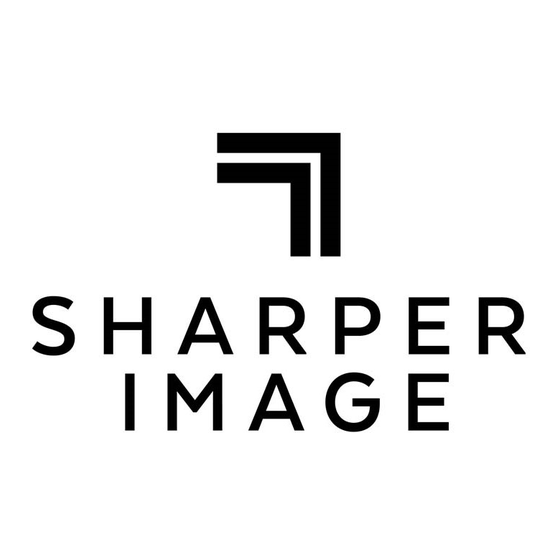
Advertisement
EASY TO READ DIGITAL CLOCK
Item No. 207279
User Guide
Thank you for purchasing the Sharper Image Easy to Read Digital Clock.
Please take a moment to read this guide and store it for future reference.
-
-
1
FEATURES
• Color display
• Three alarm settings
• 8" LED screen
• Auto dim options
HOW TO SET THE EASY TO READ DIGITAL CLOCK UP
• Remove the clock and AC adapter from the packaging
• Peel the screen protector off the display screen
• Plug the input connector of the AC adapter into the DC-in hole on the back of the
device
• Plug the clock into an outlet and press the ON/OFF switch or wait 5 seconds and the
clock will automatically turn on
• The clock can be used on a desk (includes an adjustable bracket or wall mount)
• NOTE: The click is pre-set to Eastern Time. It has a small internal battery that
maintains time, even when the clock is unplugged or during a power outage. If you
receive the clock in another time zone (Pacific, Mountain or Central) you will have to
adjust the time by using these instructions.
-
-
2
HOW TO SET THE TIME
• Press the MENU button to access the settings page. Press the UP/DOWN button to
access the 1st line labeled Set Time
• Press the RIGHT/LEFT button to select the field to be modified
• When the field is underlined with blue, use the UP/DOWN button to adjust the
number
• After the changes are completed, press the OK button to save the settings
• Press the MENU button to go back to the main display or press the UP/DOWN button
to access other settings
HOW TO SET THE DATE
• Press the MENU button to access the settings page. Press the DOWN button to
access the 2nd line labeled Set Date
• Press the RIGHT/LEFT button to underline the field to be modified
• When the field is underlined with blue, use the UP/DOWN button to adjust the
number
• After the changes are complete, press the OK button to save the settings
• Press the MENU button to go back to the main display or press the UP/DOWN button
to access other settings
HOW TO USE TIME MODE
• Press the MENU button to access the settings page
• Press the DOWN button to access the 3rd line labeled Time Mode
• Press the RIGHT/LEFT button to switch between 12 hours (A.M./P.M.) or 24 Hours
(Military Time)
• Press the MENU button to go back to the main display or press the UP/DOWN button
to access other settings
-
-
3
Advertisement
Table of Contents

Summary of Contents for Sharper Image 207279
- Page 1 HOW TO USE TIME MODE • Press the MENU button to access the settings page Thank you for purchasing the Sharper Image Easy to Read Digital Clock. • Press the DOWN button to access the 3rd line labeled Time Mode Please take a moment to read this guide and store it for future reference.
- Page 2 50cd/m²) WARRANTY / CUSTOMER SERVICE ALARM 3 SETTING Sharper Image branded items purchased from SharperImage.com include a 1-year limited HOW TO USE COLOR MODE • Press the MENU button to access the settings page replacement warranty.


Need help?
Do you have a question about the 207279 and is the answer not in the manual?
Questions and answers
Can the internal battery be changed