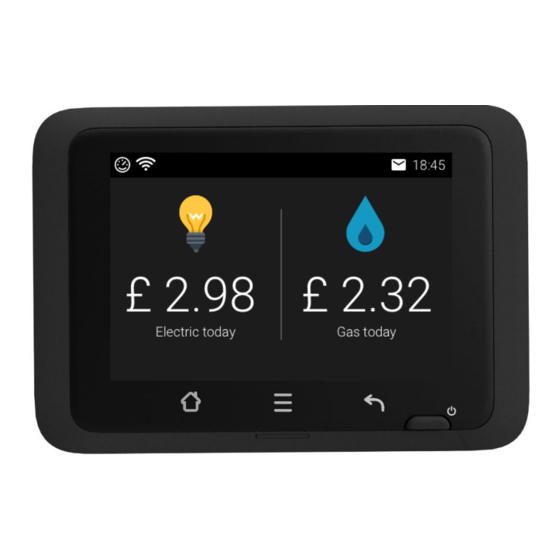
Subscribe to Our Youtube Channel
Summary of Contents for Igloo In-Home Display
- Page 1 In-Home Display Guide A guide to your In-Home Display (IHD) and the features available to you...
-
Page 2: Table Of Contents
Contents Smart Introduction ...................... 3 Your In-Home Display ....................3 Powering up ......................4 Main controls and Home screen ................5 Getting a deeper view of your energy ..............6 Changing the settings on your IHD ..............6 Setting up your Wifi connection ................8 Messages ...................... -
Page 3: Smart Introduction
Your In-Home Display This is your guide to your new smart setup. Your In-Home Display will be an easy way to track your usage. This guide will tell you how to power up your IHD and show you the different screens you have available. -
Page 4: Powering Up
Powering up Your IHD is powered through the mains, but you can also use batteries for short periods of time in case the power has gone off. To power your smart meter through the mains, plug the power cable into any 230 V wall socket. -
Page 5: Main Controls And Home Screen
Main controls and Home screen Your home screen will show you your energy consumption for the day. Connection to Wifi Messages Time Connection to smart meter Figure 4. Powering up cost/consumption Electricity cost/consumption Back Home Settings Figure 4. Your IHD and Home screen You have 3 main control buttons on your IHD, as shown in Figure 5: Home, which will bring you back to the home screen;... -
Page 6: Getting A Deeper View Of Your Energy
Getting a deeper view of your energy To take a more detailed look at your consumption, touch the electricity area on the home screen (if you’re dual fuel you can do this with your gas too). This will allow you to see your real time usage, as well as your total usage for the last day, week and month. - Page 7 Settings menu page 1. Here you can set up Wifi, adjust display unit, brightness and standby setting and see information about your IHD. Pressing the down arrow will take you to settings menu page 2. Settings menu page 2. This has information about your meter and some help.
-
Page 8: Setting Up Your Wifi Connection
Setting up your Wifi connection By selecting Wifi from the settings menu, you can connect your IHD to your Wifi. After touching Wifi, you’ll be greeted with the Wifi setup screen. Enter in your network’s SSID and password. Wait a few moments for your IHD to connect to your Wifi. -
Page 9: Messages
What do I do if there is an issue with my meter or in-home display? If your IHD isn’t working, make sure it is properly connected to a power supply or has fresh batteries inserted.

Need help?
Do you have a question about the In-Home Display and is the answer not in the manual?
Questions and answers