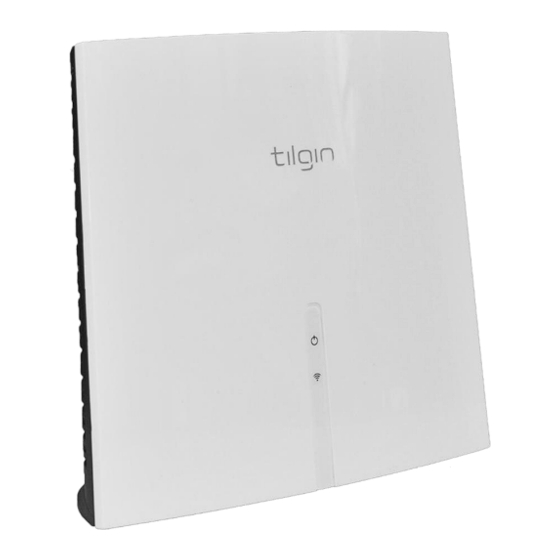
Table of Contents
Advertisement
Advertisement
Table of Contents

Subscribe to Our Youtube Channel
Summary of Contents for tilgin IHD103
- Page 1 Tilgin Wi-Fi mesh extender IHD103 Quick Guide...
- Page 2 Tilgin AB Box 1240 16428 Kista, Sweden Tel: +46 (0)8 572 38600 For more company, product and contact info: https://tilgin.com Document Product Number: 13652377 Content Version: B 20-02-06...
-
Page 3: Table Of Contents
The main page of the local GUI ..............12 The Configuration page of the local GUI ............ 13 Creating a Wi-Fi network with the IHD103 ..........14 Connecting a home device to your Wi-Fi extender ........15 Connecting a computer by Ethernet cable ..........15 Connecting a computer by using WLAN (Wireless LAN) ...... -
Page 4: Introduction
When following the instructions to connect and start-up the Wi-Fi mesh extender, it will automatically connect to your operator’s network. If there are specific instructions from your operator on how to connect the IHD103 to your home network, please follow these instructions. -
Page 5: Wi-Fi Extender Overview
3. Wi-Fi extender Overview 3.1. IHD103 network cable attachments Note that network cable attachments are optional and used in some connection scenarios. In many cases the built in Wi-Fi of the product is used to connect to the home network and home devices and network cables are not necessary. -
Page 6: Ihd103 Interfaces
3.2. IHD103 Interfaces 1 - WPS button 2 - Wi-Fi on/off button 3 - LAN connection 4 - WAN connection 5 - Power connector Interface Function Wireless Protected Setup button. Pressing the button for 5 WPS button seconds activates the WPS function Button for turning Wi-Fi on and off. -
Page 7: Ihd103 Led Front
3.3. IHD103 LED Front The two front LEDs indicates the status of the IHD103 Network connection status LED Wi-Fi status LED Network connection status LED Signalling Indication IHD103 has no power RED, Stable Power on, device is starting up RED, Slow flash... -
Page 8: General Information And Considerations
4. General information and considerations When the Wi-Fi extender is connected, it will automatically be provisioned by your operator. However, the level of configuration can vary from a completely automatic configuration to full manual configuration, depending on what your operator offers. Follow the specific configuration instructions you have received from your operator or follow these instructions if you have not received any specific instructions. -
Page 9: Installing The Wi-Fi Extender In The Home Network
6. Installing the Wi-Fi extender in the home network The device can operate in full mesh mode or in Wi-Fi legacy extender mode. Normally the operator that has provided the device to you has preconfigured the device to one of these settings and you do not need to take any actions. -
Page 10: Connecting Devices To Create A Seliro Full Mesh Network
Connect a first IHD103 to the router using the Wi-Fi WPS connection procedure. The same procedure is then used for additional IHD103 that should be a part of the mesh network. For each new IHD103 that should be connected, the pairing procedure is done between the router and the new IHD103 to connect. -
Page 11: Connect Using The Wi-Fi Wps Procedure
6.4 Connect using the Wi-Fi WPS procedure 1) Plug in the power adapter that comes with the IHD103 to the power connector (#5) of the device. 2) Plug in the other end of the power adaptor to a wall outlet. -
Page 12: Placing The Ihd103 In Your Home
6.6 Placing the IHD103 in your home The single most important factor for getting good Wi-Fi connectivity in the home is the placement of the device in the home. Once the procedure to connect the extenders is done, the next step is to place the Wi-Fi extenders in a suitable place in your home if this was not already done during the initial connection procedure. -
Page 13: Placement When Connected To Home Network Using Wi-Fi
6.6.2 Placement when connected to home network using Wi-Fi If the IHD103 is connected to the router using Wi-Fi, it must be considered to not place the Wi-Fi extender too far away from the router, since this will then give a poor Wi-Fi connection between the router and the Wi-Fi extender. -
Page 14: Using The Local Gui Of The Wi-Fi Extender
7. Using the local GUI of the Wi-Fi extender The IHD103 is equipped with a local GUI for configuration and for presentation of information about the home network. Once the IDH103 is connected to the home network, the local GUI can be reached using the following address from any browser of a home device connected to the home network, http://IHD103-<Four last digits of the serial number of the device>. -
Page 15: The Configuration Page Of The Local Gui
There is also an option to select a different SSID and password for the network that the IHD103 extends. Either to use the same as the device connects to and extends, or to use a different SSID network name and password. -
Page 16: Creating A Wi-Fi Network With The Ihd103
IHD103 if the router support this. If cloning is not supported and no changes are done from the local GUI, the IHD103 will use the Wi-Fi network names (SSID) and Wi-Fi network password printed on the label of the device, see the picture below. -
Page 17: Connecting A Home Device To Your Wi-Fi Extender
9.1 Connecting a computer by Ethernet cable The LAN port of the IHD103 can be used to connect a home device to the home network. This is typically be used for stationary computers and Set Top boxes that has no Wi-Fi. -
Page 18: Configuring Your Computer/Device
9.3 Configuring your computer/device Your computer must be configured properly to be able to connect to the Internet and the computers network card and network properties must be configured to obtain an IP address from the home gateway’s built-in DHCP server. This means that you must check that your computer network settings are set to TCP/IP protocol and that the IP address will be obtained automatically. -
Page 19: Safety Information
All use of the product is subject to the Safety Recommendations above. Tilgin waives all and any liability for damages caused to i) the product or any other property or ii) yourself or any other individual as a consequence of using the product in ways that... -
Page 20: Power Supply
14. Power Supply Do not use any other power supply than the one delivered by Tilgin. Using the wrong power supply could be hazardous to you or the product. The power supply shall be installed near the gateway and shall be easily accessible. -
Page 21: Technical Specifications
15. Technical Specifications Max dimension, CPE W x H x D = 158x143x60mm Max dimension, Giftbox W x H x D = 170x152x100mm Weight, Giftbox 0.52kg Operating voltage See the supplied power adapter Operating frequency See the supplied power adapter 0°C to 40°C Operating 32°F to 104°F... -
Page 22: Environmental Information
No warranty, express or implied, with respect to the product is extended directly to you from or on behalf of Tilgin AB. Limited warranties may be granted to you by the equipment provider in its capacity as reseller of the product. Please contact your equipment provider for information regarding warranties for the product. -
Page 23: Declaration Of Conformity
Sweden Product Name: WiFi Extender Product Model Name: IHD103 series We, Tilgin AB, declare under the sole responsibility that the above named product conforms to the essential requirements of the European Union Directives below. 2014/53/EU The RED Directive 2011/65/EU RoHS Directive The following harmonized standards are those to which the product’s conformance has been verified. - Page 24 Under the copyright laws this Quick Guide, artwork, software, and product designs may not be copied, in whole or part, without the written consent of Tilgin AB. Under the law, copying includes translation to another language or format.
Need help?
Do you have a question about the IHD103 and is the answer not in the manual?
Questions and answers