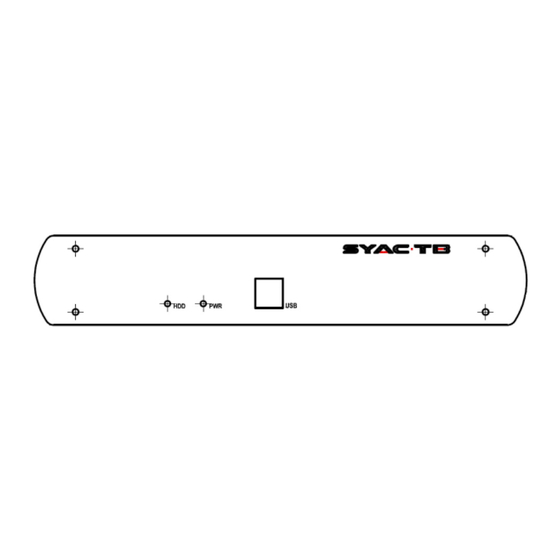
Table of Contents
Advertisement
Quick Links
Advertisement
Table of Contents

Summary of Contents for SYAC-TB DIGIEYE MOBILE
- Page 1 DIGIEYE MOBILE Quick setup V1.1 01-2017...
-
Page 2: List Of Components
DIGIEYE MOBILE 1. List of components 1 Digieye 1 video-mux BNC 1 USB Documentation 2 CDROM: Mobile unit with cable (4 ch) mouse Warranty CD1: Manuals antivibration kit + Software PC CD2: Digieye installation TOUCH-SCREEN monitor option center EN-UM-DGI.MO.A Rev. 1.1... -
Page 3: System Description
DIGIEYE MOBILE 2. System description Hard disk status LED AUDIO Mic/Line=inputs, Spk=output I/O & Alarm input/relay output/serial Power supply status RS232/485 ports VGA video output Power connection 9-35Vdc HDMI HDMI video output GPS connector USB 3.0 USB 3.0 ports (blue) GSM connector (3G/4G) USB 2.0 ports... -
Page 4: Installation
Signage USB storage Keyboard / mouse USB Network - IP CAMERAS - Storage Backup Primary Monitor (MAIN) / Secondary (AUX) DigiEye Mobile is able to control up to 2 video monitor outputs simultaneously. Monitor Function Monitor 1 Configuration/Maintenance, Video display... - Page 5 DIGIEYE MOBILE The unit is provided with 1 digital HDMI video output and 1 VGA analog video output. Optional video adapters are available to connect different types of monitor interfaces using video adapters. Refer to the below chart to configure the connections, depending on the...
- Page 6 DIGIEYE MOBILE LAN/WAN Network Connection Use LAN port to connect the Digieye Mobile to the IP cameras and to the network. Network interface is 10/100/1000 Base-T/Base-TX (self-adaptive). We recommend to use shielded cables CAT-5e (minimum) to achieve optimal network performances and eventually a professional network switch.
- Page 7 DIGIEYE MOBILE Connect the 4 opto-insulated alarm inputs (dry contacts), 2 alarm outputs (relais) and 2 Serial ports according to the following pinout Description Pinout TX-D2 - RX-D2 + OUT 1A OUT 1B TX-D1 - RX-D1 + OUT2A OUT2B Power Supply Connect the power supply to 3 poles Mini-DIN socket on the rear of the unit.
-
Page 8: Initial Configuration
DIGIEYE MOBILE 4. Initial Configuration Press the Configuration button (tools icon) and refer to the former section. Set local parameters (“Configure” button) System name Date/time Number of analog/IP channels (for hybrid systems) Automatic recording reactivation time Network parameters setup (“TCP/IP” button) Static or dynamic IP address (DHCP) for LAN1 interfaces and, if necessary, LAN2. - Page 9 DIGIEYE MOBILE Model and IP Address (or perform an automatic search pressing the button Detect), followed by the button Probe/Connect to establish video connection. To set up recording on motion detection press the button Motion of each camera, define the detection area using the drawing tools and set alarm thresholds.
-
Page 10: Reset To Factory Configuration
At the prompt for User / Password : enter username and password with Supervisor rights (AC) defined on the system. Factory defaults are User = SUPER and Password = SUPER. In case of User/Password loss, please contact SYAC-TB technical support. To completely reset the configuration press the following key sequence:... -
Page 11: Technical Support
CD. The latest version of the manual can also be downloaded from the restricted area of SYAC-TB site (requires registration) www.syac-tb.com To contact SYAC-TB technical support: E-mail : support.syac@techboard.it...
Need help?
Do you have a question about the DIGIEYE MOBILE and is the answer not in the manual?
Questions and answers