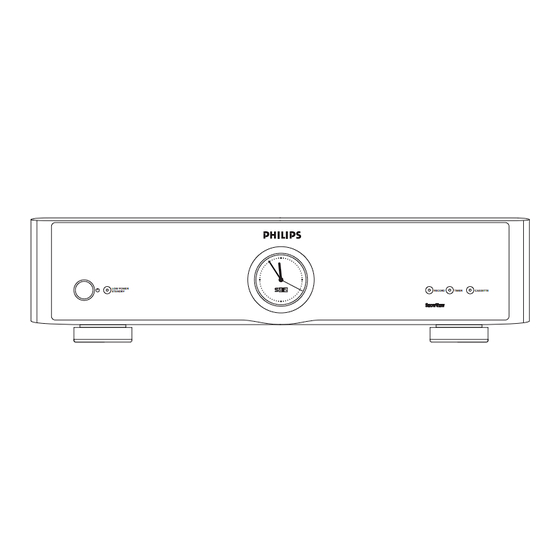
Table of Contents
Advertisement
OPERATING MANUAL VR 969/02
Dear customer,
with this video recorder (VCR), you own one of the
most sophisticated yet simple-to-use video recor-
ders on the market.
Naturally, you can't wait to use your new video
recorder, but before you start, it's worthwhile
taking the time to read through this operating
manual. Acquainting yourself with the video recor-
der's features is the best way to guarantee
trouble-free operation.
This video recorder is supplied with additional
abridged operating instructions which are to be
found in its packaging.
If you should nevertheless get difficulties in
operating this video recorder, please contact a
consumer help desk responsible for your country.
You will find the telephone numbers in the guaran-
tee information supplied.
Safety instructions
•
This video recorder is intended for the reception,
recording and playback of picture and sound
signals. Every other use is explicitely excluded.
•
Danger - high voltage in this appliance!
Do not open! The video recorder does not contain
any parts that can be repaired by the user. As long
as the video recorder is connected to the mains,
there are parts of it still in operation. To switch off
the video recorder completely you must disconnect
it from the mains.
•
Please note that this video recorder is intended for
a mains voltage of 220 - 240V~, /50Hz.
•
The manufacturer cannot be held responsible for
any damage which is incurred by not using the
video recorder in compliance with the national
guarantee conditions or safety instructions.
•
Ensure that no objects or liquids enter the device.
If a liquid enters, pull out the power plug of the
video recorder immediately and consult customer
services.
Contents
INSTALL THE VIDEO RECORDER ?
OF THE RECORDER
Page
2
2
3
3
5
5
6
6
7
7
7
8
8
8
9
10
10
10
12
13
14
14
15
18
19
20
21
22
23
24
25
27
27
29
30
33
35
37
37
37
38
45
46
47
1
Advertisement
Table of Contents

Summary of Contents for Philips VR969/02
-
Page 1: Table Of Contents
OPERATING MANUAL VR 969/02 Dear customer, with this video recorder (VCR), you own one of the most sophisticated yet simple-to-use video recor- ders on the market. Naturally, you can't wait to use your new video recorder, but before you start, it's worthwhile taking the time to read through this operating manual. -
Page 2: Buttons, Controls And Sockets
1. BUTTONS, CONTROLS AND SOCKETS For detailed explanations of the functions, see the corresponding chapters. The remote control RECORD STANDBY MENU TIMER CLEAR SELECT PLAY INDEX STOP STILL / JOG ON COUNTER INSTANT VIEW MONITOR g Recording d Switching off H / I / F / G Cursor up/down, left/right l Call up the OSD page MAIN MENU B Confirm entry... -
Page 3: The Back Of The Video Recorder
The back of the video recorder RS 232 AUDIO ü Mains socket # Socket for the connection of a cut- ting device or a personal computer LÄ Audio output, left/right channel LÖ Audio input, left/right channel The front of the video recorder LOW POWER STANDBY Buttons and display indicators on the front cover:... - Page 4 The front of the video recorder SYNCHRO EDIT MEI EDIT S VHS RECORD LEVEL MIC. LEFT RIGHT LOW POWER STANDBY MIC. Buttons and connections behind the front cover: © Video input socket (E3) ª º Left/Right, Audio input sockets, (for E3 and E4) D Synchro-edit socket / MEI-edit socket †...
-
Page 5: Installation. How Do I
2. INSTALLATION. HOW DO I INSTALL THE VIDEO RECORDER ? Connecting the video recorder The scart socket The socket A detailled explanation to this illustration is to be fond in the next paragraphs. CUTTING DEVICE, or SCHNITTPULT oder PERSONAL COMPUTER PERSONAL-COMPUTER HIFI - SYSTEM HiFi EQUIPMENT... -
Page 6: Inserting The Batteries Into The Remote Control
Inserting the batteries into the remote control Remove the battery holder from the back of the remote control. To do this, squeeze the holder at the lateral marks (1.) and pull it off (2.). " nsert the batteries as indicated in the battery holder. -
Page 7: Connecting To The Tv Set
Connecting to the TV set If your TV set does not have a Scart (Euro-AV) socket, do not read here but continue with chapter 8, "Additional functions of your video recorder". In the chapter "Playback via the aerial cable" you will find the required information. -
Page 8: Saving Energy
Saving energy There are two ways of switching off to choose from. 1. Normal switch-off. Switch off by pressing the button ƒ. The time remains visible. 2. Energy-saving mode. Press the button ƒ once again. The time in the display disappears. You can switch back on again by pressing the same button. -
Page 9: Osd - The On-Screen User's Guide
OSD – On Screen Display, the user's guide on the picture screen The user's guide on the picture screen enables you to dialogue with your video recorder. The indications given in the bottom line of the picture screen designate the buttons on the remote control which are to be used to carry out the various functions. -
Page 10: Storing Tv Channels
3. STORING TV CHANNELS In order that your video recorder can record TV programmes, the TV channels (e.g. "ARD") must first be stored in the video recorder. You can store up to 99 TV channels. Your video recorder has a receiver of its own. This means it can be used independently of the TV set. -
Page 11: Assigning Tv Channels Automatically (Follow Tv)
Note: * When an ATS Euro+ is restarted, the "INSTALLA- " TION MENU" appears after Step Select "ATS Euro+" and proceed with Step TV channels already stored will be retained. If the message "FULL" appears briefly in the video recor- der's display, all of the video recorder’s channel sto- rage places have been occupied. -
Page 12: Assigning Tv Channels Manually
Assigning TV channels manually The following setting is not necessary if the TV chan- nels have been set using the "Easy Link" function. You can allocate any TV channel found to the program- me number of your choice so that you have, for exam- ple, the same TV channel sequence as on your TV set. -
Page 13: Manual Search
Manual search In certain cases, the "Automatic channel search" will not be able to find all TV channels (e.g. encoded chan- nels). In this case, you can set the channels using the "Manual search" function. Switch the TV set on and select the programme number for the video recorder. -
Page 14: Playing A Recorded Cassette
4. PLAYING A RECORDED CASSETTE In chapter 2, you have learned how to connect the video recorder to the TV set. When this is done, play- back of a cassette is very easy. If you wish to record at first, go to chapter 5. Switch the video recorder and the TV set on. -
Page 15: Slow Motion
Still picture/super slow motion Press the e button. " Press the ZU button. The picture "freezes" and the display indicates " I time you press the ZU button, the still picture advances one step. Press and hold down the ZU button. The video recorder switches to super slow motion. - Page 16 Correcting picture interference. The cleaning function Each time you start a new playback, the video recorder automatically adjusts the correct tracking for the cassette. For cassettes recorded on another recorder, it is possi- ble to improve the automatically made optimum adjust- ment as follows.
-
Page 17: Index Search
How do I know where I am currently on the tape? The length of the tape is indicated in minutes on the cassette, e.g. "E180" corresponds to 180 minutes playing time (= 3: 00 hrs). The length indication is found on the front narrow side of the cassette to the left. -
Page 18: How Can I Record Directly
5. HOW CAN I RECORD DIRECTLY ? If you wish to record, proceed as follows: Switch the video recorder on. Insert a cassette not protected against recording. " Use the I or H button to select the programme position from which you wish to record, e.g. -
Page 19: Direct Recording
Direct recording with TV sets without "Easy Link" function If you wish to record a TV programme you are watching, press the button g on the video recorder when the VCR is switched-off. The video recorder "calls up" the current programme position number from the TV set via the Scart cable and starts recording. -
Page 20: How Do I Programme Arecording
6. HOW DO I PROGRAMME A RECORDING? In this chapter you will learn how to programme the video recorder. It switches itself on automatically, records the TV programme you want, and then switches itself off again automatically. What information is required by the video recorder? For every programmed recording, you must give the video recorder the following information: * the date on which the recording is to be made... -
Page 21: Programming With Showview
Programming with "ShowView" This method makes programming your video recorder as easy as dialing a telephone number. All you need to do is enter the (three- to nine-digit) ShowView code which is printed in your TV guide next to the starting time for the TV programme. You can programme with the buttons on the video recorder and/or on the remote control handset. -
Page 22: Programming With Txt Pages
Programming with TXT pages With the help of the remote control handset, the on- screen user's guide and the page memory, TIMER programming is considerably facilitated. The general use of the TXT decoder is to be found in the chapter "Additional functions"... -
Page 23: Normal Timer Programming
TIMER Programming (Standard Timer) Data on six recordings can be entered and stored in the video recorder. The OSD page on screen or the video recorder display will lead you "step by step" to the next and possible data entry. The data is stored in the next free TIMER block of the video recorder. -
Page 24: Recording From A Satellite Receiver
How can I record from a satellite receiver? It is also posssible to programme recordings from an external satellite receiver. Connect the satellite receiver with the socket u. Make sure that the satellite receiver is switched on and tuned to the desired satellite station. -
Page 25: Checking, Correcting And Clearing
How do I stop a TIMER recording ? While a programmed recording is running, the drive mechanism buttons of the video recorder are blocked. If you want to stop the running recording, press the d button. How can I check a TIMER block ? Switch on the TV set and select the programme position intended for the video recorder. - Page 26 Sorting TV programmes for TIMER programming Do you prefer certain TV programmes for TIMER recording? With the Sort function, you can create a separate pro- gramme list to your preferences. Note: * The programme order stored in the video recorder is not changed. Only the TV programmes in the OSD page "EASY TEXTPROGRAMMING"...
-
Page 27: Editing Video Recordings
7. EDITING VIDEO RECORDINGS It is not possible to simply cut video tapes with a pair of scissors then splice them. If you wish to join and/or insert new scenes without disturbing transitions and exactly to the picture into existing recordings, it is necessary to use an electronic cutting facility when copying from one video tape to another. - Page 28 Start dubbing with the g button at the right time. The video recorder will start to record the sound from the sound source. The audio track will be re-recorded. It is possible to monitor the sound recording via a headphone connected to the % socket. Adjust the volume level of the headphone with the slider control * on the video recorder.
-
Page 29: The Insert Functions
The insert functions With the insert functions, it is possible to conveniently insert other picture and/or sound recordings into existing recordings. Connect the video/audio source to the input sockets © ("E3") or † ("E4") and ª + º (audio input sockets for "E3"... -
Page 30: Synchro-Edit
Adjusting the video recorder (VCR) to the camcorder (CC) (edit-setup) You can synchronously copy between this video recorder (VCR) and an appropriately equipped camcor- der (CC). Both units are started at the same time with the help of a synchronous impulse and an adjustable start delay (= preroll time). - Page 31 Variant 1 as shown in figure Ò if the video recorder is to control the camcorder. Start copying with the g button on the video recorder. The camcorder starts with "PLAYBACK" and at the same time the video recorder starts with "RECORDING".
- Page 32 Variant 2 as shown in figure ¢ if the camcorder is to control the video recorder. Start copying with the corresponding button on the camcorder or its remote control. The camcorder starts with "PLAYBACK" and at the same time the video recorder starts with "RECORDING".
-
Page 33: Insert-Edit Functions
Insert-edit functions With the insert-edit functions, it is possible to conven- iently insert other picture and/or sound recordings into existing recordings. Connect the two units with the corresponding synchro- edit cable (socket D or / on your video recorder). Connect the video/audio source to the input sockets ©... - Page 34 Method 2 "Insert CC": & Use the ® button to select the OSD page "Recorder" (for video recorder mode). Search on the cassette in the video recorder the tape position where the recording is to begin. Switch the video recorder to playback-pause. Depending on the camcorder type connected, it is possible to mark the beginning and the end of the recording.
-
Page 35: Programme-Edit Functions
The programme edit functions You can mark up to ten (10) individual scenes from exi- sting video recordings, transfer to the "Programme Edit" list of the video recorder, rearrange and afterwards re-record one after the other onto a video cassette. It is a prerequisite that your camcorder is equipped with a "Bus control"... - Page 36 Deleting individual scenes Call up the OSD page "PROGRAMME EDIT". The line "Edit scene" is active. Confirm with the G button. " The OSD page "PROGRAMME EDIT" (editing sequence) appears on the screen. Select the scene, which you want to delete. ¤...
-
Page 37: Additional Functions
8. ADDITIONAL FUNCTIONS OF YOUR VIDEO RECORDER Personal preferences For certain record and play functions, you can deter- mine your individual settings in advance. You will find detailed explanations of the functions in the various chapters. Switch on the TV set and select the channel number for the video recorder. -
Page 38: Special Settings For The Video Recorder
Special settings for the video recorder and TV set This is where you can make various basic settings, e.g. frequency/channel number display, wide-screen format, VCR1/VCR2 switching. Switch the TV set on and select the channel number for the video recorder. "... - Page 39 The TXT decoder. Reading TXT with the video recorder With this video recorder, you can receive TXT program- mes broadcast in your country (e.g. Videotext / Tele- text / Top / Flof / Fastext / Supertext, etc.), even if your TV set is not provided with the TXT function.
-
Page 40: Externally Controlled Timer Recording
Externally controlled TIMER recording Do you have another device, such as a satellite receiver, equipped with an integrated clock which can be used for controlling other devices? If so, you can control the recording from such an external device via the Scart socket u or Insert a cassette not protected against recording. - Page 41 Recording from another video source With this video recorder, you can make recordings from an external video source, for example a second video recorder or a camcorder. To do this, a Scart cable will be required. Connect this video recorder with the unit you wish to record from, for example a second video recorder.
-
Page 42: View Mode
View mode You can view the picture from an external unit connec- ted to the socket u of your video recorder on the picture screen (monitor) of a TV set. The external unit can be, for example, a second video recorder, a decoder or a satellite receiver. -
Page 43: Playback Via The Aerial Cable
Playback via the aerial cable If you do not wish to use a Scart cable, you must use the already connected aerial cable for playback from the video recorder. Switch on the TV set and select the programme position intended for the video recorder (see the operating instructions of your TV set). -
Page 44: Remote Control Of Tv Sets
Direct the remote control at the TV set. " Press the W button and the numeric button at the same time. List of several makes: Numeric button TV make Philips, Radiola (F), Schneider (F) Grundig Panasonic Panasonic Sony Note: * For Panasonic, Sony, Radiola, and Schneider TV sets, the correct function of the remote control can- not be guaranteed for all types. -
Page 45: Notes
• This video recorder operates in accordance with the VHS cassette standard. Use only cassettes of a well- known brand which display the VHS symbol. We recommend that you use PHILIPS VHS video cas- settes to ensure the best possible picture quality from your video recorder. -
Page 46: Before You Call A Technician
10. BEFORE YOU CALL A TECHNICIAN Problem The video recorder does not respond when a button is pressed The remote control does not work No playback from the video recorder Poor playback from the video recorder Recording not possible Programmed recording does not work Picture/sound distorsions during TV reception Possible cause •... -
Page 47: Technical Data, Accessories
11. TECHNICAL DATA, ACCESSORIES Technical data • Mains voltage 220 - 240 V~ • Mains frequency 48-52 Hz • Power consumption 25 W typical (typ. 20 W in standby) (typ. ≤ 1 W in low power mode) • Wind/rewind time, 90 s typical for E-180 •... - Page 48 PHILIPS SYNCHRO-EDIT CABLE EDIT 2,5 mm stereo jack plug SBC 5519 5 pin edit plug 2,5 / 3,5 mm stereo jack plug 2,5 / 3,5 mm mono jack plug 2,5 mm mono jack plug Audio R Audio L SBC 5517...





Need help?
Do you have a question about the VR969/02 and is the answer not in the manual?
Questions and answers