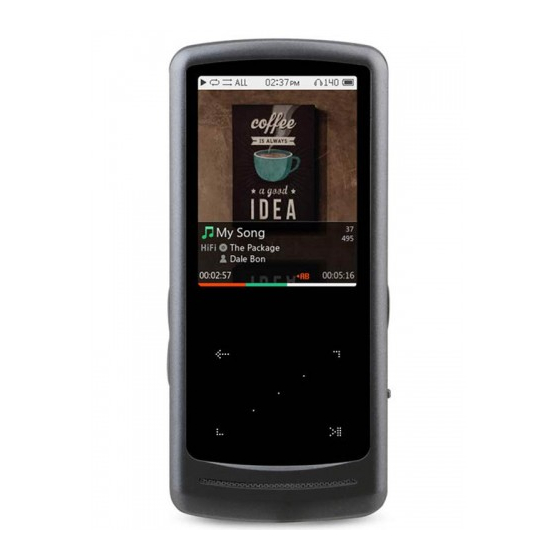
Table of Contents
Advertisement
Designed by COWON
i AUDIO HiFi
24bit/192kHz High Definition Sound | New Highest
Performance CS43131 DAC | SNR 130dB, THD+N
0.0004%, Output 2.0Vrms | Native DSD | Premium
Sound DAC Filter | DSD(DFF, DSF) / FLAC / WAV /
AIFF / ALAC / APE / MP3 / WMA / OGG | Playback
Speed Control, Repeat A/B | JetEffect 5 & BBE+ |
Ultra Slim Design | Capacitive Touch Pad | Swing
Touch Interface
USER'S GUIDE ver. 1.0EN
Advertisement
Table of Contents

Summary of Contents for Cowon iAUDIO HiFi
- Page 1 Designed by COWON i AUDIO HiFi 24bit/192kHz High Definition Sound | New Highest Performance CS43131 DAC | SNR 130dB, THD+N 0.0004%, Output 2.0Vrms | Native DSD | Premium Sound DAC Filter | DSD(DFF, DSF) / FLAC / WAV / AIFF / ALAC / APE / MP3 / WMA / OGG | Playback Speed Control, Repeat A/B | JetEffect 5 &...
- Page 2 THANK YOU FOR PURCHASING A COWON PRODUCT. We do our utmost to deliver DIGITAL PRIDE to our customers. This manual contains information on how to use the product and the precautions to take during use. If you familiarize yourself with this manual, you will have a more enjoyable digital experience.
- Page 3 Promotion Act, and other relevant laws and regulations. Users are also encouraged to comply with any such laws and regulations. + As soon as you purchase the product, visit the website (http://www.COWON.com), and become a registered member. You will benefit from various member services.
-
Page 4: Table Of Contents
- Power Connection and Charging - Connecting and Disconnecting from the PC - Firmware Upgrade + Using the Product - Library - Playback Screen - Repeat A/B - Menu Screen - Settings - JetEffect 5 Settings + Additional - Product Specification iAUDIO HiFi... -
Page 5: Before You Start! 5 + Troubleshooting
+ For your safety, be sure to always use genuine cables provided by our company. + If you are using a product that comes with an AC power adaptor, please use the genuine charger offered by COWON. + When connecting to a PC, use only USB ports on the mother board or a USB Host card. Using an external USB hub may not guarantee proper operation(e.g. - Page 6 + When formatting the built-in memory, select the file system specified in the manual(e.g. FAT32 / FAT16 / NTFS). + The price of the product may fluctuate due to unexpected commercial conditions. Our company is not obligated to provide cash compensation for any reason. iAUDIO HiFi...
-
Page 7: Package Components
+ Package Components Before You Start! USB Cable Designed by by b COWON i AUDIO HiFi 24bit/192kHz High Definition Sound | New Highest Performance CS43131 DAC | SNR 130dB, THD+N 0.0004%, Output 2.0Vrms | Native DSD | Premium Sound DAC Filter | DSD(DFF, DSF) / FLAC / WAV AIFF / ALAC / APE / MP3 / WMA / OGG | Playback Speed Control, Repeat A/B | JetEffect 5 &... -
Page 8: Basic Use
* If the buttons do not work or the screen does not respond to touch, press the [Reset] button on the bottom of the device. This reset only shuts off power in case of a device malfunction and does not aff ect the device's performance. iAUDIO HiFi... -
Page 9: Buttons
+ Buttons Basic Use Short Long Pop-up Menu Settings Hold On Vol (+1) Increase acceleration Vol (-1) Decrease acceleration Display On / Off Power On / Off iAUDIO HiFi... - Page 10 In case of lyrics without time information, Lyrics Scroll Mode On/Off ⑤ Repeat a designated range of music by setting user-defined favorite music. ⑥ Touch scroll : Touch and drag for faster scroll in menu, list, or files. iAUDIO HiFi...
-
Page 11: Power Connection And Charging
Basic Use To charge the iAUDIO HiFi the player should be connected to either a PC or a charger using the supplied USB cable. The LED indicates the status of the battery charge. (Red : Charging, Green : Charging Complete) Connect the device to the PC with the USB cable. -
Page 12: Connecting And Disconnecting From The Pc
+ Connecting and Disconnecting from the PC Basic Use 1. Use the USB Cable to connect iAUDIO HiFi to - The player can recognize up to 16,000 fi les, the PC. and up to 8,000 folders. 2. Turn on the product. -
Page 13: Firmware Upgrade
The firmware uses built-in programs in the hardware and upgrades to improve product capabilities and fix bugs in the software. iAUDIO HiFi may use the firmware to adjust product performance or methods of use without prior notice, and minor malfunctions in the firmware may occur. -
Page 14: Using The Product
[Folders] All files are displayed by folders. [Favorite] View track lists added to Favorites. [Songs] All music files saved in iAUDIO HiFi are displayed. [Artists] All music files are displayed by artists. [Albums] All music files are listed by albums. -
Page 15: Playback Screen
1. The device will be ready to play if audio files exist in the memory. 2. Tap to play audio files. - iAUDIO HiFi supports Album Art 2.0 feature which supports multiple album art per one audio file. - Maximum 6 album art per one audio file can be rotated. 3. Tap to pause the playback. -
Page 16: Repeat A/B
3. Disabling the sectional repeat Tap center button while ◀AB▶ is displayed in the bottom of the screen. Sectional repeat will be disabled and return to normal music playback. Center�Button (A↔B) iAUDIO HiFi... -
Page 17: Menu Screen
① Move to the settings screen. ② List of files will be displayed. ① ② All music files in iAUDIO HiFi will be played. ③ ④ ⑤ ③ Only currently playing music file will be played. ⑥... - Page 18 Selected folder can be added to Favorites. ④ ⑤ Delete the actual file or bookmark list. ⑤ * If file is deleted in [Folder] mode, it will be completed ⑥ erased and cannot be recovered. ⑥ Move to the top-level folder. iAUDIO HiFi...
-
Page 19: Settings
Adjust the stereo balance of the audio. Touch sensitivity Set touch sensitivity. Database update Refresh the internal database in the product. Load defaults Reset all settings to the default. Information Check the firmware version, available memory, and memory used. iAUDIO HiFi... -
Page 20: Jeteffect 5 Settings
* You may hear distortion or noise when using extreme settings of JetEffect. * Overall operation speed may be adversely affected when using JetEffect while playing high-resolution music files (e.g. 24bit, 192kHz). * For detailed information about BBE, please see the introduction to BBE on our homepage(www.COWON.com). iAUDIO HiFi... -
Page 21: Additional
+ Product Specification Additional Model Name iAUDIO HiFi Product Capacity 32GB / 64GB / 128GB (FAT32 file system) Display 2.0'' Clear LCD (240x320) Dimensions & Weight 43mm (W) x 95mm (H) x 8.9mm (D) / 41g Buttons POWER/HOLD, MENU, VOL+, VOL-, Capacitive Touch Pad... - Page 22 Troubleshooting + I am still confused even after reading the manual. COWON website(www.COWON.com) provides support for users of COWON products with FAQ (Frequently Asked Questions). Users are strongly encouraged to check out the website for further information regarding product usages and firmware upgrades. For individual inquiries, please contact us on-line as we will try to help you as best as we can.
- Page 23 FAT32 to avoid a decline in memory size or speed. The Storage (64GB or more) must be formatted using an FAT32 formatting tool (e.g. guiformat) to be properly recognized. (32KB or more allocation unit size is recommended.) This product does not support format- ting on MAC OS. iAUDIO HiFi...
- Page 24 www.COWON.com...
Need help?
Do you have a question about the iAUDIO HiFi and is the answer not in the manual?
Questions and answers