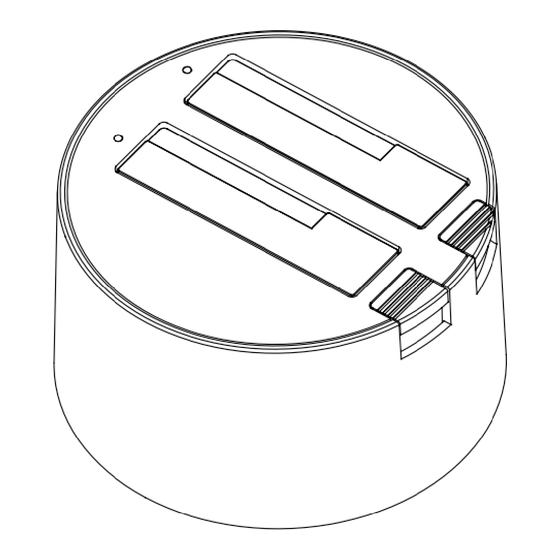
Table of Contents
Advertisement
Advertisement
Table of Contents

Summary of Contents for ZALMAN ZM-MH200 Series
- Page 1 English...
-
Page 3: Safety Precautions
(11) Product design and specifications may be revised to improve quality and performance. Disclaimer) Zalman Tech Co., Ltd. is not responsible for any damages due to external causes, including but not limited to, improper use, electrical power, accident, neglect, alteration, repair, improper... -
Page 4: Product Info
ZM-MH200 Series Product Info (1) Specifications Models ZM-MH200 U3 ZM-MH200 HUB Type HDD Docking Station Dimensions 158(L) × 158(W) × 90(H)㎜ Materials Plastic Color Black or White RAID 0, RAID 1, RAID Mode JBOD, Dual HDD Interface 2.5” & 3.5” S-ATA Ⅰ/Ⅱ... - Page 5 ZM-MH200 Series (3) Components ZM-MH200 U3 ZM-MH200 U3 Adaptor USB 3.0 Cable Foot Rubber User’s Manual (Replacement Extra) ZM-MH200 HUB User’s Manual ZM-MH200 HUB Adaptor Foot Rubber USB 2.0 Cable e-SATA PCI Bracket e-SATA Cable (Replacement Extra)
-
Page 6: Component & Functions
ZM-MH200 Series (4) Component & Functions ZM-MH200 U3 ④ ③ ⑤ ⑥ ⑦ ⑧ ⑨ ⑤ Power Switch ① #1 HDD Slot ⑥ USB 3.0 Port ② #2 HDD Slot ⑦ Reset Switch ③ HDD Eject Button ⑧ RAID Mode Toggle Switch ④... -
Page 7: Hdd Installation And Removal
ZM-MH200 Series Directions (1) HDD Installation and Removal 1) HDD Installation Align and maintain the HDD perpendicular and flat relative to the HDD Ports. (See diagram.) 2) HDD Removal ① Please run “Safe Removal of Hardware” from the Windows task bar. - Page 8 Exception: when using the internal SATA, the motherboard may not support Hot-Swap function. ※ Please refer to the FAQ section of Zalman website for detailed product information. ▶ When using e-SATA, 2 HDD’s can be used only if the motherboard supports the PM (Port-Multiplier) function.
-
Page 9: System Settings
ZM-MH200 Series (3) System Settings 1) Activity Test ① Connect the MS200 to the PC and turn the power ON. ② For the MH200 U3, please refer to the ‘RAID mode selection’ section below to configure RAID mode and press ‘Reset’. - Page 10 ZM-MH200 Series ② When ‘Reset’ is pressed, the PC recognizes the drives with new RAID settings. ③ After the device is recognized, RAID settings can be checked in the System Properties menu. Caution Changing the RAID mode, partitioning, and formatting can delete all HDD data.
- Page 11 ZM-MH200 Series ③ Right click on the HDD and select partition from the ‘Format’ menu. For 2TB drives, select GPT. ▶ MBR: Up to 4 main partitions can be created for a maximum of 2TB. ▶ GPT: For use of a single HDD larger than 2TB.
- Page 12 ZM-MH200 Series ⑤ Enter the volume size (Default setting uses the total disk capacity). Windows 7 ⑥ Select a Character (C, D, E...) for the drive and click Next. Windows 7...
- Page 13 ⑦ Select File System and click Next. Windows 7 ⑧ Check details of Disk Partition Wizard and click Finish. Windows 7 4) Firmware Upgrade Please visit the Zalman website (www.zalman.com) to download the latest firmware. For details, please visit the product page on the website.
- Page 14 ZM-MH200 Series MEMO...
Need help?
Do you have a question about the ZM-MH200 Series and is the answer not in the manual?
Questions and answers