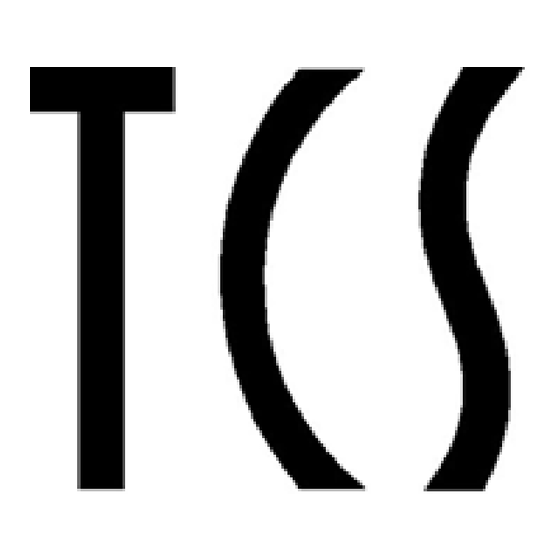
Table of Contents
Advertisement
Quick Links
Advertisement
Table of Contents

Summary of Contents for TCS Ecoos IVW2211-0140
- Page 1 Product information video indoor station ecoos™ IVW2211-0140...
-
Page 3: Table Of Contents
Table ofcontents Scope of delivery ..................5 Safety instructions ................... 5 Installation – protective measures ............5 Terms ...................... 6 Technical data ..................6 Device overview ..................7 Indication and operating elements ............7 Intended use ..................10 Short description..................10 Mounting and installation ............... - Page 4 Short messages .................. 28 Read short messages ..............28 Delete short messages ..............29 General information on the conduit in TCS video systems ..... 29 6-wire operation .................. 29 Max. number IVW2211 in 6-wire operation ......... 31 FAQ ....................... 32 Cleaning ....................
-
Page 5: Scope Of Delivery
When working on main power connections of 230 V AC, the general and regional installation and safety regulations must be met. i.e. DIN VDE 0100 When installing TCS:BUS systems the general safety regulations for tel- ecommunication systems according to VDE 0800 must be observed. In- ter alia: ... -
Page 6: Terms
Terms Main door call Door call from the door with the main serial number (according to the serial number sticker on the device and the packaging). Two main door calls from front- door stations with AS = 0 and AS > 0 can be distin- guished. -
Page 7: Device Overview
Device overview screen menu button navigation function button UP navigation indication button LED red DOWN image button door release call OFF- button button indication LED green speech button loudspeaker microphone Indication and operating elements Sym- Term Function screen display the video image ... - Page 8 speech button call acceptance, activate speaking, switch over the speech direction of simplex communication end communication ring tone stopper call OFF- end conversation if the IVW2211 was config- button ured as simplex communication device with the configuration software configo™...
- Page 9 shortly press ** navigation image or ring tone parameter menu is activated: button DOWN reduce the value of the selected parameter main menu is activated: one menu point to the left image storage mode, image reproduction is activated: show previous image ...
-
Page 10: Intended Use
Intended use The IVW2211 are video indoor stations with color display for hands- free talking and simplex communication. They can be used for the op- eration within building communication systems and combined audio- video systems. The stations are operated by pressing the keys and via the On-Screen- Display. - Page 11 two navigation buttons for OSD navigation and adjustment 13 polyphonic ring tones can be selected and adjusted via OSD acoustic and optical call distinction between front-door, flat door and internal call acoustic door call distinction for two doors 4 different ring tones per bell button ...
-
Page 12: Mounting And Installation
Mounting and installation mounting height For an optimum viewing angle we recommend a mounting height of 1.6 meters (upper egde of the device over the ground). Install the lower cover Attention! The video indoor stations have to be (de-)installed only voltage-free! Please ensure not to over tighten the screws when installing the lower cover on uneven surfaces. -
Page 13: Setup The Indoor Station As End Device
Connect the lines Minimize the length of the lines above the lower cover to place the lines without any problems and do not clamp the lines when snapping- on the upper cover. Connect the lines to the pluggable terminal according to the labeling within the lower cover. -
Page 14: Snapping-On The Upper Cover
Snapping-on the upper cover Position the upper cover at both adjustment brackets of the lower cover (1). Snap-in the upper cover (2). Open the device There is a rectangular release opening at the underside of the device. Insert a small screwdriver straight and with slight pressure into this opening. -
Page 15: Wiring Diagram
(see page 13). Connect the floor camera to the terminals M and C. Please observe General information on the conduit in TCS video systems, page29! 5-wire special operation In case only 5 lines are available to connect the device and the M-wire can- not be connected, you can use the de- vice in 5-wire special operation. -
Page 16: Commissioning
Commissioning First install the system completely, than connect it to the mains voltage! Install the devices of the system completely. V1 and V2 must not be connected with the P-, a- or b-wire. When connecting the video wires V1 (+) and V2 (−) the polarity must be observed. -
Page 17: Settings
Settings Factory settings AS-address dependent image activation If there are also front-door stations without cameras within a system with IVW2211 and video front-door stations, the image is not activated when the IVW2211 is called by an audio front-door station. To guarantee this function, the possible AS addresses are separated into two sections: AS address reserved for video front-... -
Page 18: Configuration Options
Configuration options configo as of Function manually TCSK-01 version 1.6.0.6 – – fixed simplex communication simplex communication to the front- – – door station – ring tone volume menu ring tones for front-door calls, inter- – menu nal calls and floor calls –... -
Page 19: General Information On The Osd Menu
A programming with the commands "9" has to be initiated once with the command *95#Ser.-No.#. Then the programming of the function key is to be realised with the Service Device. initiation call diversion door release automatic internal call control function 8 light switch function parallel allocation note: Deactivation of the parallel alloca-... -
Page 20: Help Function
Menu is in standby mode (factory setting) symbol ring tone parameter menu and help symbols selected parameter adjusted value for selected parameter pictogram bar for parameter selection selected parameter Symbol meaning ring tone selection for door calls ≤ door call AS-border, door calls >... -
Page 21: Set The Ring Tone Volume
Symbol meaning Navigation buttons UP, DOWN can be used to navigate within the menu. Menu button can be used to confirm. Function key can be used as cancel button. Navigation button DOWN can be pressed and hold for 4 sec. Set the ring tone volume ... -
Page 22: Conversation Volume Setting
Set the conversation volume ... in case of a voice connection to the door: Press the menu button during a voice connection. The menu to set the im- age parameter and the symbol for conversation volume setting is dis- played. -
Page 23: Set Contrast, Brightness And Color Saturation
Set contrast, brightness and color saturation Press the speech button or the image button. The image from the video front-door station is displayed. Press the menu button. The menu for the setting is displayed. Press the menu button again to switch over to the next image parameter. -
Page 24: Symbols And Their Meaning
Symbols and their meaning sym- meaning sym- meaning ring tone button for door calls <= indication of adjusted values as 0...9 AS-border numbers ring tone selection for door calls <= menu for call settings AS-border image buffer; automatic image ring tone selection for internal calls recording activated = green, deac- ... -
Page 25: Image Buffer
Image buffer Images or image sequences can be stored with the external image buffer FVM1000. The number of images is limited to 64 per device (simple comfort mode: 256). The oldest image is overwritten. Activate the image buffer via the configuration software configo™... -
Page 26: Store Images Manually
Store images manually When the image is activated, an image can be stored manually. Shortly press the navigation button UP. The green LED is blinking until the image has been viewed. View stored images When the green LED blinks, new imag- es were stored: ... -
Page 27: Delete All Stored Images
Delete all stored images In the image buffer all stored images, allocated to the indoor station, can be deleted. Press the menu button. The main menu is displayed. Select the symbol delete image buff- Confirm the selection by pressing the menu button. -
Page 28: Short Messages
Short messages The video indoor station IVW2211 can receive short messages via the TCS:BUS. The messages can be stored and displayed. Select receive short messages in the configuration software configo™. Max. 10 short messages can be stored. -
Page 29: Delete Short Messages
General information on the conduit in TCS video systems 6-wire operation 6-wire operation is the standard operation mode. Video operation, where two separated masses (b and M) are used. - Page 30 Do not use more than 20 indoor stations per strand. For systems with more video indoor stations plan to use video distributors (FVY1200, FVY1400). Up to 64 front-door stations (16 of them video front-door stations) and almost an unlimited number of indoor stations can be connected within one system polarity-free (a/b;...
-
Page 31: Max. Number Ivw2211 In 6-Wire Operation
8 Ohm: around 65 m distance AS-VS by AS front-door station, 0.6 mm diameter VS power supply and control unit, around 115 m distance AS-VS by IS indoor station, 0.8 mm diameter FE extended function Max. number IVW2211 in 6-wire operation small and me- max. -
Page 32: Faq
Error pattern Possible cause Our suggested solution The video image is The color saturation Adjust the contrast or color satura- black and white. control of the indoor tion control. station is set to a mini- mum. The transmission level At many components of the video of the video BUS is too BUS (e.g. - Page 33 The colors of the The level of the video The connection line of a camera video image are with- signal is not high enough. was extended, although this is out contrast. not permitted. The connection line between two active video components was exceeded impermissible.
- Page 34 Connect the second video source, if necessary, via a video switch to the existing TCS:BUS. No image. When No signal present. Connect the monitor before the pressing the image video switch and check if there is button there is no a signal.
-
Page 35: Cleaning
Cleaning Avoid water from entering the device! Do not use any abrasive detergents! Clean the device with a dry or slightly wet cloth. Remove stronger stains with a standard plastic cleaner. Conformity Declarations of conformity for download under www.tcsag.de > Downloads >... -
Page 36: Spare Parts
Central image buffer FVM1000-0400 Service Please send your questions and inquiries to hotline@tcsag.de Headquarters TCS TürControlSysteme AG Subject to technical changes. Geschwister-Scholl-Str. 7, 39307 Genthin GERMANY TCS Hotline Germany Fon: +49 39 33 / 87 99 10 FON: +49 4194 9 / 88 11 88...


Need help?
Do you have a question about the Ecoos IVW2211-0140 and is the answer not in the manual?
Questions and answers