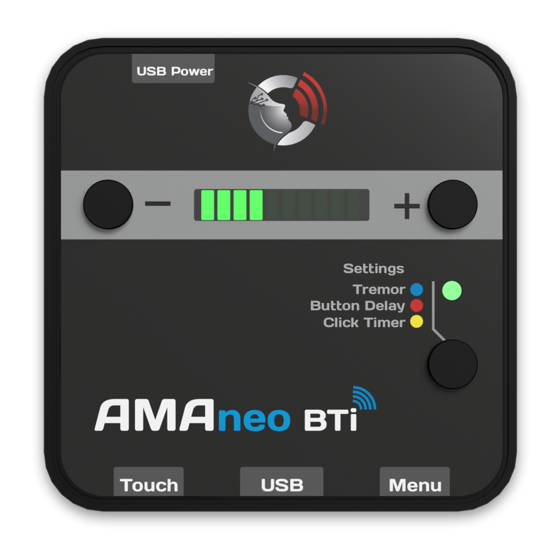
Table of Contents
Advertisement
Quick Links
Opera� ng Manual
The Assis� ve Mouse Adapter
AMAneo BTi
not operate a touch screen to operate iPad® and iPhone® with any
assis� ve or ergonomic mouse. A touch pointer can be moved like a
mouse pointer within the touch screen. Even for people with hand
tremor, the opera� on of iPad and iPhone is easier or even possible
at all. AMAneo BTi connects assis� ve and ergonomic mice via Blue-
tooth with iPad or iPhone and electronically fi lters the shaking of the
hand or head if necessary, so that the touch pointer on the display
s� ll moves smoothly. The intensity of the tremor fi lter can be adjust-
ed. In addi� on, as an addi� onal help, an adjustable click delay (the
touch pointer is held at the current posi� on corresponding to the
click) and a dwell click func� on can be ac� vated.
Essen� al characteris� cs
• Bluetooth interface for iPad and iPhone
• USB port for assis� ve / ergonomic mouse
• Integrated ba� ery for up to 20 hours of opera� on
• Adjustable tremor fi lter
• Adjustable click delay (bu� on delay)
• Adjustable dwell click (click � mer)
• 2 connec� ons for external switches (le� / right mouse bu� on)
Installa� on, Bluetooth connec� on
First, charge the AMAneo BTi ba� ery (see "Charging the ba� ery and
checking the charge status"). When the status LED
on AMAneo BTi by holding down the selec� on key
un� l a signal is heard and the bar graph display
pletely.
Please take care that Assis� veTouch is switched off on your iPad or
([Se� ngs>>General>>Accessibility>>Assis�
iPhone
Connec� ng to Bluetooth: Switch on Bluetooth on your iPad or iP-
hone. Press Minus- and Plus-Key
same � me. A� er a short � me AMAneo BTi appears in the list of Blue-
tooth devices. Select AMAneo BTi in the list of Bluetooth devices.
The green LED 6 will now lights up perma nently. The TouchPointer
appears on the display.
The "USB"
port is for connec� ng an assis� ve or ergonomic mouse.
You can connect any assis� ve USB mice such as special-purpose
mice, head mice or mouth-controlled mice, etc. Even wireless mice
can be used, just plug in the USB dongle. Only Bluetooth mice can-
not be used directly. For this purpose, a special Bluetooth dongle is
off ered as an accessory.
See
"Assis� veTouch"
for more informa� on.
allows people who can-
You do not need an app for the AMAneo BTi. All func� ons are imme-
diately available when connec� ng the iPad or iPhone.
If the Bluetooth connec� on is disconnected by turning off the AMA-
neo BTi, turning it off at the iPad or iPhone or because of a big dis-
is off : Switch
tance, AMAneo BTi will be reconnected automa� cally when Blue-
for 4 seconds
tooth is turned on again or when the distance is short enough. The
lights up com-
reconnect will be ac� ve as soon as the connected mouse is moved
briefl y or a key is pressed.
Charging the ba� ery and checking the charge status
veTouch])
A ba� ery for up to 20 hours of opera� on is integrated in AMAneo
BTi. The opera� ng � me depends on the power consump� on of the
on the AMAneo BTi at the
connected mouse and can vary in individual cases.
Charging the ba� ery: Please connect the supplied USB cable to the
small USB micro-plug with the connector
plug to the power supply of your iPad or iPhone.
When the ba� ery is empty, the charging � me is about 3.5 hours. To
check the ba� ery charge status, press the plus key
graph display
(one bar corresponds to 10 %). When the ba� ery is low, there is an
acous� c warning signal and the charge status is briefl y displayed. In
cri� cal ba� ery condi� on (almost empty) AMAneo BTi is automa� cal-
ly switched off and must be loaded.
. Connect the other USB
. On the bar
the charge status is then displayed as a percentage
Connector charging device (USB micro)
Hole with recessed reset bu� on
10-stage bar graph display
Minus key (for se� ng: decrease value)
Plus key (for se� ng: increase value, check ba� ery
charge level)
Status LED
Selec� on key (select se� ngs)
Connec� on of separate bu� ons for Touch func� on (cor-
responds to le� mouse bu� on)
Connec� on of separate bu� ons for Assis� veTouch menu
(corresponds to right mouse bu� on)
Port for USB mouse
AMAneo
BTi
Assistive Mouse Adapter
Advertisement
Table of Contents

Subscribe to Our Youtube Channel
Summary of Contents for CSS AMAneo BTi
- Page 1 AMAneo BTi at the connected mouse and can vary in individual cases. same � me. A� er a short � me AMAneo BTi appears in the list of Blue- tooth devices. Select AMAneo BTi in the list of Bluetooth devices.
- Page 2 © Copyright 2019 CSS MicroSystems GmbH. within the Assis� veTouch menu and trigger corresponding ac� ons AMAneo is a trademark of CSS MicroSystems GmbH registered in the U.S. and other by clicking on it. If no right mouse bu� on can be used, the Assis- countries.

Need help?
Do you have a question about the AMAneo BTi and is the answer not in the manual?
Questions and answers