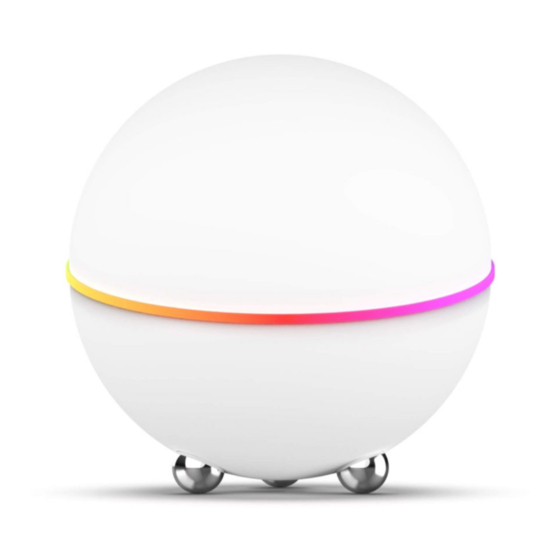
Table of Contents
Advertisement
Quick Links
Athom Homey Manual
GENERAL
Congratulations with the purchase of your
Homey: Your voice-controlled personal assistant
at home. Setting up and controlling your new
assistant is really easy. You can use the manual
at any time to inform yourself of the use cases of
Homey.
Please
refer
www.athom.com
for help and other support.
TECHNOLOGIES
Homey makes use of wireless technologies to
connect to your devices at home. This facilitates
easy installation and use. To communicate with
your devices, Homey features a number of
wireless technologies, including infrared for your
airconditioning and television, Bluetooth and
WiFi. Next to those, Homey communicates over
Radio Frequency signals on 433 and 868 Mhz,
and is equipped with the professional Home
Automation standards Zigbee and Z-Wave.
Homey is a Security Enabled Z-Wave Plus
Product, which means it is compatible with the
latest Z-Wave products, and communicated with
them in the most secure ways.
Specifications
Adapter
110-230V AC (50/60Hz) to 5V 2A DC
Cable
USB-A to mini USB-B 1.5m
Power
5V 2A DC
Radios
WLAN
2.4 GHz, 802.11b/g/n
Bluetooth
2.4 GHz, 4.0 LE/Smart
Z-Wave
Plus, 868 MHz
Zigbee
2.4 GHz, 802.15.4
RF
433 MHz
RF
868 MHz
NFC
13.56 MHz
Infrared
to
our
website,
INSTALLATION
Installing Homey is a simple, few steps wizard.
Step 1: plug in Homey
Plug the power adapter that is supplied in a free
outlet socket (make sure only to use official
adapters!). Plug the full USB-A side of the cable
in the adapter, and the other end in Homey.
Step 2: get to setup.athom.com
Use your laptop, computer or tablet to go to
setup.athom.com to initialize the setup. The rest
of the steps is also shown on screen.
Step 3: connect to HomeySetup
Use your current computing device to connect to
the HomeySetup WLAN network created by your
Homey.
Step 4: Enter your WLAN information
Choose your home wireless network from the list
of available networks and enter your WLAN
password.
Step 5: Get started!
Homey will automatically download its latest
update, and make itself ready for first use. Sit
back and relax. To get started with using Homey,
see the next chapter.
USING HOMEY
Adding (and Removing) a Device
One of the main interfaces of Homey is the
Device Manager. You can access the Device
Manager anywhere at any time by browsing to
my.athom.com with a laptop, computer or
tablet, logging in using your account, and
selecting 'Devices'.
To add a device to Homey, press the large '+' in
a dotted field. If applicable, you can first move to
the relevant room on the left side of the screen.
After pressing the plus, follow the on-screen
instructions: 1) Choose which device you want to
add, 2) Execute the relevant pairing method 3)
Advertisement
Table of Contents

Summary of Contents for Athom Homey
- Page 1 Z-Wave Plus, 868 MHz Zigbee 2.4 GHz, 802.15.4 To add a device to Homey, press the large ‘+’ in 433 MHz a dotted field. If applicable, you can first move to 868 MHz the relevant room on the left side of the screen.
- Page 2 Voice control is a central part of Homey. At any which you can create scenarios. Accessible too at time, you can say to Homey what you want it to my.athom.com (you can switch interfaces using do. Give a command, like ‘Hey Homey, turn the the menu in the top right corner), it allows you thermostat to 25 degrees’, or ask for information...
- Page 3 To do so, press the little wrench icon on Homey is able to work as a second controller in the card of the device in the Device Manager (via an already existing network, although we recommend that you just use Homey as a my.athom.com).
- Page 4 In case something goes terribly wrong with your components, at Manufacturers’ sole discretion. Homey, you have the option to perform a factory 6. If the Product or a component reset. Note that, when you do this, all your...
- Page 5 Manual, User’s Guide or other instructions provided by Manufacturer; (c) abuse or misuse of the Product; (d) mechanical damages (cracks, fractures, cuts, physical deformations) (e) breakdowns, fluctuations, or interruptions in electric power or the telecommunications network; or (e) Acts of God, including but not limited to lightning, flood, tornado, earthquake, or hurricane.
Need help?
Do you have a question about the Homey and is the answer not in the manual?
Questions and answers