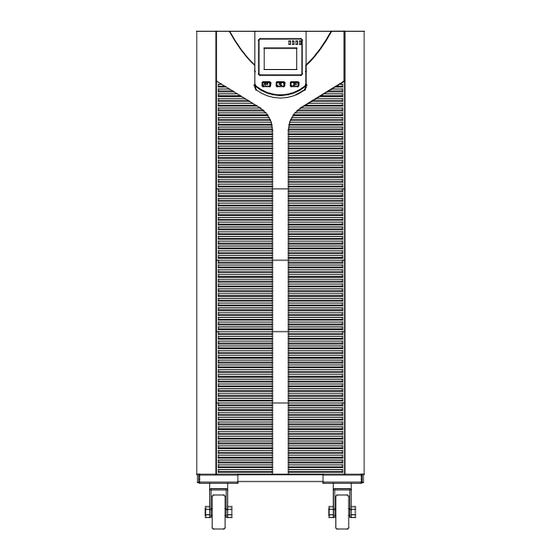
Table of Contents
Advertisement
Advertisement
Table of Contents

Summary of Contents for Easystat EA906S
-
Page 4: Ups Safety Instructions
1. Safety instructions 1.1 UPS safety instructions ●Before applying the UPS system, Please read through all safety information and operating instructions carefully. It’s recommended to save this manual properly for future reading. ●Do not install the UPS system near the water or in moist environments. ●Do not install the UPS system where it would be exposed to direct sunlight or near the heater. -
Page 5: Ups Rear Panel View
Model Type EA906S 6KVA Standard model EA906H 6KVA Long backup model EA9010S 10KVA Standard model EA9010H 10KVA Long backup model EA9015H 15KVA Long backup model EA9020H 20KVA Long backup model Note: Please save the packaging box and packaging materials for future transport use. As a heavy product, please transit the UPS with care. -
Page 6: Installation Instructions
3. Installation instructions 3.1 Attention items of installation ●The UPS installation environment must be with good ventilation, away from water, flammable gases and corrosive entities. ●Do not lie down the UPS against the wall so that front and side panel air intake hole, rear panel air outtake hole will be unobstructed. -
Page 7: Parallel System Of 6-20K Ups Installation
Note: Do not use the wall receptacle as the input power source for the UPS, which rated current is less than the UPS’s maximum input current. Otherwise the receptacle may be burned and destroyed. INPUT OUTPUT INPUT OUTPUT BATTERY a. 6KVA &10KVA Long back up terminal blocks b. -
Page 8: Installation Procedure
80A/250VAC, and switches of 15KVA should withstand more than 100A/250VAC, and switches of 20KVA should withstand more than125A/250VAC. ●Output wiring length requirements: when the distance between the load and each UPS is less than 20 meters, the length difference of cables to the load should be less than 20%; when the distance between the load and each UPS is more than 20 meters, the length difference of cables to the load should be less than 10%. - Page 9 Parallel Card Parallel Card 6KVA &10KVA Parallel Card 15KVA &20KVA Parallel Card Short Pin ②Connect output cables of all UPS toget h er to a common terminal block. ③Connect input cables of all UPS together to one common utility power terminal block. U t i l i t y pow er suppl y I nput com m on t er m i nal bl ock O ut put com m on t er m i nal bl ock...
- Page 10 BAT+ BAT- BAT+ BAT- INPUT BAT1 BAT2 OUTPUT Wiring diagram for two UPS parallel system BAT+ BAT- BAT+ BAT- BAT+ BAT- INPUT BAT1 BAT3 BAT2 OUTPUT Wiring diagram for thee UPS parallel system ④ If the UPS is the standard type, each UPS has batteries inside already. If the UPS is the long-run type, each UPS should be equipped a individual battery pack.
-
Page 11: External Battery Connection Procedure For Long Back Up Type
●If one UPS of parallel system is malfunctioning, first of all, turn off the malfunctioning UPS, then cut off the input power to the faulty UPS and disconnect the output of faulty UPS to the parallel system, make sure that there is no electrical connection with malfunctioning UPS, after all of those, it’s safe to do operation. - Page 12 standard USB port with computer. With a communication wire to connect UPS and computer, could simply achieve UPS management. ☆RS232 port : Foot Explanation empty send receive empty ground empty empty empty empty ☆USB port : Foot Explanation date+ date- 3.5.2 EPO port EPO is short for Emergency Power Off, EPO port is on rear panel of UPS, it’s green, in some emergent cases, users could cut off the output of UPS immediately by operating EPO port.
-
Page 13: Maintenance Switch (Option)
Insert the dry contact card into the intelligent slot, it’s another type function of intelligent monitoring. Foot Definition PIN1 ON:UPS is malfunctioning PIN2 ON:Alarm(system failure) PIN3 Ground PIN4 Remote shutdown PIN5 Common PIN6 ON:Bypass mode PIN7 ON:Battery low PIN8 ON:Inverter mode; OFF:Bypass mode PIN9 ON:No AC power in... -
Page 14: Panel Function And Operation
Short pin Short pin Control board Charger board Battery group Operation A. Remove the short pin(J16) off the control board; 16 units batteries B. Insert the short pin(middle of CN7) of the charger board. A. Remove the short pin(middle of CN7) of the charger board; 20 units batteries B. -
Page 15: Led Function
Press and hold the two keys for more than 1 second in Line mode or ECO mode or CUCF mode: UPS runs the self-test function. Press and hold the two keys for more than 1 second in battery mode: UPS runs the mute function. ※... -
Page 16: Single Ups Turn On/Off Operation
Icon display area Digital display area Working mode display area ※ Ico n d isp lay area: A. The top diagram is for load and battery capacity indication, each grid of which represents 25%. When UPS is over load, the load light will blink the same as the battery light blink when the capacity of battery get low or battery disconnected. -
Page 17: Single Ups Self-Test/Mute Test Operation
When self-test finishes, it will come to online mode, the corresponding LED lights, UPS is working in line mode. > Turn on the UPS by DC without mains power ①W hen m ain power is disconnected, press and hold the ON k ey for more than half a second to start UPS. ②The operation of UPS in the process of start is almost the sam e as that when m ains power is on. - Page 18 ④ E xit from the setting interface. Press and hold function setting key for more than 2 seconds, exit from the setting interface and return to main interface. 4.6.2 Input methods setting ① E nter the setting interface. Press and hold the function setting key for more than 2 seconds, then come to setting interface, press and hold the inquiring key ( ) for more than half a second(less than 2...
- Page 19 ② E nter the output voltage setting interface. Press and hold the function setting key for more than half a second(less than 2 seconds), then come to setting interface of output voltage OPU, at this time, the letters “OPU” will not flash any more. The numerical value next to the OPU will flash. Press and hold the inquiring key ( ) for more than half a second (less than 2 seconds), select the numerical value in accordance with “OPU”...
- Page 20 4.6.5 Frequency converter mode setting ① CUCF mode only can be set in STDBY mode. In STDBY mode, enter the setting interface. Press and hold the function setting key for more than 2 seconds, then come to setting interface, Press and hold the inquiring key ( ) for more than half a second(less than 2 seconds), select the function setting, choose battery voltage setting interface, at the moment, the letters “CF”...
-
Page 21: Parameters Inquiring Operation
more than half a second (less than 2 seconds) to determine whether the CF function is used or not. If used, select 50HZ or 60HZ according to you. It is determined by yourself, the default value is 50HZ. ④ Confirm the OPF selecting interface. After selecting 50HZ or 60HZ, press and hold the function setting for more than half a second (less than 2 seconds). - Page 22 Press and hold the inquiring key for more than half a second(less than 2 seconds) to inquire about items. The inquired items include input, battery, output, load and temperature. The displayed items on LCD screen are showed as following: Output:Display the output voltage and output frequency of the UPS. As the following graphic shows, the output voltage is 220V, the output frequency is 50Hz.
-
Page 23: Working Mode Introduction
Battery: Display the voltage and capacity of the battery (determined by type). As the following graphics shows: the battery voltage is 192V, the capacity of battery is 100% (the capacity of battery is approximately reckoned according to the battery voltage). Press and hold the inquiring key for more than 2 seconds, LCD begins to display the items circularly and orderly which transfer to another every 2 seconds. -
Page 24: Fault Mode
When the input mains meets the input range of the ECO mode and the ECO function is on, the UPS will works in ECO mode. If input AC mains exceed the range of ECO several times within one minute but stays in inverter input range, UPS will work in AC inverting mode automatically. -
Page 25: Appendix 2: Table For Working Status
60、61、62、63、64 Shutdown fault 65、66、67、68、69 BUS shorted Communication fault 75、76、77、78、79 Relay fault 80、81、82、83、84 AC input SCR fault unused 85、86、87、88、89 CAN fault 90、91、92、93、94 95、96、97、98、99 ID conflict 100、 101、 102、 103、 104 Incompatible type Appendix 2: Table for working status LED on Front panel S/N Working status Alarm beep Note... -
Page 26: Troubleshooting
Warning for mains ● ★ 2 beeps / sec power overload Protect operation for ● ● mains power mode Long beep overload Warning for battery ● ● ★ 2 beeps / sec overload Protect operation for ● ● ● battery mode Long beep overload Warning for bypass... - Page 27 Fault LED on, audible buzzer Please check the soft start up circuit, persistently alarm, the fault code Soft start fault especially the soft start resistance or is15-24 contact the supplier directly. Fault LED on, audible buzzer persistently alarm, the fault code is Inverter voltage fault Please contact the supplier.
-
Page 28: Appendix 2: Symbol Instructions
Please keep the UPS battery recharging Battery undercharge more than 3 hours Please check the load level and UPS overload Back up time become short disconnect the noncritical devices, Please change new battery, contact your Battery maturing, supplier to get the new battery and spare capacity descend parts. - Page 29 MODEL EA906II EA9010II EA9015II EA9020II Capacity 6KVA/5.4KW 10KVA/9KW 15KVA/13.5KW 20KVA/18KW INPUT 3/1: 360V/365V/380V/400V/415VAC; Rated Voltage 1/1: 208V/210V/220V/230V/240VAC. (Set up by LCD display) 3/1: Half load (190-520)±5VAC, Full load (277-520)±5VAC; Voltage Range 1/1: Half load (110-300)±5VAC, Full load (160-300)±5VAC. Frequency 40-70Hz±0.5% (Auto sensing) 3/1: ≥0.95;...
- Page 30 MANAGEMENT Standard RS-232 and USB Supports Windows 98/2000/2003/XP/Vista/2008/7/8 Optional SNMP Power management from SNMP manager and web browser PHYSICAL 262×580×455(H), Dimension(mm) W*D*H 262×580×628(H) 262×580×732(S) Packing Dimension(mm) 355×682×615(H), 359×687×717(H) W*D*H 359×687×822(S) 25.0(H), 25.5(H), Net Weight(kg) 38.5(H) 39.0(H) 73.0(S) 74.0(S) 28.5(H), 29.0(H), Gross Weight(kg) 47.0(H) 47.5(H)
Need help?
Do you have a question about the EA906S and is the answer not in the manual?
Questions and answers