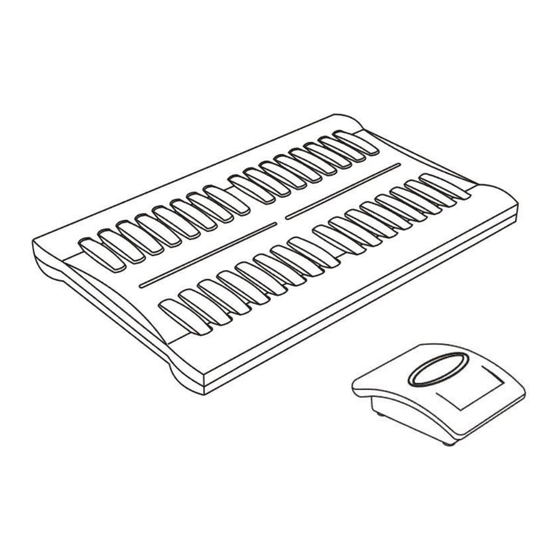
Table of Contents
Advertisement
Quick Links
Advertisement
Table of Contents

Subscribe to Our Youtube Channel
Summary of Contents for ARTECH S1
- Page 1 Wireless Service Bell S1...
-
Page 3: Table Of Contents
Main board Receiver DIP Switch Setting Contents Introduction ……………………………………..15 Structure of the Manual(This manual consists of following Ring Volume Setting ……………..……………..15 sections) Ring Types Setting………………..……………..15 III. Section 1 Installation ……………………………………1 Tie-in Key Model Setting……….………………….16 System Specifications ………………………..1 Ring Times Setting ……………………………….16 Packing and Accessories Instruction ………..2 System Receiving Range Setting ……………….16 System Connecting Diagram ………………..5... -
Page 5: Section 1 Installation
Operating Temp 0°C - 50°C Part I. System Specifications Environment (32°F - 122°F) Requirements Operating Humidity 10% - 90% without S1 Wireless Service Bell Main board (S1) congealment Name: Wireless Service Bell Main board Operating Voltage: DC5V Receiver Operating Current: 200mA Model: S1 Standby <... - Page 6 Screws Pen for Logo Multi Functional Service Button (AB400) Screwdriver Name: Multi Functional Service Main board Fixed Screws Button S1 Wireless Service Button (AB100) Model: AB400 Product Spec Dimension: 60(H) ×45(W)× Name: Wireless Service Button 23(H)(mm) Model: AB100 Product Spec Weight: 31g Dimension:60(L) ×45(W) ×...
-
Page 7: Packing And Accessories Instruction
Battery Screw User’s Manual Part II. Packing and Accessories Instruction S1 Wireless Service Main board Receiver Packing Contents: Main board Fixed illustration S1 Main board Receiver Main board Table No. Logo Paster... - Page 8 Service Button Table DC5V 1.5A No. Logo Paster Power Adaptor Service Button Clamp Logo Pen Screwdriver Logo Paster Tool Main board Fixed Screw Group X 3...
-
Page 9: System Connecting Diagram
AB100 Service Bell Button Packing Contents: DC12V Battery AB100 Service Bell Button Screw DC12V Battery AS100 Service Bell Button Stand Packing Contents: Screw AS100 Plastic Stand AB400 Multi-functional button: AB400 Multi-functional Part III. System Connecting Diagram button... -
Page 10: Section 2 Main Board Installation
Section 2 Main board Installation Wireless service bell provides real-time service for customers Part I. Main board Overview and can economize waiters so that can enhance whole appearance for the restaurant. Getting rid of landline designing Please reading the manual first before using the wireless way to use wireless method, it can be installed very quickly and can response receiving range around 50 meters, one wireless service bell main board receiver can be matched max 32... - Page 11 corresponding screws, please take care of the casing while installing. Accessories: 2. Stick main board map to place in which you want with horizontal level. 1. Take out main board fixed map and tear up back 3. When installing to wall, please use 6Φmm tool to lamination.
- Page 12 display hole. 4. After making holes ok, please insert plastic cushion 6. Take out screws and insert to the plastic cushion for to hole. fixing and leave 7mm outside. 5. You can use a tool to insert plastic cushion. 7. Dismantle main board fixed map.
-
Page 13: Labeling Table Number Logo On Main Iii. Board
S1 wireless service bell attached with below accessories(if there need make a logo for special table can be made by pen on the blank paper). Attached Accessories: 8. Fix main board to the wall according to its behind instruction. Part III. Labeling Table Number Logo on Main board... - Page 14 1. Take out tool for dismantling button according to 3. Then install button casing back on the main board. picture indication to dismantle button. 4. Then labeling Logo is finished on main board. 2. Take out table number logo(small font), then sticking to button location.
-
Page 15: Main Board Power Adaptor Installation
Part II. Battery Installation will light in a power Indicator. Then plug in another Cautions: Please using attached screw and screwdriver to power adaptor terminal to S1 main board will light in a Indicator on main board. install. Please make sure battery direction(+/-) is right way. -
Page 16: Labeling Table Number Logo On Service Button
2. Close battery cover while installing ok. Part III. Labeling Table Number Logo on Service button S1 wireless service button attached with logo paper (if need use for a special table number can be written by a pen on a blank paper). -
Page 17: Service Button Stand Installation
1. Take out logo for table number (Font is more bigger) Part IV. Service Button Stand Installation and install it according to the picture indication. Cautions: Please using attached screw and screwdriver to install. Accessories: 1. Take out screwdriver to dismantle screw on service 2. -
Page 18: Section 4 Main Board Configuration
2. Install service button on plastic stand like below Section 4 Main board Configuration operating way. Cautions: Wireless service bell main board has 2 switches, one is normal DIP switch, another one is 3-status switch. Accessories: 1. Take out screwdriver to dismantle screw on main 3. - Page 19 2. Open up switch cover on main board. 4. After setting ok to close switch cover. 3. According to system configuration to set DIP switch 5. Then install screw by screwdriver to end procedure. by clamp.
-
Page 20: Main Board Receiver Dip Switch Setting Introduction
Part I. Main board Receiver DIP Switch Setting Introduction 1. Open up main board receiver will show 2 switches like following. One is normal DIP-2 switch, another one is three status DIP-3 switch and a twist switch for ring volume adjustment. 2. -
Page 21: Tie-In Key Model Setting
Part V. Ringing Times Setting Ring Type 1 Ring Type 2 E group DIP-8 switch is used to set ringing times When 8 to “+“ position: Ring 1 time When 8 to “。” position: Ring 3 times When 8 to “—“position: Ringing continuously Ring Type 3 Ring Type4 Ring 1 time... -
Page 22: Section 5 Service Button Configuration
Its decoding way used 3 avoid some address range conflict. However, address response A. Press [Service], S1 corresponded button turns RED range setting is up to yourself, you can set it in any way, but the B. - Page 23 2. Open up battery cover. 3. According to corresponding setting on system to set address response range by clamp.
-
Page 24: Service Button Dip Switch Setting Instruction
4. After setting ok to close battery cover. Part I. Service Button DIP Switch Setting Instruction 1. Open up service button battery cover will show a 3-status DIP switch. 2. Each group function definition as follows: A Group switch (1,2,3,4,5,6): Set system response range B Group switch (7,8,9,10): Set button serial no. - Page 26 S1 Table Number DIP SW 7、8、9、10 S1 Table Number DIP SW 7、8、9、10 S1 Table Number DIP SW 7、8、9、10 S1 Table Number DIP SW 7、8、9、10...
-
Page 27: Service Button Transmitting Range Setting
Cautions: A group switch of each service button(AB100) must Part I. Service Requirements be same as D group switch on main board receiver(S1) to Each table installed one service button, once customers have make sure response range is set ok. -
Page 28: Canceling Service Method
AB100 Wireless Service Bell Button Service Main board Indicator Status Button Time 0~15 sec 15~30 sec After 30 sec Slow Quick Call Waiter Constant Red flashing Red flashing Red Part II. Canceling Service Method Waiter can cancel service if this customer has serviced ok, only Section 7 Daily Usage and Maintenance need to press its corresponding button what table is service ok, then Led indicator will be off after canceling service. - Page 29 So ARTECH has 1. Overtime working caused damage. Check each designed S1 wireless bell in order to solve these questions. 2. Because of low battery caused working non-properly. This product not only can economize expenses, but also can decrease wasting for waiter’s assignment.
-
Page 30: Usage Cautions
Part II. Usage Cautions 5. Prevent from getting liquid, water or under vapory environment. 1. Place product away from dusty or massed area. The dust often affects and result product shortness. 6. Turn off your product before you do cleaning. Clean without any liquidized oil or cleaner.
Need help?
Do you have a question about the S1 and is the answer not in the manual?
Questions and answers