Table of Contents
Advertisement
Advertisement
Table of Contents

Summary of Contents for NUROUM AW10
- Page 1 AW�� Conference Speakerphone User Guide www.nuroum.com...
-
Page 2: Table Of Contents
Speaker Mute ..........................7 Firmware Update ....................7 ....... Charging Indicator ........................7 Setting Up NUROUM AW10 ......................8 Using the Speakerphone ........................9 Power On/Off/Restart ........................9 Volume Down ..........................9 Answer/Hang Up ......................... 9 Volume Up ..........................10 Mute ................ -
Page 3: Package Includes
NUROUM AW10 User Guide Package Includes NUROUM AW10 Conference Speakerphone Portable splash-proof Pouch USB Cable User Guide User Guide - 1 -... -
Page 4: Functions
NUROUM AW10 User Guide Functions Offers high acoustic clarity, thanks to our generous 6-element Microphone Beamforming technology. Completely echo-free, finely tuned for various acoustic environments. Up to 12 feet Far-field speech pickup. Outstanding speaker quality tuned for both phone calls and music playback. -
Page 5: Product Overview
NUROUM AW10 User Guide Product Overview Overview of the Speakerphone Overview of the Side Ports On/Off Volume Down Answer/End Call Volume Up Mute Microphone Switch to Bluetooth Switch to USB USB Port Reset Charging Indicator - 3 -... -
Page 6: Overview Of Led Indicators
NUROUM AW10 User Guide Overview of LED Indicators Power On/Off LED Battery level over 25% Battery level between 10% and 25% Battery is less than 10% Speakerphone will automatically turn off in 30 seconds due to critically low battery level Speakerphone will automatically turn off in 30 seconds due to idle status over 15 minutes * LED color may vary by battery level... -
Page 7: Bluetooth Led Status
NUROUM AW10 User Guide Overview of LED Indicators Bluetooth LED Status Bluetooth standby or searching for the previously paired Bluetooth devices Indicates speakerphone in Bluetooth pairing mode Bluetooth device connected USB LED Status Speakerphone in USB pairing mode USB device connected... -
Page 8: Speaker Mute
NUROUM AW10 User Guide Overview of LED Indicators Speaker Mute Speaker Mute Firmware Update Firmware update in process Charging Indicator Battery charging in process. The indicator will turn off when it is fully charged. - 7 -... -
Page 9: Setting Up Nuroum Aw10
Otherwise, if you want to establish a Bluetooth connection: Enable Bluetooth on your mobile device (or other compatible devices), and select Nuroum AW10 from the list of available Bluetooth devices. Bluetooth indicator stops flashing and lights blue, indicating that the Bluetooth connection is established successfully. -
Page 10: Using The Speakerphone
NUROUM AW10 User Guide Using the Speakerphone Power On/Off and Restart Press and hold the button for 2 seconds to turn the speakerphone on or off. Press and hold the button for 10 seconds restart (reboot) speakerphone. *Turn off the device where it is prohibited. -
Page 11: Volume Up
NUROUM AW10 User Guide Using the Speakerphone Volume Up Press the button to increase the volume. *Constant high volume sound has a negative impact on human hearing. Mute Press the button to mute or unmute the microphone. - 10 -... -
Page 12: Connecting Via Usb Cable
Type Nuroum AW10 Nuroum AW10 *If the speakerphone doesn’t work as expected, please check and select NUROUM AW10 as the default audio device in Windows Control Panel sound settings, or macOS System Preferences sound setting, and in your softphone audio settings. *The speakerphone doesn’t allow simultaneous multiple connections. If the speakerphone is connected to your device via Bluetooth, the Bluetooth connection will be turned off once the USB connection is established. -
Page 13: Connecting Via Bluetooth
• Enable Bluetooth on your mobile device, MacBook or Laptop (or other compatible Bluetooth devic- es), and select NUROUM AW10 from the list of available Bluetooth devices. • When the Bluetooth indicator turns blue, it indicates that the Bluetooth connection is established successfully. -
Page 14: Switch Between Bluetooth And Usb Connection
NUROUM AW10 User Guide Switch between USB and Bluetooth Connection • Press the USB or Bluetooth button accordingly to switch between different connections. USB connected Bluetooth connected - 13-... -
Page 15: Charging Device
NUROUM AW10 User Guide Charging Device When the battery level drops below 10%, the Power On/Off indicator turns red. When the battery is empty, the speakerphone turns off automatically. Charging the device every other month is recommended to protect the battery life, if you do not use the speakerphone for an extended period of time. -
Page 16: Connect
User Guide Connecting 1.Download the Nuroum App a)Find QR code on the tab of AW10 device or User Guide. Scan the QR code with your IOS/Andriod device to download NUROUM app. b)Visit http://nuroum.com to download the NUROUM app. c)Visit http://nuroum.com/aw8M from your IOS/Andriod device to download the app. -
Page 17: Notes & Warnings
NUROUM AW10 User Guide Notes & Warnings Please read and follow all the safety instructions carefully . 1、Use the included USB cable to charge the speakerphone. 2、Unauthorized dismantling is dangerous and can cause damage to the speakphone and built-in battery. -
Page 18: Product Specification
NUROUM AW10 User Guide Product Information Dimensions 135 × 122 × 36mm Weight approx. 314g USB Cable Micro-USB Battery Specification 3.7V/3600mAh Charge Specification Talk Time Up to 30 hours Microphones MEMS Speaker 4Ω3W Connection Modes USB/Bluetooth Bluetooth Version BT 5.0 Supported ~ 10m(depends on...
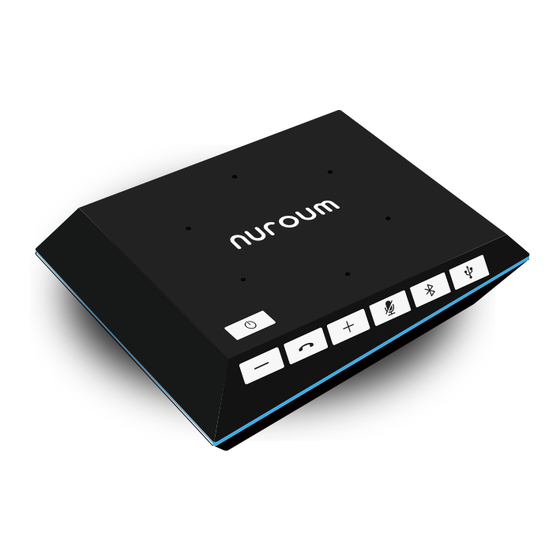

Need help?
Do you have a question about the AW10 and is the answer not in the manual?
Questions and answers