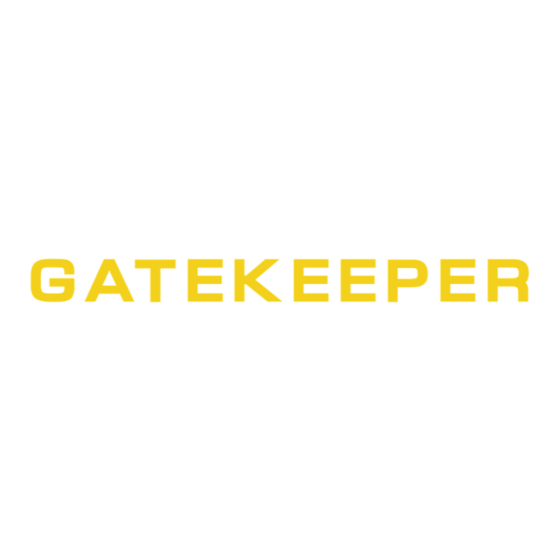
Summary of Contents for Gatekeeper Systems S31IP
- Page 1 S31IP Camera Firmware Upgrade Procedure DN2907 S31IP Camera Firmware Update Process V1.0 Apr. 7 2016 P a g e...
-
Page 2: Table Of Contents
Firmware......................................3 GSI Search Utility ..................................3 Extracting the Search Utility................................4 Connecting the S31IP to a POE or Gatekeeper Systems Network Switch..............5 POE (Power Over Ethernet)................................5 POE Injector....................................5 Gatekeeper Network Switch................................ 6 Running the Search Utility. -
Page 3: Introduction
GATEKEEPER SYSTEMS S31IP CAMERA FIRMWARE UPDATE. Introduction. This firmware release for a Gatekeeper Systems S31IP camera is specifically for the correction of an Audio issue. The following document will describe the procedure. It is essential that only Firmware Approved and Supplied by Gatekeeper Systems for the S31IP is used on the S31IP Camera. -
Page 4: Extracting The Search Utility
GATEKEEPER SYSTEMS S31IP CAMERA FIRMWARE UPDATE. Extracting the Search Utility. The S31IP Camera has a default IP address of 192.168.1.100. You must change your network adapter settings on your PC to be able to communicate with the S31IP. For instructions on how to change your network adapter settings, please see the Appendix. -
Page 5: Connecting The S31Ip To A Poe Or Gatekeeper Systems Network Switch
GATEKEEPER SYSTEMS S31IP CAMERA FIRMWARE UPDATE. Connecting the S31IP to a POE or Gatekeeper Systems Network Switch. The S31IP Camera requires 12V for operation. To apply the firmware upgrade there are two basic methods with which to get 12V power to the S31IP Camera;... -
Page 6: Gatekeeper Network Switch
Connect the DVR port on the front of the switch to the LAN connection on your PC. Connect the S31IP Camera to CAM1 on the rear of the network switch. The S31IP will take around 30 seconds to full power up. -
Page 7: Running The Search Utility
Internet Explorer asking if you wish to allow the N9MactiveX control to run. Click Always allow. If this is the first time the S31IP Camera has been accessed a User screen will appear. The default Username is admin and there is no password. -
Page 8: The Web Interface
Once the upgrade begins a status dialog box will appear. The Firmware upgrade will take up to Five minutes and it is essential that power to the S31IP Camera not be interrupted. Once the upgrade has completed you will be taken straight to Live View... -
Page 9: Live View
Re-Associating the S31IP to DVR. The steps show here provide a quick guide to adding an IP Camera to a Gatekeeper Systems Hybrid DVR manually. Please refer to your specific models user guide for a more detailed process. The User guide is a free download from www.gatekeeper-systems.com... - Page 10 Find the S31IP just added and place a check mark in the “Select Camera” box. The S31IP will now be associated with the selected channel. DN2907 S31IP Camera Firmware Update Process P a g e | 10...
-
Page 11: Appendix
Windows 7; Windows 8.1 and Windows 10 are included. It is recommended that the current settings for the network adapter are noted down so that the host PC can be re-set to its original values after the S31IP Camera has been updated. -
Page 12: Windows 8.1
GATEKEEPER SYSTEMS S31IP CAMERA FIRMWARE UPDATE. Windows 8.1 With regards to Windows 8.1, to change the Network Adapter settings click on the Windows Icon bottom left of the Task Bar. Select Search and use the Drop Down Menu and select Settings. -
Page 13: Windows 10
IP address: 192.168.1.25 Subnet mask: 255.255.255.0 There is no need to change any other settings in this window. Click You will now be on the same network as the S31IP Camera and will be able to perform the firmware upgrade. Windows 10. - Page 14 There is no need to change any other settings in this window. Click OK. You will now be on the same network as the S31IP Camera and will be able to perform the firmware upgrade DN2907 S31IP Camera Firmware Update Process...

Need help?
Do you have a question about the S31IP and is the answer not in the manual?
Questions and answers