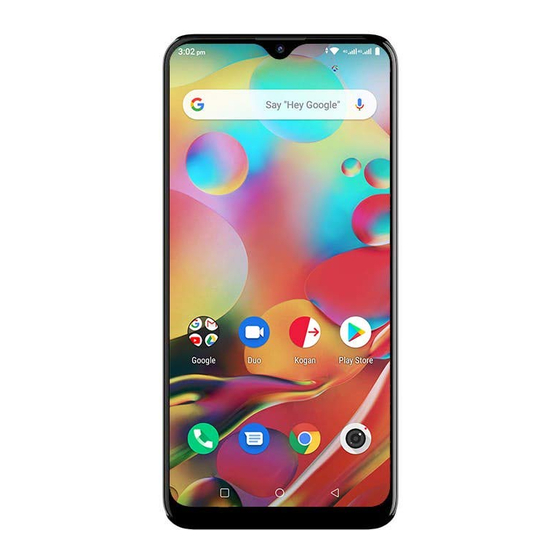
Advertisement
Advertisement
Table of Contents

Subscribe to Our Youtube Channel
Summary of Contents for Kogan AGORA XI
- Page 1 USER GUIDE KOGAN AGORA XI ANDROID SMARTPHONE (KAPH4GX11MA)
-
Page 2: Table Of Contents
CONTENTS SAFETY AND WARNINGS Safety and warnings ....02 - 04 Thank you for buying this Kogan product. Please read all safety instructions before using your smartphone. Components .......... 05 Handle with care and inspect regularly to ensure product is in good working Product overview ........06... - Page 3 You must comply with local laws and regulations towards your mouth. restricting the use of wireless devices while driving. Kogan.com is not liable for any loss or damages caused by users paying attention to their phones while in control of a Air Bags motor vehicle.
- Page 4 • Only qualified personnel can service or repair the phone or its accessory. • If your phone or its accessory has been submerged in water, punctured, or subjected to a severe fall, do not use it until you have contacted the Kogan.com customer support team.
-
Page 5: Components
COMPONENTS A Kogan Agora XI D Tray ejection tool smartphone E Earphones NOT INCLUDED B USB adaptor F Quick-start guide SIM card, microSD card C USB to USB-C cable G Warranty card... -
Page 6: Product Overview
PRODUCT OVERVIEW Front camera Volume buttons Rear cameras 12 USB-C input (up/down) 13 Earphone jack Speaker Flash Power button 10 Fingerprint sensor 14 Microphone Dual SIM card and microSD card tray Touchscreen display 11 Speaker Tray hole... -
Page 7: Getting Started
GETTING STARTED Navigation bar Back Open the last screen you visited, or return one level back in a SIM card 1 (primary) submenu. You can go back more than once, all the way until SIM card 2 (secondary) you hit the home screen. microSD card Home Return directly to your phone’s home screen, from any app. -
Page 8: First Time Setup
FIRST TIME SETUP When turning your phone on for the first time, you will be guided through the following setup options. Language Select your menu language (1a). Connect to mobile network Follow steps on page 7 if you do not have SIM cards inserted. -
Page 9: Home
HOME Quick settings App drawer Swipe down Notification / Status Swipe up from home screen dock bar to access Quick Settings. to access the full App Drawer. 1 Notifications 9 Screen brightness 13 Edit and Settings customise to your preference. Hold down to Edit to add, remove, and reorder Your app notifications will appear here, swipe reposition or remove this widget. - Page 10 HOME (cont’d) Notifications In the top left corner, icons display to let you know about new messages and alerts. Swipe down from above to see the notifications, and choose what to do with it. Tap to open the message or app, swift left or right to clear the notification, or hold down to access notification options.
-
Page 11: Apps
Camera Keep The Kogan Agora XI comes with rear-facing and front-facing cameras, with photo and video recording functionality. See pages 14-15 for a Write notes and simple to-do lists. Share notes with collaborators, and detailed guide to using the camera app. - Page 12 – type a keyword here to find exactly what you’re looking for. SmarterHome Remotely control your compatible Kogan Smart devices. Connect via Google Home or Amazon Echo, set up automated actions which are triggered by temperature or time, and get real-time notifications straight to your smartphone.
-
Page 13: Dual Sim Use
DUAL SIM USE Installing SIM cards Sending SMS & MMS Open the Messages app from the homescreen dock Refer to page 7 for SIM tray ejection and SIM card install. (default location) or the app drawer. Set SIM preferences Tap “Start chat” to launch a new conversation (4d). There are a few options you can set to make dual Upon entering a recipient’s phone number or email SIM card use smooth and easy. -
Page 14: Camera
CAMERA CAMERA MODES Stop video Photo This is the standard mode for still photos. Use pinch and spread gestures (as per page 7) to zoom in and out, while tapping on items on the screen will force the camera to focus upon the selected are. Swiping Pause Take photo left and right will cycle through camera modes. - Page 15 CAMERA (cont’d) CAMERA SETTINGS Antibanding This setting prevents the appearance of “banding” (vertical or horizontal lines Storage path that appear when taking photos of TV screens or computer monitors). Select Select between saving to internal phone storage or an added memory card. between auto, 50hz or 60hz.
-
Page 16: Quick Features
QUICK FEATURES Double tap to recall apps Smart motion Overview From any page, double tapping the Pick up, flip or shake device to button will recall the previously opened app. This control relevant apps. Tap to pick is useful when quickly swapping the specific actions, such as picking between two full-page apps. -
Page 17: Specifications
3G Network B1 / 5 / 8 4G Network FDD: B1 / 3 / 5 / 7 / 8 / 28A / 28B Bluetooth Kogan Mobile 4G Ready SIM Type Nano SIM + Nano SIM + Micro-SD Type-C Wi-Fi 802.11 b/g/n, 2.4G... -
Page 18: Troubleshooting
For our full TV troubleshooting guide, headphone jack: • Try using a different power outlet head online to help.kogan.com • Do the headphones work with another • Try replacing the cable device? • Try using a different charger •... -
Page 19: Safety Notices
Kogan.com reserves the right to change or modify any interference with sensitive medical information or specifications without notice or obligation.





Need help?
Do you have a question about the AGORA XI and is the answer not in the manual?
Questions and answers