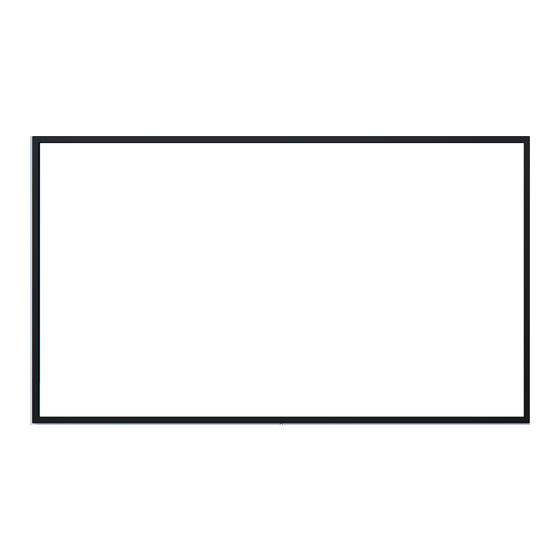
Iiyama ProLite Series User Manual
Hide thumbs
Also See for ProLite Series:
- User manual (46 pages) ,
- User manual (28 pages) ,
- User manual (35 pages)
Table of Contents
Advertisement
Advertisement
Table of Contents

Summary of Contents for Iiyama ProLite Series
- Page 1 USER MANUAL ENGLISH Thank you very much for choosing the iiyama LCD monitor. We recommend that you take a few minutes to read this comprehensive manual carefully before installing and switching on the monitor. Please keep this manual in a safe place for...
- Page 2 IIYAMA CORPORATION: Wijkermeerstraat 8, 2131 HA Hoofddorp, The Netherlands Model No. : PLT4938, PLT5538 We recommend recycling of used product. Please contact your dealer or iiyama service center. Recycle information is obtained via the Internet, using the address: http://www.iiyama.com You can access the Web page of different countries from there.
-
Page 3: Table Of Contents
TABLE OF CONTENTS FOR YOUR SAFETY ................1 SAFETY PRECAUTIONS..............1 SPECIAL NOTES ON LCD MONITORS .........3 CUSTOMER SERVICE ..............5 CLEANING ..................5 BEFORE YOU OPERATE THE MONITOR ..........6 FEATURES..................6 CHECKING THE CONTENTS OF THE PACKAGE ......6 SPECIAL NOTES ON TOUCH PANEL..........7 CONTROLS AND CONNECTORS : MONITOR ......8 INSTALLATION ................ -
Page 4: For Your Safety
DO NOT PUT ANY OBJECT INTO THE MONITOR Do not put any solid objects or liquids such as water into the monitor. In case of an accident, unplug your monitor immediately and contact your dealer or iiyama service center. Using the monitor with any object inside may cause fire, electric shock or damage. - Page 5 CAUTION INSTALLATION LOCATION Do not install the monitor where sudden temperature changes may occur, or in humid, dusty or smoky areas as it may cause fire, electric shock or damage. You should also avoid areas where the sun shines directly on the monitor. DO NOT PLACE THE MONITOR IN A HAZARDOUS POSITION The monitor may topple and cause injury if not suitably located. Please also ensure that you do not place any heavy objects on the monitor, and that all cables are routed such that children may not pull the cables and possibly cause injury.
-
Page 6: Special Notes On Lcd Monitors
SPECIAL NOTES ON LCD MONITORS The following symptoms are normal with LCD monitors and do not indicate a problem. NOTE - When you first turn on the LCD monitor, the picture may not fit in the display area because of the type of computer that is used. In this case, adjust the picture position to the correct position. - You may find slightly uneven brightness on the screen depending on the desktop pattern you use. - Page 7 1 hour and there is evidence of a residual or “ghost” image, you should turn off the monitor for 1 hour in order to clear the residual image. For all LFD products, iiyama recommends displaying moving images and utilising a moving screen saver at regular intervals whenever the screen is idle. You could also turn off the monitor when not in use to assist the prevention.
-
Page 8: Customer Service
If you drop any materials or liquids such as water into the monitor when cleaning, WARNING unplug the power cable immediately and contact your dealer or iiyama service center. For safety reasons, turn off the power switch and unplug the monitor before you CAUTION clean it. -
Page 9: Before You Operate The Monitor
CHECKING THE CONTENTS OF THE PACKAGE The following accessories are included in your package. Check to see if they are enclosed with the monitor. If anything is missing or damaged, please contact your local iiyama dealer or regional iiyama office. Power Cable* ... -
Page 10: Special Notes On Touch Panel
SPECIAL NOTES ON TOUCH PANEL CAUTION Permanent damage can occur if Sharp Edged, Pointed or Metal items are used to activate Touch. This could invalidate any remaining warranty. We recommend to use conductive rubber tip type stylus (tip R8.0 or over) or finger. BEFORE YOU OPERATE THE MONITOR 7... -
Page 11: Controls And Connectors : Monitor
CONTROLS AND CONNECTORS : MONITOR <Back Controller> Green Normal Operation Power Indicator Orange Power Management Power Button Left / - Button Right / + Button Up Button Down Button MENU Menu Button VIDEO SOURCE / Input Select / Enter Button ENTER <Front>... - Page 12 <Back> ProLite TF4938UHSC ProLite TF5538UHSC BEFORE YOU OPERATE THE MONITOR 9...
- Page 13 IR Sensor Remote Sensor HDMI2 HDMI HDMI Connector DVI-D DVI-D Connector HDMI1 HDMI HDMI Connector DisplayPort DisplayPort Connector VGA Connector RS232C RS232C RS232C Connector USB Touch USB Connector Mini jack IR Connector AUDIO IN Mini Jack Audio Input Connector AUDIO OUT * Mini Jack Headphone connector RJ45...
-
Page 14: Installation
INSTALLATION CAUTION Follow the manual instructions for the type of mount you have selected. Refer all servicing to qualified service personnel. Moving the monitor requires at least two people. Before installation, please make sure the wall is strong enough to hold the necessary weight of the monitor and the mount. - Page 15 [ROTATING THE MONITOR] This monitor is designed to be compatible in landscape, portrait and face-up modes. Available Not Available Landscape Portrait Face-up 12 BEFORE YOU OPERATE THE MONITOR...
-
Page 16: Controls : Remote Control
CONTROLS : REMOTE CONTROL ON/OFF Turn the monitor ON and OFF. INPUT Select the source. Serve as input source buttons when Number (1-9) / the Menu is not displayed. Input source (VGA/DVI/HDMI-1/HDMI-2/DP) Number (7) / Select the Picture mode. MODE Return to a previous menu or closes EXIT the OSD Menu. -
Page 17: Preparing The Remote Control
PREPARING THE REMOTE CONTROL To use the remote control, insert the two dry batteries. CAUTION Do not use any other batteries other than those specified in this manual for the Remote Control. Do not insert old and new batteries together in the Remote Control. Make sure that the terminals match the "+" and "-" indications in the battery compartment. Burst batteries or the electrolyte from these batteries may cause stains, fire or injury. -
Page 18: Basic Operation
BASIC OPERATION Turning the monitor ON The monitor is turned On and the Power Indicator turns to Green when you press the POWER Button on the monitor or the Remote Control. The monitor is turned Off and the Power Indicator turns to Orange when you press the POWER Button on the monitor or the Remote Control. Press again to turn On the monitor. - Page 19 Move the cursor vertically Select adjustment by pressing the Button while the menu page is displayed on the screen. [Remote Control] [Monitor] Move the cursor horizontally Select menu or setting, or perform the adjustment by pressing the Button while the menu page is displayed on the screen.
- Page 20 Adjust the volume of sound Press the Button to adjust the volume of sound when the menu page is not displayed on the screen. [Monitor] [Remote Control] Switch the input signal Press the VIDEO SOURCE Button on the monitor or INPUT Button on the Remote Control to display the Input signal menu when the menu page is not displayed on the screen.
-
Page 21: Connecting Your Monitor
* Cable is not supplied with the monitor. If you use low quality Cable, it may cause a result of electro- magnetic interference. Please contact the iiyama Support Centre in your country if you wish to connect the monitor via the VGA or DVI input. - Page 22 [ Network Connection ] Connecting to a LAN To set the monitor to connect to a local area network. 1. Connect a RJ45 cable to the corresponding ports on the monitor and your LAN switch or router. 2. Enter the OSD menu Setting > Control Setting. Select LAN. 3.
-
Page 23: Computer Setting
Change to the desired signal timing listed on page 40: COMPLIANT TIMING. Windows XP/Vista/7/8/8.1/10 Plug & Play The iiyama LCD monitor complies with DDC2B of VESA standard. The Plug & Play function runs on Windows XP/Vista/7/8/8.1/10 by connecting the monitor to DDC2B compliant computer with the Signal Cable supplied. - Page 24 MULTI-TOUCH : This monitor complies with DDC2B of VESA standard. (Plug&play compliant) The MULTI-TOUCH function runs on Windows7/8/8.1/10 by connecting the monitor to DDC2B compliant computer with the USB cable supplied. TOUCH support operation system : Windows OS Version (Windows) Win 10 Win8 Win7 Supported touches multi-touch Windows inbox driver Note Single-touch...
-
Page 25: Operating The Monitor
OPERATING THE MONITOR To create the best picture, your iiyama LCD monitor has been preset at the factory with the COMPLIANT TIMING shown on page 40. You are also able to adjust the picture by following the button operation shown below. For more detailed adjustments, see page 29 for SCREEN ADJUSTMENTS. - Page 26 [LOCK MODE] * Available Back Controller only. Back Controller Button: Pressing and holding the MENU and buttons for about 5 seconds, will lock/unlock the Back Controller Button Lock function. Power Button: Pressing and holding the MENU and ENTER buttons for about 5 seconds, will lock/unlock the Power Button Lock function.
-
Page 27: Adjustment Menu Contents
ADJUSTMENT MENU CONTENTS Picture Picture Picture Mode Standard Backlight Contrast Brightness Chroma Phase Sharpness Color Temp. Custom Reset ENTER Move Enter Exit EXIT Adjustment Item Problem / Option Button to Press For displaying outdoor scenery images. Vivid For general windows environment and monitor Standard default setting. - Page 28 Sound Sound Treble Bass Center Balance Volume Mute Internal Speaker Audio In Audio Source Reset ENTER Move Enter Exit EXIT Adjustment Item Problem / Option Button to Press Too weak Treble Too strong Too weak Bass Too strong Left side speaker louder Balance Right side speaker louder Too soft...
- Page 29 Screen Screen Aspect Normal Adjust Screen Touch Feature ENTER Move Enter EXIT Exit Adjustment Item Problem / Option Button to Press Enlarges the picture to fill the screen in the vertical Normal* direction, keeping the same aspect ratio. 16:10* Displays all picture in 16:10 aspect ratio. Aspect* Displays all picture in 5:4 aspect ratio. 5:4* Displays all picture in 4:3 aspect ratio.
- Page 30 Setting Setting Language English Schedule Power Save Control Setting Network Settings Advanced Information All Reset ENTER Move Enter EXIT Exit Adjustment Item Problem / Option Button to Press Nederlands Dutch English English Français French Polski Polish Language Español Spanish Russian Deutsch Italiano Italian...
- Page 31 Typical Contrast Ratio Adv. Contrast Increased Contrast Ratio Set the version of the DisplayPort. 1.1 / 1.2 iiyama Logo does not display when the Advanced monitor is turned on. Opening Logo iiyama Logo displayed when the monitor is turned on.
-
Page 32: Screen Adjustments
Perform the Auto Adjust first when the monitor is connected to a new computer, or resolution is changed. If the screen has a flicker or blur, or the picture does not fit in the display area after performing the Auto Adjust, manual adjustments are required. Both adjustments should be made by using the screen adjustment pattern (Test.bmp) obtained via the IIYAMA web site (http://www.iiyama.com). Adjust the image by following the procedure below to get the desired picture. ®... - Page 33 Adjust the Auto Adjustment. Adjust the image manually by following procedure below when the screen has a flicker or blur, or the picture does not fit in the display area after performing the Auto Adjust. Adjust the V-Position so that the top and bottom of the picture frame will fit to the display area.
- Page 34 Adjust the Phase to correct horizontal wavy noise, flicker or blur in the zebra pattern. In case the strong flicker or blurs remain on a part of the screen, repeat steps NOTE because the Clock Frequency may not be adjusted correctly. If the flicker or blurs still remain, set the refresh rate of computer to low (60Hz) and repeat steps from again. Adjust the H-Position after the Phase adjustment if the horizontal position moves during the adjustment. Adjust the Brightness and Color to get the desired picture after you complete the Clock Frequency and Phase adjustments.
-
Page 35: Power Management Feature
POWER MANAGEMENT FEATURE The power management feature of this product complies with power saving requirement of VESA DPMS. When activated, it automatically reduces unnecessary power consumption of the monitor when your computer is not in use. To use the feature, the monitor needs to be connected to a VESA DPMS compliant computer. There is a power management step the monitor takes as described below. -
Page 36: Trouble Shooting
MONITOR or if the problem persists. 3. If you are experiencing a problem which is not described below or you cannot correct the problem, discontinue using the monitor and contact your dealer or iiyama service center for further assistance. Problem... -
Page 37: Recycling Information
The touch position The calibration function set up correctly. does not deviate. RECYCLING INFORMATION For better environment protection please don't dispose your monitor. Please visit our web site: www.iiyama.com for monitor recycling. 34 TROUBLE SHOOTING / RECYCLING INFORMATION... -
Page 38: Appendix
APPENDIX Design and specifications are subject to change without prior notice. SPECIFICATIONS : ProLite TF4938UHSC-B2AG Technology Projected capacitive 15points Light transmission Touch Hardness Screen Thickness Communication system USB serial transfer Size Category 49" Panel technology Size Diagonal: 49" (123cm) Pixel pitch 0.27963mm H × 0.27963mm V 500cd/m (Typical) Brightness 420cd/m (with Touch panel) Panel Contrast ratio 1100 : 1 (Typical) - Page 39 1154.0 × 684.0 × 73.5mm / 45.4 × 26.9 × 2.9" (W×H×D) Dimensions / Net Weight 33.3kg / 73.4lbs Operating: Temperature 0 to 40°C / 32 to 104°F Humidity 10 to 90% (No condensation) Environmental Considerations Storage: Temperature -20 to 60°C / 4 to 140°F Humidity 10 to 90% (No condensation) Approvals CE, EAC, TÜV-Bauart, cULus 36 APPENDIX...
-
Page 40: Prolite Tf5538Uhsc-B2Ag / Prolite Tf5538Uhsc-W2Ag
SPECIFICATIONS : ProLite TF5538UHSC-B2AG / ProLite TF5538UHSC-W2AG Technology Projected capacitive 15points Light transmission Touch Hardness Screen Thickness Communication system USB serial transfer Size Category 55" Panel technology Size Diagonal: 55" (139cm) Pixel pitch 0.315mm H × 0.315mm V 500cd/m (Typical) Brightness 420cd/m (with Touch panel) Panel Contrast ratio... - Page 41 Operating: Temperature 0 to 40°C / 32 to 104°F Humidity 10 to 90% (No condensation) Environmental Considerations Storage: Temperature -20 to 60°C / 4 to 140°F Humidity 10 to 90% (No condensation) Approvals CE, EAC, TÜV-Bauart, cULus 38 APPENDIX...
-
Page 42: Dimensions : Prolite Tf4938Uhsc-B2Ag
DIMENSIONS : ProLite TF4938UHSC-B2AG 672.0mm/26.5” 277.5mm/10.9” 600.0mm/23.6” 4xM6 SCREW HOLE 1154.0mm/45.4” 24.0mm/0.9” (VESA MOUNT) 377.0mm/14.8” 1076.0mm/42.4” 400.0mm/15.7” DIMENSIONS : ProLite TF5538UHSC-B2AG / ProLite TF5538UHSC-W2AG 771.0mm/30.4” 600.0mm/23.6” 347.5mm/13.7” 4xM6 SCREW HOLE 1294.5mm/51.0” 24.0mm/0.9” 1212.0mm/47.7” (VESA MOUNT) 347.5mm/13.7” 600.0mm/23.6” APPENDIX 39... -
Page 43: Compliant Timing
COMPLIANT TIMING Horizontal Vertical Video Mode Dot Clock Frequency Frequency 640 × 480 31.469kHz 59.940Hz 25.175MHz 720 × 400 31.467kHz 70.080Hz 28.320MHz SVGA 800 × 600 37.879kHz 60.317Hz 40.000MHz 1024 × 768 48.363kHz 60.004Hz 65.000MHz 1280 × 720 44.720kHz 60.000Hz 74.500MHz 63.981kHz 60.020Hz...










Need help?
Do you have a question about the ProLite Series and is the answer not in the manual?
Questions and answers