Table of Contents
Advertisement
Advertisement
Table of Contents

Subscribe to Our Youtube Channel
Summary of Contents for Ravpower FILEHUB RP-WD008
- Page 1 尺寸:80*80mm 装订成册 材质:封面128克铜版纸 内页80克书纸...
- Page 2 E-mail: support.jp@ravpower.com(JP) Tel:03-5542-0238 ( 10-17時/土日祝除く ) JP Importer: 株式会社SUNVALLEY JAPAN Address: 〒104-0032 東京都中央区八丁堀3丁目18-6 PMO京橋東9F Manufacturer Shenzhen NearbyExpress Technology Development Co., Ltd. Address: 333 Bulong Road, Shenzhen, China, 518129 Learn more about the EU Declaration of Conformity: https://www.ravpower.com/downloads-RP-WD008-CE-Cert.html RAVPOWER FILEHUB WIRELESS TRAVEL ROUTER User Guide MADE IN CHINA...
-
Page 3: Table Of Contents
CONTENTS Precautions Package Contents Product Diagram Features As a Filehub As a Travel Router Operation Guide Access the Filehub 1. By Mobile App 2. By Webpage Con gure the Travel Router 1. Three Modes – Access Point, Router, Bridge 2. Con guring under 3 Modes Share via Samba / DLNA System Settings 1. -
Page 4: Precautions
Precautions Product Diagram ・The device operates correctly only with a speci ed voltage rating; otherwise it may be damaged. ・Keep it away from heat source. ・Keep it away from electrical appliances (such as a microwave oven) to avoid electromagnetic interference. ・Disconnect the device’s power supply in presence of thunder or storm. -
Page 5: Features
Features Operation Guide As a Filehub Access the Filehub Wireless File Sharing 1. By Mobile App ・Share les from the attached USB storage to smartphones, tablets, or other Step 1. Insert a USB drive or USB HDD (any USB storage) into the USB Port of the devices that are connected to the FileHub. - Page 6 Step 2. Access the storage 2) Go to Settings and turn on Wi-Fi on your mobile, nd and tap “RAV-FileHub-xxxx” On Mobile Phone (iOS / Android) to connect (password: 11111111). 1) Search for the app “RAV FileHub” on Google Play or Apple Store. Tap the app in the search results and install.
- Page 7 USB drive, File Management, Settings, Videos, Photos, Music, Photo Backup, Backup Contacts, and Camera (not supported for now). Note: RAVPower will not access any information of the user, and all les will Check the les on the mobile by type: video, photo and music.
- Page 8 For example, to copy a folder, tap and hold the folder, tap Copy to, select a Tap File Management to access the USB storage, and you can view, copy, path and tap Paste. move and delete les and folders on the drive and the mobile storage. Note: Do not copy les for a long time.
-
Page 9: By Webpage
Safari. 1) Connect the Filehub to power via the USB cable, plug in a USB drive. 2) Turn on Wi-Fi on the computer, nd “RAVPower FileHub-xxxx” on the network list and click to connect (password: 11111111). If a window pops up prompting for veri cation, just type in “admin”... -
Page 10: Con Gure The Travel Router
Con gure the Travel Router Wired Network 1. Three Modes – Access Point, Router, Bridge Power outlet Power on the router via the USB cable equipped, and you may use it as a travel Modem router in 3 modes. 1. Access Point (AP) Mode Connect a wired network to the router to change it to wireless for multiple devices (especially for temporary network use). -
Page 11: Con Guring Under 3 Modes
The FileHub will automatically become an access point when connecting to a well-set Connect your mobile to the network “RAVPower FileHub-xxxx” as previously router (like in a hotel). You just need to: instructed, tap to run the app RAV FileHub, and tab the Settings icon. - Page 12 3. Turn on WiFi on your mobile and nd and tap the “RAVPower FileHub-xxxx” to 4. You don’t need to change any parameters under this mode. Though you may connect. check them on the app (change the values for each eld if necessary).
- Page 13 2) Tap Channel to change the channel for the network. 4) Tap Transfer speed test -> Speed to check the network speed. 3) Tap Security, switch the security protocols and tap Save. 19 / 20...
- Page 14 2) Con guring under Router Mode 2) When the device is connected to a wire network, Wired Access will be selected automatically. Change the IP Addresss and other Note: Take operations on the webpage for Windows PC for example. Settings parameters and tap Save.
- Page 15 2) Dynamic IP: You don’t need to assign any IP addresses or ADNS Note: settings to get it to work Please consult the network administrator or refer to the wired network user documentation for selecting Static IP, dynamic IP or PPPoE as provided for this Filehub.
-
Page 16: Share Via Samba / Dlna
Share via Samba / DLNA 3) Con guring under Bridge Mode Tap Services -> Win File Service (Samba) or DLNA Service to share between Note: Take operations on the mobile app for example. Settings are similar to di erent devices. those on webpage for Windows PCs, Apple Macs, mobile phone or other devices. -
Page 17: System Settings
System Settings 2. Tap Language to choose the language as you want. 1. On Mobile App Tap the Settings icon at the top right corner to view and change the related settings (make sure it is well connected). 3. Tap About to check the rmware and app version, the customer service contacts and our website. -
Page 18: On Webpage (10.10.10.254)
2. On Webpage (10.10.10.254) 4. Tap Third-Party Player, tap on / o the function for default third-party player setting. 1. Time Settings Tap Settings -> Time Settings, check and change the time 5. Tap Logout zone and other parameters as you want. 29 / 30... - Page 19 2. Firmware Upgrade Note: You may choose to upgrade the rmware when there is any update available. 1) Resetting the Filehub means to recover it to the factory settings, all data con gured previously will be reset, including the name set for the Filehub and its connection with your mobile.
- Page 20 4. Wizard Follow the instruction step by step for a quick setting for use (AP mode for example). 33 / 34...
-
Page 21: Speci Cations
Speci cations RP-WD008 Model DC 5V / 1A Input 300Mbps Wi-Fi Speed Standards IEEE 802.11b/g/n Frequency Band 2.4GHz Operating: 5°C-40°C (41°F-104°F) Temperature & Humidity / 5%-90% RH (Non-condensing) Storage: 0°C-60°C (32°F-140°F) / 5%-90% RH (Non-condensing) 56 x 51 x 1mm / 2.20 x 2.00 x 0.04 in Dimensions 27.5g / 0.96oz Weight... -
Page 22: Faq
Q: My Filehub is unresponsive when I enter the admin webpage Q: How do I restore my RAVPower Filehub to factory settings? 10.10.10.254. 1. Make sure it’s connected to a mobile device or laptop via the USB cable. Make sure you device is connected to the router. It may disconnect from the 2. - Page 23 FCC STATEMENT : This device complies with Part 15 of the FCC Rules. Operation is subject to the following two conditions: (1) This device may not cause harmful interference, and (2) This device must accept any interference received, including interference that may cause undesired operation.
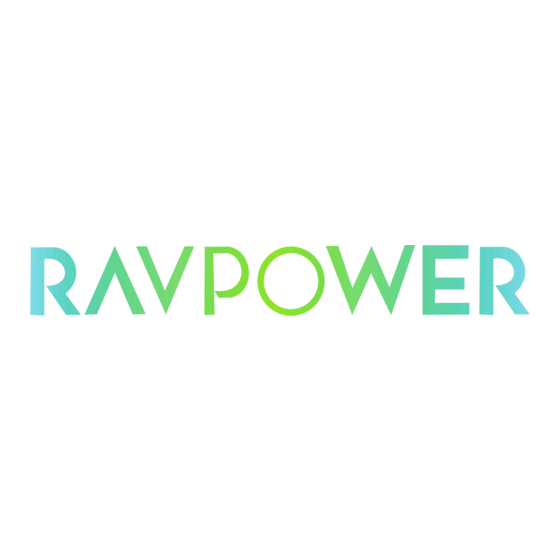







Need help?
Do you have a question about the FILEHUB RP-WD008 and is the answer not in the manual?
Questions and answers