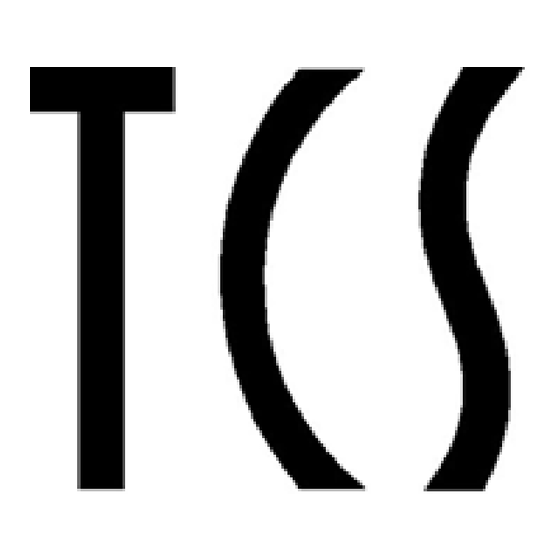
Table of Contents
Advertisement
Quick Links
Product information
Display module LCD graphic, 3 buttons
AMI11603
for 256 flats
Note on the validity of this product information
This product information contains specific information on the modules. It is only valid in combination with
the enclosed product information Module of the series
AMI in front-door stations.
Advertisement
Table of Contents

Summary of Contents for TCS AMI11603
- Page 1 Product information Display module LCD graphic, 3 buttons AMI11603 for 256 flats Note on the validity of this product information This product information contains specific information on the modules. It is only valid in combination with the enclosed product information Module of the series AMI in front-door stations.
-
Page 2: Table Of Contents
Table of contents Scope of delivery ................................3 Introduction .................................. 3 Notes on this product information ..................................3 Used symbols and warning notices ................................3 Further used symbols ....................................... 3 Safety instructions ............................... 4 General safety regulations ....................................4 ... -
Page 3: Scope Of Delivery
LCD graphic AMI11603-00xx distance foil 0.5 mm connection cable with 4 pins securing nut M4 product information display module LCD graphic, 3 buttons AMI11603 product information modules of the series AMI in front-door stations Introduction Notes on this product information This product information refers exclusively to qualified electricians. -
Page 4: Safety Instructions
The display module LCD graphic AMI11603is a module of the front-door station series AMI. The display module LCD graphic AMI11603 is suitable for the operation in TCS video systems and combined audio / video systems. The display module can be used only in combination with a built-in door loudspeaker module AMI11x0, a codelock module AMI11200 or another module with a 4-pin connection cable. -
Page 5: Device Overview
EEPROM type label connections with 3 pins (ISP) Indication and operating elements The display module LCD graphic AMI11603 is equipped with 3 smart keys as operating elements. The function of this smart keys differs, depending on the displayed screen. -
Page 6: Technical Data
Legend button assignment no reaction - button is not assigned call up input flat number / telephone number call up name list (resp. initial character, if configured in this way) jump to the next character start entry code number call up name list (resp. initial character, if configured in this way) back / repeat entry delete character to the left of the cursor back to the idle screen, end voice connection... -
Page 7: Mounting And Installation
Harmful environmental conditions can lead to a shortened life cycle or to malfunctions. Install and operate the display module AMI11603 not at locations with direct solar radiation or inappropriate tem- peratures (see. Fehler! Verweisquelle konnte nicht gefunden werden., page Fehler! Textmarke nicht definiert.). - Page 8 Connection to TCS:BUS speech module AMI11110, codelock module AMI11200 and jogwheel module AMI10410 At the TCS:BUS speech module AMI11110: ► Connect the cable of the built-in door loudspeaker to the display module. ► Connect the codelock module AMI11200 and the jogwheel mod- AMI11110 ule AMI10410.
-
Page 9: Example Circuit
Note on FBS2100: Optionally a temperature sensor (not enclosed in the delivery) can be used to indicate the temperature in the display. For further information see TCS system manual. The TCS system manual can be downloaded at www.tcsag.de. Wiring diagram... -
Page 10: Initial Operation
Initial operation Operating modes possible functions Standard (stand alone or with jogwheel module) Basic (with codelock module) Extended (with codelock module and jogwheel module) a) Only possible, when the AD2 mode is activated and the codelock module is connected. The call number with 10 digits can be entered directly via the codelock module. -
Page 11: Configuration
Standby mode 10 sec. after switching on the device, the start screen appears. The device is in standby mode. In delivery state the TCS logo is displayed. Fig. 7: standby mode Standard Standard (optionally with jogwheel module AMI10410) Fig. 8: standby mode Basic... -
Page 12: Configuration Options
AD2 mode is activated: the name of the resident is displayed. Not activated: only the flat number is displayed. FBO1100 direct dial is activated: a telephone can be called directly (call number with max. 10 digits in combination with AMI11603) activate pre-selection via initial character: when pressing a smart key, a list of available initial characters is displayed from which you can get to the total list of the selected character (recommended only for extensive resident data bases). -
Page 13: Operation
Operation Calling / speaking to residents via … smart keys (display module) Standby mode standard Fig. 10: standby mode Standard Selecting a name Select initial character: ► Press one of the smart keys . All initial characters, that are available in the list, are displayed. -
Page 14: Jogwheel Module Ami10410
Speaking After accepting a call, the indication established voice connection is displayed (fig. 16). Fig. 16: established voice connection … jogwheel module AMI10410 Standby mode standard Fig. 17: standby mode Standard Selecting a name select initial character: ► Turn the jogwheel. The resident is displayed and the first name is marked (fig. -
Page 15: Codelock Module Ami11200
… codelock module AMI11200 The operation is implemented via codelock module within keyboard mode and via smart keys. Standby mode Basic Fig. 22: standby mode Basic Entering the flat number If the flat number is known, you can enter it directly. ►... -
Page 16: Door Release Via Code Entry
Door release via code entry The operation is implemented via codelock module within keyboard mode and via smart keys. Standby mode Basic Fig. 27: standby mode Basic Start entry code number ► Press the smart key or the #-button at the codelock module. The indication code entry is displayed (fig. -
Page 17: Repair
Repair Replacing the EEPROM All configuration data and the resident data base are stored on the EEPROM. Additionally these data are transferred automatically to the EEPROM after each configuration. If the display module needs to be exchanged, the EEPROM storage can be removed from the defect module and can be inserted into the new module. -
Page 18: Trouble Shooting
Trouble shooting Error pattern / problem Possible causes Solution a-wire is not connected connect the a-wire, device is in standby mode again a- and P-wire are interchanged or short- change a- and P-wire or remove short- circuited circuit device is in standby mode again EEPROM error: Ensure that the module is voltage-free! defect, is missing or plugged incorrectly... -
Page 19: Cleaning
Dispose the parts of the packaging in collecting tanks for cardboard and paper resp. plastics. Warranty We offer a simplified processing in case of warranty for qualified electricians. Please contact the TCS HOTLINE under hotline@tcsag.de. Our standard terms and conditions of sale you'll find under www.tcsag.de. -
Page 20: Spare Parts, Accessory
ZAU200x Service Please send your questions and inquiries to hotline@tcsag.de Headquarters TCS TürControlSysteme AG, Geschwister-Scholl-Str. 7, 39307 Genthin | Germany FON: +49 (0) 3933/8799-10, FAX: +49 (0) 3933/879911, www.tcsag.de Subject to technical changes. time of printing: 11/2015 TCS Hotline Germany FON: +49 41 94 / 9 88 11 88, Fax: +49 41 94/ 9 88 129 Mail: hotline@tcsag.de...
Need help?
Do you have a question about the AMI11603 and is the answer not in the manual?
Questions and answers