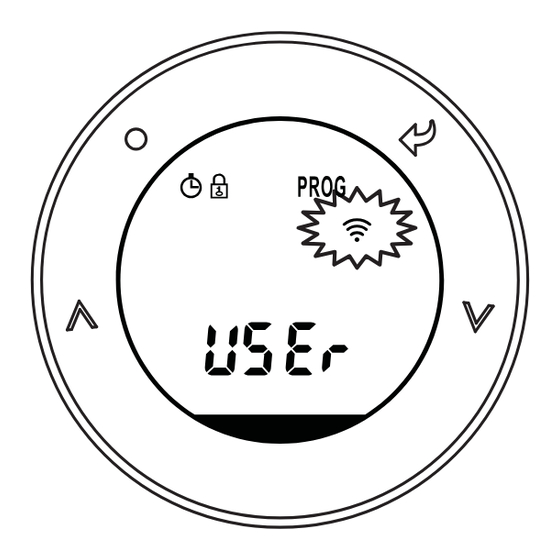
Table of Contents
Advertisement
Quick Links
ZHE JIANG LANCABLE TECHNOLOGY CO.,LTD
Add.: 19th. Floor, Xintu Building, No.451 Wulianwang Street,
Binjiang Zone, Hangzhou City, 310051 Zhejiang Pro., CHN.
Tel.: +86-571-87117288
E-mail: support@poersmart.com
Fax: +86-571-28190666
www.poersmart.com
smart controls
User Manual
Smart Radiator Controller
Model No.: PTV30
Power to control your heating
Anytime, Anywhere
Scan for App
Advertisement
Table of Contents

Summary of Contents for POER PTV30
- Page 1 User Manual Smart Radiator Controller Model No.: PTV30 ZHE JIANG LANCABLE TECHNOLOGY CO.,LTD Add.: 19th. Floor, Xintu Building, No.451 Wulianwang Street, Binjiang Zone, Hangzhou City, 310051 Zhejiang Pro., CHN. Tel.: +86-571-87117288 Fax: +86-571-28190666 Power to control your heating Scan for App E-mail: support@poersmart.com...
-
Page 2: Table Of Contents
CONTENTS 1. Overview 3. Smart radiator controller’s function and operation 1.1 Application system 3.1 Setting and controlling PTV30 with APP 1.2 Features 3.2 Setting and controlling PTV30 with 1.3 Control button and screen display control buttons 3.2.1 Clock setting 3.2.2 Program setting (Auto Mode setting) 2. -
Page 3: Overview
1. This product can fit on standard Angle valve with connector M30X1.5mm, and it might request adaptor for Smart radiator controller (PTV30) with built-in high some specific model Angle valves (may consult the precision temperature and humidity sensor, can real-timely installer or supplier). -
Page 4: Control Button And Screen Display
2.1 Installation of smart radiator controller through the phone APP. 2.1.1 Installation of smart radiator controller 1.3 Control button and screen display Hold PTV30 valve body in hands, joint connector with angle valve threads, rotates in clockwise, and realize connection with angle valve. Confirmation... -
Page 5: Boot Of Device
100%, shutdown is completed. Connector 2.3 RF signal pairing between smart radiator controller and gateway Smart radiator controller PTV30 can be connected with smart gateway through mobile phone’s APP; APP makes its setting and controlling more simple and convenient. -
Page 6: Automatic Pairing By Mobile Phone App
2.3.1 Automatic pairing by mobile phone APP Open the App. which already connected with gateway Scan bar code on the PTV30 valve body for getting PTG10 (how to add a gateway on App. please refer to MAC idof device. If scanning failed, may type the MAC id gateway’s manual for details), choose Add Radiator... - Page 7 2.3.2 Manually pairing smart radiator controller After successfully get MAC id, choose Add to start with gateway paring radiator controller PTV30 with gateway, after adding Preparation: Make sure gateway PTG10 was plug in successfully, radiator controller’s screen displays icon, the socket correctly and has been added on APP (how to and the “HOME”page of APP displays newly added device.
- Page 8 Failed (3-3) If pairing failed, please check:If the gateway PTG10 is under pairing mode;If the distance between radiator controller PTV30 and gateway PTG10 is less than 5 meters; Then keep pressing button to continue sending paring command to gateway PTG10 until pairing succeed.
-
Page 9: Smart Radiator Controller's Function And Operation
Year setting: when displays a flashing , press 3.2.2 Program setting (Auto Mode setting) button to choose the right year, press button When radiator controller PTV30 leaves factory, it has been to confirm the setting and enter month-setting page. preset program. Preset program as following:... - Page 10 Program1: Program3: Monday to Friday Monday to Friday Event Event 00:00 6:30 8:30 12:00 14:00 16:30 22:30 00:00 6:00 8:30 12:00 14:00 17:30 22:30 Time Time 6:30 8:30 12:00 14:00 16:30 22:30 24:00 6:00 8:30 12:00 14:00 17:30 22:30 24:00 Temperature Temperature 7 °C...
- Page 11 (1-2) Choose programming date: in the programming (1-3) Set programming temperature: when temperature is page, press to choose programming date, the flashing as following fig., select by pressing program supports 5+2 days /1 day/7 days’ programming choose programming temperature, confirm the temperature setting;...
-
Page 12: Override Mode Setting
Copy a day’s program to other day: current programming time and automatically return to the Copy function can be used to simplify the programming, Auto Mode once next programming period coming. Press For example: If you want to copy programming data from to exit. -
Page 13: Eco Mode Setting Eco
9℃ , and can be reset in the user options). 3.2.8 Child lock setting In order to guard against children's wrong operation, smart radiator controller PTV30 has child lock function. In child lock state, device will not respond to any button operation. Long press button and enter menu page. -
Page 14: Mac Id Display
Long press button to exit child lock. In users’ option page, temperature display area shows ID option of users, and time display area shows users’ option value. 3.2.9 Mac id display Long pressing the button when the TRV on MAN mode. - Page 15 Users’ option table Default Default Option Content Minimum Maximum Option Content Minimum Maximum value value Pre-set the lowest Change 12h or temperature 24h clock Switch into other re-set the highest preset program temperature Switch on / off The lowest The highest Pre-set the ECO summer / winter time temperature...
-
Page 16: Product Specification
5. Products Specification Humidity precision Operating Temperature 0 to 50°C +/- 5%RH Control object Heating system Time 12 hour/24 hour <30 dBA Display Noise level LCD with backlight Actuator Electric Dimensions (HxWxD) H91 × 51.5mm 868 MHz, IP class IP30 Frequency 433Mhz for option two-way...
Need help?
Do you have a question about the PTV30 and is the answer not in the manual?
Questions and answers