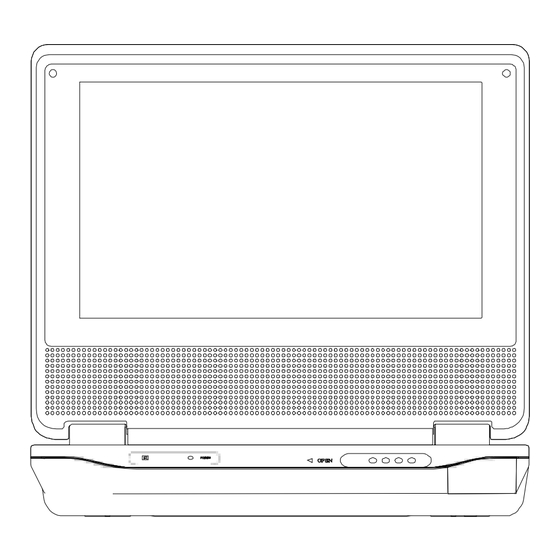
Subscribe to Our Youtube Channel
Summary of Contents for DMTech PDV782US
- Page 1 PDV782US Portable 7" LCD Monitor and DVD Player Please read this user’s guide before installing,setting up,or using your new product. PDF created with FinePrint pdfFactory Pro trial version http://www.fineprint.com...
-
Page 2: Table Of Contents
Content A. Cautions and Warnings B. Unit View C. Powering and Installation D. Remote Control View E. Loading and Playing a Disc F. Setup G. Connecting To Other Equipment H. Playing Audio CDs I. Playing MP3 Discs J. Playing MPEG4 Discs K. -
Page 3: Cautions And Warnings
A. Cautions and Warnnings Placement To prevent fire or electric shock, do not expose this appliance to rain or moisture. Do not place the set on an unstable cart, stand, tripod, bracket or table to prevent it from falling. Keep the unit away from strong magnets, heat sources, direct sunlight, excessive dust. -
Page 4: Unit View
B. Unit View 1. Front 1) IR Sensor:Infrared sensor receives information from remote. 2) Power LED:Lights Green when the player is on.Lights Red when the battery is charging. 3) Open Switch:Open the DVD compartment. 2. Right 10 11 4) AC to DC V Jack:Insert either the AC adapter or the vehicle adapter. - Page 5 3. DVD 12) Stop Button:Stop playback. 13) Pause Button:Still the picture. 14) Play Button:Start playing a disc. 15) Next Button:Skip to the next titles,chapters,or tracks. 16) Previous Button:Skip to the previous titles,chapters,or tracks. 17) Menu Button:Open and close DVD menu. 18) Wide Button:Switch between 4:3 and 16:9 display ratio.
-
Page 6: Powering And Installation
C. Powering and Installation 1. Powering the system indoors Plug one end of the AC to DC adapter into the DC jack on the side of the main unit, then plug the other end into the 100~240V AC power outlet. 2. -
Page 7: Remote Control View
D. Remote Control View 1) Setup Press to access the SETUP menu screen. 2) Up Turn to UP 3) Previous Skip to the previous titles,chapters,or tracks. 4) Enter Use to confirm selections on a menu screen. 5) Left/REW Turn to LEFT and Scan backward at 2,4,8,16,32 times speed. 6) Down Turn to DOWN. - Page 8 8) Display Press to display disc information. 9) Zoom Zoom into an image. 10) DVD/SD-USB Convert among DVD,SD,USB mode. 11) Next Skip to the next titles,chapters,or tracks. 12) A-B Repeat Repeat playback in your favorite section of a disc. 13) Right/FF Turn to RIGHT and Scan forward at 2,4,8,16,32 times speed.
-
Page 9: Loading And Playing A Disc
E. Loading and Playing a Disc a. After connecting power to the unit, power on “DVD player” with the power switch. The power indicator will light (green). b. Open the disc tray by pressing OPEN, and place a disc into the tray with the label side facing up. -
Page 10: Setup
F. Setup 1. General Setup Page 1) Press ‘SETUP’ to display the Main screen of the Setup Menu on the screen and “General Setup Page” appears. At the same time, “ ” is highlighted. Press ‘SETUP’ again to exit the Setup Menu and the unit will resume it’s last playback mode. - Page 11 d). Screen Saver *On: Enables screen saver *NOTE: The DVD player will enter the Screen Saver mode after approxi- mately five minutes if the same image remains on the screen. *Off: Disables screen saver (off) e). Last Memory *On: The unit will return to the last position on the disc. *Off: The unit will not return to the last position on the disc.
- Page 12 3. Password With no disk inside the player, press SETUP to enter the Setup menu. button to select “Password Setup Page” and Press the highlighted. Press ENTER to enter the password page.Press ENTER twice to enter the Password Change Page. Input theOld Password or the Default Password, the New Password, and Confirmed the New Password.
- Page 13 d) Parental Select ‘Parental’ by pressing the button in the preference page. And Press to enter the sub menu. Select the parental level you desire using button for discs with lock-out function or multiple rating levels. These are listed from the lowest level (1 Kid Safe) to the highest level (8 Adult).
-
Page 14: Connecting To Other Equipment
G. Connecting To Other Equipment 1. AV Out Connecting with a TV or another monitor a. Slide the AV In/Out switch to Out. b. Connect one end of the supplied audio/video cable’s black (1/8” stereo plug) plug into the unit’s DVD’s AV jack, and connect the other end to the AUDIO INPUT jacks on your TV or Monitor through an optional RCA cable(white = left channel, red = right channel, yellow = fideo). -
Page 15: Playing Audio Cds
H. Playing Audio CDs When playing an audio CD press the DISPLAY button constantly on the remote to view time information. The options below appear on screen display in sequence to show you what information is available using this function. Single Elapsed Single Remain Total Elapsed... -
Page 16: Playing Mp3 Discs
I. Playing MP3 Discs MP3 is a format for storing digital audio. An audio CD-quality song is compressed into the MP3 format with very little loss of audio quality while taking up much less disc space. CD-R /RW discs that have been encoded in MP3 format are compatible with this system. -
Page 17: Playing Mpeg4 Discs
USING THE REPEAT FEATURE The default mode for the Repeat feature is OFF. Pressing REPEAT consecutively changes the repeat options: • Repeat One (repeat playback of a song) • Repeat Folder (repeat playback of a specific folder) • Repeat Off (normal playback) As you toggle through the options, the repeat mode changes. -
Page 18: Specifications
K. Specifications Compatible DISC: DVD/CD/MP3/JPEG/MPEG4 Signal system: Panel size: 7 inch Audio S/N: Better than 60 dB Dynamic range : Better than 85 dB Power source: DC 9-12V Operating temperature: 5~35°C Weight : 0.803 kg Dimensions (W x D x H): 7.48 X 5.9 X1.46 inches 190 x 150 x 37 mm L. - Page 19 Trouble Shooting Picture is distorted? 1. The disc might be damaged. Try another disc. 2. It is normal for some distortion to appear during forward or reverse scan. No forward or reverse scan? 1. Some discs have sections that prohibit rapid scanning or title and chapter skip.
- Page 20 This symbol on the product or in the instructions means that your electri- cal and electronic equipment should be disposed at the end of its life separately from your household waste.There are separate collection systems for recycling in the EU.For more information, please contact the localauthority or your retailer where you purchased the product.

Need help?
Do you have a question about the PDV782US and is the answer not in the manual?
Questions and answers