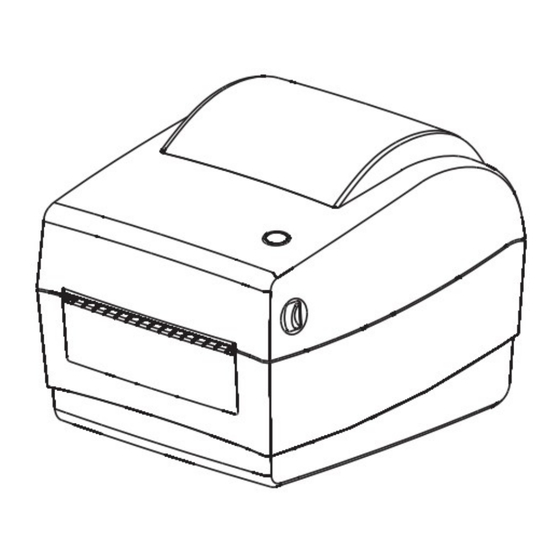
Table of Contents
Advertisement
Advertisement
Table of Contents

Summary of Contents for Qoltec 50243
- Page 1 USER GUIDE THERMAL LABEL PRINTER MODEL: 50243 www.qoltec.com...
- Page 2 Note: This equipment has been tested and found to comply with the limits for a Class B digital device, pursuant to Part 15 of the FCC Rules. These limits are designed to provide reasonable protection against harmful interference in a residential installation. This equipment generates, uses, and can radiate radio frequency energy, and if not installed and used in accordance with the instructions, may cause harmful interference to radio communications.
-
Page 3: Safety Instruction
Safety Instruction Please read the following precautions to avoid personal injury or equipment damage before installing and using the printer. Warning: The print head is heating component, during printing and immediately after printing; do not touch the print head and peripheral components. Warning: Do not touch the print head and the connection plug, to avoid electrostatic damage to the print head. -
Page 4: Standard Accessories
CONTEST OF THE PACKAGE Note: Open the printer box and save it for future shipping. In case of damage or loss of the device, please contact the seller. STANDARD ACCESSORIES Power cable Printer Adapter USB line Warranty card Quick installation guide Data wire APPEARANCE Front view... -
Page 5: Inner View
Inner View Printer head mechanism Paper roll holder Paper roll holder Paper guide Paper guide PRODUCT SPECIFICATION SPECIFICATION Printing method Thermal Transfer/Direct Thermal Resolution 203dpi Printing Max printing width 104mm Printing speed 5inch/s 127mm/s (hoisting speed 150mm realizable 150mm) Interface USB 2.0 Storage... -
Page 6: Installation
INSTALLATION POWER CONNECTION Make sure the printer power button is in the "off" position. Connect the power supply plug to the printer's outlet, and then connect the power supply to the power outlet. Adapter Caution: • Make sure you have the original power supply to avoid damaging the printer. •... - Page 7 Adjust the paper guides to the width of the paper by sliding them, and then lock them after adjusting the width. Paper guide Paper guide Close the printer cover. Outside Slide the paper into the paper tray at the back of the printer Open the printer head, make sure the paper is positioned properly inside the printer.
-
Page 8: The Operator Panel
Push up the latch Adjust the paper guides to the width of the paper by sliding them, and then lock them after adjusting the width. Paper guide Paper guide Close the printer cover. The operator panel The operational method of FEED Printer status Operation of FEED Function... -
Page 9: Printing Test
Continuous printing Press Print pause Print pause Press Resume Printing Led indication of printer status Led status The representative of the printer status Green light shine Normal standby Green light slow flashing Printer working Blue light shine RAM Test Errors Pink light shine Printer head over heat Red light shine... -
Page 10: Troubleshooting
Do not touch the heated part of the printer head during maintenance to avoid damaging it. Do not scratch or damage the print head. Cleaning the printer head 1. Open the printer cover, use the cleaning pen (or cotton swab moistened with diluted alcohol (ethanol or isopropanol) to clean the printer head with the direction from the center to two ends. - Page 11 The printer head is damaged. Printing part of Adjust paper position The paper is not placed in the middle. the label Set the appropriate label size. The label size you set is not correct. (incomplete) Producer: ntec Ul. Chorzowska 44B 44-100 Gliwice Poland www.qoltec.com...

Need help?
Do you have a question about the 50243 and is the answer not in the manual?
Questions and answers