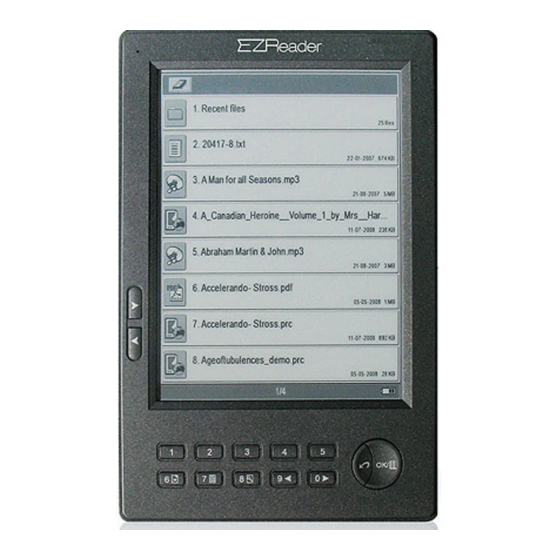
Table of Contents
Advertisement
Advertisement
Table of Contents

Subscribe to Our Youtube Channel
Summary of Contents for Astak EZ READER
- Page 1 V1.1...
-
Page 2: Table Of Contents
Contents Safety Notice............1 Your ASTAK EZ Reader........4 Start using your EZ Reader ........ 6 Installing Battery........6 Charging the battery........6 Installing SD card........9 Switch On/Off .......... 10 Keyboard Lock......... 12 Downloading books is easy! ....13 Moving books and music from your computer to the EZ Reader.... - Page 3 First/Last Page ......22 Page Jump ........ 22 Zoom In/Out ........24 Bookmark ..........25 Index ............ 28 Information of Book ......30 Adjust the contrast and brightness of pictures ..........31 MP3 ............32 System Setting.......... 34 Key Sound ........... 35 Language Setting .........
-
Page 4: Safety Notice
Do not put or use it in a humid environment. Do not expose your new EZ Reader to water or any liquid or excessive dampness as this will cause the malfunction of operation of the internal circuits. - Page 5 objects on the display. We are not responsible for improper carrying or storage during travels. Do not put the product in a dusty, dirty place. Use common sense! This is a fine instrument and should be treated as such. Do not use chemical solvents to clean the surface of the product.
- Page 6 Do not put the product near a magnetic field or improper current. Please use the authorized accessories, do not use unmatched components. Battery: * Do not use the rechargeable battery if there is visible surface damage. * If the battery leaks liquid, please clean the product and call toll free customer support number for replacement of new battery within warranty period.
-
Page 7: Your Astak Ez Reader
Your ASTAK EZ Reader Indicator Screen Next Page Previous Page ○ Number key ○ 5 /Bookmark OK /Menu ○ Bookmark/ Exit ○ ○ Next Page/ Go to index/ ○ Zoom/ ○ Previous Page/ Front View... - Page 8 Back View Side View Reset Volume Up (+) / Down(-) Rechargeable Battery Power On/Off SD Car d Slo Top View Headset Jack USB Port Bottom View...
-
Page 9: Start Using Your Ez Reader
Read the cautions below very carefully and fully! This is a fine instrument and you do not yet know HOW to keep it working beautifully! LEARN what to do! Start using your EZ Reader Installing Battery Open the battery cover on the back of the device. - Page 10 * The Power supply of this product is used for rechargeable battery. * The battery should be charged at least twelve hours when first utilized. It's better to recharge it after its power is completely drained to encourage the battery to charge fully each time! Please do the above-mentioned process at least during the first three times of use.
- Page 11 the battery is fully charged. * Do not remove the battery while charging. * The battery capacity icon is on the bottom right corner. When the icon shows one grid volume or system informs low battery volume: please recharge the battery. Full Low(please recharge) * The device can be used while charging, but...
-
Page 12: Installing Sd Card
correct polarity into the polarized contacts. You can damage the battery and/or device otherwise and void your warranty or start a fire. Installing SD card After you insert SD card, bookshelf interface will Insert the SD be automatically card with the displayed. -
Page 13: Switch On/Off
Switch On/Off Switch on : Press and hold on/off button to power on. (Silver button on top of device). Press Power On/Off Bookshelf Home Page... - Page 14 Switch off : Press and hold the on/off button for about three seconds to turn the power off. Press and Hold Power On/Off Any Interface Power off...
-
Page 15: Keyboard Lock
Keyboard Lock Press on/off button shortly, lock/unlock keyboard. Power On/Off Any interface Lock keyboard... -
Page 16: Downloading Books Is Easy
Use the web browser on your desktop or notebook computer to go to this site! There you will find all the latest and greatest books in the Mobipocket format that your EZ Reader requires. Whether you like The Classics or Comedy or Drama Action/Adventure…... -
Page 17: Moving Books And Music From Your Computer To The Ez Reader
With your computer “on”, connect your EZ Reader via USB cable to your computer. Turn on the EZ Reader and press “OK” button. This should bring up a “What do you want Windows to do” dialogue box. Choose “Open Folder to View Files”. -
Page 18: Search
JPEG only of less than 1GB. That is about all there is to it! The download from the EZ Reader Screen on your computer to your EZ Reader is effectively “automatic”. For “encrypted, DRM, and other formatted books…look for information on:... - Page 19 Quick press to move to previous or next bookshelf Main Bookshelf Press and hold to Press ①~⑧ Press Exit ( ) turn 10 pages at one time Text...
-
Page 20: Search By Sorting
Search by sorting User can save the books of the same type in the same folder. The device can support multi-level folders. Press the number keys (①~⑧) to enter into the sub-folder. Press ①~⑧ Press Exit Main folder Sub-folder... -
Page 21: Search By Order
Search by order Under bookshelf interface, press “OK” to display the menu, press number keys ②~④ to choose the order methods. Press OK Press Exit ( ) -
Page 22: Recent File Reading
Recent File Reading Recently Reading: the books which have been recently read can be saved in the “Recent File” folder. In the home page of the main bookshelf, press number key ① to enter into The “Recent File” folder. Press ① Press Exit ( ) Home page of “Recent File”... -
Page 23: Switch Between Bookshelves
Switch between Bookshelves Under bookshelf interface, press OK to show menu; pressing number key ⑤ can switch between the bookshelves of SD card and internal bookshelves. Press Number key ⑤ Press OK Press Exit ( ) Press Number key ⑤ Press OK Internal Bookshelf... -
Page 24: Reading Ez Reader
Reading EZ Reader Page Turning Page turning by sequence Under text interface, press page turning button ○ or number key ⑨ (previous) and 0 (next) to turn pages by sequence. Press ► or ◄ one time to display the previous or next... -
Page 25: First/Last Page
First/Last Page Under text interface, press OK to display the menu, then press ① to display the first page; press ② to display the last page. (Images file doesn’t support this function.) Press OK Press Exit ( ) Page Jump Under text interface, press OK to display the menu, then press ③... - Page 26 function.) Number key ③ Press Press Exit ( ) ○ Press 0 ~⑨ to enter the page number and press OK to jump page. During the process of entering the page number, press “exit” ( ) to delete the entered number. If no page number is entered, press “exit”...
-
Page 27: Zoom In/Out
Zoom In/Out Three levels of zoom in/out are supported: Normal, Full screen, Double. When it is in Double mode, the text will be automatically changed to horizontal. ○ Zoom in/ Normal Full ○ ○ Zoom out/ Zoom in/ Double... -
Page 28: Bookmark
Bookmark Bookmark operation : The current page without bookmark The current page with bookmark If the number keys aren’t used as bookmark, the icon of the number key won’t show in the status bar. Add Bookmark: Press number keys ① ~ ⑤ to directly add bookmarks. - Page 29 Replace Bookmark: If the current number key you want to use as the bookmark is already used, you may press and hold the current number key for 3 seconds, then the previous page with bookmark will be replaced by the current page. Clear Bookmark: Go back to the page with bookmark;...
- Page 30 Press and Hold ○ Number key Press Exit Press①~⑤...
-
Page 31: Index
Index Under the text interface, press “Go to index/⑦” button to enter into the index interface. The system can support multi-level index. Press number keys ①~⑧ to enter into the index of next level, if the current index is the last level index, press the number key to go to the chapter of the book or press Exit to return to previous level index. - Page 32 Under the text interface, press OK to display the menu, and select “Go to index” by pressing the number key ④. Press OK Press Exit ( ) Press Number key ④...
-
Page 33: Information Of Book
Information of Book Under the text interface, press OK to display the menu, and select the “About” by pressing the number key ⑤, then all the information of the book will be displayed, which include ISBN, author, file name, publisher, publishing date, copyright, price etc. -
Page 34: Adjust The Contrast And Brightness Of Pictures
Adjust the contrast and brightness of pictures When browsing pictures, the contrast and brightness can be adjusted, press ‘OK’ and use ‘ ’to switch between contrast and brightness, the icon will be changed as well. -
Page 35: Mp3
Press number key ①~⑧ to adjust contrast or ○ brightness directly, press number key ○ (down) and number key 0 (up) to configure levels, press ‘OK’ to finish configuration. ①~⑧ ○ ○ 0 or Under the bookshelf interface, press the corresponding number key to play the MP3 file. - Page 36 baud rate, playing time etc. Press Press OK Exit( ) Number Volume ○ up/down ○ 1 FR Stop ④ ○ 6 FF ○ Pause/Play ③Cycle Back to ○ 8 Sound Effect Bookshelf ○ Next Song ○ Previous Song Note: This unit plays stereo music, and it takes a 3.5mm jack for either ear buds or headphones.
-
Page 37: System Setting
System Setting Under the bookshelf interface, press OK to ○ display menu, press number key 6 to enter into the system setting function, which includes sound key setting, language setting, replacing font and product information. Press OK Press Exit ( ) ○... -
Page 38: Key Sound
Key Sound Under the system setting interface, press ○ number key 1 to turn on/ turn off the sound of the key. Turn On/ Turn Off Sound... -
Page 39: Language Setting
Language Setting Under the system setting interface, press number key ② to enter into language selection interface, select language by pressing the opposite number key. Press Number key ② Press Exit ( ) -
Page 40: Replacing Font
Replacing Font Under the interface of system setting, press number key ③ to enter into the “replace font” interface, and select the key to choose font. (The TTF files are saved in the font folder of the root index of SD card.) Press Number key ③... -
Page 41: System Information
System Information Under the system setting interface, press number key ④ to check the information of system version. Press Number key ④ Press Exit ( ) -
Page 42: Usb Connection
USB Connection The device can directly connect to the computer by the USB cable which supports the plug and play function. After connection, “Removable disk” will automatically display in “My Computer”. (Note: before disconnecting the USB cable, the operations of book reading will not work.) See the following picture: Press Exit ( ) - Page 43 How to confirm copying the data to the SD card Under the Windows system, the data may not immediately copy to the SD card, the data will be firstly copied to the cache, therefore it needs to be confirmed. Confirmation Method: When the indicator doesn’t flash, click the “Removable disk”...
-
Page 44: Troubleshooting
Troubleshooting If the EZ Reader does not function, please try the flowing ways to solve the problem. 1 Press and hold the power button for three 、 seconds, turning the power off, and then switch on the product again. 2 Reset the product by pressing reset button 、... -
Page 45: Specifications
Specifications Hardware CPU: Samsung Arm9 200MHz Screen ePaper (E-Ink technology) 6 Inches 600*800 pixel 4 grayscale Dimensions 7.2 inch (L) x 4.7 inch (W) x 0.3 inch (H) Operating System Linux OS Format Natively PDF, DOC, RTF, HTML, TXT, MP3, WOL, CHM, Support RAR/ZIP, FB2, Djvu, Epub, BMP, JPG, LIT, PRC,... -
Page 46: After-Sales Service Guide
After-sales Service Guide Terms of Limited Warranty Service: Under the terms of Limited Warranty Service, Astak will provide free repair or replace (our choice) for any parts or labor problems that were caused by mis-manufacturing problems. The Warranty period of 12 months on the product starts on the original date of purchasing as clearly shown on the sales invoice. - Page 47 * Failures resulting from unauthorized repair or attempts to repair, improper connection, misuse (including but not limited to use of any backup component, other than that authorized by Astak) , neglect, abuse, tampering, modification...
- Page 48 * If the warranty period expires, the expenses of maintenance and service will be charged according to the general service policy of Astak, and provide a 90 days warranty period after the paid repair Benefits provided by this warranty depend on all rights and compensation due by and of the compulsory laws of the USA.
- Page 49 Special Note: Astak is not responsible for the loss of SD cards or purchased books or music that may occur during repairs. KEEP YOUR SD CARD when you send the unit for repairs (only with approved RMA). We strongly suggest you...

Need help?
Do you have a question about the EZ READER and is the answer not in the manual?
Questions and answers