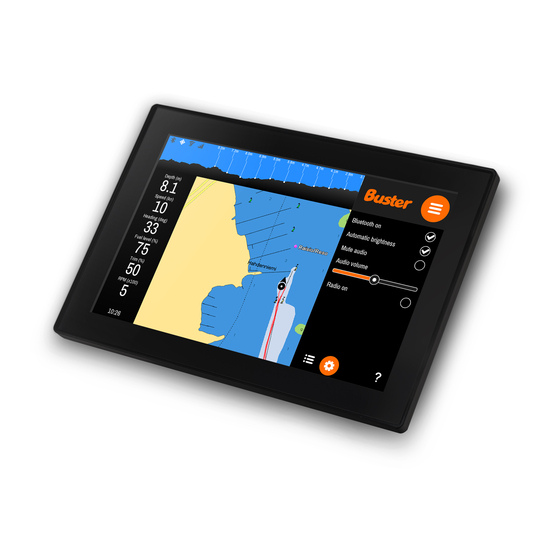
Table of Contents
Advertisement
Quick Links
General Guide
Welcome to Buster Q!
To facilitate a new way of boating, Buster Boats has com-
pletely rethought the way you interact with the boat.
Inspired by the automotive and smartdevice industries, we
have taken all key functions and integrated them into one
huge touchscreen.
We also enhanced entertainment, safety and training func-
tions, bringing them into the realm of one intuitive user
experience – Buster Q.
Overview
Sidebar contains important
boating information, e.g. rpm and
speed. If the boat has a sounder
attached, the top part of the
sidebar displays sounder data.
You can switch modes and
access their functions by using
mode controls in the sidebar's
lower part. You can find the
same controls on your remote
controller if you have one.
Quick Start
Q system starts up
1
as the engine ignites.
Access menu for more applica-
5
tions and settings. Have fun!
You can find more instructions on BusterQ's homepage www.busterboats.com
or by following The Q Experience's Youtube channel.
Tip: By default Q shuts down when you turn off the engine. To continue use,
just tap on screen during the shutdown process and Q will stay on.
First Q system runs a
2
quick system check.
Application icons:
Map
Dashboard
Available Applications
•
Map
•
Dashboard
•
Weather
•
Raymarine Fishfinder
•
Documents & Guides
•
FM & DAB Radio
•
Boat Heater by Wallas
Accept disclaimer
3
to start navigation.
Radio
Weather
Technology
•
10 & 16 inch screen sizes
•
polarized, waterproof screen
•
NMEA2000 compatibility
•
Bluetooth
•
Wifi & hotspot
•
2 CAN buses
•
solid protective case
The orange key for main menu
can be found in the top right
corner. Applications and settings
can be accessed here.
Other keys are function keys.
Their number and function de-
pend on the active application.
Applications such as Map,
Dashboard and Radio open in
the application area.
Navigation will
4
start automatically.
Settings
Guides
Heater
en
Advertisement
Table of Contents

Summary of Contents for buster Q
-
Page 1: Quick Start
Tip: By default Q shuts down when you turn off the engine. To continue use, Quick Start just tap on screen during the shutdown process and Q will stay on. - Page 2 Navigation mode can be found in all You can switch between default and Q devices. It contains basic naviga- panning navigation mode by pressing tion controls, e.g. zooming the map. the center key. Tip: Apply a long press on the menu key to open a shortcut to your Elements: Main menu default application (usually the Map) from other applications.
- Page 3 Applications: Map Menu opens main menu, long press is a shortcut to default application from other apps Zoom in zooms the map in, apply long press for a quick zoom Zoom out zooms the map out, apply long press for a quick zoom Find ship returns the view to boat and locks the view to its location, long press zooms to boat...
- Page 4 Radio application has slots for saving your favorite FM radio channels. To save the now playing channel, tap on a + icon at the end of an empty slot. To remove a saved channel, tap on the - icon at the end of the channel’s name. If you want to receive real-time weather warnings from the Q system, go to Applications: Weather Alarms in Settings application and check the Weather warnings checkbox.
- Page 5 Applications: Guides Menu opens main menu, header long press is a shortcut to default application from other apps Map shortcut opens Map application categories Guides application contains boat’s manuals and other supportive material. These can be either written docu- ments or video tutorials. Available categories are listed on the Guides main page;...
Need help?
Do you have a question about the Q and is the answer not in the manual?
Questions and answers
My Buster Q has stopped displaying motor data, only showing fuel level and speed over ground
Your Buster Q may not be displaying motor data because it relies on NMEA2000 compatibility to receive engine information. Possible reasons for missing motor data include:
1. No NMEA2000 Connection – Ensure the engine is properly connected to the Buster Q system via NMEA2000.
2. Incorrect Settings – Check the settings menu to verify that motor data display is enabled.
3. Data Source Issue – The engine may not be sending data correctly, or the connection may be loose.
4. Software or Firmware Issue – Restart the system and check for updates.
If the problem persists, inspect the wiring and connections or consult the manual for troubleshooting.
This answer is automatically generated