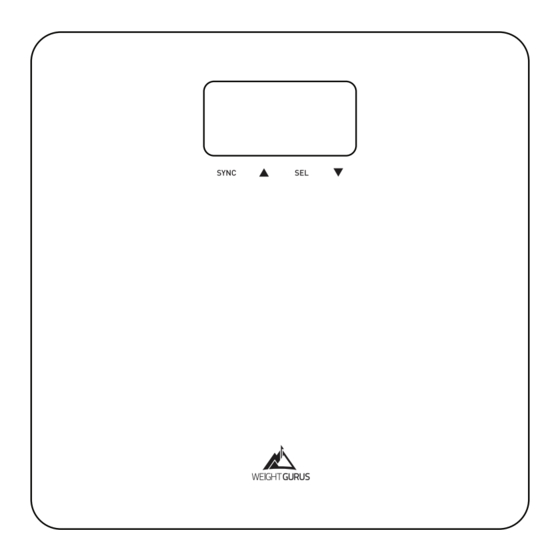
Summary of Contents for Weight Gurus Weightless Series
- Page 1 Get Started: greatergoods.com/start CUSTOMER SUPPORT Email: info@greatergoods.com Phone: (866) 991-8494 Website: greatergoods.com...
-
Page 2: Table Of Contents
Table of Contents Important Safety Notes 2 Introduction 3 Scale Description 4 Physical Features Measuring Units Setting the Measuring Unit Things To Know Before Using Your Scale 5 Measuring Auto-On Auto-Detection Press-Awake User Setup 6 SYNC With Your Scale 7 Reading Your Results 8 Traditional Weightless... -
Page 3: Important Safety Notes
Important Safety Notes Warnings • Do not step on the edge of the scale while getting on or off, otherwise it may tip. • Do not jump on scale. • Protect scale from hard knocks, temperature fluctuations and heat sources that are too close (e.g. Stoves, heating units) •... -
Page 4: Introduction
Free Smart Phone App Included Use the smartphone you love to Set Goals, Track Progress and Achieve Results. To automatically sync your results to your smartphone, download the free Weight GURUS app. Available in these app marketplaces: For more product information, please visit GreaterGoods.com... -
Page 5: Scale Description
Scale Description Physical Features Display SYNC key Up key SEL key Down key Measuring Units pound kilogram Setting the measuring unit By pressing the button on the back of the scale, you can switch between lb. (pound) and kg (kilogram). -
Page 6: Things To Know Before Using Your Scale
Things To Know Before Using Your Scale Measuring Measuring your weight is easy. Simply step on your scale and evenly distribute your weight. Auto-On Auto-on is the easiest way to use your scale. Simply step on the weighing surface with both feet and evenly distribute your weight. Once you complete user setup (page 6), Auto-Detection will match you to your profile automatically. -
Page 7: User Setup
User Setup IMPORTANT: Place your scale on a hard flat surface, and be ready to record your first weight entry on the last step. This scale can be customized for up to 8 users. Setup User 1. Press-Awake your scale ON 2. -
Page 8: Sync With Your Scale
3. After the scale completes measuring, your barcode will automatically display after showing you your results. 4. Use the Weight GURUS App and your smart phone’s camera to scan the barcode. Make sure to align the brackets on your phone’s screen to the scale’s barcode screen. -
Page 9: Reading Your Results
Reading Your Results Once you have properly weighed yourself, the scale will display your measurement for you. Traditional Mode (#) Traditional Mode displays your actual weight in either pounds (lb) or kilograms (kg) just like a traditional scale would. Weightless Mode (+/-) Weightless Mode displays your weight as progress, allowing you to weigh without actually seeing your absolute number. -
Page 10: Tips And Tricks
Tips and Tricks Reset Weightless When in Weightless Mode, you may want a fresh start to begin at 0 lbs again. To do this, clear your user profile (see page 10) and re- setup your user again (page 6). For Best Results For best results, remember to place your scale on a hard level surface. -
Page 11: Troubleshooting
Troubleshooting Low battery “Lo” is displayed when the batteries need to be replaced. Open the battery door on the back of the scale, and remove and replace the batteries with four AAA batteries. Overload Overload occurs when the scale has too much weight (Capacity: 180kg / 397lb). -
Page 12: Cleaning, Maintenance And Disposal
Cleaning, Maintenance and Disposal Cleaning Your scale is not waterproof. Never immerse the scale in water or place it in a dishwasher. To clean the scale platform, use a soft, slightly damp cloth or sponge. For stains or other residue, use a mild dish washing soap. -
Page 13: Technical Specifications
Technical Specifications Weight unit: lb / kg Capacity: 397lb / 180kg Division: 0.1lb / 0.1kg Minimal weight: 5kg Function keys: SYNC, , SEL, Display: Positive LCD, Optional Backlight Batteries: 4 AAA User No.: 8 Working temperature: 32ºF-104ºF / 0ºC-40ºC working humidity:≤90% RH Storage temperature: -4ºF - 140ºF / -20ºC - 60ºC... -
Page 14: Manufacturer's Warranty
Manufacturer’s Warranty Your scale is warranted by the manufacturer against defects in materials and workmanship for five (5) years from the original purchaser from the date of purchase. Proof of purchase is required. The warranty is void if the product has been subjected to mechanical damage or mistreatment, such as immersion. - Page 16 SYNC Press SYNC on scale as it’s showing measurement results. Open the Weight GURUS App’s Camera/Sync function. Align the brackets on your phone’s screen with the scale’s LCD. When the display shows the barcode, results will be automatically transferred to your smartphone.

Need help?
Do you have a question about the Weightless Series and is the answer not in the manual?
Questions and answers
What does U6 mean
@Lynn that just means that the scale information is using user #6 to save your results in.
On the app how do I read results from 2 users? The app always places both users in one file for the day. Can they be separated?
I am getting EEEE. I changed batteries , how do you restart?