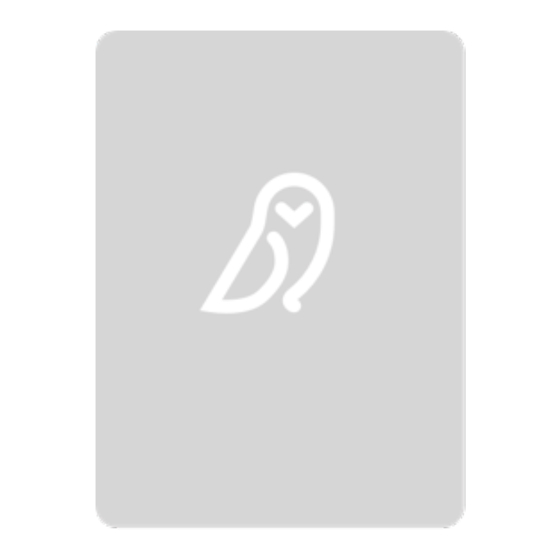
Advertisement
Quick Links
Advertisement

Summary of Contents for Dispel Wicket
- Page 1 Wicket User Manual Version 1.1 March 2017...
-
Page 2: Hello
This guide shows what your Dispel Wicket does, helps you set it up, and gets you up and running. Your account is configured and ready to go, so you can start using your Wicket right out of the box. Dispel, LLC © 2017... -
Page 3: Table Of Contents
Table of Contents Hello _____________________________________________________________________________ 2 Table of Contents ___________________________________________________________________ 3 Your Dispel Wicket ___________________________________________________________________ 4 Included in your box _________________________________________________________________ 6 Setting Up Your Wicket _______________________________________________________________ 7 Operating the Dispel Wicket __________________________________________________________ 14 Questions? Email support@dispel.io Phone +1.917.740.0917 Dispel, LLC © 2017... -
Page 4: Your Dispel Wicket
Your Dispel Wicket This section describes the Dispel Wicket body. Dispel, LLC © 2017 dispel.io... - Page 5 Secured Internet output. A microUSB port. USB ports HDMI External Internet input. Audio Air vent microSD slot Air vent Please do not remove this chip. It contains the Dispel Wicket system. Wall mount Status light Air vent Dispel, LLC © 2017 dispel.io...
-
Page 6: Included In Your Box
Included in your box In addition to your Wicket, we have included the following: Dispel, LLC © 2017 dispel.io... -
Page 7: Setting Up Your Wicket
A connection from the External Internet; A connection to whatever is being secured (a LAN or WiFi router, or your computer); and Power. The purpose here is to put the Wicket between the outside world and your devices. Internet Modem... - Page 8 STEP 1 of 3 Connect an Ethernet cable to a LAN port on your External Internet (your modem). Please do not use the WAN port for connecting to the Wicket. It will not work. Dispel, LLC © 2017 dispel.io...
- Page 9 STEP 2 of 3 Connect the Ethernet cable coming from the External Internet (your modem) into an Ethernet-to-USB adapter Dispel, LLC © 2017 dispel.io...
- Page 10 STEP 3 of 3 Plug the Ethernet-to-USB adapter into any of the USB ports on the Wicket. Dispel, LLC © 2017 dispel.io...
- Page 11 Secured Internet Connection Any devices connecting to the Ethernet port will be protected by Dispel, and give the devices connected to that port access to Project resources the Wicket has access to. STEP 1 of 2 Connect the Ethernet cable to the Ethernet port on the Wicket.
- Page 12 STEP 2 of 2 Connect the Ethernet cable from the Wicket to your router (LAN or Wi-Fi) or computer. Dispel, LLC © 2017 dispel.io...
- Page 13 . We have provided one in your setup box, but any will do. STEP 1 of 2 Please make sure you have plugged the Wicket into both the External Internet, and your router or computer. STEP 2 of 2 Plug the microUSB cable into the Wicket’s microUSB port...
-
Page 14: Operating The Dispel Wicket
Operating the Dispel Wicket Once power is established, your Wicket will attempt to connect to the Dispel Project to which it is assigned as part of your license. The Wicket status is shown by the status light at icon means the light is solid. - Page 15 Normal Startup System startup While all the lights are turned on, green will appear to be the brightest. Humans see green better than all other hues. Looking for Internet connection Starting connection Connecting Connected Dispel, LLC © 2017 dispel.io...
- Page 16 Confirm your external and internal Ethernet cables are connected to their proper ports (external to USB, secured to the Ethernet port) prior to power- up. If they were not, just power down the Wicket, plug both Ethernet cables in, and power back up again.
- Page 17 Thank you. Written in New York City. Printed in the United States of America.
Need help?
Do you have a question about the Wicket and is the answer not in the manual?
Questions and answers