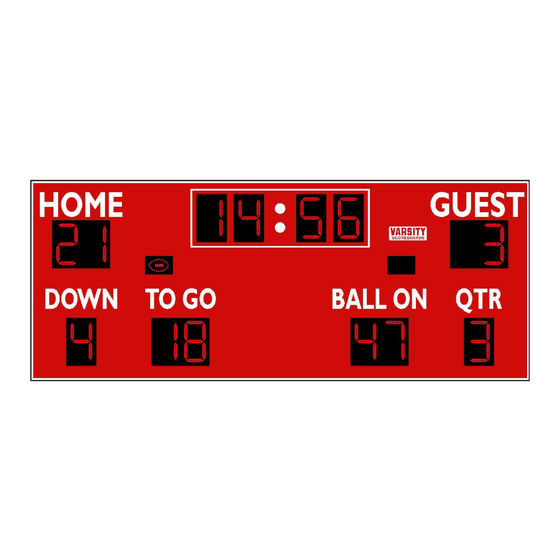
Table of Contents
Advertisement
Quick Links
Advertisement
Table of Contents

Subscribe to Our Youtube Channel
Summary of Contents for VARSITY Scoreboards VSBX-742
- Page 1 OPERATING INSTRUCTIONS FOR MODEL VSBX-742 www.varsityscoreboards.com...
-
Page 2: Table Of Contents
Table of Contents CONTROLLER DEFINITIONS ..........................3 COMMUNICATION CABLES ..........................4 Connecting a Hard Wired Cable ........................4 GETTING STARTED ............................... 5 A Note about the LCD Display: ........................5 USING THE OPTIONS MENU ..........................6 CHANGING SPORT CONFIGURATION: ....................... 6 CHANGING GAME SETTINGS (Overview): .................... -
Page 3: Controller Definitions
CONTROLLER DEFINITIONS Before continuing, take a few moments and familiarize yourself with the following terms as they apply to the controller. They are referenced frequently throughout this manual. 1. POWER Switch: The POWER switch is used to turn the controller ON and OFF. 2. -
Page 4: Communication Cables
Pressing RESET, quickly followed by the OPTION key enters the option menu. 13. ENTER Key: The ENTER key is used to accept any entry while in the option menu and to continue the last game scored when the controller is first turned ON. COMMUNICATION CABLES Connecting a Hard Wired Cable 1. -
Page 5: Getting Started
GETTING STARTED Begin by making sure the Game Inserts that came with your scoreboard are in the proper location on the controller, as in the image below. A Note about the LCD Display: The LCD display provides the scorer with any information that the scoreboard will display. The Up/ Down Arrows on the GAME Keypad are used to scroll the information on the LCD Display. -
Page 6: Using The Options Menu
NOTE: Shortly after the controller is turned off a single digit on the scoreboard will begin to flash an “8” and will continue to do so until power to the scoreboard has been shut off at the scoreboard's power disconnect switch or circuit breaker. This feature serves as a reminder to turn off the power to the scoreboard after each use. -
Page 7: Using The Lcd Controller For Football
NOTE: Refer to the charts at the end of this manual for the options available this scoreboard model. USING THE LCD CONTROLLER FOR FOOTBALL Make sure the FOOTBALL inserts are in the controller and that it is in football configuration. The sport is displayed after the controller is turned on. -
Page 8: Setting The Game Clock
SETTING THE GAME CLOCK: To set the game clock so that the entered time WILL NOT be stored in memory as the default game clock time: • Stop the game clock by moving the CLOCK switch to the STOP position. •... -
Page 9: Time Of Day Function (T.o.d.)
6. To stop the timeout clock before it expires, press the TIMEOUT key. 7. To display the time remaining in a timeout on the scoreboard's game clock: 8. Enter the option menu by pressing RESET followed by OPTION. 9. Use the up and down arrow keys to select <TIMEOUT DISP> and press ENTER. 10. -
Page 10: Using The Lcd Controller To Score Soccer
keypad. 11. To register a HIT for the GUEST team press the HIT key on the GUEST SCORE keypad. 12. To register an ERROR for the GUEST team press the ERROR key on the GUEST SCORE keypad. 13. To correct a hit/error or inning entry error press the EDIT key quickly followed by the appropriate key: HIT or ERROR on the appropriate score keypad or the INNING key. -
Page 11: Additional Information
If at the end of a game the scoreboard is to be used to score another game press and hold the RESET key for three seconds. All scoring information on both the controller’s LCD and the scoreboard will be cleared, while all option settings will be saved. After the last game simply turn the controller’s POWER switch OFF.

Need help?
Do you have a question about the VSBX-742 and is the answer not in the manual?
Questions and answers