Table of Contents
Advertisement
Available languages
Available languages
Quick Links
Advertisement
Chapters
Table of Contents

Summary of Contents for SICK 3vistor-P CV
- Page 1 B E T R I E B S A N L E I T U N G O P E R A T I N G I N S T R U C T I O N S 3vistor-P CV Betriebsanleitung...
- Page 2 Rechtliche Hinweise Dieses Werk ist urheberrechtlich geschützt. Die dadurch begründeten Rechte bleiben bei der Firma SICK AG. Die Vervielfältigung des Werks oder von Teilen dieses Werks ist nur in den Grenzen der gesetzlichen Bestimmungen des Urheberrechtsgesetzes zuläs- sig. Jede Änderung, Kürzung oder Übersetzung des Werks ohne ausdrückliche schriftli- che Zustimmung der Firma SICK AG ist untersagt.
-
Page 3: Table Of Contents
Inhalt Zu diesem Dokument ..................5 Funktion dieses Dokuments ..................5 Geltungsbereich ......................5 Zielgruppe ........................5 Informationstiefe .......................6 Symbole und Dokumentkonventionen ..............6 Produktinformation ....................7 Weiterführende Information ..................7 Begriffserläuterung ....................7 Zu Ihrer Sicherheit ....................8 Grundlegende Sicherheitshinweise................8 Bestimmungsgemäße Verwendung .................9 Vorhersehbare Fehlanwendung ................9 2.4 Qualifikation des Bedieners .................. 10 Produktbeschreibung ................... - Page 4 Elektrische Installation ................. 21 Sicherheit ........................ 21 Benötigtes Werkzeug ..................... 21 Benötigtes Material ....................21 Anschluss EU an Fahrzeugelektrik ................ 21 Kabel verlegen ......................21 Geräte anschließen ....................22 Inbetriebnahme ..................... 23 Sicherheit ........................ 23 Mit Tastatur und Maus verbinden ................. 23 System booten ......................
-
Page 5: Zu Diesem Dokument
Lesen Sie diese Betriebsanleitung sorgfältig durch und stellen Sie sicher, dass Sie die Inhalte vollständig verstanden haben, bevor Sie mit dem Fahrassistenzsystem arbeiten. Geltungsbereich Diese Betriebsanleitung ist Bestandteil der SICK-Artikelnummer 801867 (alle liefer- baren Sprachversionen dieses Dokuments). Zielgruppe Diese Betriebsanleitung richtet sich an die folgenden Zielgruppen: Planer, Entwickler, Konstrukteure, Monteure, Elektrofachleute, Bediener und Instandhaltungspersonal. -
Page 6: Informationstiefe
ZU DIESEM DOKUMENT Informationstiefe Diese Betriebsanleitung enthält Informationen über das Fahrassistenzsystem zu fol- genden Themen: • Produktbeschreibung • Montage • Elektroinstallation • Inbetriebnahme und Konfiguration • Pflege • Außerbetriebnahme • Entsorgung Darüber hinaus sind bei Planung und Einsatz des Fahrassistenzsystems technische Fachkenntnisse notwendig, die nicht in diesem Dokument vermittelt werden (siehe Seite 10). -
Page 7: Produktinformation
ZU DIESEM DOKUMENT Produktinformation Produktfamilie 3vistor-P Geräteausführung Hersteller SICK AG, Waldkirch Weiterführende Information www.sick.com Über das Internet sind folgende Informationen verfügbar: • weitere Sprachversionen • Datenblätter und Applikationsbeispiele • CAD-Daten der Zeichnungen und Maßbilder • EG-Konformitätserklärung Begriffserläuterung Folgende Begriffe sind für das Verständnis der Funktionsweise des Fahrassistenzsys-... -
Page 8: Zu Ihrer Sicherheit
Tauschen Sie defekte oder beschädigte Kabel und Stecker sofort aus. • Tauschen Sie beschädigte oder defekte Komponenten – in Abstimmung mit der SICK AG – sofort aus. • Achten Sie bei der Montage unbedingt auf geeignete Befestigungsmittel. Die Be- festigungsmittel müssen selbstsichernd sein oder entsprechend gekontert werden. -
Page 9: Bestimmungsgemäße Verwendung
Jede Verwendung, die über die ausgeschlossenen Bereiche hinausgeht, wird als nicht bestimmungsgemäße Verwendung angesehen und führt zu einem Verfall jeglicher Gewährleistungsansprüche gegenüber der SICK AG. Vorhersehbare Fehlanwendung HINWEIS! Aus der bestimmungsgemäßen Verwendung ausgeschlossen sind im Speziellen der Einsatz in Bereichen: •... -
Page 10: Qualifikation Des Bedieners
ZU IHRER SICHERHEIT Qualifikation des Bedieners Das Fahrassistenzsystem darf nur von dazu befähigten Personen projektiert, montiert, angeschlossen, in Betrieb genommen und instand gehalten werden. Projektierung Für die Projektierung gilt eine Person als befähigt, wenn sie Fachwissen und Erfahrung bei der Auswahl und Anwendung von Schutzeinrichtungen an Maschinen hat und mit den einschlägigen technischen Regelwerken und staatlichen Arbeitsschutzvorschriften vertraut ist. -
Page 11: Produktbeschreibung
PRODUKTBESCHREIBUNG Produktbeschreibung Dieses Kapitel informiert über die Funktionsweise des Fahrassistenzsystems und zeigt Beispiele zum Einsatzbereich. Produkteigenschaften Das Fahrassistenzsystem besteht aus drei Hauptkomponenten. Der Sensorkopf dient der stereoskopischen Aufnahme einer Szene in Verbindung mit einer integrierten 2D-Kamera. Er leitet die Bildinformationen an eine Auswerteeinheit in der Fahrerkabine weiter. -
Page 12: Anschlüsse
PRODUKTBESCHREIBUNG Anschlüsse 3.3.1 Evaluation Unit (EU) Position Anschluss Beschreibung M14, 6-Pin Stromversorgung EU, 12/24 V M14, 9-Pin Machine/Machine-Interface, reserviert, nicht ausgeführt M14, 2-Pin Externe Stromversorgung, reserviert, nicht ausgeführt M14, 4-Pin Alarm out, reserviert, nicht ausgeführt Bayonett, 10-Pin Sensorkopf, female... -
Page 13: Anschlussübersicht
PRODUKTBESCHREIBUNG 3.3.3 Anschlussübersicht Power Sound Supply USB (wireless) +Battery +Ignition +Discrete (gear) Power Data (Master) Data (Slave) 8018167 / 2015-03-31 | S I C K A G 3 D - F A H R A S S I S T E N Z S Y S T E M | 3 V I S T O R - P Irrtümer und Änderungen vorbehalten... -
Page 14: Anzeigeelemente
PRODUKTBESCHREIBUNG Anzeigeelemente Zur Anzeige dient ein 7"-Display. Das Display wird in der Fahrerkabine montiert, damit der Fahrer die aufgenommene Szenerie des Sensorkopfs möglichst gut einsehen kann. Es liefert ein Echtzeitbild der Szene, Informationen über die definierten Alarmbereiche und die Position des Sensorkopfs am Fahrzeug. Das Eindringen von Objekten in den Alarmbereich wird auf dem Display optisch durch eine Änderung der Bildrahmenfarbe dargestellt und über den eingebauten Lautspre- cher auch akustisch kenntlich gemacht. -
Page 15: Detektionsbereich Und Alarmzone
PRODUKTBESCHREIBUNG 3.5.3 Detektionsbereich und Alarmzone Einbauwinkel max. Erfassungsdistanz Der Detektionsbereich des Sensorkopfs ist abhängig von: • dem Abstand zu einer ebenen Begrenzungsfläche wie Boden, Decke, Wand usw. • dem Montagewinkel in Bezug zum Boden • den Umgebungsbedingungen Die maximale Erfassungsdistanz ist mit 6 m vorgegeben. Durch Umgebungseinflüsse oder Montageparameter kann dieser Wert abweichen oder physikalisch begrenzt werden. x,y(0,0) Der maximal definierbare Alarmbereich ist mit 4 x 6 Meter vorgegeben (∆x x ∆y, 3D-Pro- jektion auf dem Boden). -
Page 16: Alarmausgabe
PRODUKTBESCHREIBUNG Montagebeispiele mit Detektionsbereichen und Alarmzonen: Farbe Beschreibung grau physikalischer Detektionsbereich (vom Sensorkopf erfassbarer Bereich auf dem Boden) dunkelorange Alarmzone 1 mittelorange Alarmzone 2 hellorange Definierbare Alarmzone (Maximalausdehnung) 3.5.4 Alarmausgabe Die Alarmausgabe erfolgt durch die Verrechnung der stereoskopisch bestimmten Bild- daten mit den virtuellen Alarmzonen. Diese Alarmbereiche werden durch ihre – im HMI konfigurierte – Grundfläche und den physikalischen Detektionsbereich des Sensorkopfs in der Höhe definiert. -
Page 17: Transport Und Lagerung
TRANSPORT UND LAGERUNG Transport und Lagerung Transport Entfernen Sie vor dem Transport alle Anschlusskabel. Transportieren Sie die Komponenten des Fahrassistenzsystems möglichst nur in der Originalverpackung. Setzen Sie die Komponenten beim Transport keinen hohen Temperaturschwankungen, Feuchtigkeit und schweren Stößen aus. Lagerung Lagern Sie das Fahrassistenzsystem möglichst staubgeschützt und nur innerhalb der vorgegebenen Lagerbedingungen (siehe Seite... -
Page 18: Montage
Das aufgeführte Material ist das minimal Benötigte. Je nach Befestigungsart kann mehr und anderes Material notwendig sein. Lieferumfang • 3vistor-P, Kit A (Art.Nr. 1072939), bestehend aus: Artikelnummer Beschreibung 1072939 3vistor-P CV, Kit A 1072940 Sensorkopf mit Befestigungsmaterial 6055574 Evaluation Unit (EU), Befestigungsmaterial, Stromkabel 6055577 7"-Operator/HMI-Display, Verbindungskabel, Halterung 2078937 Halterung für Sensorkopf, Montagematerial... -
Page 19: Zubehör
MONTAGE Zubehör HINWEIS! Die Verbindungskabel zwischen EU und Sensorkopf sind für die Montage zwingend notwendig. Jedoch sind unterschiedliche Längen erhältlich: Artikelnummer Beschreibung 2078941 Kabelset zur Verbindung von Sensorkopf und EU (2x 10 m), 2078943 Kabelset zur Verbindung von Sensorkopf und EU (2x 20 m) Montage vorbereiten HINWEIS! Beachten Sie bei der Auswahl des Montageorts, dass die Leitungen zur Kamera ausrei-... -
Page 20: Montage
MONTAGE Bereiten Sie den Montageort für die EU (2) innerhalb der Fahrerkabine vor, indem Sie Bohrungen für die Halterungen anbringen und Kabelkanäle für die Zuleitungen verlegen. HINWEIS! Die EU muss genügend Freiraum (ca. 10 cm) zur Wärmeabfuhr haben. Legen Sie den Montageort entsprechend fest. -
Page 21: Elektrische Installation
ELEKTRISCHE INSTALLATION Elektrische Installation Sicherheit GEFAHR! Brandgefahr durch unzureichende Absicherung. Bei unsachgemäßem elektrischem Anschluss ohne ausreichende Absicherung kann Brandgefahr entstehen. Mittlere bis schwere Verletzungen und Tod können die Folge sein. • Sichern Sie die elektrische Installation ausreichend ab und schließen Sie das Fahrassistenzsystem nicht direkt an die Fahrzeugbatterie an. Benötigtes Werkzeug •... -
Page 22: Geräte Anschließen
ELEKTRISCHE INSTALLATION Geräte anschließen ACHTUNG! Gefahr der Beschädigung des Fahrassistenzsystems. Wenn das Display mit der Evaluation Unit bei eingeschalteter Stromversorgung verbun- den wird, kann es zu Beschädigungen am Fahrassistenzsystem kommen. • Unterbrechen Sie die Stromversorgung, bevor Sie die Geräte miteinander verbinden. ... -
Page 23: Inbetriebnahme
INBETRIEBNAHME Inbetriebnahme Sicherheit ACHTUNG! Gefahr der Beschädigung der 3D-Kamera. Wenn Sie das Fahrassistenzsystem außerhalb der Spezifikationen (z. B. Temperatur, Luftfeuchte) betreiben, kann es zu Beschädigungen am Fahrassistenzsystem oder der Fahrzeugelektrik kommen. Verwenden Sie das Fahrassistenzsystem nur in den spezifizierten technischen Rahmen- bedingungen (siehe Seite 35). Mit Tastatur und Maus verbinden GEFAHR! Gefahr der Kollision durch Fehlkonfiguration. Durch fehlerhafte Konfiguration des Systems – ausgeführt von nicht qualifiziertem Per- sonal – kann es zu Kollisionen ohne vorherige Alarmmeldung kommen. •... -
Page 24: System Booten
INBETRIEBNAHME System booten Schalten Sie die Zündung des Fahrzeugs ein. Die EU bootet und ein Warnhinweis wird im Display angezeigt. Drücken Sie während des Bootvorgangs die Tasten STRG-ALT+F2 auf der ange- schlossenen Tastatur, um sich an der EU anmelden zu können. Starten Sie die Konfiguration (siehe Seite 25). -
Page 25: Konfiguration Und Bedienung
KONFIGURATION UND BEDIENUNG Konfiguration und Bedienung 3vistor-P konfigurieren HINWEIS! Die Konfiguration des Fahrassistenzsystems darf nur durch dafür geschultes Personal vorgenommen werden. Nach der Konfiguration sind Maus und Tastatur zu entfernen. 8.1.1 Wichtige Hinweise Die Konfiguration des Fahrassistenzsystems kann nur bei komplett angeschlossenem System und Stillstand des Fahrzeugs vorgenommen werden. Eine Vorkonfiguration ist nur dann möglich, wenn Einbauhöhe und Einbauwinkel vorab genau definiert wurden und die Montage des Sensorkopfs entsprechend dieser Vor- gaben vorgenommen wird. Andernfalls kann es zu Fehlern in der Detektion kommen und dadurch zu Gefähr- dungen im Gebrauch des Fahrassistenzsystems. Zur Konfiguration des System sind USB-Tastatur und -Maus notwendig (z. B. ein Wireless USB-Set). -
Page 26: Konfiguration Vornehmen
KONFIGURATION UND BEDIENUNG 8.1.3 Konfiguration vornehmen Schalten Sie die Zündung des Fahrzeugs ein, und warten Sie, bis der Warnhinweis angezeigt wird. Drücken Sie die Tasten STRG+ALT+F2. Eine Kommandozeile wird angezeigt. HINWEIS! Standardmäßig ist die deutsche Tastaturbelegung aktiv (QWERTZ), dies kann im Konfigurationsmenü geändert werden. Geben Sie als Benutzername „admin“ und das zugehörige Passwort ein. Das Passwort erhalten Sie vom Hersteller-Service. - Page 27 KONFIGURATION UND BEDIENUNG 11. Geben Sie die Abmessungen des Fahrzeugs ein. 12. Klicken Sie auf das orangefarbene Fahrzeugsymbol (Standard: Quadrat mit Pfeil), um eine Auswahl an Fahrzeugmodellen zur besseren Visualisierung der Einstel- lungen zu erhalten. 13. Wählen Sie eine der Visualisierungen des Fahrzeugs aus (Draufsicht). 14.
- Page 28 KONFIGURATION UND BEDIENUNG 16. Geben Sie die Werte für Sensorposition und -ausrichtung ein. Ursprung der Koordi- naten ist die obere linke Ecke am Fahrzeug. Parameter Beschreibung Flipped view Anzeige des Sensorkopfs auf dem HMI-Display spie- gelverkehrt darstellen Angle Einbauwinkel des Sensorkopfs in Bezug zur Horizon- talen Height Montagehöhe des Sensorkopfs (in Bezug auf das...
- Page 29 KONFIGURATION UND BEDIENUNG Konfigurationsbeispiel mit zwei angrenzenden Alarmbereichen Konfigurationsbeispiel mit zwei verteilten Alarmbereichen 17. Klicken Sie jeweils auf einen der roten Bereiche, um die Werte für die Alarmbe- reiche einzustellen. Die Werte werden relativ zur Sensorposition festgelegt. Die Koordinatenfelder werden, abhängig von den eingegebenen Werten, farblich markiert: Farbe Beschreibung – Eingegebene Werte weisen keine Inkonsistenzen auf.
-
Page 30: Konfiguration Prüfen
KONFIGURATION UND BEDIENUNG den „Operator mode“ zu wechseln. 8.1.4 Konfiguration prüfen Schalten Sie das System – falls noch nicht geschehen – über die Zündung ein. Warten Sie, bis das Kamerabild auf dem Display zu sehen ist. Prüfen Sie die Ausrichtung des Kamerabildes (normal/spiegelverkehrt). Drücken Sie die Taste „i“. -
Page 31: Einrichtbetrieb
KONFIGURATION UND BEDIENUNG Prüfen Sie, ob der Alarm bei einer Verletzung des Alarmbereichs ausgelöst wird (Bereich 1 = grau, Bereich 2 = rot). Detektierte Objekte werden innerhalb der angezeigten Alarmzone als blaue Punkte dargestellt. HINWEIS! Wenn eine der Prüfungen negativ ausfällt, dann müssen Sie die Konfiguration für die- sen Parameter erneut durchführen. Entfernen Sie nach erfolgter Prüfung das USB-Dongle, und setzen Sie die Abdeckung auf den USB-Anschluss. -
Page 32: 3Vistor-P Bedienen
KONFIGURATION UND BEDIENUNG Aktiviert/deaktiviert die Aufnahmefunktion. Der ausgewählte Status wird in den Systeminformationen angezeigt. Wechselt bei jedem Drücken zwischen den Anzeigemodi der beiden Kameras. 1. Benutzersicht (rechte Kamera). 2. Installateursicht mit eingeschränkter Leistungsfähigkeit ohne Fisheye Effekt (rechte Kamera). 3. Installateursicht (linke Kamera). 4. -
Page 33: Instandhaltung Und Pflege
Reinigen Sie die optischen Bereiche täglich und bei Verschmutzung. KEEP LENSES CLEAN Reinigen Sie die Gehäuse mit einem weichen Tuch. Verwenden Sie das Tuch SICK entweder trocken oder feuchten Sie es mit lauwarmem Wasser und etwas mildem Reinigungsmittel an. Reinigen Sie die Räume zwischen den Kühlrippen der EU bei Verschmutzung. -
Page 34: Außerbetriebnahme
AUSSERBETRIEBNAHME Außerbetriebnahme 10.1 Sicherheit WARNUNG! Gefahr durch elektrischen Schlag. Bei unsachgemäßer Demontage der Komponenten kann es zum elektrischen Schlag durch unter Spannung stehende Leitungen oder Bauteile kommen. Mittlere bis schwere Verletzungen oder Tod können die Folge sein. • Die elektrische Demontage darf nur durch ausgebildetes Elektrofachpersonal erfol- gen. -
Page 35: Anhang
ANHANG Anhang 11.1 Technische Daten 3vistor-P CV Empfohlene Montagehöhe 1 m – 2,4 m Montageposition je nach Detektionszone (muss durch Boden begrenzt werden) Maximale Erfassungsdistanz Minimale Erfassungsdistanz 0,5 m Definierbarer Detektionsbe- 4 x 6 m reich (∆x x ∆y) Maximale Erfassungswinkel 105° x 90°... -
Page 36: Bestelldaten
FCC Part 15: 2006-08, Radio Frequency Devices Schutzklasse IP 69K (Sensorkopf), IP 67 (EU) 11.2 Bestelldaten Artikelnr. Beschreibung 1072939 3vistor-P CV, Kit A, bestehend aus 1072940 Sensorkopf mit Befestigungsmaterial 6055574 Evaluation Unit (EU), Befestigungsmaterial, Stromkabel 6055577 7"-Operator/HMI-Display, Verbindungskabel, Halterung 2078937 Halterung für Sensorkopf, Montagematerial... -
Page 37: Maßzeichnungen
ANHANG 11.3 Maßzeichnungen 11.3.1 Sensorkopf 122,4 11.3.2 Evaluation Unit (EU) 8018167 / 2015-03-31 | S I C K A G 3 D - F A H R A S S I S T E N Z S Y S T E M | 3 V I S T O R - P Irrtümer und Änderungen vorbehalten... -
Page 38: Display
ANHANG 11.3.3 Display 182,6 30,2 3 D - F A H R A S S I S T E N Z S Y S T E M | 3 V I S T O R - P 8018167 / 2015-03-31 | S I C K A G Irrtümer und Änderungen vorbehalten... - Page 39 NOTIZEN 8018167 / 2015-20-01 | S I C K A G 3 D - F A H R A S S I S T E N Z S Y S T E M | 3 V I S T O R - P Irrtümer und Änderungen vorbehalten...
- Page 40 Contents About this document ..................42 Purpose of this document ..................42 Scope ........................42 Target group ......................42 Information depth ....................43 Symbols and document conventions ..............43 Product information ....................44 Further information ....................44 Terminology......................44 Safety information ..................45 General safety notes ....................
- Page 41 Electrical installation ..................58 Safety ........................58 Required tools ......................58 Required materials ....................58 Connecting the EU to the vehicle electrical system ..........58 Installing the cables ....................58 Connecting devices ....................59 Commissioning ....................60 Safety ........................60 Connecting the system to a keyboard and mouse ..........
-
Page 42: About This Document
Please read these operating instructions carefully and make sure that you understand the content fully before working with the driver assistance system. Scope These operating instructions are included with SICK part number 801867 (in all lan- guages available for the document). Target group These operating instructions are intended for the following target groups: planners, developers, designers, installers, electricians, operators, and maintenance personnel. -
Page 43: Information Depth
ABOUT THIS DOCUMENT Information depth These operating instructions contain information on the following topics relating to the driver assistance system: • Product description • Mounting • Electrical installation • Commissioning and configuration • Care • Decommissioning • Disposal When planning and using the driver assistance system, technical skills are required that are not covered by this document (see page 47). -
Page 44: Product Information
ABOUT THIS DOCUMENT Product information Product family 3vistor-P Device version Manufacturer SICK AG, Waldkirch Further information www.sick.com The following information is available on the Internet: • Other language versions • Data sheets and application examples • CAD data for drawings and dimensional drawings •... -
Page 45: Safety Information
Only use the cable supplied to install the equipment. • Replace any defective or damaged cables and connectors immediately. • Replace any damaged or defective components immediately (in consultation with SICK AG). • During mounting, it is essential to use suitable fasteners. The fasteners must be self-locking or must be fixed appropriately using a locknut. •... -
Page 46: Correct Use
It is a driver assistance system for collision awareness within defined detection areas. The technical specifications cannot accommodate special climatic requirements. Any form of use that is not covered by "correct use" is deemed to constitute incorrect use and shall invalidate any claims made against SICK AG under the warranty. Foreseeable misuse NOTE! In particular, the following types of use are not covered by the term "correct use": •... -
Page 47: Operator Qualifications
SAFETY INFORMATION Operator qualifications The driver assistance system may only be configured, mounted, connected, commis- sioned, and maintained by qualified personnel. Project planning A person is considered competent to carry out project planning if he/she has exper- tise and experience in the selection and use of protective devices on machines and is familiar with the relevant technical rules and national occupational safety regulations. Mechanical mounting and commissioning A person is considered competent to carry out mechanical mounting and commis- sioning if he/she has the expertise and experience in the relevant field and is suffi-... -
Page 48: Product Description
PRODUCT DESCRIPTION Product description This chapter provides information about how the driver assistance system works and shows examples of its range of use. Product characteristics The driver assistance system comprises three main components. The sensor head is used in conjunction with an integrated 2D camera to capture a stereoscopic image of a scene. -
Page 49: Connections
PRODUCT DESCRIPTION Connections 3.3.1 Evaluation unit Connection Description M14, 6-pin EU power supply, 12/24 V M14, 9-pin Machine/machine interface, reserved, not implemented M14, 2-pin External power supply, reserved, not implemented M14, 4-pin Alarm out, reserved, not implemented Bayonet, 10-pin... -
Page 50: Connection Overview
PRODUCT DESCRIPTION 3.3.3 Connection overview Power Sound Supply USB (wireless) +Battery +Ignition +Discrete (gear) Power Data (Master) Data (Slave) 3 D D R I V E R A S S I S T A N C E S Y S T E M | 3 V I S T O R - P 8018167 / 2015-03-31 | S I C K A G Subject to change without notice... -
Page 51: Display Elements
PRODUCT DESCRIPTION Display elements There is a 7" display unit. The display must be mounted in the driver's cab so that the driver has the best possible view of the scene captured by the sensor head. It provides a real-time image of the scene, information about the defined alarm area, and the position of the sensor head on the vehicle. If objects enter the alarm area, their presence is indicated optically on the display and is also signaled acoustically via the integrated speaker. -
Page 52: Detection Area And Alarm Zone
PRODUCT DESCRIPTION 3.5.3 Detection area and alarm zone Installation angle Max. detection distance The detection area of the sensor head depends on the following: • How far away it is from a flat boundary surface (such as the ground, a ceiling, a wall, etc.). • The installation angle in relation to the ground. • The environmental conditions. According to the specifications, the maximum detection distance is 6 m. This value may vary or be physically restricted by environmental influences or mounting parameters. -
Page 53: Output Of Alarms
PRODUCT DESCRIPTION Mounting examples showing detection areas and alarm zones: Color Description Gray Physical detection area (area on the ground that can be captured by the sensor head) Dark orange Alarm zone 1 Medium orange Alarm zone 2 Light orange Definable alarm zone (maximum extent) 3.5.4 Output of alarms... -
Page 54: Transport And Storage
TRANSPORT AND STORAGE Transport and storage Transport Remove all connecting cables before transporting the equipment. If possible, always transport the components of the driver assistance system in their original packaging. During transport, do not expose the components to any extreme temperature fluctua- tions, moisture, or shocks. Storage When storing the driver assistance system, protect it from dust as much as possible and always adhere to the specified storage conditions (see page 72). -
Page 55: Mounting
Scope of delivery • 3vistor-P, kit A (part no. 1072939), comprising: Part number Description 1072939 3vistor-P CV, kit A 1072940 Sensor head plus mounting parts 6055574 Evaluation unit (EU), mounting parts, power cable 6055577 7" operator/HMI display, connection cable, bracket... -
Page 56: Accessories
MOUNTING Accessories NOTE! The mounting process cannot be completed without the connection cables that run be- tween the EU and the sensor head. Please note these are available in different lengths: Part number Description 2078941 Cable set for connecting sensor head and EU (2x 10 m). 2078943 Cable set for connecting sensor head and EU (2x 20 m) Preparatory steps prior to mounting... -
Page 57: Mounting
MOUNTING Prepare the mounting location for the EU (2) inside the driver's cab by making holes for the brackets and installing cable conduits for the feed cables. NOTE! Sufficient free space is required around the EU (approx. 10 cm) to allow heat dissipa- tion. Choose the mounting location accordingly. Make sure there is no risk of the EU getting covered during operation (e.g., by jackets, blankets, and so on). -
Page 58: Electrical Installation
ELECTRICAL INSTALLATION Electrical installation Safety DANGER! Risk of fire due to inadequate fuse protection. There is a risk of fire if the electrical connection is established incorrectly without ade- quate fuse protection. This can result in moderate to severe injuries, or even death. • Provide adequate fuse protection for the electrical installation and do not connect the driver assistance system directly to the vehicle battery. Required tools •... -
Page 59: Connecting Devices
ELECTRICAL INSTALLATION Connecting devices WARNING! Risk of damage to the driver assistance system. Connecting the display to the evaluation unit while the power supply is switched on can damage the driver assistance system. • Disconnect the power supply before connecting the devices to one another. ... -
Page 60: Commissioning
COMMISSIONING Commissioning Safety WARNING! Risk of damage to the 3D camera. If you operate the driver assistance system outside of the specifications (e.g., tempera- ture, humidity), you may cause damage to the driver assistance system itself or to the vehicle electrical system. Only use the driver assistance system within the specified technical parameters (see page 72). Connecting the system to a keyboard and mouse DANGER! Risk of collision due to misconfiguration. -
Page 61: Booting The System
COMMISSIONING Booting the system Switch on the vehicle ignition. The EU boots up and a warning appears on the display. During the boot routine, press CTRL+ALT+F2 on the connected keyboard to register it with the EU. Start the configuration process (see page 62). 8018167 / 2015-03-31 | S I C K A G 3 D D R I V E R A S S I S T A N C E S Y S T E M | 3 V I S T O R - P Subject to change without notice... -
Page 62: Configuration And Operation
CONFIGURATION AND OPERATION Configuration and operation Configuring the 3vistor-P NOTE! The driver assistance system may only be configured by personnel who have received the proper training. On completion of the configuration process, the mouse and keyboard must be removed. 8.1.1 Important information The driver assistance system can only be configured once the system has been fully connected and while the vehicle is stationary. Preconfiguration is only possible if the installation height and installation angle have been precisely defined in advance and if the sensor head is mounted in accordance with these parameters. If these steps are not followed correctly detection errors may occur, thereby creating hazards while the driver assistance system is in use. -
Page 63: Perform Configuration
CONFIGURATION AND OPERATION 8.1.3 Perform configuration Switch on the vehicle ignition and wait for the warning to appear. Press CTRL+ALT+F2. A command line is displayed. NOTE! The German keyboard layout is used by default (QWERTZ), but you can change this in the configuration menu. - Page 64 CONFIGURATION AND OPERATION 11. Specify the dimensions of the vehicle. 12. Click the orange vehicle symbol (default: square containing arrow) to access a selection of vehicle models so that you can better visualize the settings. 13. Select one of the vehicle visualization options (top view). 14.
- Page 65 CONFIGURATION AND OPERATION 16. Specify the values for the sensor position and orientation. The origin of the coordi- nates is at the top left-hand corner of the vehicle. Parameter Description Flipped view Flips the current view of the sensor head so that it appears back to front on the HMI display Angle Installation angle of the sensor head in relation to...
- Page 66 CONFIGURATION AND OPERATION Example of configuration with two adjoining alarm area Example of configuration with two scattered alarm area 17. Click each of the red areas individually to set the values for the alarm area. The values defined are relative to the sensor position. The coordinate fields are color-coded according to the values entered: Color Description – The values entered are within the possible parameter range. Orange One or more of the values are outside the reliable detection area (e.g., in the close-up range with "Near detection"...
-
Page 67: Checking The Configuration
CONFIGURATION AND OPERATION 8.1.4 Checking the configuration If you have not done so already, switch on the system via the ignition. Wait until you can see the camera image on the display. Check the orientation of the camera image (normal/flipped). Press the "i" button. The values shown for the height and angle on the blue and yellow lines should be similar but not identical (see "8.2 Setup mode"... -
Page 68: Setup Mode
CONFIGURATION AND OPERATION Check whether an alarm is triggered when the alarm area is violated (area 1 = gray, area 2 = red). Detected objects are shown as blue dots within the alarm zone displayed. NOTE! If any of these checks fail to produce the desired results, you must repeat the configura- tion process for the parameter concerned. On completion of the checking process, remove the USB dongle and put the cover back over the USB connection. -
Page 69: Operating The 3Vistor-P
CONFIGURATION AND OPERATION Activates/deactivates the image capture function. The selected status is indicated in the system information. Toggles between the various display modes for both cameras when- ever it is pressed. 1. Operator view (right camera). 2. Installer view with degraded performance without fisheye (right camera). 3. Installer view (left camera). 4. Installer view with degraded performance without fisheye effect (left camera). -
Page 70: Care And Maintenance
Clean the optical areas daily and whenever they become soiled. KEEP LENSES CLEAN Clean the housing with a soft cloth. Either use the cloth dry or moisten it with luke- SICK warm water and a small amount of mild detergent. Clean the spaces between the EU cooling fins whenever they become soiled. -
Page 71: Decommissioning
DECOMMISSIONING Decommissioning 10.1 Safety WARNING! Risk of electric shock. If the components are disassembled incorrectly, live cables or components may cause an electric shock. This can result in moderate to severe injuries, or even death. • Only trained electricians are allowed to perform the electrical disassembly work. •... -
Page 72: Annex
ANNEX Annex 11.1 Technical data 3vistor-P CV Recommended installation 1 m – 2.4 m height Mounting position According to detection zone (necessarily restricted by the ground) Maximum detection distance Minimum detection distance 0.5 m Definable detection area 4 x 6 m (∆x x ∆y) Maximum detection angle 105°... -
Page 73: Ordering Information
Protection class IP69K (sensor head), IP67 (EU) 11.2 Ordering information Part no. Description 1072939 3vistor-P CV, kit A, comprising: 1072940 Sensor head plus mounting parts 6055574 Evaluation unit (EU), mounting parts, power cable 6055577 7" operator/HMI display, connection cable, bracket... -
Page 74: Dimensional Drawings
ANNEX 11.3 Dimensional drawings 11.3.1 Sensor head 122.4 11.3.2 Evaluation unit (EU) 3 D D R I V E R A S S I S T A N C E S Y S T E M | 3 V I S T O R - P 8018167 / 2015-03-31 | S I C K A G Subject to change without notice... -
Page 75: Display
ANNEX 11.3.3 Display 182.6 30.2 8018167 / 2015-03-31 | S I C K A G 3 D D R I V E R A S S I S T A N C E S Y S T E M | 3 V I S T O R - P Subject to change without notice... - Page 76 Phone +1(952) 941-6780 E-Mail support@sick.jp 1 800-325-7425 – tollfree Magyarország E-Mail info@sickusa.com Phone +36 1 371 2680 E-Mail office@sick.hu Nederland More representatives and agencies Phone +31 (0)30 229 25 44 at www.sick.com E-Mail info@sick.nl SICK AG | Waldkirch | Germany | www.sick.com...
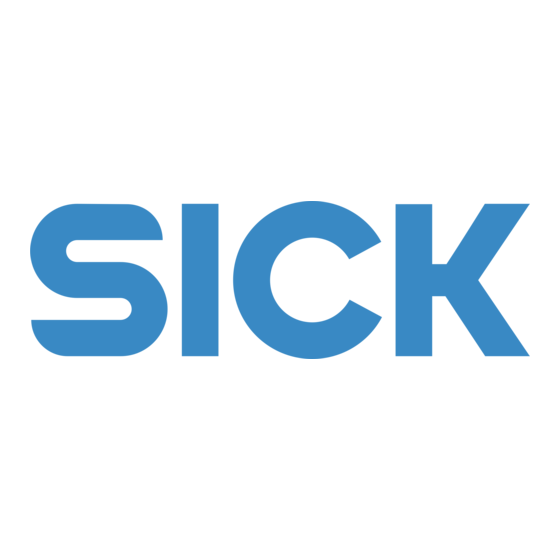
Need help?
Do you have a question about the 3vistor-P CV and is the answer not in the manual?
Questions and answers