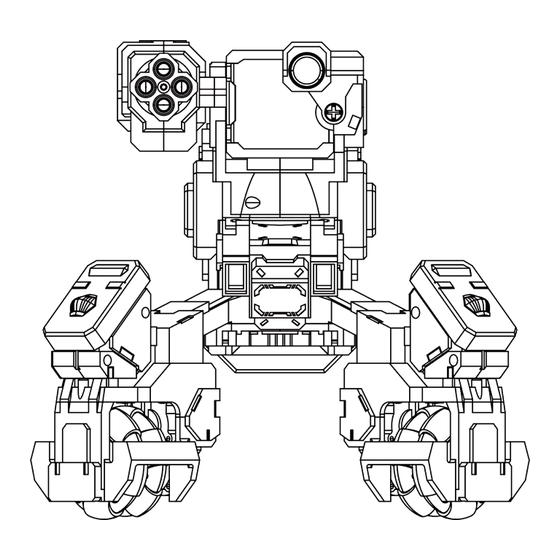
Table of Contents
Advertisement
Advertisement
Table of Contents

Subscribe to Our Youtube Channel
Summary of Contents for GJS Robot GEIO
- Page 1 User Manual V1.0 Novembre 2018...
- Page 2 GEIO or GEIO EDU in the App Store. Android users should log in to Google Play or other major Android platforms and search for GEIO or GEIO EDU. Or head to the following website to download the GEIO app http://www.gjs.so/geio/intro? Here you can directly download GEIO or GEIO EDU.
-
Page 3: Table Of Contents
Introduction Preparations Before Usage Upon Starting Your Bot Machine Marks and Ways to Attack Mode Selection General Settings Control Interface introduction Mode Settings Totem Using GEIO Basic Operations Introduction to Gameplay Battle Area Specifications Notice @Shenzhen GJS Technology Co., Ltd. -
Page 4: Product Overview
Product Overview This chapter introduces the feature of GEIO @Shenzhen GJS Technology Co., Ltd. -
Page 5: Introduction
Introduction GEIO is engineered to present you the most indulging robotic battle experience, equipped with First Person Shooter (FPS) and Visual Recognition system. The power behind GEIO is attributed to the groundbreaking artificial intelligence technology. Preparations Before Usage ·Charging and Install the Battery Charge the battery with the USB cable that we provided and a normal USB power adapter. -
Page 6: Upon Starting Your Bot
Turret Mode: GEIO will search enemy bots nearby automatically after it has been turned on but not connected. If the other GEIO enters its range of attack, the Turret GEIO will start to shoot the enemy bots. When there are multiple players, you can set one or several GEIO in Turret Mode which will increase the difficulty and fun a lot. -
Page 7: Machine Marks And Ways To Attack
·Lighting Effects on the Machine There are multiple LED lights on the GEIO machine which are used to display various statuses. Purple Blue 「Cute Pet Mode」or「Turret Mode」 Choose Team Blue Choose Team Red *Low battery: The lights on the legs will flash slowly. -
Page 8: Mode Selection
Mode Selection ·Menu Introduction 1.Mode Selection 2.General Settings 3.Educational Videos General Settings Click Setting button to set your GEIO @Shenzhen GJS Technology Co., Ltd. - Page 9 You can revise the Wi-Fi name and password here. ·Turret Position You can choose the turret position as you prefer. If the gun position changes while playing with your GEIO, you can adjust it here. @Shenzhen GJS Technology Co., Ltd.
-
Page 10: Control Interface Introduction
Control Interface introduction ·Control Interface 1、Health 2、FPV switch & Status Ba Wi-Fi connection, remaining battery, toggling first-person view on and off. 3、Quickly search for nearby friends to battle with. 4、Movement Control Stick 5、Attack Control Stick 6、Special Button has different effects depending on the mode 7、Rotate Buttons 8、Crosshair(In first-person view)... -
Page 11: Mode Settings
The default Turning Mode is Rotate Device to Turn. It means you can rotate your phone to control the movement of your GEIO. If you change the mode in to Control Knob to turn, you can control GEIO by click the movement button only. -
Page 12: Totem
Here follows an introduction for how to use Totems. ·Recognize and Scan Click the eye on the status bar to enter into first-person view and move your GEIO in front of the Totem.Move the right control button target the Totem.When a green frame appears, you have successfully scanned it. - Page 13 II. Special Weapon Totems There are 5 Special Weapon Totems: Freeze Ammo Deceleration Ammo Chaos Ammo Freezes the opponent for 10 seconds Greatly decreases the enemy's Scrambles the enemy's controls Duration: 5 seconds speed for 10 seconds (control directions become reversed) CD: 30 seconds Duration: 5 seconds Duration: 5 seconds...
-
Page 14: Using Geio
Using GEIO This chapter introduces the basic operations of GEIO, Play Mode and application scenarios. @Shenzhen GJS Technology Co., Ltd. -
Page 15: Basic Operations
Controls GEIO’s head and firing. Firing: long press the button to fire. You can drag the control stick to turn GEIO’s head while firing. Scanning: click twice and hold on the right button, GEIO will move its head without shooting,it apply to scan Totems. - Page 16 ·Click button to turn Rotate Button Click rotate button to turn your GEIO clockwise or counter-clockwise. ·Rotate phone to turn Control the direction of your GEIO by rotate your phone. @Shenzhen GJS Technology Co., Ltd.
-
Page 17: Introduction To Gameplay
·Race Note: This mode requires " Checkpoint" to play. Select [Race] in the GEIO app to play solo speed races. Players can hold speed race in their homes or on special racing tracks. The timer starts automatically when the players begins moving their bot, and the result will be recorded when they scan a checkpoint Totem. - Page 18 ·Battle Select Battle in the GEIO app. You can place a few different Special Weapon Totems on the battlefield before starting a Royal Duel. And then use the Totems to obtain more powerful weapons. Freeze Ammo Deceleration Ammo Chaos Ammo...
- Page 19 After using special ammo, you have to wait for the cooldown to finish before you can select your next special ammo. Every type of special ammo has a different cooldown time, which you may check in Product Overview — Totems Click revival to continue the battle Get a kill streak of three to upgrade your weapon.
- Page 20 *Click Match to search nearby enemy robot to battle with In Knight mode, you can control GEIO to move forward and backward by click the button only and turn GEIO by motion control, its head cannot rotate. Defeat your enemy like a valiant knight.
- Page 21 Upon entering Free Drive, a demonstration will be shown, reminding you to use your phone's motion control to steer your GEIO. GEIO will move forward at different speeds when push up the purple button, and you may control its direction with motion control.
- Page 22 ·Treasure Snatch Mode Note: This mode requires " Treasure" to play. The goal of Treasure Snatch is to protect a treasure for as long as possible within the two minutes. When the game begins, you should attempt to be the first to scan the Totem and snatch the treasure. If you have been hit more than five times or killed, you will drop the treasure.
- Page 23 Upon entering the game, random enemies will appear and attack you. Your goal is to attack and kill the enemies as quickly as possible.You can control the direction of your GEIO with motion control. Being killed in this mode won’t affect the game, simply tap Resurrect to continue playing.
- Page 24 After entering the main interface, you will have two options:Course and Projects. We recommend players using Programming Mode for the first time,to tap the Course button, and then select a course of their liking to learn more about GEIO programming. Upon entering Projects, you can tap the yellow button Upon creating a new project, you can choose to create a new programming project.
- Page 25 Click Programming to enter in Tapping the Basic button will take you to the programming interface. You can select a suitable sequence for programming sentences on the left side. When dragging a programming block, the Recycle Bin button will appear in the top-left corner; drag a block onto it to delete.
-
Page 26: Battle Area
Battle Area: GEIO gaming robot is suitable for use in small areas such as in a room or a house. It is recommended to use furniture and walls as obstacles. Of course, you can also place other objects in the battle area to make the battle more interesting. -
Page 27: Specifications
Specifications MACHINE Weight: 730 g (Battery 105 g) Weight (including battery): 835g Size: 170 × 170 × 60 (mm) Operating Temperature Range: 0 - 40°C HARDWARE Turret Angle: Pitch 0-90° Horizontal 0-160° Material: ABS、 PC、 aluminium alloy Internal Sensor: Infrared Sensors、 Magnetic Sensor Lights: 3-colored LED lights on legs, back and head. -
Page 28: Notice
F.Quality requests initiated by anyone other than the original buyer. ·Safety Guide GEIO bots have undergone rigorous quality certification and there are no safety risks when the bot is used as normal. We recommend that children under the age of 3 should not use our products. Please check the product manual for more detailed information. -
Page 29: Faq
3. Try refreshing your device’s Wi-Fi list. Q: What do I do if my GEIO doesn’t get hurt when taking fire, or if it is difficult to damage my GEIO? A:1. Please make sure that the attacks are targeted at GEIO’s legs;... - Page 30 **APP** Q: What do I do if I’ve already connected to GEIO’s Wi-Fi, but the app displays it as not connected? A:1. When "This Wi-Fi cannot connect to the network. Do you want to continue to connect?" pops up, select Yes;...
- Page 31 CREATE FUTURE OF FUN Shenzhen GJS Technology Co., LTD. WWW.GJS.SO @Shenzhen GJS Technology Co., Ltd.
Need help?
Do you have a question about the GEIO and is the answer not in the manual?
Questions and answers