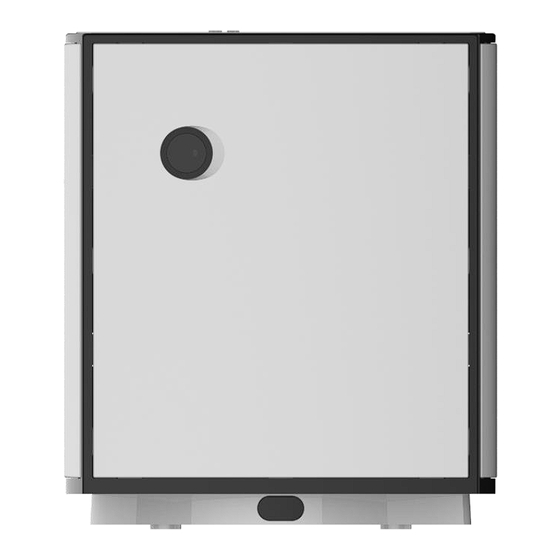
Summary of Contents for Lovoom Lovoom
-
Page 1: Table Of Contents
3. The camera stops on the initial screen : p8 4. Lovoom app. icon description : p9 5. Lovoom app. icon description : 10~p11 6. Setting menu : p12~p13 7. Remote controller / Rotation Disk / LED indication : p14 8. - Page 2 Tab [Sign up] for new ID and password Lovoom app download Enter ID and password for account creation. Click [Submit]. Android : find ‘lovoom’ at google play Apple : find ‘lovoom’ at Appstore ID will be in email format from 8 to 30 characters (e.g. mycam@mycam.com) Caution: All access authority must be allowed Passwords are: 8 characters or more..
- Page 3 The lovoom rotates left/right 90 degrees and Make sure the Wi-Fi router is turned on.. then heading forward. Tab [NEXT] *Since the Lovoom T20 uses 12V DC power, Do not connect a mobile phone charger or charge a mobile phone.
-
Page 4: How To Connect Lovoom : P1 ~ P6
How to connect lovoom (3) - Android (Samsung,LG,Sony etc. ) user Refresh button RTEST-12345-xx-xxx You'll see the ‘ RTEST-xxx-…’ Press the Wi-Fi button, wiping Select ‘RTEST-...’ at the wifi list Select ‘RTEST-xxx ‘ out the top right of the mobile Wait a moment and select if you see 'RTEST- phone. - Page 5 Verify that RTEST is selected in the Wi-Fi RTEST… settings menu.. Go to the mobile device setup window Ignore any pop-up windows, such as an without shutting down the lovoom app and unknown Internet connection, and go to the press the [Wi-Fi] button Lovoom application.
- Page 6 How to connect lovoom (4) - iOS / Android Ip time 2.4G KT wifi Ip time 5G After entering the camera name, tab [AP Select home Wi-Fi router, Enter [password] correctly, then tab the [wifi setting] button. information] blank. You must put the password correctly.
- Page 7 When the [NEXT] button is active, tab the If successful, you will see [confirm]. [NEXT] button. Tab the [confirm] button. Depending on your Wi-Fi environment, it will take some time. If the lovoom is far from the wifi router, the connection fails .
-
Page 8: If A Fail Image Is Displayed
/ Android The RESET button must be pressed for at least 10 seconds on the bottom surface of the lovoom. After that, you will need to exit the app and log in again to install it from scratch.. Reason of failure 1) Mobile phone's Wi-Fi functionality is poor. -
Page 9: The Camera Stops On The Initial Screen
The camera stops on the initial screen. - iOS / Android Scroll left and right to see more menus. Tab the [Setting] icon. Delete existing camera in [Camera management] for re- installation. - Page 10 Scroll left and right to see more menus. If you scroll through the menu area with If you scroll through the menu area with your finger, you'll see more menus. your finger, you'll see more menus.
-
Page 11: Lovoom App. Icon Description : P9
Lovoom app. icon description (1) Auto button Lovoom throws a total of 30 bits every 10 seconds. (It works in one of three modes /See lovoom setting menu.) Throwing distance control button Each time you press it, the stick increases. Depending on the weight... -
Page 12: Lovoom App. Icon Description : 10~P11
Melodies setting, dotted line display on/off etc. [Initial screen] Center position When you press the button, lovoom rotates left/right and is located in the center of the body. Right turn (Max 90 degrees) Left turn (Max 90 degrees) [<][>] Lovoom rotates 10 degrees to the left(right) when... - Page 13 Timer Mode Mode1 : Rotate left/right 60 degrees in the Timer Span. At the set time span, lovoom throws 10 bits at (low throw power) Mode2 : Rotate left/right 30 degrees every time set in the Timer Span. At the set time span, lovoom throws 10 bits (mid throw power) Mode3 : Rotate left/right 15 degrees every time set in the Timer Span.
- Page 14 Setting Menu (2) Melody button There are five melodies available in Lovoom • If you press and hold the throw button on the remote controller for more than 3 seconds, the melody changes one by one. (1>2>3>4>5>1>2….) Grid Grid-on displays a dotted line on the camera screen.
-
Page 15: Remote Controller / Rotation Disk / Led Indication
Remote controller / Rotation Disk / LED indication Transmitter of remote controller LED Indication Green : Camera is not registered White : Lovoom is powered on /Standby mode Blue: User is logged in. Red : Throwing arm is wrong position Signal receiving sensor of remote controller. -
Page 16: How To Clean Lovoom Inside
How to clean lovoom inside. (Open the side cover and clean it. when the feed is stuck,) Put finger in the hole (Rubber band) Push toward arrow Put finger in the hole and push the side cover out. (Bucket Sensor)

Need help?
Do you have a question about the Lovoom and is the answer not in the manual?
Questions and answers