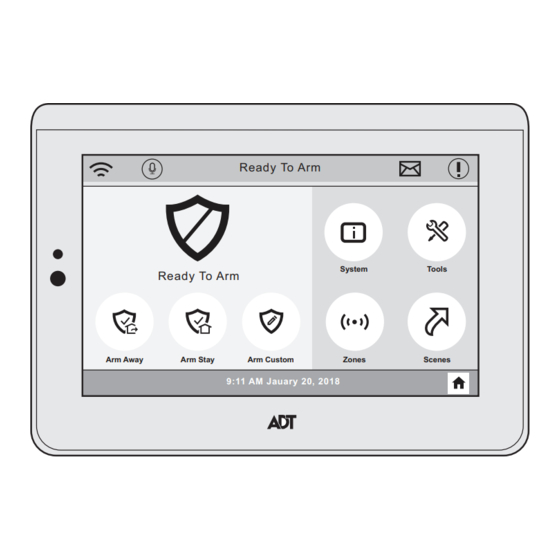
Advertisement
Quick Links
General Information
The WTS700 is a wireless Touchscreen that allows you to perform system arming and disarming functions, as well as to monitor the status of your security
system.
Navigating Menus
System Status is displayed at the top of each screen and the time and date are displayed at the bottom of the Security Screen. The Security Screen displays the
system status and selection "icons". The displayed pages and options may vary slightly depending upon the devices and services that are installed in or
connected to the system.
Function Icons
Selection
Selection
Selection
Selection
Icon
Icon
Icon
Icon
Used to Arm the system in Away mode
Arm Away
(displayed on both Home Screen pages).
Used to Arm the system in Stay mode
Arm Stay
(displayed on both Home Screen pages).
Used to Arm the system in Custom mode
Arm Custom
(displayed on both Home Screen pages).
Provides information about system status.
System
Provides access to Video cameras.
Video
Provides access to Home Automation
Automation
features.
Provides access to Zone information and
Zones
options.
Provides access to User Programming
Tools
Menus (Master User Code required for
access).
Provides access to Voice Command feature.
Voice
(Refer to the full User Guide for information
Command
regarding this feature.)
Provides access to Wi-Fi Configuration
WiFi Config
feature. (Refer to the full User Guide for
additional information regarding this feature.)
Used to advance to next screen OR return to
Next/Back
previous screen
Provides access to Panic functions.
Panic
Provides access to Home screen.
Home
Panic Icons
Selection
Selection
Selection
Selection
Icon
Icon
Icon
Icon
Alerts the monitoring company that a fire
condition exists. Temporal (pulsing) sound.
Fire
(Displays zone 995)
Alerts the monitoring company that a police
emergency exists.
Police
(Displays zone 999, default is silent)
If programmed, alerts the monitoring
company to other types of emergency.
Personal
Steady alarm sound at keypad(s).
(Displays zone 996)
Quick User Guide
Ready To Arm
Ready To Arm
Arm Away
Arm Stay
Arm Custom
9:11 AM Jauary 20, 2018
Home Screen
Arm the System
Function
Function
Function
Function
Disarm the System
Configure Wi-Fi
Function
Function
Function
Function
Panic Alarms
See your installer for types of Panic alarms programmed for your system.
System
Tools
Zones
Scenes
1 1 1 1
Select arming mode.
Arm Away (when you're out) OR
Arm Stay (when you'll be home) OR
Arm Custom (bypass selected zones)
Enter user code.
2 2 2 2
1
2
3
• System arms in selected mode
4
5
6
• Exit Delay countdown begins
• Keypad beeps begin, if enabled
7
8
9
(Silent Exit mutes countdown beeps)
0
Clear
Press Disarm icon.
1 1 1 1
Disarm
Enter user code.
2 2 2 2
1
2
3
System disarms
•
4
5
6
Entry Delay beeps stop (if beeps enabled)
•
7
8
9
0
Clear
Connect the control to your local network router.
1 1 1 1
Select the WiFi Config Icon.
WiFi Config
Select from the following options:
2 2 2 2
Scan for Network (to automatically display aviailble networks)
Manually Connect to the Network (Manually connect to a WiFi
network)
WPS (connect to a network via Wi-Fi Protected Setup)
Note : This option requires a WPS capable router.
a. Select the desired network.
3 3 3 3 a a a a
Scan for Network
b. Enter the required information.
c. Select OK
a. Enter the required information.
3b
3b 3b
3b
Manually Connect
to the Network
b. Select OK
Follow the prompts.
3c 3c 3c 3c
WPS
Select the Panic Icon.
Panic
Then select the desired panic icon to activate that panic
alarm.
WTS700
Wireless Touchscreen
Advertisement

Summary of Contents for ADT WTS700
-
Page 1: General Information
Wireless Touchscreen Quick User Guide General Information The WTS700 is a wireless Touchscreen that allows you to perform system arming and disarming functions, as well as to monitor the status of your security system. Navigating Menus System Status is displayed at the top of each screen and the time and date are displayed at the bottom of the Security Screen. The Security Screen displays the system status and selection “icons”. - Page 2 Select the Settings Icon. Activate Automation Devices (Z-Wave) Z-Wave device (for Lights, Locks, Thermostats and Garage Doors), inclusion and exclusion is via the ADC and/or ADT Pulse app. Refer to the systems Settings User Guide for additional information. 2 2 2 2...



Need help?
Do you have a question about the WTS700 and is the answer not in the manual?
Questions and answers