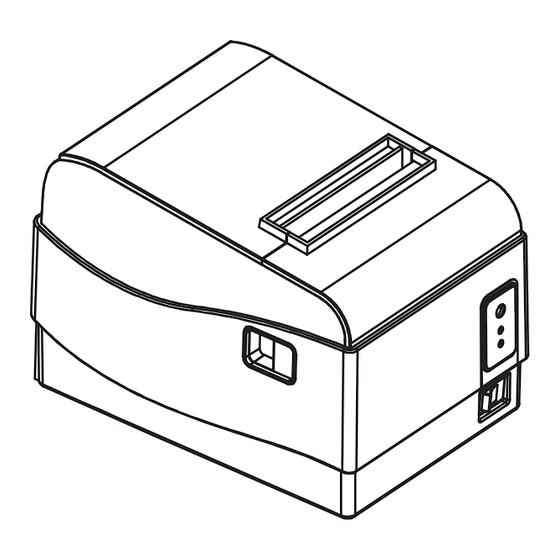
Summary of Contents for AZTPOS AZT-805W
- Page 1 Desktop Receipt Printer User Manual for Model Numbers AZT-805W, AZT-806BT Copyright © 2016 AZT POS...
-
Page 2: Table Of Contents
3. Setup ..............13 3.1. Connecting Cables ........13 3.2. Connection Methods ........13 3.2.1 Connect AZT-805W via Ethernet ...13 This user manual is for informational purposes only. Its content is not part of any contract for sale. The equipment 3.2.2 Connect Printer to USB / Serial .....14 and options described may differ from country to country according to national requirements. -
Page 3: Parts List And Features Overview
Parts List and Features Overview Notices 3.2.5 Connect AZT-805W to WiFi ....15 3.2.6 Set up the Printer IP Address ....17 3.2.7 Resetting WiFi to Factory Defaults ..18 Download all drivers and tools from http://www.aztpos.com/downloads/ 3.2.8 Connect AZT-806BT via Bluetooth ..18 3.2.9 Installing Printer Drivers .......19... -
Page 4: Parts List
To detach a connector, make sure to grasp it at the connector portion, without applying excessive stress Power cord with AC adapter on the connector at the printer. Installation CD AZTPOS Desktop Receipt Printer User Guide 7 6 AZTPOS Desktop Receipt Printer User Guide... -
Page 5: Features
An alarm will also sound when there is an error. The alarm will sound in the following conditions: No paper in the paper roll Printer cover shut incorrectly AZTPOS Desktop Receipt Printer User Guide 9 8 AZTPOS Desktop Receipt Printer User Guide... -
Page 6: Turning The Printer On And Off
• Print density 3. Press up on the plastic clasp on • Print speed the cover to remove the DIP switch cover. AZTPOS Desktop Receipt Printer User Guide 11 10 AZTPOS Desktop Receipt Printer User Guide... -
Page 7: Dip Switch Settings
4. USB cable Light Dark 5. DB9 serial cable Print Speed DIP7 Default Fast 3.2. Connection Methods POWER Slow ERROR 3.2.1. Connect AZT-805W via Ethernet FEED AZTPOS Desktop Receipt Printer User Guide 13 12 AZTPOS Desktop Receipt Printer User Guide... -
Page 8: Connect Printer To Usb / Serial
3. Turn on the printer while still holding the “Feed” button 4. The printer will start beeping as it looks for an IP address, at this time you can release the “Feed” button. AZTPOS Desktop Receipt Printer User Guide 15 14 AZTPOS Desktop Receipt Printer User Guide... -
Page 9: Connect Azt-805W To Wifi
The SSID is case sensitive. 3.2.5. Connect AZT-805W to WiFi To connect the AZT-805W to your wireless network, you will 8. From the NetWork Mode drop-down box, select INFRA need a device with WiFi capability and an available IP address. -
Page 10: Resetting Wifi To Factory Defaults
5. Replace the cover, and turn the b. Click the Add a printer option. printer upright. c. When prompted for the pair code, type in 1234. AZTPOS Desktop Receipt Printer User Guide 19 18 AZTPOS Desktop Receipt Printer User Guide... -
Page 11: Installing Printer Drivers
8, and 10 operating systems. Download the Driver Installation Tool from http://www.aztpos.com/downloads/ 1. Run AZT.7036 2. Select AZT-805W from the list. 3. Chose the port you connected the printer to. Example, if you connected the printer via USB, look for USB001 on the list 4. -
Page 12: Resolving A Cutter Jam
To maintain the efficiency and operation of the printer, it must be periodically cleaned. Dust and food particles can accumulate on the print head; this can degrade print quality of cause “streaks” in the receipt. AZTPOS Desktop Receipt Printer User Guide 23 22 AZTPOS Desktop Receipt Printer User Guide... -
Page 13: Printer Specifications
Receive Buffer 4K bytes Size Weight 3lbs (1.3kg) Dimensions W x D x H 5 3/4 x 7 23/32 x 2 3/64in (146 x 196 x 152mm) AZTPOS Desktop Receipt Printer User Guide 25 24 AZTPOS Desktop Receipt Printer User Guide... -
Page 14: Wall Mount Template
Notes 6. Wall Mount Template Hole Locations 26 AZTPOS Desktop Receipt Printer User Guide AZTPOS Desktop Receipt Printer User Guide 27...

Need help?
Do you have a question about the AZT-805W and is the answer not in the manual?
Questions and answers