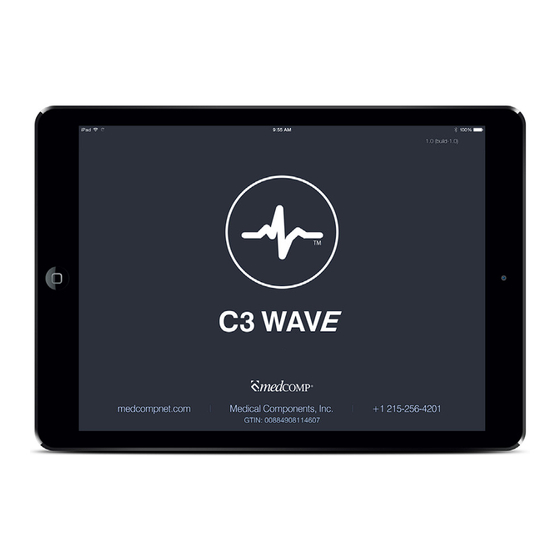
Table of Contents
Advertisement
Quick Links
Advertisement
Table of Contents

Summary of Contents for MedComp C3 WAVE
-
Page 2: Table Of Contents
Owner’s Manual Symbol Table 7.5.2 Internal Test Important Notices 7.6 Connect 3 Patient Snap Leads Introduction Apply The Ecg Adhesive Electrodes Indication For Use/Intended Use To Patients Chest 4.1 Indication For Use Verify Surface Ecg Signal Intended Use Collect Baseline Ecg Snapshot Features And Controls During Surface Mode iPad 7.9.1 7.9.2 Hub Power Sources 7.9.3 5.3.1 Power Supply... - Page 3 TABLE OF CONTENTS 7.20 Save, Print Or Replay Patient Files 11. Trouble Shooting Guide 7.20.1 Save 11.1 Alarms, Alerts And Informational Messages 7.20.2 Print 12. Standards, Declarations and Licensing 7.20.3 Replay 12.1 7.21 Power Off 12.2 7.21.1 iPad 12.3 7.21.2 Hub 12.4 7.22 Clean Up Maintenace And Service Requirements 7.22.1 Disposables 13.1 Routine Maintenance 7.22.2 Reusables 13.1.1 Additional Application Controls 13.1.2...
-
Page 4: Symbol Table
Owner’s Manual 1. SYMBOL TABLE On / Off Read Accompanying Documents for important safety-related information Rated type CF patient protection Date of Manufacture Device serial Number 2. IMPORTANT NOTICES Before using C3 Wave, the user must thoroughly understand the contents of this manual, in addition to the iPad manual, including all warnings, cautions, contraindications, and intended use. Warning This device is only intended for use by qualified and trained medical professionals. Before using this device, the user must be qualified for placement of Peripherally Inserted Central Catheters [PICC] and trained in the proper use of this device. Caution Before starting a new procedure, verify the C3 Wave application does not require updating. Do this by launching the App Store and selecting the Updates tab. If a C3 Wave update is required, the user must fully understand the updates prior to starting a new procedure. The What’s New section details the revisions to the application. After reviewing the updates, select Update, and wait for the new application to load. -
Page 5: Introduction
The C3 Wave system must only be operated by a skilled nurse, physician, or trained medical professional who has been qualified in placement of PICC’s and trained in the proper use of this device. Warning Never use C3 Wave if dropped or visibly damaged. Remove damaged device from service and return to Medcomp for service. -
Page 6: Intended Use
Owner’s Manual -Severe tachycardia -Pacemaker-driven rhythm -Chronic obstructive pulmonary disease (COPD) Such patients are easily identified prior to PICC insertion. Use of an additional confirmation method is necessary to confirm catheter tip location. 4.2 Intended Use C3 WAVE is intended to provide real time tip location information of a central venous catheter by utilization of ECG to observe P-wave changes as the tip approaches the right atrium of the heart via the superior vena cava. Warning C3 WAVE works with the normal sinus rhythm of the heart. Do not rely on ECG signal detection for catheter tip positioning when interpretation of the external or intravascular ECG P-wave is difficult. For example, when: -P-Wave is not present -P-Wave is not identifiable -P-Wave is intermittent Warning This device is not intended for use as a diagnostic ECG device as the system is designed to aid the visualization of changes in P wave amplitude. Warning Do NOT use this device in the presence of flammable anesthetics, oxygen-enriched atmospheres, or explosive gases. Warning This device has not been tested for use near electrosurgical devices. It is not recommended for use in operating rooms. -
Page 7: Ipad
ECG-Based PICC Tip Confirmation System 5.1 iPad The iPad receives the patient information wirelessly transmitted from the Hub. The interactive application displays the information guiding the user during PICC placement. The application also allows the user to save information per- taining to the procedure to the patient’s file. The iPad can be operated in a non-sterile environment using the touch screen or during a sterile procedure by placing the remote inside the sterile bag. Note: It is recommended that the iPad be mounted with the included VESA mount to prevent drops or other damage. C3 App Icon Home Button... -
Page 8: Hub
Owner’s Manual 5.2. Hub The Hub allows the user to set up a standard three-lead ECG connection to the patient prior to the start of the PICC location procedure. During the PICC location procedure two leads [Red and Black] from this Hub are used together with the ECG clip [White] lead on the stylet wire to create the guidance ECG wave form. The Hub is non-sterile and requires the use of the provided drape to create the sterile field. Power Button Battery Access Door Stereo Jack Three connection points for ECG Battery Indicator Light Charging Base External Power connection Supply Power Button Press and hold for two seconds to turn Hub ON. Power Button will flash blue while connecting with iPad. Once connected the Power Button will illuminate solid blue. Press and hold for five seconds to turn Hub OFF. Power Button will not illuminate when Hub is OFF. Pressing and holding for ten seconds will break the wireless connection with the Hub. Stereo Jack Connection point for ECG Clip cable. -
Page 9: Hub Power Sources
ECG-Based PICC Tip Confirmation System Battery Indicator LED Battery test: Press and release the Power Button to illuminate Hub battery indicator LED. Red flash indicates charging is required. Yellow flash indicates partially discharged. Green flash indicates fully charged. Charging: When hub is charging the Battery Indicator LED will continuously flash. Red flash indicates charging is required. Yellow flash indicates partially discharged. Green flash indicates fully charged. DIN connections Connection points for ECG snap leads. Battery Door Battery access door. Removing the screw allows the user to change battery. 5.3. Hub Power Sources 5.3.1 Power Supply The medical grade power supply [5VDC, 10W] is used to charge or operate the hub during use if the battery is low or discharged. -
Page 10: Charging Base
Owner’s Manual 5.3.2 Charging Base When not in use the Hub can be charged while resting in the Charging Base. Plug the medical grade power supply [5VDC, 10W] into the Charging Base and verify the Hub Battery Indicator LED is flashing. -
Page 11: Remote
ECG-Based PICC Tip Confirmation System 5.4. Remote The Remote provides a wireless connection between user and iPad. The remote is non-sterile and requires the use of the provided bag to create the sterile field. Enter Button Arrow Buttons (Up/Down, Left/Right Up/Down/Left/ Allows the user to wirelessly highlight icons on the iPad. Right Buttons Enter Button Allows the user to wirelessly make selections on the iPad. Front Cover Removing the four screws from the front cover allows the user to change battery. -
Page 12: Ecg Clip Cable
Use only the medical grade external power supply provided with the device. Use of unapproved power supply may compromise patient safety or damage the unit. Warning Never use a visibly damaged external Power Supply. Return to Medcomp for Service. Warning If the Hub requires the use of the external power supply during a procedure, do not place the Hub on the patient’s chest. Position the Hub on a flat surface next to patient. -
Page 13: Technical Specifications
ECG-Based PICC Tip Confirmation System Warning To disconnect power to the Hub when using the external power supply, remove the external power supply from the supply mains. Warning Use only the IEC approved batteries provided with C3 Wave. Use of unapproved batteries may com- promise patient/user safety or damage unit. Warning Use of cables or accessories, other than those packaged with C3 Wave, may negatively affect EMC performance. 6. TECHNICAL SPECIFICATIONS 6.1 iPad See iPad owner’s manual for technical specifications. 6.2 Hub Dimensions 4.15”... -
Page 14: Remote
+32° to +95°F [0° to +35°C] 5 to 95% non-condensing relative humidity Storage Conditions -4° to +113°F [-20° to +45°C] 5 to 95% non-condensing relative humidity Rx Frequency 2402-2480MHz Caution Do not operate cell phones or portable radio transmitters when C3 Wave is in use. These devices may interfere with normal operation of the system. Caution Never use C3 Wave near high intensity magnetic fields, e.g. an MRI scanner. Strong magnetic fields may damage the system. Caution C3 Wave may be interfered with by other equipment even if that equipment complies with CISPR emission requirements. Caution If significant interference [noise] is observed in the ECG waveform, then operate the Hub on battery power [disconnect AC adapter] to isolate the Hub from the disruptive environment. Caution Federal Law in the United States restricts this system to sale by or on the order of a physician. -
Page 15: Application And Ipad Operation
ECG-Based PICC Tip Confirmation System 7. APPLICATION AND IPAD OPERATION 7.1. Power On iPad C3 App Icon Turn on iPad using Sleep/Wake button. Sleep/Wake 7.2 LAUNCH APPLICATION Button Using the touch screen, tap the C3 wave application to open. 7.3 NEW PROCEDURE Using the touch screen, tap “New Procedure” to begin. -
Page 16: Enter Patient Id/Notes
Owner’s Manual 7.4 ENTER PATIENT ID/NOTE Use touch keypad to enter Patient ID. If Notes are required enter them now. When finished, tap Begin Procedure. 7.5 POWER ON HUB Press and hold the Power Button for two seconds. The button will illuminate blue when power is ON. 7.5.1 Wirelessly Connect Hub to iPad The wireless connection is automatic. When the Hub is turned ON the Power Button will initially flash blue. When the Power Button illuminates solid blue the connection to the iPad has been made. 7.5.2 Internal Test The internal test window will pop up after the wireless connection has been made. If the test was successful, tap OK on the touch screen. If service is required, tap Service and return unit to Medcomp. -
Page 17: Connect 3 Patient Snap Leads
ECG-Based PICC Tip Confirmation System Power Button Internal Test Image Place Holder 7.6 Connect 3 Patient Snap Leads Connect the ECG Snap Leads to the corresponding color of the Hub. Snap the disposable ECG Adhesive Electrodes from the kit to the ECG snap leads. -
Page 18: Apply The Ecg Adhesive Electrodes
Follow color codes/lettering on Hub: RA (White) = Right Arm, LA (Black) = Left Arm, LL (Red) = Left Leg. Note: For international use the ECG Snap Lead connections are: R (Red) = Right Arm, L (Yellow) = Left Arm, F (Green) = Left Leg. Note: It is recommended that the Medcomp supplied ECG pads be used. -
Page 19: Verify Surface Ecg Signal
ECG-Based PICC Tip Confirmation System 7.8 Verify Surface ECG Signal Verify patient’s ECG waveform is acceptable for use in guiding PICC location. Note: Patient and PICC must be still while reading wave forms Note: If lead is incorrectly positioned or not connected the Lead OFF alert will appear. Leads Off Alert Image Place Holder 7.9 Collect a Baseline ECG Snapshot During Surface Mode Use Remote to highlight Camera icon. -
Page 20: Enter Surface Measurement
Owner’s Manual 7.9.1 If image is correct use Remote to highlight Accept icon. Press Enter to save image. If using touch screen tap Accept icon to save image. 7.9.2 If image is incorrect use Remote to highlight Refresh icon. Press Enter to generate new image. -
Page 21: Enter Internal Mode
ECG-Based PICC Tip Confirmation System 7.11 Enter Internal Mode Use the Remote to highlight the Surface icon. Press the Enter button to slide the Surface icon to the Internal icon. If using the touch screen tap the Internal icon. Note: Verify the ECG trace changes from yellow with yellow scroll bar to a blank trace with a blue scroll bar. The PICC OFF alert will also appear on the screen. -
Page 22: Connect Ecg Clip Cable To Picc
Owner’s Manual 7.14 Connect ECG Clip Cable to PICC Squeeze alligator clip and place on the metal portion of stylet wire. When alligator clip connection is made a PICC OFF alert will appear. This warning will be cleared in Section 7.15. Note: C3 Wave only works with conductive [metal] stylets. PICC Off Alert Image Place Holder 7.15 Verify PICC ECG Signal Advance PICC catheter as normal into patient. As the PICC advances past the introducer the ECG connection will be completed. The PICC OFF alert will automatically clear and the patients ECG waves will appear on the iPad. Note: Patient and PICC must be still while reading wave forms. -
Page 23: Collect Ecg Snapshot Of Deflection
ECG-Based PICC Tip Confirmation System 7.16 Collect ECG Snapshot of Deflection and Maximum P-wave Use Remote to highlight Camera icon. Press Enter to select image. 7.16.1 If image is incorrect use remote to highlight Refresh icon. Press Enter to generate new image. 7.16.2 If image is correct use Remote to highlight Accept icon. -
Page 24: Enter Impant Depth
Owner’s Manual 7.17 Enter Implant Depth When a Snapshot is accepted the Internal Measurement screen will pop-up. Use Remote to scroll to correct mea- surement. The current selection will be highlighted in the blue box. Press enter to Accept measurement. 7.18 Finish Procedure When the last Snapshot is saved use the Remote to highlight Finish. Press Enter to make selection. This will launch the Bundle Protocol screen. -
Page 25: Bundle Protocol Parameters
ECG-Based PICC Tip Confirmation System 7.19 Bundle Protocol Parameters Read the bundle protocol questions to verify all parameters have been met. If you can answer Yes to all questions tap Yes and then tap OK. If you cannot answer Yes to all questions tap No then tap OK. After OK is selected the Patient File Screen will pop up. Note: the field will no longer be sterile when using the touch screen. -
Page 26: Save, Print Or Replay Patient Files
To save the file and selected snapshots, tap on the Launch EMR icon. 7.20.2 Print Use the touch screen to highlight the Patient File you wish to print. On the right hand side of the screen the patient information preview will be displayed. The ECG snapshots will be checked which indicates they will be printed. If one or more snapshots are not required, deselect them by tapping on the snapshot to remove the check mark. To print the file and selected snapshots, tap on the Print icon. Caution If using Medcomp specified Air Printer then do not print while in the patients room. -
Page 27: Replay
ECG-Based PICC Tip Confirmation System 7.20.3 Replay Use the touch screen to highlight the Patient File you wish to replay. To replay the procedure, tap on the Replay icon. While the procedure is replaying the Pause and Play icon will be displayed in the bottom left hand corner. Tap the Pause icon to temporarily stop the procedure. Tap the Play icon to restart the procedure. To fast forward or rewind drag the time bar which will be displayed across the bottom of the screen. 7.21 Power Off 7.21.1 iPad Press and hold the Sleep/Wake button to Power off the iPad. Remove any external sources of power connected to the iPad. 7.21.2 Hub Press and hold the Hubs Power Button. The Power Button will no longer be illuminated when power is OFF. Remove any external sources of power connected to the Hub. -
Page 28: Additional Application Controls
Owner’s Manual 8. ADDITIONAL APPLICATION CONTROLS 8.1 ECG Wave Zoom When the patient’s ECG wave is difficult to read or when more detail is preferred, use the [zoom] icon to change the size of the ECG trace. Use the Remote to highlight the Zoom icon. Press the Enter button to display the sliding scale. The Up and Down buttons will increase or decrease the size of the ECG trace. When the desired scale has been reached press the Enter button to hide the sliding scale. If the user has not prepped the sterile field the touch screen can be used. Tap on the Zoom icon to display the slid- ing scale. Drag the sliding scale up or down to increase or decrease the size of the ECG trace. Tap the Zoom icon a second time to hide the sliding scale. -
Page 29: Scroll Through Snapshots
ECG-Based PICC Tip Confirmation System 8.2 Scroll Through Snapshots Four Snapshots can be displayed at any one time. When five or more Snapshots have been selected the user will need to scroll to view them. Using the remotes Up button, highlight the Snapshots. Once highlighted, the left and right but- tons allow the user to scroll through the images. If the user has not prepped the sterile field the touch screen can be used to scroll through the snapshots. Tap the Snapshots. Drag left or right to display the hidden Snapshots. -
Page 30: Delete Patient Files
Owner’s Manual 8.3 Delete Patient Files To delete a Patient file, tap the File Manager icon on the home screen. A list of Patient Files will appear on the left hand side of the screen. Scroll through the list by dragging up or down . Tap the file you wish to delete. The contents of the file will be displayed on the right hand side of the screen. Tap the Delete icon and the Delete Patient File win- dow will appear. Tap Delete to confirm and delete the file. Tap Cancel to return to the File Manager screen. 8.4 Settings and Support... -
Page 31: Account Settings/Registration
ECG-Based PICC Tip Confirmation System 8.4.1 Account Settings/Registration 8.4.2 Hub Serial # 8.4.3 Remote Serial # 8.4.4 EMR URL 8.4.5 Product Improvement Program 8.4.6 Set Passcode 8.4.7 Firmware Update 9. CLEANING The Hub, Remote, and associated cables [excluding disposables] may be cleaned using a soft cloth or wipe in combi- nation with the following using your institutions guidelines or disinfectant manufacturer’s recommendations. Prior to cleaning, disconnect all power sources and turn OFF power. (Reference iPad user manual for cleaning instructions). Mild detergent and water. Bleach 10% solution with water. Isopropyl alcohol 70% solution. Surface disinfectants compatible with plastic materials. -
Page 32: Parts And Accessories
Owner’s Manual 10. PARTS and ACCESSORIES 10.1. Parts Description Hub Battery, 1.2V, 800mAh, NiMh Remote Remote Battery, 3V, 230mAh, LiMn ECG Accessory Pack [ECG Clip Cable & Bag; 25-box] ECG Snap Leads Set, USA ECG Snap Leads Set, IEC Power Cord, USA Power Cord, UK Power Cord, EU 10.2 Accessories HP Envy 5530 [Office use only, NOT for patient bedside use.]... - Page 33 ECG-Based PICC Tip Confirmation System 11. TROUBLESHOOTING GUIDE 11.1. Alarms , Alerts & Informational Messages Alarm Priority Description Corrective Action System Failure Alarm High System self-test failure detected Remove monitor from service for re- [power-on self-test] [Red] at power-on. pair by qualified biomedical engineer. “Power Supply Failure” [Note: button is provided to enter “I2C Communication Failure” service screen which allows user to “Watchdog Failure”...
- Page 34 Owner’s Manual Informational Message: Confirm selected action, such as None. “…confirm entry…” [Grey] “Finish Case”, or “Delete File” Note: High priority alarms can be reviewed from settings/service screen by pressing the “LOG” button on the settings service screen. This displays the system log file [with date/time stamp] which shows the results of all power-up tests and high priority alarms.
- Page 35 12.4 This device has no essential performance as intended by IEC60601-1 AM1. Table 1 Guidance and Manufacturer’s Declaration – Electromagnetic Emissions The C3 Wave System is intended for use in the electromagnetic environment specified below. The customer or the user of the C3 Wave System should assure that it is used in such an environment. Emissions Test Compliance Electromagnetic Environment – Guidance RF Emissions The C3 Wave System uses RF energy only for its internal function. There-...
- Page 36 Owner’s Manual Table 2 Guidance and Manufacturer’s Declaration – Electromagnetic Immunity C3 Wave System is intended for use in the electromagnetic environment specified below. The customer or the user of the Wave System should assure that it is used in such an environment. IMMUNITY Test IEC 60601 Test Level Compliance Level Electromagnetic Environment – Guidance Electrostatic discharge (ESD) ±...
- Page 37 ECG-Based PICC Tip Confirmation System Table 4 Guidance and manufacturer’s Declaration – Electromagnetic Immunity C3 Wave System is intended for use in the electromagnetic environment specified below. The customer or the user of the Wave System should assure that it is used in such an environment. IMMUNITY TEST IEC 60601 TEST LEVEL Compliance Level Electromagnetic Environment – Guidance...
- Page 38 Owner’s Manual NOTE 1 At 80 MHz and 800 MHz, the higher frequency range applies. NOTE 2 These guidelines may not apply in all situations. Electromagnetic propagation is affected by absorption and reflection from structures, objects and people. Field strengths from fixed transmitters, such as base stations for radio (cellular/cordless) telephones and land mobile radios, ama- teur radio, AM and FM radio broadcast and TV broadcast cannot be predicted theoretically with accuracy. To assess the electro- magnetic environment due to fixed RF transmitters, an electromagnetic site survey should be considered. If the measured field strength in the location in which the C3 Wave System is used exceeds the applicable RF compliance level above, the C3 Wave Sys- tem should be observed to verify normal operation. If abnormal performance is observed, additional measures may be necessary,...
- Page 39 ECG-Based PICC Tip Confirmation System Table 6 Recommended separation distance between portable and mobile RF communications equipment and the model ____ The C3 Wave System is intended for use in an electromagnetic environment in which radiated RF disturbances are controlled. The customer or the user of the C3 Wave System can help prevent electromagnetic interference by maintaining a minimum distance between portable and mobile RF communications equipment (transmitters) and the C3 Wave System as recommended below, according to the maximum output power of the communications equipment. Rated maximum output power Separation distance according to frequency of transmitter of transmitter 150 kHz to 80 MHz 80 MHz to 800 MHz 800 MHz to 2.5 GHz 0.01 For transmitters rated at a maximum output power not listed above, the recommended separation distance d in meters (m) can be estimated using the equation applicable to the frequency of the transmitter, where P is the maximum output rating of the transmitter in watts (W) according to the transmitter manufacturer. NOTE 1: At 80 MHz and 800 MHz, the separation distance for the higher frequency range applies. NOTE 2: These guidelines may not apply in all situations.
- Page 40 Owner’s Manual 13. MAINTENANCE and SERVICE REQUIREMENTS 13.1 Routine Maintenance 13.1.1 Verify the electrical connections are clean and free from foreign matter prior to each procedure. 13.1.2 Clean and disinfect the Hub, Remote and associated cables before and after each procedure. 13.1.3 Hub batteries should be charged when Hub battery indicator LED lights orange. 13.1.4 Remote battery is not rechargeable and should be replaced as needed. 13.2 Semi-Annual Maintenance 13.2.1 Rechargeable batteries should be removed from the Hub and stored separately when not in use for three months or more. 13.2.2 Rechargeable batteries should be charged every four months when in storage. 13.3 Annual Maintenance 13.3.1 Coin cell battery should be checked or replaced annually. 13.3.2 Replace Hub battery when it no longer holds a charge. 13.3.3 C3 Wave should be tested annually in demo mode by a trained clinician to verify proper functionality.
- Page 41 ECG-Based PICC Tip Confirmation System 13.4 Service Assistance Contact the Technical Service Department for assistance. Medical Components, Inc Phone +1 215.256.4201 When calling please have the following information available: Model of unit, serial number, date of purchase, and description of problem. 13.5 Training Contact your local sales representative to schedule training. 13.6 Returning Unit for Repair If it becomes necessary to return C3 Wave for repair, contact the Technical Service Department. You will be issued a Return Authorization [RA] number. Clean and decontaminate the components prior to returning for repair. Package the components in a manner equivalent to the way they were purchased.
- Page 42 14. LIMITED WARRANTY Medical Components, Inc. warrants to the purchaser that the C3 Wave System shall be free from defects in material and workmanship for a period of one year from the date of purchase. This warranty is expressly in lieu of any other express or implied warranties, including, but not limited to, any implied warranty of merchantability or fitness for a particular purpose.

Need help?
Do you have a question about the C3 WAVE and is the answer not in the manual?
Questions and answers