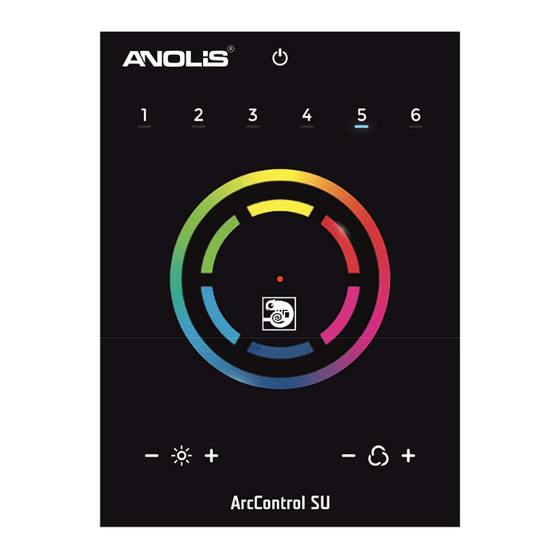
Table of Contents
Advertisement
Quick Links
Advertisement
Table of Contents

Subscribe to Our Youtube Channel
Summary of Contents for Anolis ArcControl SU
- Page 1 Version 1.0...
- Page 2 ArcControl SU Table of contents 1. Features ..................................3 2. Installation .................................. 3 3. Other Connections ..............................4 4. Connections and Hardware Operation ........................4 5. Other Settings ................................5 6. Setting up the Controller ............................5 7. Troubleshooting ................................6...
- Page 3 ArcControl SU 1. Features •DMX stand alone controller • Compatible with any DMX fixture or DMX LED driver • Ready-to-use (pre-loaded with 8 scenes and 170 RGB fixtures) • Sleek black glass design which sits 10mm from the wall • Color palette (can also be used for scene selection) •...
- Page 4 ArcControl SU 3. Mount the interface on the wall First, mount the backside of the interface on the wall with 2 or more screws. Secondly, connect the DMX and power (connector block or RJ45). The front panel is mounted by pressing it against the back plate and then sliding down. Two screws should then be attached underneath to hold the controller in place.
- Page 5 ArcControl SU Reset color : the color set on the wheel will be cleared and the default scene will be restored. Play next scene : the currently selected scene will stop and the next scene will play. Select next bank : if more than 6 scenes are stored in the controller, the next bank will be selected. One of the 6 scene selection buttons will flash for 1 second to indicate the selected bank number.
- Page 6 Mounting: Single or double-gang wall socket Dimentions: 146x106x10mm Weight: 200g Standards: EC, EMC, ROHS Package: ArcControl SU, USB stick with software, USB cable, connector block Optional accessories: DC power supply (P/N. 1305 1648) Specifications are subject to change without notice. March 27, 2017...

Need help?
Do you have a question about the ArcControl SU and is the answer not in the manual?
Questions and answers