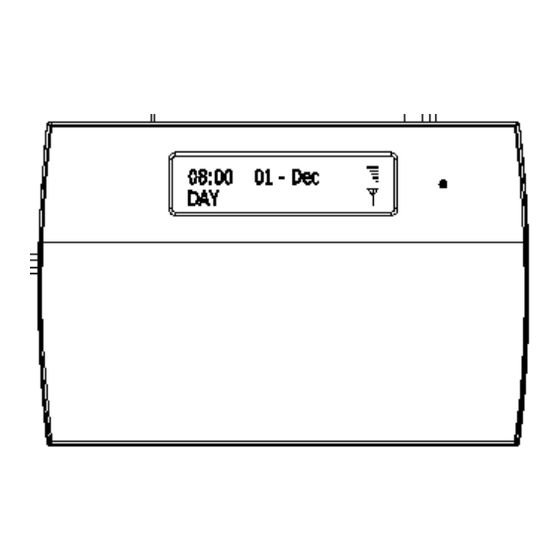
Advertisement
Quick Links
Introduction
AT61 GSM Text Auto Dialer is an advanced component that when triggered it will send a text
message up to 3 different telephone mobile numbers. If the AT61 dialer is connected to a Force10
intruder control panel then you have the additional feature to be able to ARM and DISARM via short
message text message on your mobile phone.
Compatible Networks: Vodafone, EE/Orange, O2
Feature
1. You can register a maximum three mobile numbers
2. one master code (default pin: 0123) to setup/program the dialer
3. Tamper protect function.
4. Modify pin
5. SMS COMMAND to set control panel going to Arm and disarm mode (Force 10 Panels only)
6. Eight terminals (five input for trigger as: Intruder, PA, ABORT, SET+ and Fire, two input for power
supply DC 13V + and DC 13V -, one output terminal PTS for to control ARM or DISARM for
control panel.
7. GSM receiving signal level indicated on LCD display.
AT61 GSM Text Auto Dialer Manual
AT61 GSM Text Auto Dialer Manual
1
Challenger_AT61 _Instructions_Rev01
Advertisement

Subscribe to Our Youtube Channel
Summary of Contents for Challenger AT61 GSM Text Auto Dialer
- Page 1 AT61 GSM Text Auto Dialer Manual Introduction AT61 GSM Text Auto Dialer is an advanced component that when triggered it will send a text message up to 3 different telephone mobile numbers. If the AT61 dialer is connected to a Force10 intruder control panel then you have the additional feature to be able to ARM and DISARM via short message text message on your mobile phone.
- Page 2 AT61 GSM Text Auto Dialer Manual Wiring diagram 1). The supplied relay module will need to be used with security control panels without communicator outputs. Below diagram illustrating connection to a Force-10 control panel. Force-10 Alarm Control Panel GSM Dialler...
- Page 3 AT61 GSM Text Auto Dialer Manual 2). Connection with Force10 Main Panel with built-in communicators outputs (AP10LEDC, AP11LEDC, AP11LCDC) Usage How to setup Force10 Control Panel ‘Key switch’ function ·Operate Control panel, setup key switch function ·Enter Manager program mode...
-
Page 4: Setup System
AT61 GSM Text Auto Dialer Manual Engineer operation widow within 5 seconds. ·Press keys go into Setup System function. P O R G SETUP SYSTEM Flags 1? · Press keys go into Setup Flags 2 P O R G SELECT FLAG 2 Key switch? ·Press... - Page 5 AT61 GSM Text Auto Dialer Manual When the SIM card requires PIN, or poor signal quality: 08:00 01-Dec Defaulting Panel to Factory Settings You will change the value of all parameters to factory default. CAUTION: All configurations of the panel are restored to factory default conditions.
-
Page 6: How To Set Up The System
AT61 GSM Text Auto Dialer Manual 08:00 01-Dec How to Set up the system The full menu structure for the panel can only be accessed while in Master Program Mode. The structure is shown in the following table: MENU OPTIONS... - Page 7 AT61 GSM Text Auto Dialer Manual SETUP MOBILE NUM ·Press P O R G key to accept and go into set the mobile number. Set new mobile number: 13686196127 SETUP MOBILE NUM Input new mobile number: 13686196127 ·Press P O R G to save.
- Page 8 AT61 GSM Text Auto Dialer Manual 1 = user 1, 2 = user 2, 3 = user 3, 4 = master User 1 – User 3 codes: The user 1 to user 3 codes have the same operation for testing and Setting and Unsetting, changing their own code.
-
Page 9: View Event Log
AT61 GSM Text Auto Dialer Manual · Press … key to select a code O I M T SELECT CODE that you want to set. User 1? Note: =user 1, … = user 3, … = master ·Press to accept and go into set the user. - Page 10 AT61 GSM Text Auto Dialer Manual ·Press to select clear all alarm events. Clear Event Log Press PG for yes P O R G ·Press to accept. MASTER MENU ·or Press to cancel and go to next menu “Setup System”.
- Page 11 AT61 GSM Text Auto Dialer Manual ·Press keys go into Setup System function. P O R G SETUP SYSTEM ·Press to select Set Date function. Set Date? ·Press to accept, display current date. P O R G Date: DD/MM/YY ·Enter system date: Day/Mon/Year(6-digits)
- Page 12 These instructions have been carefully checked prior publication. However, no responsibility can be accepted by Challenger Security Products for any misinterpretation of these instructions. Distributed by: CHALLENGER SECURITY PRODUCTS 10 SANDERSONS WAY, BLACKPOOL, FY4 4NB Email: enquiries@challenger.co.uk Website: www.challenger.co.uk...
Need help?
Do you have a question about the AT61 GSM Text Auto Dialer and is the answer not in the manual?
Questions and answers