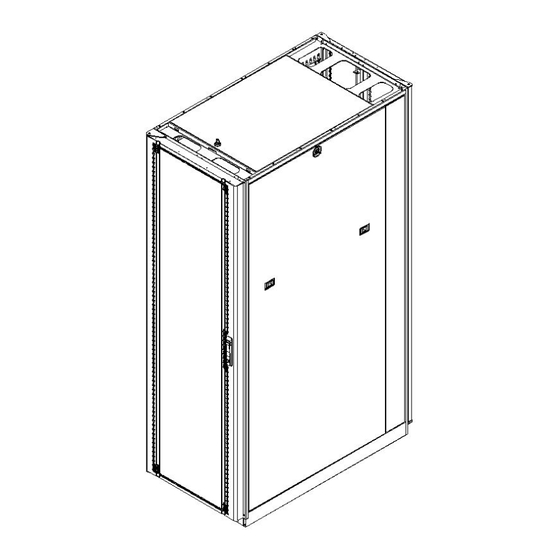
Table of Contents
Advertisement
Quick Links
ID-00210-000
Enclosure Installation Guide
37U Cabinet (37"DP / 42"DP)
42U Cabinet (37"DP / 42"DP)
45U Cabinet (37"DP / 42"DP)
Figure 1
42U X 42" DP Shown
ID-00210-000
REV D, ECO2773
Page 1 of 46
Proprietary Information of SharkRack, Inc.
32920 Alvarado-Niles Rd Suite 250, Union City, CA 94587
510-477-7900 • 510-324-1664 • www.sharkrack.com
Advertisement
Table of Contents

Summary of Contents for SharkRack 37U
- Page 1 ID-00210-000 Enclosure Installation Guide 37U Cabinet (37”DP / 42”DP) 42U Cabinet (37”DP / 42”DP) 45U Cabinet (37”DP / 42”DP) Figure 1 42U X 42” DP Shown ID-00210-000 REV D, ECO2773 Page 1 of 46 Proprietary Information of SharkRack, Inc. 32920 Alvarado-Niles Rd Suite 250, Union City, CA 94587...
-
Page 2: Table Of Contents
SharkRack Enclosure Installation Guide Table of Contents Table of Contents ... 2 Introduction... 3 Symbols in Text ... 4 Important Safety Notes For Installation ... 4 Chapter 1 Site Preparation ... 6 Check Facility Provisions ... 6 Cabinet with Full Rear and Front Doors... 7 Cabinet with Split Rear Door... -
Page 3: Introduction
The SharkRack cabinet provides a top of the line cabinet with features that make installation, management, and ongoing maintenance fast, easy, and safe. -
Page 4: Symbols In Text
The information contained in this document is subject to change without notice. SharkRack makes no warranty of any kind with regard to this material, including, but not limited to, the implied warranties of merchantability and fitness for a particular purpose. - Page 5 SharkRack Enclosure Installation Guide WARNING (CONT.): Plug cabinet power cords into electrical outlets that are located near the cabinet and are easily accessible. Connect all devices installed in a rack to power devices installed in the same cabinet. Do not plug into a power device installed in a different cabinet.
-
Page 6: Chapter 1 Site Preparation
SharkRack Enclosure Installation Guide Chapter 1 Site Preparation Check Facility Provisions Ensure that the following conditions are met: • Floor is level and of sufficient strength to support the rack and your equipment. At maximum gross weight, the floor must be able to support 1000 lb/in •... -
Page 7: Cabinet With Full Rear And Front Doors
SharkRack Enclosure Installation Guide Rack Cabinet Footprint and Mounting Locations for: Cabinet with Full Rear and Front Doors 42U X 37DP (TOP VIEW) and 42U X 42DP (BOTTOM VIEW) Shown Leveling Feet Floor mounting brackets ID-00210-000 Rear Door Front Door... -
Page 8: Cabinet With Split Rear Door
SharkRack Enclosure Installation Guide Rack Cabinet Footprint and Mounting Locations for: Cabinet with Split Rear Door Rear Doors Front Door 42U X 37DP (TOP VIEW) and 42U X 42DP (BOTTOM VIEW) Shown Leveling Feet Floor mounting brackets ID-00210-000 Figure 4... -
Page 9: Chapter 2 Receiving And Unpacking
7 feet for standard packaging (with or without pallet) and 13 feet for integration (crate) packaging to unload the cabinet. • Many SharkRack cabinets come on casters, which allow the cabinet to be rolled to its destination after unpacking. Note: Ensure clear passage from the receiving site to the uncrating site. -
Page 10: Unpacking Instructions- Standard Packaging
SharkRack Enclosure Installation Guide Unpacking Instructions- Standard Packaging Step Note: Unpacking of a cabinet requires at least two people. There must be at least 7 feet of clear area in front of the loaded pallet to unload the cabinet. 1. Unwrap packaging material from around the cabinet 2. - Page 11 SharkRack Enclosure Installation Guide Step CAUTION: Be sure the leveling feet are fully raised to prevent accidental tipping. 4. With one person on each side of the enclosure, carefully roll it toward the rear of the pallet until the rear casters clear the back edge of the pallet.
-
Page 12: Unpacking Instructions- Integration Packaging
SharkRack Enclosure Installation Guide Unpacking Instructions- Integration Packaging Step WARNING: A fully loaded cabinet is very heavy. Take proper precautions when moving the cabinet Note: Unpacking of a cabinet requires at least two people. There must be at least 13 feet of clear area in front of the loaded crate to unload the cabinet. - Page 13 SharkRack Enclosure Installation Guide Unpacking Instructions- Integration Packaging (cont.) Step CAUTION: Be sure the leveling feet are fully raised to prevent accidental tipping. (See Figure 7 for details.) 5. With one person on each side of the enclosure, carefully roll it out of the wooden crate.
-
Page 14: Chapter 3 Configure Accessories Into The Cabinet
Chapter 3 Configure Accessories into the Cabinet Configure Optional Accessories The SharkRack cabinet can be configured using multiple optional accessories. The configuration depends on your specific application and may vary from cabinet to cabinet. The following list of processes is organized to help guide you through the typical steps of configuring optional accessories. -
Page 15: Installing And Removing Doors
SharkRack Enclosure Installation Guide Installing and Removing Doors Step Detail To remove doors: 1. Open the door. 2. Pull down on the spring- loaded hinge pin attached to the top of the door. 3. Move top of door away from enclosure and lift... -
Page 16: Installing And Removing Doors (Cont.)
SharkRack Enclosure Installation Guide Installing and Removing Doors (cont.) Step To install doors: 1. Align the lower door hinge pin with the hole in the bottom hinge bracket and slide the hinge pin into the hole. 2. Pull down the upper hinge pin. -
Page 17: Door Handles
Door Handles Step Remove door handle: To enhance your cabinet, SharkRack offers an optional line of electronic door handles which use HID or keypad entry. These locks can be networked together for remote management and access tracking. To install follow the steps. -
Page 18: How To Reverse The Door Swing
SharkRack Enclosure Installation Guide How to Reverse the Door Swing Step Reverse the door handle: 1. Open the door. 2. Rotate the handle to align the cam pointing down. 3. Use a screwdriver to push the snaps inward. Lift the handle off the door. - Page 19 SharkRack Enclosure Installation Guide Step Reverse the door hinge brackets: 4. Remove the door. (See “Installing and Removing Doors” on page 15) 5. Use a Phillips head screwdriver to remove the hinge pin brackets and latch bracket(s) from the cabinet frame.
-
Page 20: How To Reverse The Door Swing (Cont.)
SharkRack Enclosure Installation Guide How to Reverse the Door Swing (cont.) Step 6. Reinstall the hinge pin brackets and latch bracket(s) on the opposite side of the cabinet. 7. Reinstall the door. CAUTION: Ensure that the door and its hinge pins are secured into the hinge brackets after the door is reinstalled. -
Page 21: Adjusting The Leveling Feet
SharkRack Enclosure Installation Guide Adjusting the Leveling Feet Step The leveling feet help stabilize the cabinet and keep the cabinet level on uneven floors. This should be done before you install products into the cabinet. Locate the (4) leveling feet. There is one in each corner as shown. -
Page 22: Installing The Retractable Tip Guard
SharkRack Enclosure Installation Guide Installing the Retractable Tip Guard Step The Retractable Tip Guard should be used when the cabinet is not secured to the floor and equipment is being slid in and out of the cabinet. This feature is used to prevent the cabinet from tipping over. -
Page 23: Installing The Floor Mounting Brackets
SharkRack Enclosure Installation Guide Installing the Floor Mounting Brackets Step The Floor Mounting Brackets should be used when sliding equipment in and out of the cabinet and no other stabilizing provisions are in place. This safety feature is used to prevent the cabinet from tipping over or to keep it in a fixed location. -
Page 24: Adjusting Or Replacing The Mounting Rails
SharkRack Enclosure Installation Guide Adjusting or Replacing the Mounting Rails Step Adjusting the mounting rails: The mounting rails are factory set at 29.12 inches apart. However, both the front and rear mounting rails are adjustable to any depth within the cabinet. -
Page 25: How To Remove Or Install A Top Panel
SharkRack Enclosure Installation Guide How to Remove or Install a Top Panel Step The Top Panel can be removed. To remove a Top Panel: 1. Unlock the Top Panel using the key. 2. With the key turned in the unlocked position, lift up until you can grab the top panel with your free hand. -
Page 26: How To Remove Or Install Side Panels
SharkRack Enclosure Installation Guide How to Remove or Install Side Panels Step The Side Panels can be removed to provide further access to equipment mounted inside the cabinet. This is a great way to get added access for cable management or installing powerstrips. -
Page 27: Installing A Grounding Kit
SharkRack Enclosure Installation Guide Installing a Grounding Kit Step Grounding points are provided on the various cabinet components so that each component can be electrically bonded to the frame. Detail A: Shows how to route the grounding cables through the frame of the cabinet. -
Page 28: Using The Sharktrac™ And Sharksnap
SharkRack Enclosure Installation Guide Using the SharkTRAC™ and SharkSNAP™ Step The SharkTRAC™ is a patent pending platform consisting of a series of holes, which allows attachment of various devices. We have also developed a family of SharkSNAP™ tool– less clip-in devices that attach directly to the SharkTRAC™. -
Page 29: Installing A Typical 19 Inch Eia Power Strip (Cont.)
SharkRack Enclosure Installation Guide Installing a Typical 19 inch EIA Power Strip Step 1. Secure to the Cabinet Mounting Rails 1a. (As required) Install 10-32 cage nuts. Some mounting rails require the use of cage nuts; install them into the appropriate holes as shown. -
Page 30: Installing A Typical 19 Inch Eia Power Strip (Cont.)
SharkRack Enclosure Installation Guide Installing a Typical 19 inch EIA Power Strip (cont.) Step 2. Secure to the SharkTRAC™ using SharkSNAP™ Brackets Note: There must be two SharkSNAP™ brackets installed which allows a power strip to clip in-between them. 2a. Install a pair of SharkSNAP™ brackets into the SharkTRAC™. -
Page 31: Installing A Typical 19 Inch Eia Power Strip (Cont.)
SharkRack Enclosure Installation Guide Installing a Typical 19 inch EIA Power Strip (cont.) Step 3. Secure to the SharkTRAC™ using screws 3a. Install 10-32 cage nuts. The SharkTRAC™ requires the use of cage nuts; install them into the appropriate holes using the method shown. -
Page 32: Cable Management
SharkRack Enclosure Installation Guide Cable Management Step The SharkRack cabinet has been designed with integrated cable management. There are numerous provisions for running cables in the corner posts of the frame as well as out the top, bottom, in both the front and back of the cabinet. -
Page 33: Installing A Multibay Kit
SharkRack Enclosure Installation Guide Installing a MultiBay Kit Step MultiBay kits are used to group two or more SharkRack cabinets together. MultiBay kits can be installed prior to installing computer equipment into the rack cabinet or after equipment is already loaded. -
Page 34: Chapter 4 Install Computer Equipment
SharkRack Enclosure Installation Guide Chapter 4 Install Computer Equipment To install computer equipment into the cabinet: • Plan component locations in the cabinet. • Install computer equipment. • Route and secure all loose cables accordingly. Note: Refer to important safety note for installation on page 4 prior to installing equipment. - Page 35 Check with a SharkRack Representative or www.sharkrack.com for recommended racking hardware. • Most equipment works with the use of SharkRack’s 3/8” square-holed L-style mounting rails. • Many of Sun rack mount kits use 10-32 cage nuts and screws, but some of their newer equipment uses M6 hardware.
-
Page 36: Chapter 5 Final Assembly
SharkRack Enclosure Installation Guide Chapter 5 Final Assembly Check for Functionality • Have a qualified electrician verify the power sources for your specified power requirements. • Check that there is no obstruction to any device that needs to be accessed for maintenance. -
Page 37: Appendix A: Glossary
SharkRack Enclosure Installation Guide Appendix A: Glossary EIA: For more than 72 years the Electronic Industries Alliance has been the national trade organization representing U.S. electronics manufacturers. Committed to the competitiveness of the American producer, EIA represents the entire spectrum of companies involved in the design and manufacture of electronic components, parts, systems and equipment for communications, industrial, government and consumer uses. - Page 38 SharkRack Enclosure Installation Guide Appendix A: Glossary (cont.) Cage Nut: A fastener typically used in square-hole universal type racks, similar to a Clip Nut. When selecting the correct cage nut you must specify the thread size as well as the thickness of the mounting rail they will be attaching to.
- Page 39 SharkRack Enclosure Installation Guide Appendix A: Glossary (cont.) SharkTRAC™: The SharkTRAC™ is a platform consisting of a series of holes, which allows attachment of various devices such as the family of SharkSNAP™ tool-less clip-in devices. ID-00210-000 Figure 43 SharkTRAC™ REV D, ECO2773...
-
Page 40: Appendix B: Basic Cabinet Components
Appendix B: Basic Cabinet Components Note: Before you begin configuring your SharkRack cabinet, it is best to verify that you have received all necessary items to begin your installation. Also verify that your equipment has arrived free of damage. Rack configurations may vary. -
Page 41: Parts List
SharkRack Enclosure Installation Guide ID-00210-000 Parts List Description Cabinet Frame Front Door Kit Grommet Bumper Bracket, Latch – Front Door Front Hinge, Bracket Top-Left/Bottom-Right Front Hinge, Bracket Top-Right/Bottom-Left Front Door Perforated Snap-In swing Handle #10-32X.375 Flat Head Screw Full Rear Door Kit... -
Page 42: Appendix C: Cabinet Specifications
SharkRack Enclosure Installation Guide Appendix C: Cabinet Specifications Note: The information listed on the chart in Table 2 is taken from SharkRack’s latest generation of racks. Previous generations vary from that listed bellow. Note: The Reference column of Table 2 references the Figures and the following pages. All Measurements are listed in Inches unless otherwise specified. - Page 43 SharkRack Enclosure Installation Guide Cabinet Dimensions (Top View) Figure 45 Cabinet Dimensions ID-00210-000 REV D, ECO2773 Page 43 of 46...
- Page 44 SharkRack Enclosure Installation Guide Mounting Rail Dimensions (Front View) Figure 46 Mounting Rails ID-00210-000 REV D, ECO2773 Page 44 of 46...
- Page 45 SharkRack Enclosure Installation Guide Figure 1... 1 Figure 3... 7 Figure 4... 8 Figure 5... 10 Figure 6... 10 Figure 7... 11 Figure 8... 11 Figure 9... 12 Figure 10... 12 Figure 11... 13 Figure 12... 15 Figure 13... 16 Figure 14...
-
Page 46: Warranty
LIABILITY, EXCEED THE TOTAL AMOUNTS ACTUALLY PAID TO SELLER BY CUSTOMER UNDER THE ORDER THAT GIVES RISE TO ANY LIABILITY HEREUNDER. During the warranty period, purchaser must promptly call SharkRack (877-427-5722) to log any such defects in materials and workmanship.
Need help?
Do you have a question about the 37U and is the answer not in the manual?
Questions and answers