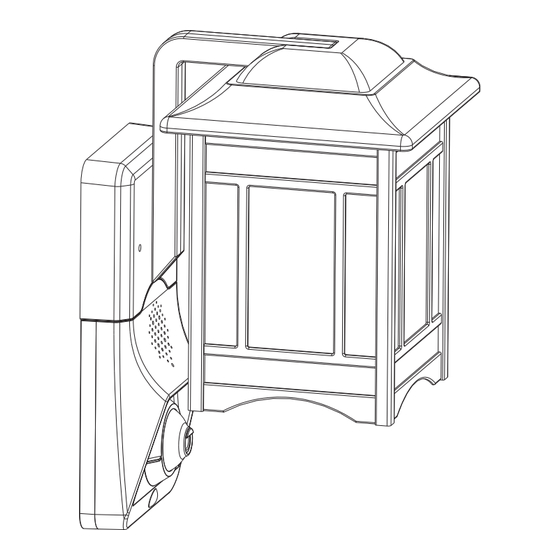
Summary of Contents for Homscam HSC600184
-
Page 1: User Manual
USER MANUAL Smart Security Light ID QR code Model No.:HSC600184 Before using the product, please read the guide carefully to avoid any damages to the product in virtue of faulty operation or misuse. - Page 2 Complete Home Monitoring HOMSCAM has you covered whether it’s the front door backyard or side entrance of your home we can keep it secure With a live HD video feed advanced activity alerts and cloud recordings HOMSCAM Smart Security helps you keep an eye on what matters to you most...
- Page 3 FCC/CE Certification Information NOTE: This equipment has been tested and found to comply with the limits for a Class B digital device, pursuant to part 15 of the FCC Rules. These limits are designed to provide reasonable protection against harmful interference in a residential installation.
-
Page 4: Safety Instructions
Safety Instructions We formulate this instruction in order to ensure users could use the product correctly to avoid dangerous and property losses. Be care with fire or shock hazard. You should know the electrical system of lamps when you are going to install it. If you are not familiar with it, please do not try to install. - Page 5 US standard Installation drawings 1.Power off. 2.Install four-bladed vane to the junction box. 3.Adjust the cross plate to keep it 4.Use the holder to adjust the length horizontal and lock the round-head of the round head screw on the screw. four-bladed vane.
- Page 6 7.Adjust the position of the overall 8.Install the bulb. lamp by adjusting the round head screw through the cross panel, tighten up Crown shaped nuts. 9.Power on. 10.Debugging.
- Page 7 European standard Part drawing Overall lamp x1 Bulb x2 Hook x1 The eight diagram Nuts x2 board x1 Self tapping Expansion Crown shaped Terminals x1 Round head screw x2 tube x2 nuts x2 screw x2 Installation diagram according to the European standard 1.Power off.
- Page 8 5.Connect the corresponding 6.The overall lamp goes through wires and bare copper wires the round head screw on with terminals. Four-bladed Vane,then screw the crown nut. 7.Install the bulb. 8.Power on. 9.Debugging.
- Page 9 Installation diagram of the eight diagram board according to European standard Round Screws pass through these two holes. Step1: Round Screws pass Step2: Screw two nuts onto the through these two holes. corresponding two screws. Step3:Tighten the Round head screws and nuts to the eight diagram board from both sides as close as possible.
- Page 10 APP Install and Register Step1: Download and install “Homsca Light” app from APP Store or Google Play. Step2: Click”Homsca Light” app, then open it (like the picture 1). Step3: Click “Register” (like the picture 2),”Register soon”(like the picture 3). Step4: After registered successfully, inputting the email address and password to login (like the picture 2) 3:50 PM 3:50 PM...
- Page 11 camera bedroom Set WiFi, inputting password Click “Add Camera” Click ”Scan the QR code to add” Tap QR code symbol Scan with APP QR code in alignment Click “I heard ” with the camera camera bedroom After connected successfully, When the LED light turns to green, meaning it has entering the device list connected successfully...
- Page 12 Wireless add (Add via WiFi) Step1: Click “Add Camera” (like the picture 1). Step2: Click ”Add via WiFi”(like the picture 2). Step3: Set WiFi, inputting password (like the picture 3). Step4: Please press the "SET" button 1 second with a pin and then you will hear the sound like "di.."...
- Page 13 camera bedroom After connected successfully, entering the device list Cable add Step1: Click “Add Camera” (like the picture 1). Step2: Click ”Cable add”(like the picture 2). Step3: Tap QR code symbol (like the picture 3). Step4: Please scan QR code on the side interface of the equipment body (like the picture 4).
- Page 14 camera bedroom please scan QR code on the side interface of the equi... Please scan QR code on the side Input password and then click confirm, After connected successfully, interface of the equipment body APP will search device automatically entering the device list until connected successfully Wireless add (share with friends) Step 1: Click “...
-
Page 15: Safety Warning
Device unbundled (Delete device) Step 1: Logging in APP, click connected device, you will access to real-time previewing interface. Click “ ” button to access to setting interface(like the picture 1). Step 2: Choosing “delete devices” at the setting interface (like the picture 2). (At this time, the digital safety lamp will be on, and you will hear music.

Need help?
Do you have a question about the HSC600184 and is the answer not in the manual?
Questions and answers
How I connect this wire to the internet
To connect the Homscam HSC600184 to the internet via WiFi:
1. Click “Add Camera”.
2. Select “Add via WiFi”.
3. Set your WiFi by entering the password.
4. Press the “SET” button on the device for 1 second using a pin until you hear a “di..” sound.
5. Tap the QR code symbol in the app.
6. Scan the QR code on the side of the device.
7. Enter the device password and click confirm.
8. The app will search and connect the device automatically.
9. Once connected, it will appear in the device list.
This answer is automatically generated