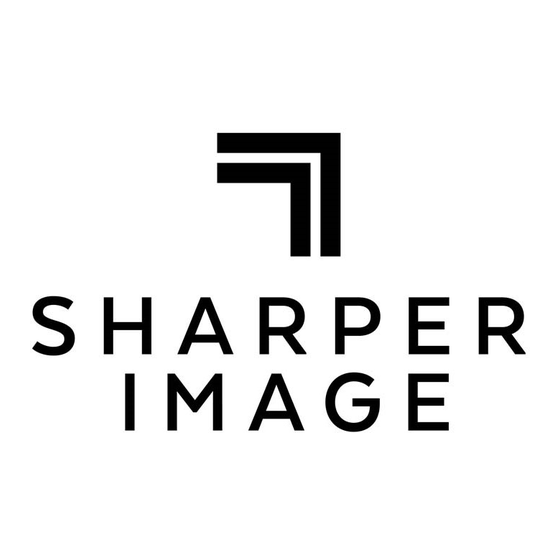
Subscribe to Our Youtube Channel
Summary of Contents for Sharper Image 206668
- Page 1 PORTABLE TV AND DIGITAL MULTIMEDIA PLAYER Item No. 206668 USER GUIDE Thank you for purchasing the Sharper Image Portable TV and Digital Multimedia Player. Please read this guide carefully and store it for future reference.
-
Page 2: Table Of Contents
Table of Contents TV Menu Operation ............ 12 Before Your Start ............Channel ....................13 In the Box ..............Picture ....................13 Sound ..................... 14 Time ......................14 At a Glance ..............6 Option ..................... 1 5 Main Unit ....................6 Lock ......................15 Remote Control ..................9 Multimedia Interface ..........16 Photo Playback ..................16 Basic Operation ............10... -
Page 3: Before Your Start
Before Your Start Please take note of the following before you start. • Batteries (battery pack or batteries installed) shall not be exposed to excessive heat such as direct sun- WARNING shine, the interior of a parked car, fire or the like. The operation instructions provided are intended for •... - Page 4 • Do not subject this device to strong vibrations or • For your safety and the safety of others, do not impact. If using the device in a car, rough roads will turn the TV on or watch TV programs while driving. shorten the life of your device.
-
Page 5: In The Box
In the Box Please take a moment to make sure that you have everything in the list below. Portable TV • 9" • Stand • AC power adapter • DC car power cord • Antenna extension adapter • External antenna •... -
Page 6: At A Glance
At a Glance Main Unit Telescopic Antenna for TV reception antenna MUTE Disable the sound. Press again to restore the sound. EXIT Press to leave a menu. menu. MODE Change the active source mode. Press to view the Mode menu; press CH+/CH- to browse the list of modes;... - Page 7 CH+/ Channel up/browse up when navigating a menu CH-/ Channel down/browse down when navigat- ing a menu MENU Access the system menu to adjust the TV’s options. VOL+/ Volume up/browse right when navigating a menu VOL–/ Volume down/browse left when navigating a menu Remote Detects IR signals from the included remote...
- Page 8 Antenna 75 ohm coaxial connector for TV antennas. input jack Master Set to ON to use the TV. If you will not be Power using the TV for an extended period of time, Switch set the switch to OFF to turn the unit off completely.
-
Page 9: Remote Control
Remote Control Power Power Switching Key. Turn the TV on or off. EXIT Exit the system menu. ZOOM Picture modes AUDIO Change the default audio language. FREEZE Temporarily pause the video. Change the closed-caption display modes. MUTE Enable/disable the sound output. If available, view program guide informa- tion from over-the-air ATSC TV broadcasts. -
Page 10: Basic Operation
Basic Operation Scan in reverse quickly. Scan forward quickly. Connect the Power Supply To adjust the volume when playing an MP3 Use the supplied power adapter to connect the DC In- key on the put jack [20] on the TV to a power supply. The AC power TV to hide the system menu, then press adapter works with AC 100-240 V outlets;... -
Page 11: Connect The Antenna
Connect the Antenna Connect an External A/V player The TV can accept composite video and audio signals Use the supplied external antenna for improved TV reception. Connect one end of the antenna extension from external players (e.g., DVD player). Using the supplied A/V cable, plug the side with the 1/8”... -
Page 12: Setting The Input Source
Setting the Input Source 2. Press the “--/-” key. 3. Press the ENTER key. Set the input source to choose which connection is ac- tive and displayed on the TV screen. To go to track 15, for instance: Press MODE [5] to access the input source menu, then 1. -
Page 13: Channel
Channel 1. Air/Cable: Set to Air if you are using an antenna like the ones provided to receive over-the-air TV broadcasts. Set to cable if you are connecting to a Cable TV system. a signal and saves them to the channel list. Note: Picture use this Auto Scan feature whenever you move the TV to a different geographic location. -
Page 14: Sound
Time Sound 1. Clock: Press the “OK” key to enter the menu then 1. Sound mode: Set a preset equalizer to match the the Up/Down to select; then press the Left/Right type of program you are watching from; standard, keys to adjust the current date and time. music, movie, sports, and user setting. -
Page 15: Lock
Lock Option Use the remote control to enter the default password 1. OSD Language: Set the display language of the (0000) to access the Lock options. onscreen menus. 1. Lock System: Enter the default password of (0000) 2. Closed Caption: When closed caption is availabe to access the Lock Options to enable or disable. -
Page 16: Multimedia Interface
Multimedia Interface Make sure your USB drive is in the USB Slot on the TV. Support format as follow: From the input Menu, select MEDIA. Press Enter to Multimedia Support file access either Photo/Music/Movie/ or Text icon. Photo Photo Playback Music Insert your USB drive in the USB Slot on the TV. - Page 17 AV OUT Composite audio/video (3.5mm) Service, please call +1 (877) 210-3449. Output Connections Headphone (3.5 mm) The SHARPER IMAGE® name and logo are registered Speaker Output Power 0.8 W x 2 (1.6 W total) trademarks. ©Sharper Image. Power Rechargeable lithium polymer bat- All Rights Reserved.

Need help?
Do you have a question about the 206668 and is the answer not in the manual?
Questions and answers