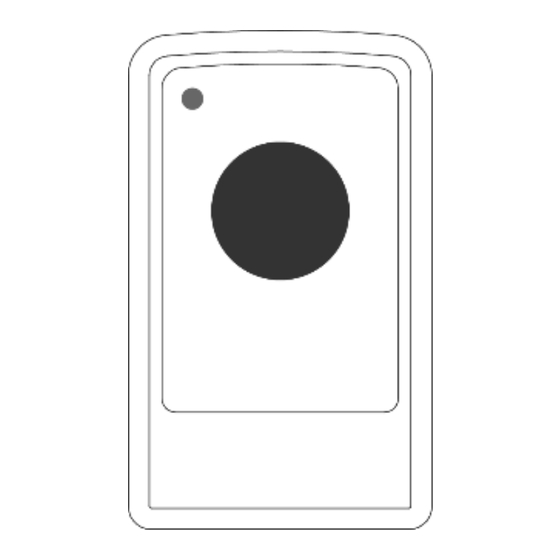
Table of Contents
Advertisement
Advertisement
Table of Contents

Summary of Contents for Epicalert Apex EPIC-AP130
-
Page 2: Table Of Contents
Table of Contents System Introduction ..................3 1.1. System Setup ..................4 1.2. Specifications ..................7 Operation ....................9 2.1. Alarm Activation ..................9 2.2. Standby Mode ..................11 2.3. Digital Reporting Methods ..............15 2.4. Walk and Range Test ................18 2.5. -
Page 3: System Introduction
1. System Introduction Apex is a base unit that acts as the core device in an Epic Alert Personal Emergency Response system. The system has compatibility with 11 different devices and a multitude of capabilities that include call cancelling features, non- emergency phone calls and fully programmable sections. -
Page 4: System Setup
1.1. System Setup 1.1.1. Identifying the Parts TOP VIEW REAR VIEW BACK VIEW... - Page 5 Blue Help Button (with backlight) Press to call for help Backlight will light up during calls Backlight flashes during the HELP ARRIVED MODE Backlight designed for easy access at night Green Reset Button Press to end a help/phone call during an active call session Press to confirm that help has arrived Press once to check in for inactivity monitoring Press and hold for 16 seconds to disable inactivity monitoring...
- Page 6 Battery Switch Temperature Sensor Local Programming Input Use the special telephone cord to connect Apex and a telephone unit for local programming. Mounting Holes Mounting Bracket 1.1.2. Locating a suitable position • Apex should be placed in an easily accessible location near a power outlet and telephone line connection.
-
Page 7: Specifications
1.1.4. Line Seizure Apex has a line seizure feature and can control the telephone line. When wired correctly, even if the phone line is previously engaged, Apex can circumvent the line and place a help call. The line seizure feature is only available when the household phones are connected to the phone jack via Apex. - Page 8 Sends additional “help not arrived” signal to Central Monitoring Station Follow up calls to make sure emergency help has arrived Two way communication sessions can be programmed to last from 1 to 10 minutes (Gives warning beeps and session time can be increased). ...
-
Page 9: Operation
Radio frequency: 433 MHz Range: Over 200 meters in open space Operating temperature: -10° to +45°C Humidity: Up to 90% non-condensing Dimensions: 200.2 X 149 X 55.5 mm 2. Operation 2.1. Alarm Activation When an alarm is triggered, the RED LED light and the HELP button backlight will light up. - Page 10 The RESET button can be pressed twice to send a “Help Arrived Mode Cancelled” report (code 647) to the CMS. The HELP button will stop flashing and Apex will return to standby mode. Alternatively, pressing the RESET button once will prompt Apex to send a “Help Arrived”...
-
Page 11: Standby Mode
If the two-way communication sessions with the call sequence phone numbers are terminated by pressing DTMF (9), Apex will send a “Help Arrived Mode Cancelled” report (code 647). If the two-way communication sessions are terminated by pressing DTMF (0) or the RESET button, Apex will remain in Help Arrived mode. - Page 12 When there is an incoming phone call, Apex will emit cycles of 2 quick beeps. The user can answer the call by pressing the HELP button on Apex or the EMERGENCY button on Nano, Oval and Pico. Once Apex answers the call, a two-way voice communication session will begin and the HELP button will light up.
- Page 13 2.2.4. Apex Low Battery If Apex experiences low battery for 4 – 6 minutes, the base unit will report to the CMS and the GREEN LED light will flash slowly. Apex cannot detect its battery level within 30 minutes of powering up for the first time.
- Page 14 Restored report to the CMS for that particular device. 2.2.7. Periodic Test Report When Apex is programmed to send a periodic test transmission, Apex will report to the CMS according to the programming in Section 43. The Periodic Test Timer will be reset whenever Programming Mode is entered. 2.2.8.
-
Page 15: Digital Reporting Methods
Press the RESET button once again to re-enable inactivity monitoring 2.2.9. High/Low Temperature Detection Apex has a built-in temperature sensor for detecting high and low temperatures. The High temperature threshold is set at 35°C When the room temperature exceeds 35°... - Page 16 the speech mode during the session: DTMF (1): Talk only DTMF (2): Opens two-way voice communication DTMF (3): Listen-in only DTMF (9): End call/Hang Up Follow-On Operation If Section 38 is set as (0): Follow-On, or (2): Follow-on & Call-Back, it will then follow its settings from Section 45 to open a two-way voice session, listen in, or wait for commands.
- Page 17 Note: When a particular DTMF key is pressed, the function will be executed and the communication period will be extended at the same time. Speaker volume can only be adjusted in two-way or talk-only communication sessions. The adjusted value will be kept for the next voice sessions.
-
Page 18: Walk And Range Test
In the redial cycle, if any digital, voice, or speech reporting fails, Apex will pause for 10 minutes and then restart the redial cycle. It will pause for another 10 minutes and continue the cycle until all calls are answered. During the 10 minute pause, Apex will return to the standby mode with the RED LED light on: ... -
Page 19: Factory Reset
2.6. Factory Reset Apex will clear all programmed parameters if the following sequence is executed: 1. Unplug the power cord from the DC jack 2. Slide the battery switch to the OFF position. 3. Plug the power cord into the DC jack while holding down both the HELP and RESET buttons until one long beep is heard, indicating that the Factory Reset is successful. -
Page 20: Enrolling Methods
3.2. Enrolling Methods There are two methods to enroll a device: User Enrolling and Installer Enrolling. Up to 10 devices can be enrolled into Apex. User Enrolling: User enrolling is for RF devices (Nano, Oval and Pico). Refer to section 3.3. User Enrolling Pendant 1 to enroll the first RF device and 3.4. -
Page 21: User Enrolling Pendant 1
3.3. User Enrolling Pendant 1 The following instructions are for enrolling Nano, Pico or Oval: 1. Press and hold the RESET button on Apex for 6 seconds until you hear a double beep followed by a long beep. 2. The red LED light will flash. Apex is now in enrolling mode. 3. - Page 22 Removal by User Programming 1. From standby mode, press the RESET button on Apex for 6 seconds. Release the button after you hear a double beep. Apex is now in enrolling mode. The red LED light will begin to flash. 2.
-
Page 23: System Configuration
4. System Configuration 4.1. Entering Programming Mode There are two ways to program Apex: Local Programming Mode and Remote Programming Mode. A special programmer is not needed. 4.1.1. Local Programming Mode Apex has a dedicated jack and cord to program the system. When Apex is in standby mode, follow the following steps to enter Local Programming mode: 1. - Page 24 2. Dial in twice (disable ring count) 4.1.2.2 Auto Answer by Ring Count By using Section 41, you can set the number of rings before Apex will answer the call for programming (10 rings is set as the factory default). 1.
-
Page 25: Programming Your Apex
4.2. Programming Your Apex To program the sections for Apex, the base unit must be in programming mode. Please refer to 4.1. Entering Programming Mode for details. 1. Using the cord provided, plug the telephone set into the LOCAL PROGRAMMING jack located on the back side of Apex and enter into programming mode. - Page 26 Enter (01) followed by (#) key After one short beep, enter (#) again. Apex will emit one short beep to signal that the telephone number has been erased. Sections 02 – 04: Programs the 2 , and 4 telephone numbers in the same manner respectively.
- Page 27 Notes: Factory default is set as (1, 2, 3) for alarm and (1) for status reporting. Apex can call up to 4 programmed telephone numbers. When multiple telephone numbers are selected for a function, Apex will always dial in the respective programmed order. The latest section (05 –...
- Page 28 Section (11) – (14): For setting the account numbers for 1 to 4 telephone numbers respectively. Section 20 – 24: Reporting Method These sections are used to program the alarm reporting method for each telephone number: Section 20: To program the same alarm reporting method for all four telephone numbers.
- Page 29 Section 31: Enable Incoming Call Answer Function Apex can be programmed to allow the user to answer incoming home phone calls using the base unit or pendant. If the function is enabled, Apex will detect the incoming phone call and emit a ring tone. The user can answer the call by pressing the HELP button on Apex or the EMERGENCY button on the pendant(s).
- Page 30 Notes: • In majority of cases Apex plays voice prompts (not controlled by Section 32). Please refer to Apex Voice Prompts for a detailed list of voice prompts. Section 33: Help Arrived Mode Help Arrived Mode is used for alerting your Central Monitoring Station personnel to confirm if help has arrived at the premise for the user or not when the HELP button was pressed or a fall was detected.
- Page 31 Section 34: Enabling Help Button on Apex The HELP button can be enabled or disabled to send an emergency alarm report. Option Inputs Result Off (Disabled) On (Enabled) Factory Default is set as (1) On Notes: When this function is enabled, the HELP button is activated. When pressed, it will send an emergency alarm report code to the CMS.
- Page 32 When AC power is restored, the Apex will send a restore code to monitoring station after an hour. Section 38: Follow-On & Call-Back Function The section is available if Digital Reporting Methods is used (i.e. when Sections 20 – 24 is set as (0), (1) or (2)). Option Inputs Result Follow-On...
- Page 33 To terminate the call, press DTMF (9) or the RESET button on Apex. After the 5-minute waiting period, Apex will automatically return to stand-by mode if the CMS makes no action. Auto Answer for Remote Programming in Section (41) is disabled during the 5-minute waiting period.
- Page 34 Notes: If (00) is selected, auto answering has been disabled and double call must be used instead. To program Apex remotely, please follow the procedures in System Configuration: 4.1 Enter Programming Mode and 4.1.2 Remote Programming Mode. Section 42: Transmission Delay This section applies to any compatible sensor, except Oval.
- Page 35 30 days Factory Default is set as (7) 7 Days Notes: Whenever Apex enters into programming mode, it will reset the periodic test timer. Periodic Test will only function with telephone numbers assigned to Digital reporting method in Section 20-24. Section 44: Inactivity Timer This f unc tion monitors user movement and sends an inactivity report to the CMS if the user fails to reset the inactivity timer within the...
- Page 36 Section 45: Follow-On Mode Options This section is only available for digital reporting with Section (38) set as (0) or (2). It is used to select the Follow-On Choice for Apex after it has made a report to the CMS. After reporting, Apex...
- Page 37 During the last 20 and 10 seconds of this period, Apex will emit two beeps via the telephone handset to alert the other line that the time duration will expire. Pressing any DTMF key except (9) can extend the session for another time period (set by this Section). Option Inputs Result (01) –...
- Page 38 Nano and Oval. If a signal is not detected within the programmed period (every 1 – 30 days), it will transmit a Loss of Supervision code to the CMS indicating a supervisory failure. Option Inputs Result Disabled (01) – (30) 1 –...
- Page 39 The voice prompt “A fall is detected” will play every 2 – 3 seconds during the transmission delay period. If the fall detected by Oval is a false alarm, it can be cancelled by pressing the Oval EMERGENCY button for 8 seconds within the transmission delay period.
- Page 40 open a two-way voice communication session when the call is answered. Enter the (telephone number) followed by (#) to program the desired number. When you program the phone number, entering (*) will cause a 3 second pause. (*) is also used for a switchboard system, extension, etc…...
- Page 41 Section 80- 84: Remove RF Devices Apex can remove ALL previously enrolled devices by entering Sect ion 80 followed by (#) key. The system will emit a beep. Section (81) removes Pendant #1 or what is enrolled in Section 91 Section (82) removes Pendant #2 or what is enrolled in Section 92 Section (83) removes Panic button (enrolled in Section 93) Section (84) removes Other Devices (enrolled in Section 94)
- Page 42 Section 92: Enroll Pendant #2 This section can only be used to enroll Nano, Pico, or Oval. Only one pendant can be enrolled into Apex in Section (92). If you have enrolled a device into the system using the User enrolling method (Section 3.4), you cannot use Section (92) to enroll another device.
- Page 43 Press the pendant EMERGENCY button within 60 seconds of hearing the beep. Apex will emit 2 beeps to indicate that Pendant #3 has been enrolled successfully. Notes: Enrolling must take place within signal reception range of Apex. If no signal is received within 60 sec, Apex will emit a long beep and will return to programming mode.
- Page 44 Enter (94) followed by (#) key on the phone set. A short beep will be heard over the telephone. Press the device button or enroll button within 60 seconds of hearing the beep. Apex will emit two beeps afterwards to indicate that the device has been enrolled successfully.
- Page 45 Section 99: Exit Programming Mode Enter (99) followed by (#). A short beep will sound to acknowledge the section. Apex will exit Programming Mode and return to standby mode.
-
Page 46: Appendix
5. Appendix Appendix A: CID Event code Code Event Medical Emergency - Base Unit When the blue HELP button on the base unit is pressed. Medical Emergency Counter (for Help Arrived Mode) In Help Arrived mode, every retry (call) to the CMS will 100X send a code indicating that this is the X call being... - Page 47 High Temperature When the temperature reaches 35°C, the code will be reported after 1 minute. Low Temperature When the temperature drops to 10°C, the code will be reported after 1 minute. Carbon Monoxide Emergency When Vibe is triggered. Panel/Base Unit AC Power Failure When AC power fails for more than 10 seconds (GREEN LED light will flash every second and a beep will sound every 30 seconds).
- Page 48 RF Device Low Battery When all devices, except Zing and Nano, have low battery. (GREEN LED light will flash every 2 seconds). Help Call Cancelled When a Help Call is cancelled. Periodic Test Report When Apex makes a periodic check-in report. Listen In to Follow –...
-
Page 49: Appendix B: Apex Programming Overview
Request for More Help When the assistance needs more help and presses the HELP button to call for additional help. Help Arrived Mode Cancelled In Help Arrived Mode, when the RESET button is pressed twice or the two-way voice communication session established is terminated by the recipient pressing DTMF (9) in order to cancel the mode. - Page 50 Telephone number for the Non-Emergency Call Global account number, 4 - 6 digits Account Number 1, 4 - 6 digits (Tel. Number 1) Account Number 2, 4 - 6 digits (Tel. Number 2) Account Number 3, 4 - 6 digits (Tel.
- Page 51 Follow-On & Call Back Function: 0 = Follow-On 1= Call-Back 2= Follow-On & Call-Back Dialing Mode: 0 = Tone 1 = Pulse Set Installer code Default: 2468 Auto answer for Remote programming: 00 = None 01 - 32 = Auto answer after 1 - 32 rings Guard time delay: 00 - 99 = Instant - 99 seconds...
- Page 52 Help Not Arrived Call Call Progress Tone Remove all devices (enrolled with Section 91-94) Remove Pendant #1 (enrolled with Section 91) Remove Pendant #2 (enrolled with Section 92) Remove Silent Pendant (enrolled in Section 93) Remove the devices enrolled with Section 94 Enroll Pendant #1 Enroll Pendant #2 Learn-in silent emergency transmitters...
-
Page 53: Appendix C: Apex Programming Worksheet
Appendix C: Apex Programming Worksheet CUSTOMER INFORMATION Customer Name Address Phone Number Installer Code Base Unit Location SECTION PROGRAMMED |__|__|__|__|__|__|__|__|__|__| Telephone number 1 |__|__|__|__|__|__|__|__|__|__| |__|__|__|__|__|__|__|__|__|__| Telephone number 2 |__|__|__|__|__|__|__|__|__|__| |__|__|__|__|__|__|__|__|__|__| Telephone number 3 |__|__|__|__|__|__|__|__|__|__| |__|__|__|__|__|__|__|__|__|__| Telephone number 4 |__|__|__|__|__|__|__|__|__|__| Alarm report number |__|__|__|__| Default: 1, 2, 3 Status report number... - Page 54 Global account |__|__|__|__|__|__| number Account Number 1 |__|__|__|__|__|__| (Tel. Number 1) Account Number 2 |__|__|__|__|__|__| (Tel. Number 2) Account Number 3 |__|__|__|__|__|__| (Tel. Number 3) Account Number 4 |__|__|__|__|__|__| (Tel. Number 4) Reporting Method |__| (All numbers) Reporting Method Only option: 0 | 0 | (Tel.
- Page 55 AC trouble report |__| Default: 1 (On) Follow-On & Call |__| Default: 0 (Follow-on) Back Dialing Mode |__| Default: 0 (Tone) Installer code |__|__|__|__| Default: 2 4 6 8 Remote programming: Auto |__|__| Default: 10 (10 rings) answer Transmission Delay |__|__| Default: 00 (no delay) Periodic Test...
- Page 56 |__|__|__|__|__|__|__|__|__|__| Help Not Arrived Number |__|__|__|__|__|__|__|__|__|__| Call Progress Tone |__| Default: 0 (Off) Enroll Pendant #1 Device Name Enroll Pendant #2 Device Name Enroll Panic Device Device Name Device Name Enroll Additional Devices Device Name Device Name Device Name Device Name Device Name Device Name...
-
Page 57: Appendix D: Beep Definitions
Appendix D: Beep Definitions Standby Mode RESET button pressed once One short beep RESET button held down for 3 seconds After the RESET button has been pressed Inactivity monitoring disabled One long beep RESET button held down for 15 seconds Double beep RESET button held down for 6 seconds Double beep cycle... -
Page 58: Appendix E: Apex Voice Prompts
Appendix E: Apex Voice Prompts Voice Prompt Condition Help button is pressed. Help call activated. Played once Transmission time delay period after Please wait. Your help help call activation. call is in progress. Played every 10 seconds Reset button is pressed during Help call cancelled. - Page 59 Transmission delay period after a A fall is detected. help call triggered by Oval. Played every 2 – 3 seconds Fall detection Oval’s alarm is cancelled. cancelled. Cancelling Played once help call. Apex battery voltage is low. Played 3 times every 10 minutes Low base unit battery Resumes every day Base unit battery...
- Page 60 Epic Safety Products Limited 1 Year Warranty Subject to the limitations set forth herein, Epic Safety Inc. (Epic) warrants that the Products sold by it to its authorized Distributors shall be free, under normal use and service, from defects in material and workmanship for a period of twelve months (12) months from the date of purchase.
- Page 61 Limitations of Warranty This limited warranty applies only to the original purchases of the Warranted Products from a Distributor; this warranty will not extend to any person that acquires a Warranted Product on a used basis. Epic shall replace or repair, at its sole discretion, each product returned by its authorized Distributor and acknowledged by Epic to be defective, provided that such product shall have been returned to Epic with all charges prepaid and the authorized Distributor has...
- Page 62 any nature, regardless of form of action, shall in no event exceed the amount paid by you to Epic for the product upon which liability is based. Some countries, districts, states or provinces do not allow the exclusion or limitation of relief, special, incidental, consequential or indirect damages, or the limitation of liability to specified amounts, so the above limitations or exclusions may not apply to you.
- Page 63 or replacement item or ship the warranty item with customer’s next order. If, however, Epic reasonably determines that the item can function, the customer shall pay all the transportation charges. If Epic determines, at its sole discretion, that the allegedly defective item is not covered by the terms of the warranty provided hereunder or that a warranty claim is made after the warranty period, the cost of repair by Epic, including all shipping fees, shall be paid by the customer.
- Page 64 WARNING: Due to the nature of the fall detection mechanism, fall detection cannot always be 100% accurate. False alarms or fall detection failures cannot be completely avoided. Please utilize the emergency button when needed. Danger of explosion is associated with Epic Alert products if batteries are installed incorrectly.
Need help?
Do you have a question about the Apex EPIC-AP130 and is the answer not in the manual?
Questions and answers