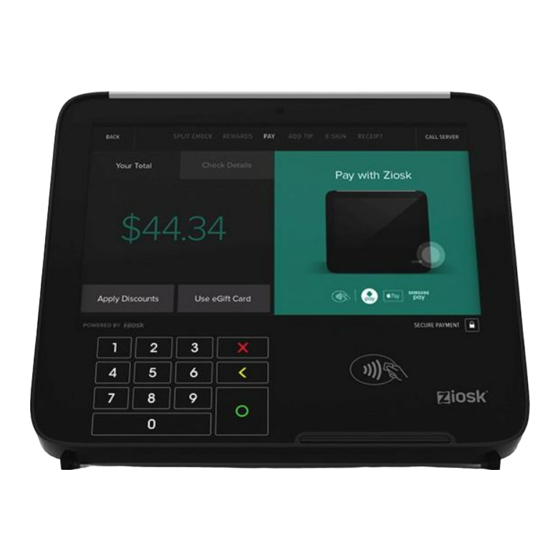
Table of Contents
Advertisement
Advertisement
Table of Contents

Summary of Contents for Ziosk Aurizon Z500
- Page 1 ® Ziosk Aurizon (Z500) Product Manual TTM-01100...
-
Page 2: Legal
Any changes or modifications not expressly approved by the party responsible for compliance could void the user’s authority to operate the equipment. PCI Statement Ziosk® is fully compliant with all Payment Card Industry Payment Application Data Security Standards (PCI PA-DSS) 3.0. ® © 2017 Tabletop Media LLC (“TTM”). All rights reserved. TTM is the owner of the ZIOSK... -
Page 3: Table Of Contents
Table of Contents Legal Compliance Statements Table of Contents Warnings Shock Hazards Health and Product Safety ZIOSK ® Maintenance Daily Maintenance Cleaning Guidelines Ziosk Inspection Battery Maintenance Troubleshooting Product Specifications Ziosk® Aurizon Product Manual... -
Page 4: Warnings
For your protection, we advise you to read all the safety instructions before operating the equipment. Ziosk is a mobile device intended for tabletop use. A distance of 20cm (approximately 8 inches) or more should be maintained between the device and user’s body during operation. - Page 5 Evidence of Tampering It is recommended to periodically monitor Ziosk for any changes to the external housing. This may indicate that an attacker has somehow tampered with the device and placed it back in service. See the Maintenance section on Ziosk Inspection for more details.
-
Page 6: Ziosk
With three distinct payment features: split check, touch tip and e-mail/print receipt capabilities, the device places control in the guests’ hands to pay at their convenience. Engaging and entertaining, Ziosk enhances the overall dining experience with games, information and order entry capabilities. - Page 7 Infotainment • Engaging information • Entertainment • Trivia and games Ziosk® Aurizon Product Manual...
-
Page 8: Maintenance
1-3% Isopropyl Alcohol by volume, which is within acceptable limits for cleaning the touch panel. Do not spray any liquids directly onto the Ziosk device. The liquid could enter into a very small opening and damage the device. -
Page 9: Ziosk Inspection
Ziosk Inspection Periodically monitor Ziosk devices for any differences in the user interface or external housing. Changes to the device may be an indication that an attacker has somehow tampered with the device and placed it back in service To reduce or prevent fraud, make it a part of your daily procedures to visually inspect the device for tampering. Examples of things to look for during this inspection include: ... -
Page 10: Battery Maintenance
Battery Maintenance Good battery maintenance will ensure your Ziosk device provides a full day of infotainment. Inserting and Removing Battery from Ziosk The battery compartment is located at the base of the unit. To insert the battery, just press it into the battery compartment until you hear a click. -
Page 11: Troubleshooting
Troubleshooting Before troubleshooting any problems with your Ziosk device, please make sure that you check the following items: Battery is fully charged and inserted correctly. There is no visible damage to the exterior. The Ziosk device is powered on. - Page 12 The printer began to print and then the screen went dark. Device seems to be rebooting. The battery is low. Replace with a fully-charged battery. If the problem persists, the printer or device may be damaged. Contact Ziosk technical support. Ziosk® Aurizon Product Manual...
- Page 13 Verify that there is power to the unit and that the power switch is in the ON position The cooling fan will turn on only if there is a battery inserted and charging – when all batteries have finished charging, the fan will turn off Ziosk® Aurizon Product Manual...
-
Page 14: Product Specifications
Operating conditions: 5 to 40 C ( 40 to 105 F ), 20 to 90% RH (non-condensing) Storage conditions: -20 to 60 C ( -5 to 140 F ), 5 to 90% RH (non-condensing) Ziosk® Aurizon Product Manual...
Need help?
Do you have a question about the Aurizon Z500 and is the answer not in the manual?
Questions and answers