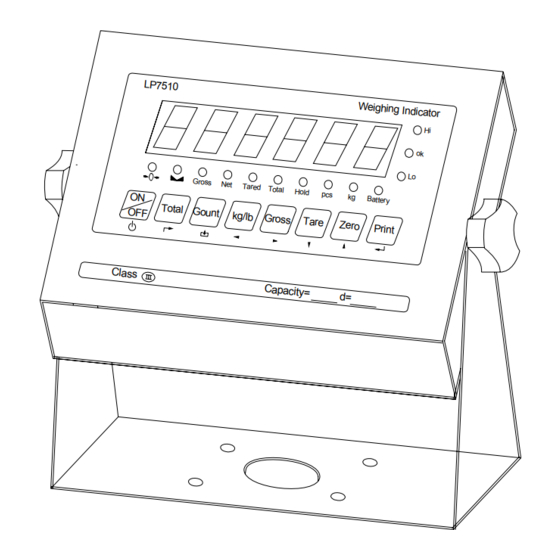
Table of Contents
Advertisement
Advertisement
Table of Contents

Summary of Contents for Inscale LP-7510
- Page 1 LP7510 Weighing indicator USER MANUAL Edition:2012-03-19...
- Page 2 Safety Instruction For safety operation pls. follow the safety instruction. WARNING Setting. Calibration Inspection and Maintain of the indicator is prohibited by Non-professional staff. WARNING Pls. make sure the weighing display have good ground in using WARNING The indicator is the static and sensitive equipment, cut off the power during electrical connections, internal components touched by hand is prohibited, and please take the measure of anti-static.
-
Page 3: Table Of Contents
LIST 1. Instruction ......................1 1.1 Main function ................... 1 1.2 technical parameter ................1 1.3 Outline(mm) ..................2 1.4 Battery instruction ..................2 2.Installation and calibration .................. 3 2.1 Power supply connection ................. 3 2.2 Connection of load cell and indicator ............3 2.3 Communication interface ................. -
Page 4: Instruction
1. Instruction This weighing indicator is designed for bench scale, floor scale, the basic weighing function include: Hold, Print, kg/lb conversion. Optional: I/O, 4-20mA output. 1.1 Main function Weighing function: Zero, tare, accumulation. printing, animal weighing. kg/lb convert. Overload remind. Print format: Date, Time, Net,Tare,Gross Options: Pinter... -
Page 5: Outline(Mm
1.3 Outline(mm) LP7510 Weighing Indicator Gross Tared Total Hold Battery Tare Zero Print Total Gount kg/lb Gross Class Capacity= 1.4 Battery instruction 1. when you use the internal battery first time,you should charge the battery fully, to prevent low voltage resulted from self leakage of battery. -
Page 6: Installation And Calibration
that you fully discharge the battery every month, the method is that using the indicator till it is automatically power off. 2.Installation and calibration 2.1 Power supply connection The indicator is powered by adapter, you plug the adapter directly into the “DC”... -
Page 7: Communication Interface
3. Open Weighing indicator back cover, insert signal cable to the terminal trip(SENSOR), and make sure the screw is fixed tightly, the connection as below: Weighing display Load cell +EXC + voltage +SIG + output signal ----------- Shielded wire - SIG - output signal +EXC+SIG HD - SIG -EXC -EXC... -
Page 8: 4-20Ma Output
3 Pin definition Inner connection TXD RXD GND Pin definitions: Pins Definitions Function Sending data RS232 Receiving data Ground RS485 output “A”port RS485 RS485 output”B”port 2.4 4-20mA output Technical parameters: Resolutions: 1/1000 Outside Load: 100-350Ω Connection:... - Page 9 Inside connection: 4-20mA, load input port connect with “I” of J602, Ground port connect with “ GND” of J602 Outside connection: 4-20mA, load input port connect with “1” pin of DB9, Ground port connect with “6” pin of DB9 Testing : Connect the 250Ω...
- Page 10 Out3 Close output function No output signal Out4 Close output function No output signal Out1 Open overload control function Output overload control signal Out2 Open compliance control function Output compliance control signal C33=1 Out3 Open underload control function Output underload control signal Out4 Open stable control function...
- Page 11 Connection: 1. Connect directly control machine, pls. connect OUT 4, suggest connect another manually switch as the stop switch in emergency 2. indicator output signal will influence the ON/OFF switch to control machine, OUT 2 ON, OUT 1 OFF, OUT 3 connect buzzer, alarm remind when start and stop.
-
Page 12: Basic Operation
3. Basic operation 3.1 keypad instruction Weighing data... - Page 13 Data hold Hold Gross weight Gross Net weight tare Tare The weighing data is stable Weight is zero Overload Underload Decimal Show the counting status. Go to accumulation mode TOTAL Keys function keys Key name Key function Print Print Zero the weight within tolerance Zero At G.W mode, get the tare weight.
-
Page 14: Power On & Off
Counting operation Counting Kg/lb convert Covert between kg and lb 1. Accumulation 2. work together with “ Print” to perform Accumulation The accumulation function and check the accumulation result Power on/off Press 2 seconds to power on or power off 3.2 Power on &... -
Page 15: Tare Operation
3.4 Tare operation Press “TARE” key, the gross weight is tared, indicator show the Net weight, the “Net” “tared” status light is on. At tare mode, Press” TARE” key, clear the tare weight, the indicator will show the gross weight. 3.5 Accumulation operation At Zero mode, load weight till stable, Press go to accumulation... -
Page 16: Print
3.6 Print If the weighing is stable, after connect with printer, press” PRINT” can print the weight. Note: at tare mode, print with tare. if negative weight,, can not print. Set C30 for time format. 3.7 Hold There are two different hold function. Peak hold function and data hold function. -
Page 17: Calibration And Parameter Setting
4. Calibration and Parameter setting 4.1 Enter setting There have two methods to enter the setting menu: 1. Put the switch “MARK” to “On” position, enter calibration And when calibration is finish. Put the switch “ MARK” to “off” position. Then add the sealing screw at the back of indicator. -
Page 18: Step Of Calibration Operation
4.2. Step of calibration operation According to the second method which can enter setting menu, C01-C39 step display Remark Method of operation [C01 After you enter calibration mode, it display [C01 press [C01 Weight unit option:1=kg 2=lb press [C02 Set decimal digits press [C02 option:0/1/2/3/4... - Page 19 press [C06 calibration press [C06 option: 0=No need calibration [C06 1= need calibration press Load weights scales press [SPAN according max. capacity. [0100.00] Suggest close capacity, at least 10% of max. capacity. [0080.00] press press [CAL For example: the weights is ……...
-
Page 20: Application Function Parameters Setting Chart
4.3 Application function parameters setting chart Setting Function parameters setting and instruction Item Options: 0 = close warning tone warning warning 1 = open warning tone tone tone option:0=close auto power off 10= power off automatically if no change within 10 minute. Automatic Automatic 30= power off automatically if no... - Page 21 Upper/lower Upper limit You can set it within the max. capacity limit limit alarm alarm value Lower limit alarm value Inner Code display Check inner enter C15 to check the inner code code Enter C16, you can set the date, Date from left to right: year/month/day Date and time...
- Page 22 5=±5% max capacity 10=±10% max capacity Options: 0= close zero tracking 0.5=±0.5d 1.0=±1.0d 2.0=±2.0d Automatically zero 3.0=±3.0d tracking range 4.0=±4.0d 5.0=±5.0d Note: 1. d = division Zero tracking 2. the zero tracking range can not bigger than manual zero range. Options: 0= close zero tracking time Automatically zero...
- Page 23 Digital filter option:0= close dynamic filter Dynamic filter 1=1 digital filter strength Instruction 2=2 digital filter strength : Dynamic filter 3=3 digital filter strength collecting the data 4=4 digital filter strength filter before loaded 5=5 digital filter strength weight stable. 6=6 digital filter strength When loaded...
- Page 24 Muti C34= 0~99 Add. Code communication Communication add. add. Wireless C35=0~99 signal communication Gravity C36=9.7000~9.9999 calibration location Gravity C37=9.7000~9.9999 destination Version No. Preserved menu Print mode C41=0 auto mode C41=1 gross mode C41=2 tare mode See 5.4 Print format parts in detail Print carriage C42=0~9...
-
Page 25: Output Format
5. Output format 5.1 Second display continuous sending format Output continuous format State A Bits0,1,2 Decimal point position XXXXXX0 XXXXXXX XXXXX.X XXXX.XX XXX.XXX Bits3,4 Division State B BitsS function Bits0 gross=0, net=1 Bits1 Symbol: positive =0,negative =1 Bits2 Overload(or under zero)=1 Bits3 dynamic=1 Bits4... -
Page 26: Computer Continuous Sending Format
Bits6 Constant 0 State C Bit2 Bit1 Bit0 unit Kg or lb Bit 3 printing=1 Extend Bit 4 display=1 Bit 5 Constant 1 Bit 6 Constant 0 5.2 Computer continuous sending format Data weight status, ST= standstill, US= not standstill, OL= overload weight mode, GS=gross mode, NT=net mode weight of positive and negative, “+”... -
Page 27: Print Format
Command word and role as follows: Command NAME Function TARE Save and clear tare ZERO Zero gross weight PRINT Print the weight G.W/N.W Read gross weight or net weight Kg/lb Kg/lb conversion Check gross weight at net weight mode R command receive data format 5.4 Print format Tare mode: Date:... -
Page 28: Pc Or Second Display Continuous Sending Format
5.5 PC or Second display continuous sending format... -
Page 29: Maintenance
6. Maintenance 6.1 Regular error and solution ERROR REASON SOLUTION 1. Overload 1. reduce the weight wrong connection 2. check load cell connection with load cell 3. inspection load cell. Check UUUUUU 3. load cell has quality the input and output problem. -
Page 30: Daily Maintain
ERR6 Exceed zero range Remove the load 6.2 Daily maintain 1. Protect the indicator from strong sunlight to prolong the using life 2. Good connection between load cell and indicator. Far from away from strong electric field, magnetic field. 3. Power off the indicator when lightning 4. - Page 31 Hold function Prohibit kg/lb conversion 1 Upper limit alarm 000000 Under limit alarm 000000 Inner code Date setting Time setting Serial interface data output Serial interface Baud rate 3(9600) Zero manually Initial zero Zero tracking range 0.5 Zero tracking time Overload range Negative range Standstill time...
-
Page 32: Packing List
6.4 Packing list Packing list ITEM NAME UNIT PACKING Weighing indicator Plastic bag China/DC9V US/DC9V UK/DC/9V Adapter EU/DC9V AU/DC9V OTHERS USER MANUAL RS232 3 PIN OR DB9 LOADCELL Quick PLUG disconnect Signal cable Φ5/3 core shield signal cable Power cable 3 coreΦ0.75mm Bracket Wall-mounted...
Need help?
Do you have a question about the LP-7510 and is the answer not in the manual?
Questions and answers