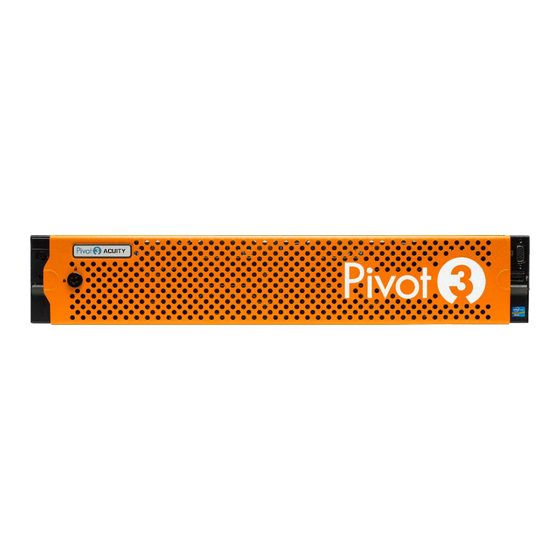
Summary of Contents for Pivot3 X5-6500
- Page 1 X-Series Hyperconverged Nodes Powered by Acuity 2.3 Setup & User Guide Document Version 1.0 January 15, 2018...
- Page 2 Pivot3 Enterprise HCI, and High-Definition Storage are trademarks or registered trademarks of Pivot3. All other brands or products are trademarks or registered trademarks of their respective holders and should be treated as such. Pivot3 reserves the right to make changes or corrections to this document as needed without notification.
-
Page 3: Table Of Contents
AVIGATING THE LUGIN ..............................38 N TO V PHERE LIENT ..............................38 ASHBOARD VERVIEW – V ....................... 41 ASHBOARD VERVIEW IRTUAL ERFORMANCE ROUP ........................43 ROVISIONING VERVIEW TORAGE ROVISIONING ................................. 47 ONFIGURE VERVIEW DOC-246-GDE-Pivot3 Acuity 2.3 Setup & User Guide-v1.0.docx... - Page 4 ................................. 81 NAPSHOTS VERVIEW ..................................82 ROTECTED OSTS ......................87 CHEDULES ON A OLUME OR AN PPLICATION ROUP .............................. 88 ROTECTION OLICIES XPLAINED ............................88 ORKING WITH ROTECTION OLICIES ................................92 ECOVERING A NAPSHOT DOC-246-GDE-Pivot3 Acuity 2.3 Setup & User Guide-v1.0.docx...
- Page 5 INGLE ................................. 127 BOUT EATURE SSO U ............................128 ONFIGURING SERS 4 ......................... 129 ONFIGURING IVOT ................................129 IVOT ENTER LUGIN & SCSI A ....................131 ESOLVE DENTIFIERS LIASES ................................131 PHERE LIENT DOC-246-GDE-Pivot3 Acuity 2.3 Setup & User Guide-v1.0.docx...
- Page 6 ILE FOR INUX ............................135 PGRADING IVOT ENTER LUGIN ............................... 135 CUITY SAGE EPORTING & R ................135 NAPSHOTS EPLICATIONS EPORTING ISCREPANCIES XPLAINED CSA-B ..................137 PGRADE ACKAGE TO V ASED V ENTER DOC-246-GDE-Pivot3 Acuity 2.3 Setup & User Guide-v1.0.docx...
-
Page 7: Section 1 Install Acuity-Based Pivot3 Nodes
This protects the Acuity vPG from a single switch failure and provides the performance as stated in any Pivot3 testing results. Not following this guideline may result in less-than- optimal system operation in regard to performance and system fault tolerance. -
Page 8: Section 2 Acuity Nodes: Disks & Network Ports
X-Series Hyperconverged Nodes Powered by Acuity Setup & User Guide, v1.0 Section 2 Acuity Nodes: Disks & Network Ports This section describes some of the current Pivot3 hardware configurations, and more items are being added regularly. For specific information on hardware not listed here, contact Pivot3. -
Page 9: X5-6000 (D1) Flash Standard Node
X-Series Hyperconverged Nodes Powered by Acuity Setup & User Guide, v1.0 X5-6000 (D1) Flash Standard Node X5-6000 (L1) Flash Standard Node DOC-246-GDE-Pivot3 Acuity 2.3 Setup & User Guide-v1.0.docx... -
Page 10: X5-2500 (D1) Hybrid Accelerator Node
X-Series Hyperconverged Nodes Powered by Acuity Setup & User Guide, v1.0 X5-2500 (D1) Hybrid Accelerator Node X5-2500 (L1) Hybrid Accelerator Node DOC-246-GDE-Pivot3 Acuity 2.3 Setup & User Guide-v1.0.docx... -
Page 11: X5-2000 (D1) Hybrid Standard Node
X-Series Hyperconverged Nodes Powered by Acuity Setup & User Guide, v1.0 X5-2000 (D1) Hybrid Standard Node X5-2000 (L1) Hybrid Standard Node DOC-246-GDE-Pivot3 Acuity 2.3 Setup & User Guide-v1.0.docx... -
Page 12: Nvme Pcie Flash Led Status Definitions
Physical drive controllers GEN3 on all 8 lanes OFF: Link is established, but Gen 1/2 not using all 8 lanes. LED 4 – Fault (Yellow) Fault Solid YELLOW: Critical warning or fault condition. DOC-246-GDE-Pivot3 Acuity 2.3 Setup & User Guide-v1.0.docx... -
Page 13: Section 3 Configure Esxi For Vmware Access
VMware ESXi is the hypervisor for the Acuity software platforms. As ESXi patches and updates become available, functionalities may change; patching or updating ESXi past the level recommended for the currently released Acuity software platform version is a calculated risk. Pivot3 recommends using only the version of ESXi supported by the current Acuity software platform version. - Page 14 Ensure that, if the management port is a trunk port, the management VLAN has been entered and tagged on the menu. Trunk ports cannot accept a native VLAN that is identical to the management VLAN. DOC-246-GDE-Pivot3 Acuity 2.3 Setup & User Guide-v1.0.docx...
- Page 15 Subnet Mask, and Default Gateway. Make a note of this host’s IP address. Once completed, press <Enter> to return to the Configure Management Network screen. NOTE: If the VMware Management Network is using DNS, on the Configure Management Network screen, select DNS Configuration. Press <Enter>. DOC-246-GDE-Pivot3 Acuity 2.3 Setup & User Guide-v1.0.docx...
- Page 16 Press <Esc> to return to the System Customization screen. If any changes were made to the Management Network settings, a confirmation prompt will appear. Press <Y> to apply the changes and restart the management network. Repeat Steps for each node. DOC-246-GDE-Pivot3 Acuity 2.3 Setup & User Guide-v1.0.docx...
-
Page 17: Configure Ssh
Troubleshooting Options. Press Enter to select. The SSH option provided will differ depending on whether SSH has already been enabled on this machine. Press Enter to activate the desired state and press Esc to exit the dialog. DOC-246-GDE-Pivot3 Acuity 2.3 Setup & User Guide-v1.0.docx... -
Page 18: Section 4 Install Plugin For Windows
Client. It is not compatible with the installable VMware vSphere software client. CRITICAL: For full functionality, ensure all Pivot3 nodes managed by the Plugin are included in the vCenter inventory. Download and Open Plugin Executable Download the file Pivot3_vCenter_Plugin_10.3.x.xxx.exe received from Pivot3 Support to the Management Station. - Page 19 Setup & User Guide, v1.0 Read and accept the End User License Agreement. Click Next. Read the information about Pivot3 Proactive Diagnostics and the Pivot3 Plugin Deployment Service, then press Next. Select the components to be installed. Configure Plugin, if checked, will take steps to register the plugin without further intervention.
- Page 20 Choose the desired authentication type between vCenter Single Sign-On or Pivot3 Authentication. NOTE: vCenter Single Sign-On will allow the user to access the Pivot3 vCenter Plugin with vCenter credentials only; Pivot3 Authentication requires Pivot3 credentials to also be entered for each login. For more information on...
- Page 21 Enter the Administrator credentials to be used on the web server determined in Step 6. Even for Single Sign- On setup, Pivot3 credentials still need to be entered here. The default username for Single Sign-On is pivot3ssouser, and the password can be custom-set. The default Single Sign-On username cannot be changed;...
- Page 22 Select the file folder to host the Acuity software files. This will also be the folder that will hold upgrade files once they are received from Support, so keep a record of this location. DOC-246-GDE-Pivot3 Acuity 2.3 Setup & User Guide-v1.0.docx...
- Page 23 Click the check box or verify that the box is checked to Create a Windows Firewall rule. Enter the vCenter server contact IP address and the vCenter credentials to be used for that IP. DOC-246-GDE-Pivot3 Acuity 2.3 Setup & User Guide-v1.0.docx...
- Page 24 Setup & User Guide, v1.0 For the contact IP address and vCenter credentials set up in the previous step, enter a comma-separated list of email addresses for the vCenter administrators who are authorized to receive emails from Pivot3 and the Pivot3 plugin.
- Page 25 Web Client. Confirm the settings in the final setup box. When ready, click Install to complete setup and install plugin. CRITICAL: This will require the web portion of the vCenter server to be restarted. DOC-246-GDE-Pivot3 Acuity 2.3 Setup & User Guide-v1.0.docx...
-
Page 26: Section 5 Install Plugin For Linux
Management Station. (For the purposes of this document, [####] stands for the build number and may vary.) CRITICAL: For full functionality, ensure all Pivot3 nodes managed by the Plugin are included in the vCenter inventory. NOTE: To obtain a Pivot3 vCenter Plugin installation file, send a request through the Support Portal. - Page 27 Using PuTTY, open an SSH session to Linux vCenter. After the connection is completed, enable shell by using the following commands: Command> shell.set --enabled True Command> shell Then use the command # chsh -s /bin/bash root DOC-246-GDE-Pivot3 Acuity 2.3 Setup & User Guide-v1.0.docx...
- Page 28 # chsh -s /bin/appliancesh root Format and extract the .tar file and list directory contents at the command prompt as follows: Localhost:~ # ls Multiple files will be listed. Ensure Pivot3_vCenter_Plugin_10.3.1.[####].tar.gz is one of them. DOC-246-GDE-Pivot3 Acuity 2.3 Setup & User Guide-v1.0.docx...
- Page 29 Read the License Agreement file Pivot3_EULA.txt that was sent with the installation package. To accept the License Agreement, press 1. b. Read the Pivot3 Proactive Diagnostics blurb, and press 1 to install vSMS Web Server and Register Pivot3 vCenter Plugin.
- Page 30 Choose an authentication type between vCenter Single Sign-On and Pivot3 Authentication. NOTE: vCenter Single Sign-On will allow the user to access the Pivot3 vCenter Plugin with vCenter credentials only; Pivot3 Authentication requires Pivot3 credentials to also be entered for each login. For more information on Pivot3 Support Portal.
- Page 31 Setup & User Guide, v1.0 At the final question, enter Y to allow the installer to create a rule in iptables for Pivot3 vSMS Web Service. If upgrading, it will be necessary to restart the vSphere Web Client Service or reboot the vCenter. For more...
-
Page 32: Section 6 Network Fine Tuning
Server & External Host Servers in Windows Configuration Process Configuration Task Procedure Details / Expected Results Change date and time settings on Click on the time at the bottom right corner of the vCenter Server Server Windows UI. DOC-246-GDE-Pivot3 Acuity 2.3 Setup & User Guide-v1.0.docx... - Page 33 X-Series Hyperconverged Nodes Powered by Acuity Setup & User Guide, v1.0 Configuration Process Configuration Task Procedure Details / Expected Results Sync with NTP Internet Time > Change Settings > Synchronize with an Internet time server > pool.ntp.org DOC-246-GDE-Pivot3 Acuity 2.3 Setup & User Guide-v1.0.docx...
- Page 34 Log in with an account that has administrative privileges. Navigate to the Time settings page. In the Time Synchronization box, click Edit. Select NTP from the Mode pulldown and enter Set Mode. pool.ntp.org in the Time Servers box. Click OK. DOC-246-GDE-Pivot3 Acuity 2.3 Setup & User Guide-v1.0.docx...
- Page 35 Set up Time Configuration in Acuity ESXi Host > Settings tab > Time Configuration > Edit nodes Enable NTP NTP Client Enabled > Options NOTE: This must be done on each ESXi node. DOC-246-GDE-Pivot3 Acuity 2.3 Setup & User Guide-v1.0.docx...
- Page 36 Right-click VM > Edit Settings… NOTE: VMware tools are not installable on the Pivot3 VM directly. This is expected behavior; any error messages noting that “VMware Tools are not installed on this virtual machine” can be disregarded. DOC-246-GDE-Pivot3 Acuity 2.3 Setup & User Guide-v1.0.docx...
- Page 37 X-Series Hyperconverged Nodes Powered by Acuity Setup & User Guide, v1.0 Configuration Process Configuration Task Procedure Details / Expected Results Activate synchronization option VM Options tab > Synchronize guest time with host > DOC-246-GDE-Pivot3 Acuity 2.3 Setup & User Guide-v1.0.docx...
-
Page 38: Section 7 Navigating The Plugin
NOTE: To prevent sync issues, Pivot3 recommends only using a single management utility (one vSMS or one Pivot3 Plugin) to configure the domain. Multiple users can be logged in simultaneously, but only one plugin or client should manage the entire domain. - Page 39 Normal, Degraded, Not Connected, Maintenance Mode, or Failed. This section breaks down into four categories: Assigned, Unassigned, N5 Storage, and Unlicensed. NOTE: The Unlicensed view will only show up if an unlicensed vSTAC node has been discovered in the domain. DOC-246-GDE-Pivot3 Acuity 2.3 Setup & User Guide-v1.0.docx...
- Page 40 This component lists the summary of devices that are failed or rebuilding or otherwise need administrative attention. This component will only be populated if there are errors on any assigned/unassigned nodes. In the case of assigned nodes, vPG name will be listed. DOC-246-GDE-Pivot3 Acuity 2.3 Setup & User Guide-v1.0.docx...
-
Page 41: Dashboard Overview - Virtual Performance Group
This component shows a summary of the storage in the selected vPG, including used and available capacity. The Volumes section displays a summary count of the states of the volumes in the vPG. DOC-246-GDE-Pivot3 Acuity 2.3 Setup & User Guide-v1.0.docx... - Page 42 Data choices are Throughput, IOPS, or Response Time. The chart will then populate with a line graph displaying the selected data for the last 10 minutes. DOC-246-GDE-Pivot3 Acuity 2.3 Setup & User Guide-v1.0.docx...
-
Page 43: Provisioning Overview: Storage Provisioning
Provisioning Overview: Storage Provisioning The Provisioning tab provides a view of Acuity Storage, Hyperconverged Storage, and N5 Storage, depending on environment setup. There are two views on this tab: Storage Provisioning and Data Services. DOC-246-GDE-Pivot3 Acuity 2.3 Setup & User Guide-v1.0.docx... - Page 44 From here, an administrator can also set up schedules to take snapshots and change the performance policies on individual volumes. NOTE: Section For more information on Volumes, Snapshots, and how to protect them, see DOC-246-GDE-Pivot3 Acuity 2.3 Setup & User Guide-v1.0.docx...
- Page 45 By controlling the connection of server to volume, host access groups Section 10. promote data integrity and security. For more information on Host Access Groups, consult DOC-246-GDE-Pivot3 Acuity 2.3 Setup & User Guide-v1.0.docx...
- Page 46 Allow Access Host Access Group will provide access to any user with credentials for this Plugin and is not recommended. Scheduler Events: The Scheduler Events tab lists upcoming scheduled tasks. Policies are described more thoroughly Protection Policies Explained. DOC-246-GDE-Pivot3 Acuity 2.3 Setup & User Guide-v1.0.docx...
-
Page 47: Configure Tab: Overview
Volume Level Logical Structure – Acuity vPGs Domain Level vPG Level Tier Level Volume Level Criticality Level Policy Level Logical Structure – N5 Storage Arrays Domain Level Node Level Criticality Level Policy Level DOC-246-GDE-Pivot3 Acuity 2.3 Setup & User Guide-v1.0.docx... - Page 48 This feature also provides an option to clean up any outdated OS Packages. On the Configure tab, navigate to Help > Smart Clean. Click the boxes next to the desired option(s) and click Clean. DOC-246-GDE-Pivot3 Acuity 2.3 Setup & User Guide-v1.0.docx...
-
Page 49: Acuity Software Platform: Node Icons Explained
A Healthy Acuity vPG with exactly two Accelerator nodes and up to 10 (Hybrid) or 14 (Flash) non-accelerator nodes A Healthy N5 node capable of being a part of an N5 Storage Array DOC-246-GDE-Pivot3 Acuity 2.3 Setup & User Guide-v1.0.docx... -
Page 50: Toolbox: Overview & Reporting
Policy Queue Depth Read + Write Last Day Volume Block Size Last Week Storage Processor Response Time Last Month Network Port IOPS Histogram Last Year Access Group Response Time Histogram Host Connection Tier DOC-246-GDE-Pivot3 Acuity 2.3 Setup & User Guide-v1.0.docx... - Page 51 Total IOPS Total MBPS Queue Write Avg Queue Depth Queue Write Max Queue Depth Queue Write Percent Busy Queue Write Avg Latency (ms) Queue Total Avg Queue Depth Queue Total Max Queue Depth DOC-246-GDE-Pivot3 Acuity 2.3 Setup & User Guide-v1.0.docx...
- Page 52 • Line Chart or Bar Chart: Choose view between these. Line Chart is chosen as default. • Linear Scale or a Log Scale.: Choose view between these. Linear Scale is chosen as default. DOC-246-GDE-Pivot3 Acuity 2.3 Setup & User Guide-v1.0.docx...
- Page 53 At this highest level, the map has icons that represent the nodes in the vPG, the volumes in the vPG, the ESXi hosts associated with the vPG, and the VMs hosted by these ESXi hosts. Icon Double-Click for Details On Host Volume DOC-246-GDE-Pivot3 Acuity 2.3 Setup & User Guide-v1.0.docx...
- Page 54 Hosts connected to the volume • Number of connections from each host to the volume To return to the vPG view, click on the leftmost entity in the top left of the window. DOC-246-GDE-Pivot3 Acuity 2.3 Setup & User Guide-v1.0.docx...
- Page 55 To return to the main vPG view, either double-click on the vPG icon in this screen or click the click on the leftmost entity in the top left of the window. To return to the Hosts Map View, double-click on the Hosts icon. DOC-246-GDE-Pivot3 Acuity 2.3 Setup & User Guide-v1.0.docx...
-
Page 56: Center Alarms & Notifications
More Tasks at the bottom right corner of the Recent Tasks Window when visible. These tasks are different from the tasks accessible through the Pivot3 Plugin via the Alarms and Logs menu. DOC-246-GDE-Pivot3 Acuity 2.3 Setup & User Guide-v1.0.docx... -
Page 57: Web Plugin Alarms And Logs
Plugin, OS version running on each node in the vPG, and a list of upcoming scheduled tasks. NOTE: The Alarms/Tasks listed here are Plugin-specific and differ from the Alarms/Recent Tasks window generated by the vSphere Web Client. DOC-246-GDE-Pivot3 Acuity 2.3 Setup & User Guide-v1.0.docx... -
Page 58: Changing Vmware Vcenter Credentials
This can be avoided a couple ways: Refresh the browser page occasionally (approximately once an hour) to free up the browser memory Alter the browser’s Global Storage Settings to Unlimited or check the box labeled Never Ask Again. DOC-246-GDE-Pivot3 Acuity 2.3 Setup & User Guide-v1.0.docx... - Page 59 Use the Pivot3 vCenter Plugin to with Mutual CHAP configured. Use the Pivot3 vCenter Plugin to create a Volume and assign the Host Access Group with Mutual CHAP configured to Section the volume. More information on this procedure is found in Rescan for new storage devices on all ESXi hosts.
-
Page 60: Section 8 Configure Nic Ports For Pivot3 Features
Configure the Management NIC settings in the Pivot3 vCenter Plugin for direct control over the Management Network. Required items for this section: • Pivot3 X-Series Node with Acuity software installed that has been powered on and is visible by the Pivot3 vCenter Plugin. •... -
Page 61: Section Create A Pivot Vpg
Setup & User Guide Section 9 Create a Pivot3 vPG Creating a Pivot3 vPG involves assigning Pivot3 Nodes to a new Pivot3 vPG, naming the vPG, and setting up IP addresses for the nodes in the vPG. In this section: •... -
Page 62: Create An Acuity Vpg
Create an Acuity vPG Pivot3 X-Series nodes are combined into a vPG, allowing them to be viewed and managed as a single, unified storage system. A node can only be a member of one vPG, and Acuity vPGs must begin with an unassigned Accelerator node. -
Page 63: Add An N5 Storage Node
Add an N5 Storage Node Adding an N5 Storage Node is similar to configuring vSTAC and X-series nodes. From the Configure tab, click to highlight the Pivot3 domain level and navigate to Configuration > Add N5 Storage. DOC-246-GDE-Pivot3 Acuity 2.3 Setup & User Guide-v1.0.docx... -
Page 64: Assign Ip Addresses For Iscsi Connectivity
Assign IP Addresses for iSCSI Connectivity At this point, static IP addresses must be assigned to the nodes so that the iSCSI initiator can connect to Pivot3 logical volumes and send I/O. Each storage NIC on every member node must be assigned a unique static IP address. If the static IP addresses have been preconfigured, this step is used to validate the IP addresses of all nodes in the expected subnets. - Page 65 Verify Administrator credentials (user name and password) if applicable. The vPG creation process will begin. This may take several minutes to complete; the time to completion varies depending on the number of nodes. DOC-246-GDE-Pivot3 Acuity 2.3 Setup & User Guide-v1.0.docx...
-
Page 66: Section 10 Host Access Groups
One or more iSCSI initiators in a single application server are access group assigned to the host access group. Each iSCSI initiator is identified by an IQN (iSCSI qualified name) that is unique within the IP SAN. DOC-246-GDE-Pivot3 Acuity 2.3 Setup & User Guide-v1.0.docx... -
Page 67: Create A Host Access Group
Similarly, re-assigning volumes to the Deny Access group will forcibly disconnect the volume from application server(s) connected to the volume. NOTE: When creating a volume + datastore with the Pivot3 vCenter Plugin, Mutual CHAP between the Host Access Group and the volume will not succeed. For more information on this issue, consult Plugin Troubleshooting. - Page 68 Setup & User Guide IQNs can be found in vCenter, here: DOC-246-GDE-Pivot3 Acuity 2.3 Setup & User Guide-v1.0.docx...
-
Page 69: Section 11 Create Volumes & Associated Datastores
Section 11 Create Volumes & Associated Datastores This section explains how to use the Pivot3 vCenter Plugin to create Acuity, vSTAC, and N5 logical volumes and add them as VMware Datastores. It describes the available Erasure Coding protection levels and setting rebuild priority, capacity, and iSCSI Initiator access to the volume. -
Page 70: Creating An Acuity Volume
' ; / { * } " : ~ % & @ + = < > ? ` _ ^ # NOTE: This process can take a significant amount of time, depending on the number and configuration of ESXi hosts, network connectivity, etc. DOC-246-GDE-Pivot3 Acuity 2.3 Setup & User Guide-v1.0.docx... -
Page 71: Stac Volume
Creating a vSTAC Volume vSTAC volumes are also supported in Pivot3’s Acuity software platform. In the Logical tree view of the Configure tab, highlight the tier level and click Configuration > Create Logical Volume or click the in the top right of the menu bar. - Page 72 Tier – Choose from the available SATA/SAS Tiers in the drop-down menu. • Erasure Coding Level – Erasure Coding levels are unique to Pivot3 in that they are one step more efficient than enhanced RAID, which are provided to meet the data protection goals of each application. Not all supported Erasure Coding levels may be available due to node or drive failures, or available capacity constraints.
-
Page 73: Create An N5 Storage Volume
NOTE: For N5 Storage volumes created from the Configure tab, the N5 Storage and Performance Policy settings will be greyed out and not customizable. Follow the instructions in the Create Volume dialog. DOC-246-GDE-Pivot3 Acuity 2.3 Setup & User Guide-v1.0.docx... - Page 74 To simultaneously create a Datastore during volume creation, click the checkbox next to Create Datastore and choose the vPG for the Datastore from the drop-down, then enter a name in the field provided. Click Next to continue. DOC-246-GDE-Pivot3 Acuity 2.3 Setup & User Guide-v1.0.docx...
-
Page 75: Performance Policies
Configuring all volumes to the same policy negates Acuity’s ability to provide targeted performance to a volume. This is especially important when volumes are provisioned by application in a mixed workload environment. DOC-246-GDE-Pivot3 Acuity 2.3 Setup & User Guide-v1.0.docx... -
Page 76: Service Levels - Best Practices & Behavior
Performance of Non-Critical and then Business Critical volumes may be impacted to meet the Mission Critical service level. • If there are available resources in the system, Mission Critical volumes may spike above the service level targets. DOC-246-GDE-Pivot3 Acuity 2.3 Setup & User Guide-v1.0.docx... - Page 77 OLTP (online transaction processing) databases. • Applications that are not as latency-sensitive should be placed in Polices 3, 4 or 5. Applications that fall into this category are collaboration / file share type applications. DOC-246-GDE-Pivot3 Acuity 2.3 Setup & User Guide-v1.0.docx...
-
Page 78: Acuity Esxi Hosts And Maintenance Mode
If the Power Management’s Automation Level is set to Automatic in vCenter, the hosts may enter Standby Mode and Power off if the vPG is shut down from the Plugin. Pivot3 recommends leaving the Power Management Automation Level setting to Off. CRITICAL: Never move a Pivot3_VM. - Page 79 To modify or add the iSCSI Alias, click on the Edit button on the General header row and enter the desired Alias name in the popup. Log in to the vCenter Web Client Pivot3 Plugin and use the Modify Membership wizard to add the new vSTAC node to the vPG.
- Page 80 Select the Host Access Group associated with the volume(s) backing the applicable datastore(s) for the vPG. c. Modify the selected Host Access Group and add the iSCSI name found in step 1d. In the vSphere Web Client Pivot3 plugin, use the Modify Membership wizard to add the new Acuity-based node to the vPG.
-
Page 81: Section 12 Snapshot Management
Host Consistent: These snapshots are coordinated with the protected host to quiesce I/O before taking a snapshot, and there is a much better chance of recovering from this type of snapshot. The Pivot3 vCenter Plugin defaults to this type of snapshot whenever possible; if not, it relegates to Crash Consistent. -
Page 82: Protected Hosts
Protected Hosts attempt to generate host consistent snapshots. If the host can’t quiesce IO, it will retry three times, then take a crash consistent snapshot. The ESXi Servers hosting Data Stores and VMFS volumes on Acuity are eligible for host consistent snapshots. Pivot3 works with the ESXi API to accomplish the task. - Page 83 Setup & User Guide Follow the wizard to the Install step. After clicking Install, run the Authentication Console by clicking the Run Authentication Console button. Provide the Pivot3 Management IPs and Administrative user authentication for both accelerated nodes and click OK.
- Page 84 NOTE: When the server is added, authentication will complete and the host will be added. To add the Pivot3 vCenter Server / Client, provide its Management IPs and the Administrative user credentials. NOTE: When the client is added, users may access the VMs hosted on the Pivot3 node.
- Page 85 Snapshot Volume. NOTE: Retention on a schedule does not apply to manual snapshots. If a snapshot is taken manually, it must be deleted manually. Manual snapshots are not included in the retention count. DOC-246-GDE-Pivot3 Acuity 2.3 Setup & User Guide-v1.0.docx...
- Page 86 Rename the snapshot if desired, and ensure Host Consistent (if possible) is Enabled. Click Take Snapshot. A popup will confirm if the snapshot is successful. Note that the snapshot may not immediately show up in the list; this is expected behavior. DOC-246-GDE-Pivot3 Acuity 2.3 Setup & User Guide-v1.0.docx...
-
Page 87: Schedules On A Volume Or An Application Group
Select Add Unique Schedule – Basic to create a basic schedule to run at a time interval chosen by the administrator. In this example, a Snapshot will be performed every 3 hours and the system will retain 16 copies before removing the oldest snapshot. DOC-246-GDE-Pivot3 Acuity 2.3 Setup & User Guide-v1.0.docx... -
Page 88: Protection Policies Explained
Each policy can have up to three tasks, which can be either snapshots or replications. Each task has a basic and an Snapshots Overview. advanced mode. For more information on configuring tasks, see DOC-246-GDE-Pivot3 Acuity 2.3 Setup & User Guide-v1.0.docx... - Page 89 Creating a Custom Policy From Provisioning tab > Data Services view > Protection QoS tab, click Add Protection Policy. The Add Protection Policy dialog opens. Within this dialog, there are two views: Basic and Advanced. DOC-246-GDE-Pivot3 Acuity 2.3 Setup & User Guide-v1.0.docx...
- Page 90 The Create option will be disabled until all required variables have been defined. A pop-up dialog will confirm the creation of the new Protection Policy, and it will now show up in the list in Provisioning tab > Data Services > Protection QoS tab. DOC-246-GDE-Pivot3 Acuity 2.3 Setup & User Guide-v1.0.docx...
- Page 91 The Clone Snapshot option will provide an opportunity to modify the clone volume’s name, Performance Policy, and Access Group. BEST PRACTICE: Provide a custom Access Group instead of the default. Allow Access is strongly discouraged. DOC-246-GDE-Pivot3 Acuity 2.3 Setup & User Guide-v1.0.docx...
-
Page 92: Recovering A Snapshot
Select the new ESXi host in the Navigator panel and navigate to Manage > Storage > Host Cache Configuration. Click the Rescan icon. Add the new Datastore. a. Navigate to Home > Hosts and Clusters. DOC-246-GDE-Pivot3 Acuity 2.3 Setup & User Guide-v1.0.docx... - Page 93 Windows Select a snapshot to clone from Provisioning > [Select a volume] > Snapshot Volume > [Select a Snapshot] > Clone Snapshot. Edit the clone’s Name, Performance Policy, and Access Group if desired. DOC-246-GDE-Pivot3 Acuity 2.3 Setup & User Guide-v1.0.docx...
- Page 94 Open Computer Management > Storage > Disk Management and bring the new disk online. The disk will be recognized as it is formatted; it may be necessary to assign a drive letter. Open a command prompt and run diskpart to select the correct disk. DOC-246-GDE-Pivot3 Acuity 2.3 Setup & User Guide-v1.0.docx...
- Page 95 Then run details on the volume to verify this has been done. NOTE: When a Windows snapshot is cloned, these cloned attributes must be removed before the clone is fully functional. Use diskpart to remove those attributes. DOC-246-GDE-Pivot3 Acuity 2.3 Setup & User Guide-v1.0.docx...
-
Page 96: Party Backup Applications
Party Backup Applications Snapshots should not be a replacement for a disaster recovery strategy; administrators should always have access to a full backup. Pivot3 Acuity Software Platform supports 3 party backup applications interfacing with ESX and the VSS provider, and can interact with applications such as: •... -
Page 97: Section 13 Replication
Critical jobs will be run before Business-Critical jobs, which are run before Non-Critical jobs. However, if lower priority jobs are skipped, their priority is gradually boosted so that they will eventually run and not be queued indefinitely. DOC-246-GDE-Pivot3 Acuity 2.3 Setup & User Guide-v1.0.docx... - Page 98 – data or management -- can be used on the target node. Username Enter the username for the target vPG. Password Enter the password for the target vPG. Confirm Password Re-enter the password for the target vPG. DOC-246-GDE-Pivot3 Acuity 2.3 Setup & User Guide-v1.0.docx...
- Page 99 NOTE: If there is an attempt to delete a replication target that is in use in schedules or policies, the delete will fail and identify a schedule that uses the replication target. DOC-246-GDE-Pivot3 Acuity 2.3 Setup & User Guide-v1.0.docx...
- Page 100 VM ESXi Inbound / Target VM ESXi Outbound / Source Windows Inbound / Target Windows Outbound / Source Inbound / Target Outbound / Source Non-Managed Volume No Icon Inbound / Target Outbound / Source DOC-246-GDE-Pivot3 Acuity 2.3 Setup & User Guide-v1.0.docx...
- Page 101 State: In Progress This task is in progress. State: Superseded This task has been superseded by another replication. NOTE: To understand more about a task, hover the mouse over the description for more details. DOC-246-GDE-Pivot3 Acuity 2.3 Setup & User Guide-v1.0.docx...
-
Page 102: Taking A Manual Snapshot With Replication
Take Snapshot at the bottom of the dialog box. The Take Snapshot dialog box pops up. Initially, the Replication Target will read Disabled; click the drop-down box to select a replication target. DOC-246-GDE-Pivot3 Acuity 2.3 Setup & User Guide-v1.0.docx... -
Page 103: Scheduling Replication On A Volume
Log in to the vCenter plugin and open the Provisioning tab, Storage Provisioning view. Select the radio button next to the volume to be altered and click Schedules. Select Add Unique Schedule to create a schedule to run at a time interval chosen by the administrator. DOC-246-GDE-Pivot3 Acuity 2.3 Setup & User Guide-v1.0.docx... - Page 104 NOTE: Protection Policies can also be created to replicate snapshots to a target vPG. For more information, consult sub- Creating a Custom Policy Section section DOC-246-GDE-Pivot3 Acuity 2.3 Setup & User Guide-v1.0.docx...
-
Page 105: Section 14 Using Pivot3 Acuity Software
Connecting to the vSphere Web Client via multiple tabs with the same browser can result in undesirable behavior with the browser’s Shockwave Flash plugin. Users have reported screen refresh issues, sluggish behavior with the browser window, and missing or malfunctioning menu selection items when multiple tabs are logged in to the same Pivot3 plugin. -
Page 106: Sso User Management
• Pivot3 Permissions (folder) • pivot3.superuser (role): Pivot3 Administrator level; this level can see and manage all vPGs in the domain. • Pivot3.ReadOnly (role, case-sensitive): Can see all vPGs in the domain but cannot make changes. Other, Non-Administrative roles can be defined with limited accessibility; these are configured individually during Permissions allocation. - Page 107 Setup & User Guide Creating Roles In the Pivot3 vCenter Plugin, roles and users are set up separately. They must be connected to each other using the vCenter native UI. CRITICAL: The role must be created before it can be assigned to a user or a group.
- Page 108 CRITICAL: When an Active Directory (AD) group is added to the vSphere SSO Administrators group, the Plugin will treat all members of the AD group as Pivot3 Administrators regardless of the role applied to the AD group. Managing Users CRITICAL:...
- Page 109 Propagate to Children (optional) sets cascading permission preferences. CRITICAL: Ensure that sufficient privileges are provided for the user to log in to both vCenter and the Pivot3 Plugin. Click OK and verify that the new User/Role pairing is listed.
-
Page 110: Sso Group Management
Active Directory or vSphere Web Client Administrative tasks. There are two levels of access available to groups: Pivot3 Administrator and Pivot3 Read-Only. If there is a conflict in permissions between a group and a user in that group, the user permissions will take precedence. The vCenter Plugin does not consider groups by role, but instead by vSphere permissions set up during Group creation. - Page 111 This role must have sufficient privileges to log in to vSphere Web Client and the Pivot3 vCenter Plugin.
-
Page 112: Assigning Administrator Roles For The Ad User
Setup & User Guide Assigning Administrator Roles for the AD User 1. At the vCenter Home page, click Administration on the left pane. 2. Select Global Permissions > Manage > icon and click Add. DOC-246-GDE-Pivot3 Acuity 2.3 Setup & User Guide-v1.0.docx... - Page 113 Administrator role from the Assigned Role dropdown. Click OK. 5. Confirm the AD user is assigned with Administrator role under Global Permissions. 6. Now the AD user can be installed or registered within the plugin with Single Sign-On mode. DOC-246-GDE-Pivot3 Acuity 2.3 Setup & User Guide-v1.0.docx...
-
Page 114: Proactive Diagnostics & Phone Home
To access the Proactive Diagnostics menu, highlight the Domain level on either the Logical or Physical file tree view and navigate to Configuration > Proactive Diagnostics. If an administrator has not been set, a dialog box will pop up asking to set the PPD Pivot3 Domain Administrator to match the currently logged in Administrator. Click Yes to continue. - Page 115 Apply button will not activate until all required fields are populated. The Status Notifications tab provides options regarding notifications from Pivot3 regarding the status of a domain. When Enable Status Reports is checked, choose between Daily Status Notification and Status Notifications only when Domain State not Normal.
- Page 116 The Monitored Paths tab is where an administrator can define which subnets containing vPGs that need to be covered by Pivot3 Proactive Diagnostics. To add a path, type the IP address into the field on the left. To remove a path, highlight the IP address to be removed and click Remove Path.
-
Page 117: Section 15 Upgrade Acuity Software On Vpgs
Set Hypervisor Credentials, step 3. • Ensure there is access to the Internet or the latest Acuity software platform package from Pivot3. Determine Upgrade Required NOTE: Depending on environment, an online upgrade may take significantly longer than upgrading between previous versions of vSTAC OS (anywhere from 6 hours or above depending on I/O load for a 3-node vPG;... - Page 118 Once the upgrade package has been chosen, click Next. If no options are given in the drop-down, ensure that all of Section 4 the files received from Pivot3 have been unzipped and placed in the folder set up in Step for Windows...
- Page 119 CRITICAL: ESXi hosts may not automatically rejoin the managing vCenter after being upgraded to ESXi 6.5 and will have a status of DISCONNECTED. If this is the case, reconnect manually to each host. DOC-246-GDE-Pivot3 Acuity 2.3 Setup & User Guide-v1.0.docx...
-
Page 120: Section 16 Management Through Snmp
Managed devices • Agents • Network-management systems (NMS) In Pivot3 architecture, the managed devices are nodes, the agents are inside each node, and the NMS is third-party software. Managed Devices Running SNMP in a Pivot3 Scale-out Application Array Agents SNMP is configured at the vPG level. All agents are affected by the vPG settings, so there is no need to do anything independently to each agent. -
Page 121: Network-Management System (Nms)
SNMP uses management information bases (MIBs) to define the variables an SNMP managed system offers. A Pivot3 MIB has been defined to describe each object identifier used for alerts and status for Pivot3 storage. The Pivot3 MIB is contained within the file PIVOT3SYS-MIB.txt which may be found on the “Pivot3 Software & Documentation Disc” in the SNMP Support folder. - Page 122 Setup & User Guide Pivot3 MIB in MIB Tree DOC-246-GDE-Pivot3 Acuity 2.3 Setup & User Guide-v1.0.docx...
-
Page 123: Section 17 Shutdown Procedure
If the Power Management’s Automation Level is set to Automatic in vCenter, the hosts may enter Standby Mode and Power off if the vPG is shut down from the Plugin. Pivot3 recommends leaving the Power Management Automation Level setting to Off. Application Server VM Stop all I/O. -
Page 124: Acuity Esxi Host
Using VMware vSphere client, connect to and log in to all Acuity ESXi Hosts in the vPG and verify the VM has started back up. Log in to the Pivot3 vCenter Plugin and ensure vPG is up and health is normal. DOC-246-GDE-Pivot3 Acuity 2.3 Setup & User Guide-v1.0.docx... -
Page 125: Status Icons & Definitions
Status Icons & Definitions The Pivot3 vCenter Plugin shows both the Logical and Physical statuses of Pivot3 network setups. Each status state is identified by a relevant icon and a brief description. Below are expanded explanations of possible vPG statuses. - Page 126 Support immediately. Optimizing Improving the data layout to enhance Wait for process to complete. performance and availability. Re-Synchronizing vPG is re-synchronizing changes that Wait for process to complete. were made in Maintenance Mode. DOC-246-GDE-Pivot3 Acuity 2.3 Setup & User Guide-v1.0.docx...
-
Page 127: Migrating To Single Sign-On
Plugin. Single Sign-On (SSO) is a feature that allows the end user to bypass a second set of credentials (at the Pivot3 layer) required to access all of the nodes, vPGs, and volumes without compromising data security. -
Page 128: Configuring Ppd For Sso Users
Confirm the switch to SSO Mode by clicking Yes. Log in again to the vCenter plugin. This time, there should not be a Pivot3 credentials request; only the vPGs given the pivot3ssouser role credentials will now be visible in the Logical tab. In the Physical tab, only the vPGs given the pivot3ssouser role credentials will be accessible;... -
Page 129: Configuring Pivot3 For Ipv4
Select the Pivot3_VM and then select the Console tab. Click in the console display area to enable keyboard input. Press <Alt> and <F2> at the same time to display the login screen. At the login prompt, type p3setip and at the password prompt, type pivot3. NOTE: The login will not register as correct until the node has reached a certain point in the boot sequence. - Page 130 The setip function cannot be performed on nodes in vPGs. The IP address can be modified later. Exit the utility by typing quit at the ipset> prompt. Press <Alt> and <F1> at the same time to return to the status console screen. DOC-246-GDE-Pivot3 Acuity 2.3 Setup & User Guide-v1.0.docx...
-
Page 131: Resolve Host Identifiers & Iscsi Aliases
In the Adapter Details area, ensure Properties tab is selected. On the far right of the General line item, click the Edit button. A pop-up box will provide an opportunity to edit the iSCSI Alias. Enter the desired information in the second line and click OK. DOC-246-GDE-Pivot3 Acuity 2.3 Setup & User Guide-v1.0.docx... - Page 132 Uninstall or Upgrade the vCenter Plugin Unregister Plugin Using Installer File for Windows To uninstall the Pivot3 vCenter Plugin, first the Plugin must be unregistered and then the files deleted. This must be done via the Pivot3 vCenter Plugin Installer .exe file. Follow Steps...
- Page 133 In the Control Panel of the host, uninstall the Pivot3 vSMS Web Services. Stop the vSphere Web Client service. Delete the Pivot3 Web Service Program Files directory. By default, the folder is available at C:\Program Files\Pivot3. Delete the entire folder.
- Page 134 5. Then choose option 3 to Unregister vSMS Web Server. Follow the prompts to enter credentials for this action. Uninstall Plugin Choose option 4 to Uninstall vSMS Web Server. The default installation is cd /opt/pivot3/, but this can be chosen by the Administrator during installation and locations may vary. NOTE: This step is optional and contingent on whether the administrator wants the previous configuration to carry over to potential future reinstalls.
- Page 135 The Acuity software platform will report data usage on several different screens including volume sizes, snapshot sizes, and data transferred for replication. A small amount of space is also consumed for Pivot3’s patented Erasure Coding. This appendix addresses volume, snapshot, and replication data reporting, but not Erasure Coding.
- Page 136 259 GB size. There are very slight differences due to data alignment factors and the methods used to report the sizes. These numbers all are intuitive – Pivot3 has written a fixed amount of data and then replicated it to an identical target volume;...
- Page 137 -s /bin/bash Open WinSCP and connect to the vCenter server. Copy the unzipped directory to the /var/pivot3 directory of the vCenter server. Open the vCenter plugin in a web browser and log in as Administrator. Navigate to the Configure tab in the Pivot3 plugin.

Need help?
Do you have a question about the X5-6500 and is the answer not in the manual?
Questions and answers