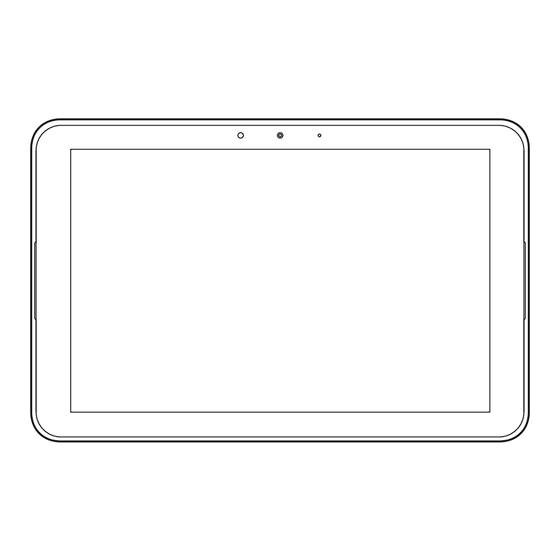
Table of Contents
Advertisement
Quick Links
Advertisement
Table of Contents

Summary of Contents for Kyocera Qua tab QZ10
- Page 1 Basic Manual Contents Getting Ready Basic Operation Safety Precautions Appendix...
-
Page 2: Preface
Preface List of Packaged Items Thank you for buying the "Qua tab QZ10" (simply Before your start using the product, make sure called the "product" or "main unit" from here on). that you have all the following packaged with the Before using the product, be sure to read the product. -
Page 3: Operating Instructions
■ "取扱説明書 詳細版 (Full Instruction Manual)" (Japanese) ◎ Purchase a specified charger (sold separately). For detailed descriptions on various functions, refer ◎ The battery is built into the product. ◎ Illustrations in this manual are only for reference. to the “取扱説明書 詳細版 (Full Instruction Manual)” They may look different from the actual product. -
Page 4: Regarding Notations Used In This Document
■ Description of Operations for Regarding Notations Used in This Document Selecting Item/Icon/Button etc. ■ Note on Button Illustrations Notations used for operation procedures in this In this manual, buttons are simplified as shown manual are as follows. below. Description Explanation Home screen →... - Page 5 ■ Notes on Illustrations/Screenshots In this manual, screenshots and operations for the ◎ In this manual, the operations with horizontally product with au Nano IC Card 04 LE attached are oriented screens are provided as examples. With described. vertically oriented screens, descriptions for menu Screen illustrations shown in this manual may look item/icon/on-screen button may be different.
-
Page 6: Table Of Contents
Displaying Menu ............33 Contents Setting Home Screen ..........33 Charging Mobile Devices ........34 Safety Precautions ......35 Preface ................1 List of Packaged Items ..........1 When Using the Product ......... 35 Operating Instructions ..........2 Safety Precautions (Observe Strictly)....37 Regarding Notations Used in This Document .. -
Page 7: Getting Ready
① microSD memory card / au IC card tray Getting Ready ② Card slot cover ③ Microphone ④ d Customize button Names and Functions of Parts Press to launch the specified app. "Child Lock" is set by default when you purchased this product. Press and hold this button for about one second, a setting screen for customize button is displayed. -
Page 8: Using Tablet Stand (Sample)
⑮ ⑲ Earphone microphone terminal ⑫ ⑬ ⑭ ⑯ Used for connecting earphones (commercially available) or other accessories. ⑳ External connection terminal ⑲ Used for connecting a Type-C Common AC ⑳ Adapter 01 (sold separately), etc. * The antenna is built into the product. Covering the antenna with your hand might affect communication quality. - Page 9 Set the product along the groove of the tablet stand (sample) ◎ The product with a cover attached, etc. cannot be used. When using the product, take off a cover. ◎ Note that the tablet stand (sample) may fall if you place this product vertically, or narrow the angle opening the tablet stand.
-
Page 10: Au Ic Card
Kyocera TV Antenna Cable 04 au IC Card When watching TV, use the supplied Kyocera TV The product is compatible with au Nano IC Card 04 Antenna Cable 04 (04KYHSA). When listening to audio with earphones au Nano IC Card 04 LE... - Page 11 When au IC Card is Not Inserted ■ Attaching au IC Card If the au IC card is not inserted, the following Hook a nail on the groove to pull out operations are unavailable. And " " appears on the the card slot cover, and take out the status bar.
- Page 12 Attach the au IC card to the microSD Insert the microSD memory card/au memory card/au IC card tray IC card tray to the main unit • Be aware that the direction of the au IC card Insert the tray slowly straight into the direction is correct.
- Page 13 ■ Removing au IC Card Insert the microSD memory card/au IC card tray to the main unit • For details on attaching/removing microSD Insert the tray slowly straight into the direction memory card/au IC card tray, refer to "Attaching of the arrow below. au IC Card"...
-
Page 14: Internal Shared Storage
Internal Shared Storage Using microSD Memory Card The product can save data to the main unit Attaching/Removing microSD memory and microSD memory card. Memory Card The main Save data that apps and each app use unit and media files such as images captured ■... - Page 15 • To avoid getting the tab part of the microSD Press firmly the position of ○ memory card/au IC card tray being damaged, illustrated below, and confirm that slide the microSD memory card to the the card slot cover fits into the main direction of the arrow below and attach it.
- Page 16 Removing microSD Memory Card Insert the microSD memory card/au IC card tray to the main unit • For details on attaching/removing microSD Insert the tray slowly straight into the direction memory card/au IC card tray, refer to "Attaching of the arrow below. au IC Card"...
-
Page 17: Charging
Charging The internal battery is not fully charged at the time ◎ Do not touch the terminal part of microSD memory card. of purchase. Charge the battery before using the ◎ Do not pull out the microSD memory card product. When the red light turns into green, the forcefully. - Page 18 Charging with the Specified AC Adapter ◎ Right after " " is displayed while charging, the charging light may not turn to green, but the How to charge the product using Type-C Common light will turn to green soon and the charging will AC Adapter 01 (sold separately) is described here.
- Page 19 Insert the USB Type-C plug of Unplug the power plug of Type-C Type-C Common AC Adapter 01 Common AC Adapter 01 (sold (sold separately) to straight into the separately) from the outlet external connection terminal Make sure that the charging light turns into red.
- Page 20 Charging with PC When charging is complete, remove the USB Type-C cable (commercially How to charge the product connecting to USB port available) from the external that supports PC charging with USB Type-C cable connection terminal and PC (commercially available) is described here. Connect the USB Type-C cable (commercially available) to the USB port of PC when the PC is completely...
-
Page 21: Turning The Power On/Off
Turning the Power Off Turning the Power On/Off Press and hold F (Power button) Turning the Power On for at least 1 second Press and hold F (Power button) [Power off] until the notification light turns on Forcing the Product to Shut The start screen appears (▶P. -
Page 22: Start Screen
① Clock display Start Screen ② Notifications • Double-tap a notification to activate notified app. The start screen is displayed when you turn the product on or cancel the sleep mode. Sleep Mode Switching to the Home Screen from the Start Screen Press F (Power button) while the backlight is turned on or perform no operation for a certain You can switch to the home screen with the... -
Page 23: Basic Operations
Basic Operations ◎ In this manual, the operations on the home screen of "au Basic Home" is provided as examples. Using the Home Screen When you purchase the product, home app on Main Apps/Folders on the the home screen is set to "au Basic Home" with Home Screen frequently used apps with a tablet. - Page 24 Icon name Icon name Magnification Display Photos/Movies ( ) Increase the size of text and icons at once for easy Display a list of internal storage/images to play in viewing. microSD memory card/movies. And manage data as an album. Camera ( ) Switch over between Fullseg/1seg to according to the reception condition of the broadcast wave.
- Page 25 Icon name Icon name 基本機能 (Basic Function) Instagram Instagram is an app that lets you easily connect Settings with your family, friends and people around the Set and manage various functions from the setting world through sharing photos and videos. menu.
- Page 26 Icon name Icon name Photos あんしんフィルター for au (AnshinFilter for au) Display/edit captured images and movies, and This is an application which limits the access to back up to Google+™. the inappropriate applications and web pages so that your child can use a device safely. Voice Search 故障紛失サポー...
- Page 27 Icon name Icon name au Gallery au WALLET Market This application shows image, video, music, and au WALLET Market is a service that allows you to other files. In addition, images and movies are buy "uncompromising products" via e-commerce synchronized between au devices. With Qua and au shops.
-
Page 28: Activating The Apps
Activating the Apps Some functions activated by tapping app icons ◎ Using the function from each app may incur communication charges depending on the may incur communication charges. function. Home screen → Tap an app/folder to ◎ Icon names are subject to change without notice. activate ◎... -
Page 29: Using Standard Home
Using Standard Home Monitoring the Product's Status This is a home app displayed in standard layout Viewing Icons for apps and widgets. It is recommended for those Notification icons for new mail, running operations, who are familiar with the tablet operations. etc. - Page 30 Icon Description Icon Description Airplane mode is set Notification of updating installed apps Software update SIM card uninserted Wi-Fi signal strength ® USB tethering Wi-Fi ® tethering level 4/ level 0 VPN connection Bluetooth ® tethering Wi-Fi ® tethering and Bluetooth ®...
-
Page 31: Notification Panel
Notification Panel In the notification panel, you can check ◎ Slide down the status bar with two fingers to notifications and activate apps. Also, ON/OFF display all items. setting icons appear and the frequently used ◎ To slide up the notification panel, the notification functions can be set immediately. -
Page 32: Using Info Clock
⑦ Help button Using Info Clock Once tapping to display the help, the help button will no longer be displayed. Info Clock screen appears when starting charging, ⑧ Date and Time or entering sleep mode in charging. Flick left/ Tap here to launch "Clock" app. right to check information such as clock, calendar, ⑨... -
Page 33: Setting Do Not Disturb Feature
Setting Info Clock Setting Schedule to Launch Set a schedule to launch the Info Clock. Info Clock screen → [ ] Info Clock screen → [ ] → [Schedule] Charger Set to start when the charging cable is inserted and charging is [Weather] / [Calendar] / [Clock] started. -
Page 34: Setting Airplane Mode
Setting Airplane Mode Setting Home Screen When Airplane mode is set to ON, wireless Set various displays of the home screen. functions are disabled (data communication, Home screen → long-touch an empty wireless LAN (Wi-Fi ® ) Bluetooth ® space Press and hold F (Power button) The setting screen of the home screen for at least 1 second →... -
Page 35: Charging Mobile Devices
Connect the product to your smartphone via USB ◎ When the external connection terminal of the terminal to be charged is Type-C, use Kyocera to use the product as a spared battery when the Type-C power supply cable 01 (01KYHAA) (sold smartphone battery is getting low. -
Page 36: Safety Precautions
• Communication is not possible even inside Safety Precautions the service area in places where the signal does not reach (e.g. tunnels and basements). Also, communication may not be possible in When Using the Product poor reception areas. Communication may be interrupted if you move into poor reception areas •... - Page 37 • The Company is not liable for any damages • Contents saved in the product, such as contacts, arising from earthquakes, lightning, storms, mails and favorites, might be altered or lost by floods or other natural disasters, as well as an accident, fault, repair or mishandling.
-
Page 38: Safety Precautions (Observe Strictly)
Sold by: KDDI CORPORATION ・ OKINAWA CELLULAR TELEPHONE COMPANY or damage to property. Manufactured by: KYOCERA Corporation ■ The signs below differentiate between the levels of danger that can occur if the product is not used within the specified guidelines. - Page 39 Stand (Sample), Charger, au IC *3 Physical damage: This refers to extended damage to buildings, furniture, livestock, or pets. Card, Kyocera TV Antenna Cable ■ Explanation of Graphic Symbols 04, Peripheral Devices Used in This Manual...
- Page 40 Do not charge when the product is wet with Do not put water (drinking water, perspiration, water (drinking water, perspiration, seawater, seawater, urine of pet animals, etc.) into the urine of pet animals, etc.). charging terminal or the external connection Doing so may cause fire, burns, injuries, or terminal.
- Page 41 Do not cover or wrap the product with Do not leave the product on unstable or bedding, etc. while using or charging the sloping surfaces. Be careful especially when product. the product is set to vibrate (vibration). Doing so may cause fire or burns. The product may fall and cause injuries.
-
Page 42: Main Unit
If the substance inside the main unit comes Be careful when using the product into contact with your eyes or mouth, continuously for a long time or charging as it immediately rinse the area with clean water, gets hot. Also, avoid touching the product for and then see a doctor right away. - Page 43 Do not allow water or other liquids (drinking If you have a weak heart, be careful when water, perspiration, seawater, urine of pet setting the vibration and notification volume. animals, etc.), metal pieces, flammable Sudden vibration and notification sound material or foreign object into the au IC card/ surprise you, it may cause harmful effect on microSD card slot on the product.
- Page 44 Do not swing the product around by holding Doing so may cause eye or skin problems. the antenna connected to Kyocera TV antenna If the substance inside the display comes into cable 04.
- Page 45 When using data communication function radio waves before using. using the product with the Kyocera TV In rare cases, using the product in some antenna cable 04 attached, it may hit user, vehicle models can cause the vehicles people around user, or surrounding objects, electronic equipment to malfunction.
- Page 46 Do not place heavy objects on the cord of the Use the product at the specified power supply specified charger (sold separately), or do not voltage. pull the cord with excessive force. When charging the product overseas, use the Doing so may cause fire, burns, or electric specified charger (sold separately) for global shock.
- Page 47 When plugging/unplugging the specified CAUTION charger (sold separately) into/from the product, do not pull the cord with excessive force. Instead, plug/unplug it straightly toward Do not touch the specified charger (sold the jack to connect. separately) for a long time when connected to Not doing so may cause fire, burns, injuries, or an outlet.
- Page 48 ■ Kyocera TV Antenna Cable 04 ■ Tablet Stand (Sample) WARNING CAUTION Kyocera TV antenna cable 04 is not water When setting the product on the tablet stand resistant. Do not pour liquids on it such as (sample), adjust the position so that the water.
-
Page 49: Material List
Wearers of medical equipment such as Material List implanted pacemakers or defibrillators must carry and use the product at least 15 cm away from the implanted device. ■ Qua tab QZ10 main unit Radio waves may affect the performance of Part Material Surface electronic medical equipment. -
Page 50: Handling Precautions
■ Precautions Common to the Main Unit, Internal Rubber foot Urethane - Battery, Charger, Tablet Stand (Sample), au IC foam Card, Kyocera TV Antenna Cable 04, Peripheral ■ Kyocera TV antenna cable 04 (04KYHSA) Devices Part Material Surface ●... - Page 51 ● To ensure the waterproof property (equivalent to ● Clean the external connection terminal and IPX5 and IPX8) or the dustproof property (IP5X) earphone microphone terminal with dry cotton of the product, use the product with the card slot swabs, etc. every now and then. Soiling may result cover tightly closed.
- Page 52 ● In the event that the product gets wet while ● Do not swing the product around by holding Kyocera charging, immediately disconnect the power plug of TV antenna cable 04. Doing so may cause damage. the specified charger (sold separately).
- Page 53 ● The touch panel is designed to be lightly touched ● Take care not to place magnetized items such as by fingers. Avoid pressing forcefully or using sharp magnetic cards, speakers and TV sets near the objects (fingernail, ballpoint pen, pin, etc.). product as it might cause malfunction.
- Page 54 ● Environment for easily generating dew formation on ● Do not allow liquids, metal objects, or other foreign the camera lens or inside of the display objects to get inside of the au IC card or microSD In the following cases, such as large temperature memory card slot.
- Page 55 ■ Internal Battery ● The internal battery is a consumable accessory. If the performance of an internal battery does not (The internal battery of the product recover (e.g. the usable time after each charge has is a lithium-ion battery.) become extremely short), the internal battery is at The internal battery is not fully the end of service life, so stop using the product.
- Page 56 ■ Copyrights and Rights of Portrait of Portrait ● Be aware that trash is not adhered to the plug of Kyocera TV antenna cable 04. Not doing so may ● You are not allowed to copy, distribute, publish, cause malfunction.
- Page 57 ● Be careful about the copyright and portrait right when posting photos you shot, etc. on Internet homepages. ■ Backup Content on the Product ● Please back up important content registered to the product or downloaded to the product from an outside source.
-
Page 58: Notes On Waterproof/Dustproof Properties
Notes on Waterproof/Dustproof Properties Important Items to Remember before Use ● Close firmly the card slot cover of the product. Water The product has a waterproof property equivalent to resistance is effective when completely sealed. IPX5 and IPX8 , as well as a dustproof property ●... - Page 59 ● Drain any water in the speaker or microphone, that • Do not immerse the product into hot water of a may be affecting audibility. bathtub. Do not immerse the product into hot spring, ● Product is not designed to resist water pressure. or hot water containing bath powder etc.
- Page 60 ● I f any liquid other than plain water gets on the How to close the card slot cover product ① After stowing the cover, press on the cover with • If anything other than water (seawater, washing the flat part of your finger. ② Rub your finger over detergent, alcohol, etc.) gets on the product, the cover in the direction of arrow to ensure that the immediately rinse with water.
- Page 61 • Any liquid other than water (alcohol, etc.) on the Precautions on Charging product can affect product durability. • Do not insert pointed objects in the card slot cover. Optional accessories are not water/dust resistant. Doing so may damage/deform the product or scratch Note the following before and after charging.
- Page 62 Shake the product How to Drain Water ① Hold the product firmly and shake it in the If you use the product after it gets wet, drain the speaker direction of arrows until water does not and microphone. come out. Water remaining in those parts might wet your clothes or * When shaking the product, stay alert to your surroundings.
- Page 63 Press the product gently against a Leave the product for 1 hour or more clean dry lint-free cloth, and wipe off at room temperature to dry after water remained in the gaps such as removing drained water thoroughly in the speaker, microphone, external Even after you take these procedures, water may remain on the product.
-
Page 64: Notes On Using Bluetooth ® / Wireless Lan (Wi-Fi ® ) Function
• Subjecting this product to magnetic or electrical Notes on Using Bluetooth ® noise might increase noise and prevent it from Wireless LAN (Wi-Fi ® ) Function performing communications. (This product is particularly susceptible to noise when it is used •... - Page 65 Cautions on Using 2.4 GHz Band The frequencies used by the Bluetooth ® and/or ◎ Connections between the product and all other Wireless LAN (Wi-Fi ® ) function of the product are Bluetooth ® and wireless LAN (Wi-Fi ® ) devices in the 2.4 GHz band.
- Page 66 Available channels vary depending on countries. For use in an airplane, check with the airline company in advance. ◎ Since Bluetooth ® and wireless LAN (Wi-Fi ® functions use the same frequency band, using Cautions on Using 5GHz Band the both functions at the same may cause radio wave interference resulting in decreased The frequencies used by the Wireless LAN (Wi- communication speed or disconnection from the...
-
Page 67: Security Code/Pin Code
PIN Code Security Code/PIN Code ■ PIN Code The product has various security codes that you can use. To prevent unauthorized use of the au IC card by a Security Code third party, you can set the product to require PIN code entry every time the power is turned on. -
Page 68: Notes On Data Communication Charges
• If PUK code is incorrectly entered ten times Notes on Data Communication Charges consecutively, contact an au shop, PiPit or Customer Service Center. • Since constant Internet connection is possible • PIN code is not reset by "Factory data reset". with the product, data communication may be performed automatically by some applications, <Please print this section and use>... -
Page 69: Notes On Applications
Notes on Applications Setting the App Permissions • Be sure to check the security of the application, The first time you launch an app/function that then install it at your own risk. Some applications accesses the functions or information of the might cause virus infection, damage various data, product, a confirmation screen for requesting and send out your location information, usage... -
Page 70: Tablet Etiquette
■ Be Considerate of People around ◎ For some apps/functions, an explanation screen • To prevent notification sound from bothering for the permission appears. The confirmation other people, power off or use Do not disturb screen may also appear multiple times, or the feature at a movie theater, theater, museum, display may differ. -
Page 71: Appendix
• It is recommended to back up your data before Appendix updating software. • For details, refer to the support information on the Kyocera homepage. Updating Software • If software update has failed or stopped, perform the same procedure again. -
Page 72: Troubleshooting
Downloading Software into Trouble Detail Page the Product to Update Cannot turn on Is the internal battery P. 16 power charged? Is F (Power button) pressed Downloading updated software via the Internet and held until the notification P. 20 directly from the product is available. light turns on? Home screen →... -
Page 73: After-Sales Service
Trouble Detail Page Trouble Detail Page " " (out of Is the product within the Display is dark Is the temperature of the service area) service area or where signal P. 29 product or battery high? appears is good enough? The display may become -... - Page 74 ② When the ◎ Accessories, such as Kyocera TV antenna cable product is malfunctioning or damaged due to 04, tablet stand (sample) etc. are not covered by modification and repair.
- Page 75 ■ Repair and Delivery Service malfunctioning or damaged due to a handling fault or accident. Or when there are some traces An after-sales service membership program on a that the product is damaged by falling, water or monthly basis called "Repair and Delivery Service" humidity.
- Page 76 ■ au IC Card Repair and Delivery Service The au IC card is lent to you by au. In case of Service contents Non- Member loss or damage, the card will be replaced at your member expense. When malfunction is suspected, or in Free Free case of theft or loss, contact an au shop or PiPit.
- Page 77 ■ "Replacement Cell Phone Delivery 代用機なし割引 (Discount for nonuse of substitute): If you do not use the substitution when using "交換用携帯電話機お届けサービス Service" (Member) Service Charge " (Replacement mobile phone delivery service), 500 yen will be discounted from service charge. Applicable For details, refer to au homepage.
-
Page 78: Sim Unlock
SIM Unlock This product can be SIM-unlocked. SIM-unlocking Replacement cell phone delivery service ◎ If you have a problem with your au terminal, call the product allows other-carrier SIM cards to be us to have a replacement one (of the same model used with it. -
Page 79: Related Accessories
Related Accessories Main Specifications ■ Kyocera TV Antenna Cable 04 (04KYHSA) ■ Main Unit ■ TypeC Common AC Adapter 01 (0601PQA) (sold Display Approx. 10.1 inches, approx. 16.77 separately) million colors, Transparent TFT Common AC Adapter 05 (0501PWA) (sold 1,920 × 1,200 dots (WUXGA) - Page 80 PBAP (Phone Book communication between Bluetooth ® -compatible devices in Access Profile) accordance with their intended use. HID (Human Interface ■ Kyocera TV Antenna Cable 04 (04KYHSA) Device Profile) Length Approx. 136.4 mm HSP (Headset Profile) PAN (Personal Area Weight Approx.
-
Page 81: Specific Absorption Rate (Sar) Of Data Communication Terminals
(*2) . There may be slight differences in SAR levels among This model Qua tab QZ10 complies with Japanese individual products, but they all satisfy the limit. technical regulations for exposure to radio The actual SAR of this data communication... -
Page 82: Export Administration Regulations
being caused by mobile phone use" . For the following content, refer to the online If you would like to know more detailed information, manual, and the "取扱説明書 詳細版 (Full Instruction please refer to the WHO website. Manual)" (Japanese) available on the au homepage. http://www.who.int/docstore/peh-emf/ •... -
Page 83: Intellectual Property Rights
SD-3C, LLC. Bluetooth ® and logo are registered trademarks owned by the Bluetooth SIG, Inc., and KYOCERA Corporation is licensed to use those trademarks. WiMAX is a trademark of WiMAX Forum. Wi-Fi ®... - Page 84 THIS PRODUCT IS LICENSED UNDER THE MPEG-4 VISUAL "PhotoSolid" of Morpho, Inc. is adopted for the PATENT PORTFOLIO LICENSE FOR THE PERSONAL function to avoid blurring still images. "PhotoSolid" is a AND NON-COMMERCIAL USE OF A CONSUMER FOR (i) registered trademark of Morpho, Inc. ENCODING VIDEO IN COMPLIANCE WITH THE MPEG- "MovieSolid"...
- Page 85 KYOCERA Corporation is licensed. The (a) The software installed on this product or part of it exact terms of GPL, LGPL and some other licenses are may not be altered, delivered, modified, analyzed, reproduced in "About tablet"...
- Page 86 ■ Recording Diagnosis and Usage Condition Data KYOCERA Corporation asks for users' cooperation in order to improve the quality of products and services. KYOCERA Corporation records and saves data of failure diagnosis and the usage conditions (application usage by users, log elated to error, detail information of...
- Page 87 For loss, theft or damage (toll free) Business hours 9:00 to 20:00 (7 days a week) March 2018, 1st Edition From xed-line phones/au cell phones, Sales: KDDI CORPORATION •OKINAWA CELLULAR TELEPHONE COMPANY 0120 - 925 - 919 Manufactured by: KYOCERA Corporation...

Need help?
Do you have a question about the Qua tab QZ10 and is the answer not in the manual?
Questions and answers