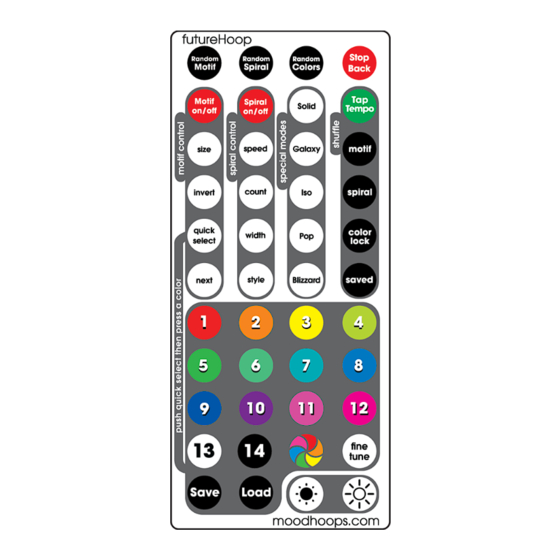
Advertisement
FutureHoop Remote
FutureHoop
Remote gives
you the infinite
visualization
power of the
FutureHoop
with added
control and
performance
ability using two
different
remotes: the
Design Remote
and the Performance Remote.
Click-through Special Modes
Even if your remote is not with you,
you can still select Special Modes by
clicking the power off and on again.
Each Special Mode blinks a color and
starts on a 6 second Shuffle. You
can pause the Shuffle and edit many
properties with the remotes.
Motif
(pink) Inspired by traditional art
motifs with a splash of 8-bit iconography.
Spiral
(green) Uses high-speed points of chasing light to create mind-
bending visuals.
Solid
(orange) Full display of solid color or a slow-changing rainbow
rotation.
Galaxy
(white) - Rippling rainbow & blending layer with a layer of color
changing pulsers.
Iso
(purple) Chasers appear to freeze and hover as you perform
isolations.
Pop
(blue) Bold, geometric blocks of strobing colors.
Blizzard
(aqua) A flurry of all-white chasers create a special and
hypnotic Spiral.
Saved
(yellow) Your Saved presets seamlessly queue or Shuffle.
1
Advertisement
Table of Contents

Subscribe to Our Youtube Channel
Summary of Contents for MoodHoops FutureHoop
- Page 1 FutureHoop Remote FutureHoop Remote gives you the infinite visualization power of the FutureHoop with added control and performance ability using two different remotes: the Design Remote and the Performance Remote. Click-through Special Modes Even if your remote is not with you, you can still select Special Modes by clicking the power off and on again.
- Page 2 Manipulate the full spectrum of colors. Edit the animation effects on the variety of Motifs and Spirals. The Design Remote works on all FutureHoop Remote hoops in range. Edit and change multiple FutureHoop Remote hoops at once to create complimentary or matching patterns and to synchronize changes.
-
Page 3: Fine Tune
Color Palettes Press any Color Button to push that color into the Color Palette. The Color Palette contains the last 4 colors you have pressed. If you want one color, press that color 4 times into the Color Palette. Try pressing colors in different orders to see the effect as the colors change within the layers of the pattern. - Page 4 Special Modes The Special Modes are unique and easy to use. They respond to Color Buttons and can be Saved as Presets. Press a Color Button to make the entire hoop Solid one color. Press Fine tune to reach special colors in between the Color Buttons.
- Page 5 Motif Control Menu Each Motif has been specially selected to bring you the most intricate and vibrant patterns to manipulate. The Motif and Spiral Control Menus allow you to precisely control the Motif or Spiral effects separately, or to put a layer of Spirals on top of the Motif.
- Page 6 Remote lets you explore the hoop fully, the Performance Remote gives you an easy and portable interface for controlling the FutureHoop. Use on multiple FuturePoi Remote or FutureHoop Remote hoops at the same time to synchronize their changes! Tap Tempo Press Tap Tempo with the beat.
- Page 7 This is so you can sequence patterns and trigger changes seamlessly during a performance. Multiple Prop Sync The 7-key Performance Remote will work on all FutureHoop Remote hoops and FuturePoi Remote. Edit, change, and sync the patterns of multiple props at one time! Sync up the two Future props for a truly mind-blowing choreographed experience across different flow skills.
Need help?
Do you have a question about the FutureHoop and is the answer not in the manual?
Questions and answers