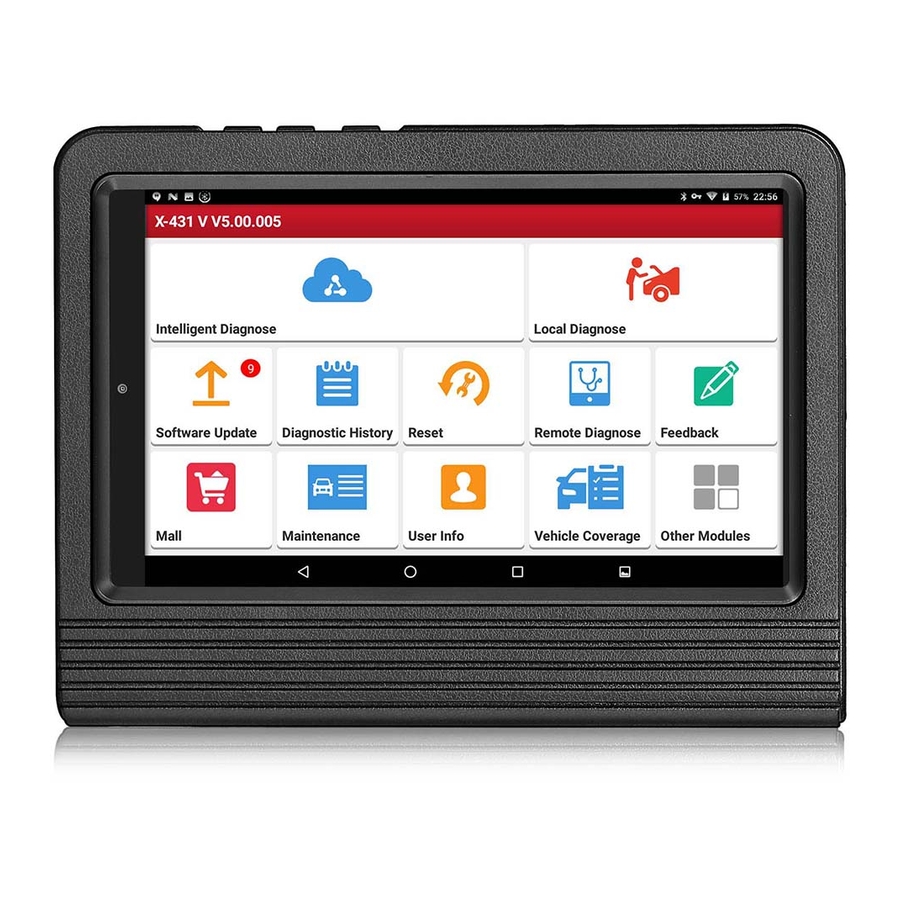
Table of Contents
Advertisement
Advertisement
Table of Contents

Summary of Contents for LAUNCH TECH X-431 V
- Page 1 Version: V1.00.000 Revised date: 2016-03-10...
- Page 2 X-431 V User Manual — Safety Precautions Copyright Information Copyright © 2016 by LAUNCH TECH. CO., LTD. All rights reserved. No part of this publication may be reproduced, stored in a retrieval system, or transmitted in any form or by any means, electronic, mechanical, photocopying, recording or otherwise, without the prior written permission of LAUNCH.
- Page 3 Do not insert foreign objects into or place heavy objects on your device. Sensitive components inside might cause damage. Do not use X-431 V in exceptionally cold or hot, dusty, damp or dry environments. In places using X-431 V may cause interference or generate a potential risk, please turn it off.
- Page 4 LAUNCH X-431 V User Manual — Safety Precautions Wear an ANSI-approved eye shield when testing or repairing vehicles. The vehicle shall be tested in a well ventilated work area, as engines produce various poisonous compounds (hydrocarbon, carbon monoxide, nitrogen oxides, etc.) Do not connect or disconnect any test equipment while the ignition is on or the engine is running.
-
Page 5: Table Of Contents
LAUNCH X-431 V User Manual — Table of Contents TABLE OF CONTENTS 1 INTRODUCTIONS ..................... 1 ................... 1 RODUCT ROFILE ....................1 EATURES X-431 V ................2 NOWLEDGE OF 1.3.1 X-431 V whole set ................2 1.3.2 X-431 V handset ................. 2 1.3.3 Diagnostic connector (Only applies for 12V cars) ...... - Page 6 LAUNCH X-431 V User Manual — Table of Contents 4.2.3 Function menu .................. 14 4.3 C ................... 15 ONNECTIONS 4.3.1 Preparation ..................15 4.3.2 DLC location ..................15 4.3.3 Vehicle connection ................15 4.4 B ................. 17 LUETOOTH ETTING 4.5 S ...................
- Page 7 LAUNCH X-431 V User Manual — Table of Contents 5.3.1 Connect to PC .................. 30 5.3.2 Run on PC ..................30 5.3.3 Install an application ................. 30 5.4 C ................... 31 LEAR ACHE 7 FAQ ......................... 32...
-
Page 8: Introductions
X-431 V User Manual — Knowledge of X-431 V 1 Introductions 1.1 Product Profile X-431 V is a new Android-based vehicle trouble diagnostic device developed for internet applications. It inherits from LAUNCH’s advanced diagnosing technology and is characterized by covering a wide range of vehicles, featuring powerful functions, and providing precise test result. -
Page 9: Knowledge Of X-431 V
X-431 V User Manual — Knowledge of X-431 V 1.3 Knowledge of X-431 V 1.3.1 X-431 V whole set X-431 V is mainly composed of an X-431 V handset, and an OBD II diagnostic connector. 1.3.2 X-431 V handset Fig. 1-2 X-431 V handset... -
Page 10: Diagnostic Connector (Only Applies For 12V Cars)
LAUNCH X-431 V User Manual — Knowledge of X-431 V 1.3.3 Diagnostic connector (Only applies for 12V cars) Fig. 1-2 Diagnostic connector ① OBD-16 diagnostic To connect on vehicle’s OBD2 DLC. connector ② ECU communication It flashes when the connector is communicating indicator with the vehicle. -
Page 11: Technical Parameters
Storage temperature: -30 to 70℃ Storage humidity: <80% Working humidity: <60% 1.5 Package List While opening X-431 V package for the first time, please carefully check the following components: • X-431 V handset • Password envelope • Diagnostic connector (For connecting OBD II vehicles) •... -
Page 12: Preparations
While X-431 V has low battery, a beep will sound. If it is very low, X-431 V will be switched off automatically. -
Page 13: Tips On Finger Operations
2.5 Lock & unlock the screen Many screen lock modes are available on X-431 V. Note: You are recommended to set screen lock as “None” since X-431 V is a frequently used diagnostic tool. 2.5.1 Lock the screen When it is ON, press [POWER] once to lock the screen;... -
Page 14: Screen Layout
2.8.4 Adjust brightness Tips: Reducing the brightness of the screen is helpful to save the power of X-431 V. 1. On HOME screen, tap Settings > Display > Brightness level. 2. Drag the slider to adjust it. -
Page 15: Set Standby Time
1. On HOME screen, tap Settings > Security > Screen lock. 2. Choose the desired screen lock mode and follow the on-screen instructions to finish your setting. Note: You are recommended to set screen lock as “None” since X-431 V is a frequently used diagnostic tool. -
Page 16: Wi-Fi Setting
Note: If you don’t need to use Wi-Fi for a while, you can turn it off to conserve battery life. X-431 V has built-in Wi-Fi that can be used to get online. Once you’re online, you can register your X-431 V, browse the Internet, get apps, send email and check for software updates. -
Page 17: How To Diagnose
Fig. 4-1 4.2 User Registration & Connector Activation During initial use, tap the X-431 V icon on the home screen and you will see some illustrations that guide you through some of important operations of the application. Scroll your screen to left to read it until the “Start Now” page appears. - Page 18 LAUNCH X-431 V User Manual — Vehicle Diagnosis Fig. 4-2 1. If you are a new user, tap “New Registration”. See Fig. 4-3. Fig. 4-3 Note: To obtain better service, you need to provide real information. In Fig. 4-3, fill in the information in each field (Items with * must be filled). After...
- Page 19 LAUNCH X-431 V User Manual — Vehicle Diagnosis Fig. 4-4 In Fig. 4-4, input the Serial Number and Activation Code, which can be found in the password envelope. Product SN Product SN Activation code Fig. 4-5 Note: To exit and activate it later, tap “Skip”. In this case, you can activate your connector by tapping “Activate Connector”...
- Page 20 LAUNCH X-431 V User Manual — Vehicle Diagnosis Fig. 4-6 To download the diagnostic software, tap “Yes”. See Fig. 4-7. Tap “No” to download and install it later. Fig. 4-7 In Fig. 4-7, tap “Update” to start downloading. It may take several minutes to finish it, please be patient to wait.
-
Page 21: Diagnostic Software Layout
4.2.3 Function menu to unfold function menu, it mainly includes the following items: Name Description Diagnostic Configures X-431 V to operate as a diagnostic tool. Repair Data Provides abundant automotive technology handbook and repair case for your reference. Update To update vehicle diagnostic software. -
Page 22: Connections
Throttle should be in a closed position. Select the diagnostic connector If X-431 V is testing vehicles equipped with universal OBD II 16 PIN diagnostic socket, please use the included diagnostic connector. (For vehicles with non-OBD II 16 PIN diagnostic socket, a non-16 PIN connector is required.) 4.3.2 DLC location... - Page 23 3. Choose one of the two ways to obtain power from: A. Power adaptor: Connect one end of the included power adaptor to DC IN port of X-431 V tablet, and the other end to AC outlet. B. Internal battery pack For non-OBDII vehicle, proceed as follows: 1.
-
Page 24: Bluetooth Setting
4.4 Bluetooth Setting Enter X-431 V Bluetooth setting screen (“Settings” --> “Bluetooth”), slide the Bluetooth switch to ON and X-431 V will start searching available Bluetooth device, tap the desired connector to pair. By default, the Bluetooth name is 98549*****00 (where ***** stands for 5 digits.). -
Page 25: Read Dtc
LAUNCH X-431 V User Manual — Vehicle Diagnosis Fig. 4-13 2). Tap “DEMO” to ignore Bluetooth connection and jump to the DEMO system selection screen. (Note: No Bluetooth connection is required for DEMO program.) Fig. 4-14 3). Tap “Engine”, the system will jump to the function menu. See Fig. 4-15. -
Page 26: Clear Fault Memory
LAUNCH X-431 V User Manual — Vehicle Diagnosis vehicle’s control system. Tap “Read DTC” in function menu, the screen will display the diagnostic result. Fig. 4-16 On-screen Buttons: New Session: Tap it to return to the home screen. Search: Highlight a certain DTC item, and then tap it to search the definition of the selected DTC online. -
Page 27: Read Data Stream
LAUNCH X-431 V User Manual — Vehicle Diagnosis 4.5.3 Read Data Stream This option retrieves and displays live data and parameters from the vehicle’s ECU. Tap “Read Data Stream” in function menu, the system will display data stream items. Fig. 4-17 On-screen Buttons: Select Page: Tap it to select all items of the current page. - Page 28 LAUNCH X-431 V User Manual — Vehicle Diagnosis Fig. 4-18 On-screen Buttons: New Session: Tap to return to the home screen. Graph: After selecting, tap it to view the waveform. There are 3 types of display modes available for data viewing, allowing you to view various types of parameters in the most suitable way.
-
Page 29: Special Function
After complete, a prompt dialog box will pop up on the screen. 4.5.5 Reset Service In addition to amazing & powerful diagnostic function, X-431 V also features various service functions. The most commonly performed service functions contain:... - Page 30 LAUNCH X-431 V User Manual — Vehicle Diagnosis Electronic Parking Brake Reset 1. If the brake pad wears the brake pad sense line, the brake pad sense line sends a signal sense line to the on-board computer to replace the brake pad.
-
Page 31: Repair Data
LAUNCH X-431 V User Manual — Vehicle Diagnosis ABS Bleeding This function allows you to perform various bi-directional tests to check the operating conditions of Anti-lock Braking System (ABS). 1. When the ABS contains air, the ABS bleeding function must be performed to bleed the brake system to restore ABS brake sensitivity. -
Page 32: My Connector
LAUNCH X-431 V User Manual — Vehicle Diagnosis 4.7.1 My Connector This option is used to manage all your activated connectors. If several diagnostic connectors are activated on this tool, a list of connectors will be displayed on the screen. Once you choose the connector that belongs to other account, you have to log out, and then input the right account to continue. -
Page 33: Settings
After inputting, tap on “Save” to save it. 4.8.5 Launch wireless printer connection This option is designed to establish a wireless connection between X-431 V and the Wi-Fi printer (sold separately) while performing printing operations. Follow the steps below to connect the printer. - Page 34 LAUNCH X-431 V User Manual — Vehicle Diagnosis following: 2. For initial use, you are suggested to reset the printer: Press and hold [MODE] & [FEED] for 8 seconds, the following resetting command will be printed out: at + default = 1 at + reboot = 1 rebooting...
-
Page 35: Diagnostic Feedback
LAUNCH X-431 V User Manual — Vehicle Diagnosis Fig. 4-21 4. Once the Wi-Fi network of the printer is connected and the printer is found, tap “Printing test” to test the printing. Now you can use the Wi-Fi printer to print! -
Page 36: Others
LAUNCH X-431 V User Manual — Others 5 Others 5.1 Email The function allows you to send and receive email. 5.1.1 Configure an email account Note: Before sending or receiving email, you have to set up an email account. In addition, this function required a stable network connection. -
Page 37: Download Files
To configure it, tap Settings > Security, and then slide the Unknown sources switch to off. 5.3 Synchronization You can transfer media files and APK between the PC and X-431 V. 5.3.1 Connect to PC 1. Use the USB cable to connect the X-431 V to your PC. -
Page 38: Clear Cache
LAUNCH X-431 V User Manual — Others 5.4 Clear Cache Doing so clears all browsing records and accounts and enables X-431 V to run smoothly and quickly. 1. Tap Settings > Apps. 2. Tap and select “Sort by size” to arrange all applications in size order. -
Page 39: Faq
98549*******. 2. Reset the X-431 V to the default factory settings (For details, please refer to Item 5 in this Chapter). 3. Tap “Settings” --> “WLAN”, choose the desired WLAN network to connect. - Page 40 7. The date and time of X-431 V cannot be set. It is because Automatic date & time is set on your X-431 V. Tap “Settings” --> “Date & time”, deselect “Automatic date & time” and then set the date and time...
- Page 41 LAUNCH X-431 V User Manual — Warranty Warranty THIS WARRANTY IS EXPRESSLY LIMITED TO PERSONS WHO PURCHASE LAUNCH PRODUCTS FOR PURPOSES OF RESALE OR USE IN THE ORDINARY COURSE OF THE BUYER’S BUSINESS. LAUNCH electronic product is warranted against defects in materials and workmanship for one year from date of delivery to the user.
- Page 42 LAUNCH X-431 V User Manual — Warranty Longgang, Shenzhen, Guangdong P.R.China, 518129 Launch website: http://www. cnlaunch.com http://www.x431.com Statement: LAUNCH reserves the rights to make any change to product designs and specifications without notice. The actual object may differ a little from the descriptions in the manual in physical appearance, color and configuration.


Need help?
Do you have a question about the X-431 V and is the answer not in the manual?
Questions and answers