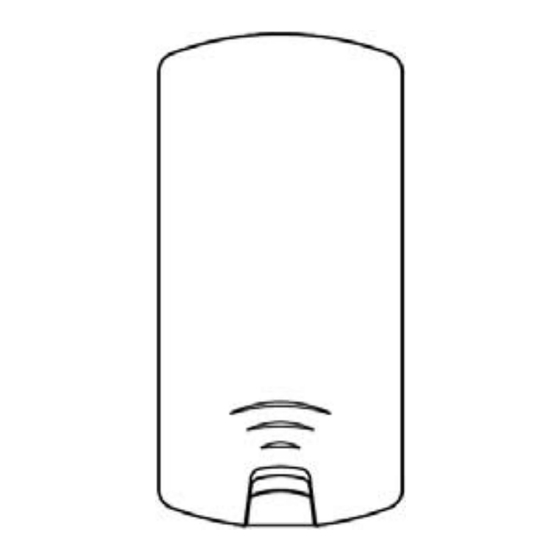
Advertisement
Advertisement
Table of Contents

Summary of Contents for MEDIATEK MT7621A
- Page 1 Quick Installation Guide AC900 Outdoor AP Quick Installation Guide 05‐2016 / v1.0 ...
-
Page 2: Product Information
Product Information I‐1. Package Contents 1 2 4 ... - Page 3 I‐3. Hardware Overview LAN2 (PoE‐OUT) SMA SMA PoE‐OUT On/Off LAN1 (PoE‐IN) Reset Button LAN1 port with Power over Ethernet (Passive PoE‐IN). LAN2 port with Power over Ethernet (Passive PoE‐OUT). SMA connector for optional external antenna. Reset Button. Switch the LAN2 (Passive PoE‐OUT) On/Off. (Default: Off, Turn Right) I‐4. LED Status LED Behavior Blue The access point is on. Power Off The access point is off. Blue LAN port is connected. LAN 1 & 2 Flashing Activity (transferring and receiving) Off ...
- Page 4 I‐5 5. Reset If you expe erience p problems s with yo our acces ss point, y you can reset the e device ack to its s factory settings. . This res sets all se ettings ba ack to de efault. Press a and hold d the rese et button n on the access p oint for a at least 1 10 second ds. Then release t the butto on. ...
-
Page 5: Pole Mount
Pole Mount Fix the access point to a pole using the included stainless tie. Attention: This product is installed in restricted access location by professionals. Quick Setup The AC900 Long Range 802.11ac Outdoor AP/CPE features a range of powerful functions: ‐ 802.11ac high‐speed wireless technology ‐ 16 SSIDs for management ‐ SNMP v1/v2c/v3 Your access point can be up and running in just a few minutes. It can function as a standalone access point (AP mode), as part of an AP array (Managed AP mode), or as a client bridge for WISP last‐mile services (Client Bridge mode). 5 ... - Page 6 II‐ ‐1. tial Setu p Do not con nnect a n non‐PoE d device to the acces ss point’s s LAN2 (P oE‐ OUT) port. . The LAN N2 port o utputs 48 8V and ca an damag ge a non PoE device. Conne ct the ac ccess poi nt’s LAN 1 (PoE‐IN N) port to o the PoE E injecto r’s PoE port vi a Ethern et cable. . Conne ct the Po oE injecto or to a po ower sou urce usin...
- Page 7 II‐2. AP Mode Enter the access point’s IP address into the URL bar of a web browser. The default IP is 192.168.2.2. If the AP is connected to a DHCP server, ensure you use the correct address. You will be prompted for a user name and password. Enter the default username “admin” and the default password “1234”. You will arrive at the “System Information” screen shown below. The next steps will help you to configure the following basic settings of the access point: 7 ...
- Page 8 ‐ LAN IP A Address ‐ 5GHz SS SID & Se ecurity ‐ Admini istrator N Name & Passwor rd ‐ Time & Date t is recom mmended you conf figure the ese settin ngs before e using th he ccess poi int. To cha ange the access p point’s LA AN IP add dress, go o to “Netw work Set ttings” > > “LAN‐si ide IP Ad ddress” a and you w...
- Page 9 To con nfigure th he secur ity of you ur access s point’s 5GHz wi reless ne etwork(s ), go to “W Wireless Settings s” > “5GH Hz 11ac 1 11an” > “ “Security y”. Selec t an “Authe ntication n Method d” and en nter a “P Pre‐share ed Key” o or “Encry ption Ke y” depend ding on y our choi ce, then click “Ap pply”. f using mu ultiple SS SIDs, spec cify which h SSID to ...
- Page 10 Comp lete the “Adminis strator N Name” an nd “Adm inistrato r Passwo ord” field ds and clic ck “Apply y”. To set the corr rect time e for your r access point, go o to “Ma nagemen nt” > “Date a and Time e Setting s”. Set the e correct t time an nd time z zone for y your acce ess point t using th...
-
Page 11: Hardware Specification
III. Hardware Specification Hardware Specification MCU/RF MEDIATEK MT7621A (MCU) + QCA9882 (5GHz) Memory DDR3 128MB Flash 16MB Physical ‐ LAN : 2 x Gigabit Ethernet with PoE support Interface 48V passive PD‐IN (LAN 1); Pass‐through 48V passive PSE‐OUT (LAN 2) ‐ Reset Button ‐ Slide Switch (LAN 2 PSE‐OUT Power On/Off) ‐ SMA Connector x 2 : for External Antennas: Type: PCB Antenna Model name: C059‐690332‐FOD Manufacturer: WHA YU Industrial Co., Ltd. Gain:12.9dBi ... - Page 12 1 x Passive PoE Injector (for indoor use) ‐ Operation Temperature: ‐30 to 50℃ ‐ Output: 48V,1A 1 x Power Adapter & Power Cord (for indoor use) ‐ Operation Temperature: ‐30 to 50℃ 12 ...
- Page 13 Federal Communication Commission Interference Statement This equipment has been tested and found to comply with the limits for a Class B digital device, pursuant to Part 15 of FCC Rules. These limits are designed to provide reasonable protection against harmful interference in a residential installation. This equipment generates, uses, and can radiate radio frequency energy and, if not installed and used in accordance with the instructions, may cause harmful interference to radio communications. However, there is no guarantee that interference will not occur in a particular installation. If this equipment does cause harmful interference to radio or television reception, which can be determined by turning the equipment off and on, the user is encouraged to try to correct the interference by one or more of the following measures: 1. Reorient or relocate the receiving antenna. 2. Increase the separation between the equipment and receiver. 3. Connect the equipment into an outlet on a circuit different from that to which the receiver is connected. 4. Consult the dealer or an experienced radio technician for help. FCC Caution This device and its antenna must not be co‐located or operating in conjunction with any other antenna or transmitter. This device complies with Part 15 of the FCC Rules. Operation is subject to the following two conditions: (1) this device may not cause harmful interference, and (2) this device must accept any interference received, including interference that may cause undesired operation. Any changes or modifications not expressly approved by the party responsible for compliance could void the authority to operate equipment. Federal Communications Commission (FCC) Radiation Exposure Statement This Transmitter must not be colocated or operating in conjunction with any other antenna or transmitter. This equipment complies with FCC radiation exposure limits set forth for an uncontrolled environment. This equipment should be installed and operated with minimum distance 20cm between the radiator & your body. 13 ...
Need help?
Do you have a question about the MT7621A and is the answer not in the manual?
Questions and answers