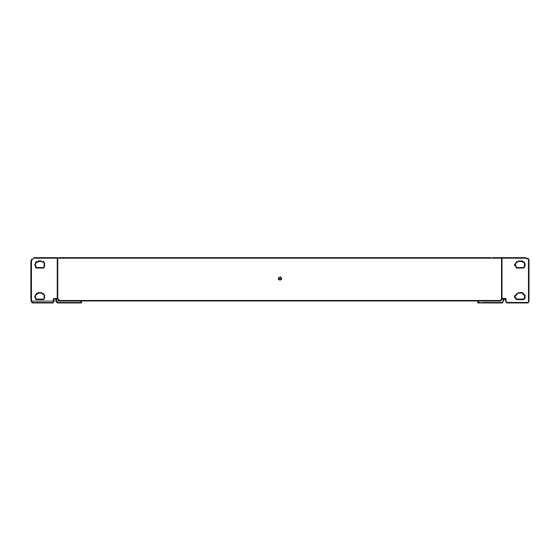
Table of Contents
Advertisement
Advertisement
Table of Contents

Subscribe to Our Youtube Channel
Summary of Contents for Lode LA4D
- Page 1 Lode Audio Servers Technical Documentation & Installation Guide...
-
Page 2: Table Of Contents
TOC LA4 TECHNICAL OVERVIEW IMENSIONS OWER AND UTPUTS LA4D TECHNICAL OVERVIEW IMENSIONS OWER AND UTPUTS LA1 TECHNICAL OVERVIEW IMENSIONS OWER AND UTPUTS STREAMING AND LOCAL MEDIA UPPORTED TREAMING ERVICES UPPORTED FILE FORMATS CONTROL SYSTEM INTEGRATIONS NATIVE CONTROL APPLICATIONS INSTALLATION GUIDE ONFIGURATION HANGE ETWORK ETTINGS LODENET ROTOCOL ONFIGURATION NABLING USIC ERVICES NDEXING A ETWORK HARE LAYER ETTINGS IRPLAY ONFIGURATION PORTS AND ENCODING HARACTER... -
Page 3: La4 Technical Overview
LA4 Technical Overview Overview 1U rack mount 4 zone analogue output audio server. Dimensions Weight: 5KG Power and Heat Power Consumption: 35W Current: 5amp BTU/HR: 180(max) 120-230v IEC power supply Outputs 1 X Stereo RCA output per zone, 4 in total. -
Page 4: La4D Technical Overview
LA4D Technical Overview Overview 1U rack mount 4 zone analogue and digital output audio server. Dimensions Weight: 4.6 KG Power and Heat Power Consumption: 20W Current: 5amp BTU/HR: 80(max) 120-230v IEC power supply Outputs 1 X Stereo RCA, Optical and Coaxial output per zone. -
Page 5: La1 Technical Overview
LA1 Technical Overview Overview Half U 1 zone analogue output audio server. Dimensions Weight: 1.4 KG Power and Heat Power Consumption: 20W Current: 5amp BTU/HR: 80(max) 120-230v IEC power supply Outputs 1 X Stereo RCA output per zone, 4 in total. -
Page 6: Streaming And Local Media
Streaming and Local Media Supported Streaming Services As of the 1 March 2017. TIDAL™ • Tunein™ Internet radio • SoundCloud™ • Deezer™ • Napster™ • Local music library integration - multiple libraries • iTunes playlists importing • AirPlay per zone *includes extended functionality • Spotify™ (Connect coming soon) •... - Page 7 Lode can be scaled up to 64 zones on a network without the need for a hardware audio matrix. Synchonisation of playback is guaranteed; there can be no drift over time.
-
Page 8: Installation Guide
Failure to provide may result in the unit overheating and degrading performance. On Boot, Lode severs will perform a number of checks over the internet to configure itself and check for updates. Please allow a couple of minutes for unit/s to complete checks prior to playing audio streams otherwise it may result in playback of multiple zones being out of sync. -
Page 9: Change Network Settings
Here you can set the unit’s IP address or confirm it’s configuration for DHCP. If you are using a control system to control Lode, then you must either statically assign an IP address to the unit or use IP allocation rules within the DHCP server to ensure that the unit has a static IP address. -
Page 10: Enabling Music Services
System Boot Delay If this device is connected to switches that take a few minutes to boot in event of power failure, you can set a boot delay for Lode within the “Network Settings” section of the web console. Enabling Music Services From the ”Media Library” section of the web console, simply select to “enable” or “disable” a service. -
Page 11: Indexing A Network Share
To add the share to Lode, give the share a name, path and username / password if required. Paths should be specified as //IP-ADDRESS/SHARE NAME Once the share details have been added, click the “Add”... -
Page 12: Player Settings
Player Settings To change the name of any of the players for the Lode server, visit the “Player Settings” section of the web console. Here you can give each player a unique name such as “Living Room’, or ”Kitchen”, for example. -
Page 13: Airplay Configuration
Airplay Configuration Lode servers have an Airplay per-zone capability. To set-up Airplay as a selectable source, please access the “Media Library” section of the web console and enable Airplay. If you want to have the ability for customers to play Airplay to any room at anytime, please select the option for “Airplay interrupt”... -
Page 14: Ports And Encoding
Ports and Encoding Character Encoding The Lode servers by default uses UTF-8 character encoding within its IP control API. This can be changed, if required, when using a control system needing additional character support you can use the following port options for communication: 6667 UTF-8 •... -
Page 15: Product Support
Product Support Factory Reset The Lode server has a reset button located on the rear of the unit. To reset the unit, press and hold this button for 10 seconds, the unit will then become unresponsive. Now cycle the power on the unit (turn off the unit for at least 10 seconds before restarting) and once the unit reboots, you will be back to factory default.

Need help?
Do you have a question about the LA4D and is the answer not in the manual?
Questions and answers