Table of Contents
Advertisement
User's Guide
for Echo
Express SE III
™
Thunderbolt
Support Note:
This document was up to date at the
time of printing. However, changes to the hardware or
software may have occurred since then. Please check the Sonnet
website for the latest documentation.
1. Go to www.sonnettech.com/support/kb/kb.php
2. Click the Thunderbolt Product link.
3. Click the Echo Express SE III link, and then click the
Documentation link.
5. Click the Echo Express SE III User's Guide [English] link and
then check the Document Version information. If the version
listed is later than this document (revision B), click the
Download Now button for the latest version.
3 to PCI Express
™
Card Expansion Chassis
®
For
Windows
Advertisement
Table of Contents

Summary of Contents for Sonnet Echo Express SE III
- Page 1 1. Go to www.sonnettech.com/support/kb/kb.php 2. Click the Thunderbolt Product link. 3. Click the Echo Express SE III link, and then click the Documentation link. 5. Click the Echo Express SE III User’s Guide [English] link and then check the Document Version information.
-
Page 2: Table Of Contents
System Requirements Preparing to Use the Echo Express Chassis With a Mac Computer Preparing to Use the Echo Express Chassis With a Windows Computer 2 Echo Express SE III Description Echo Express SE III Extererior Echo Express SE III Inner Assembly... -
Page 3: Introduction And System Requirements
System Requirements While the Echo Express SE III requires no drivers, most expansion cards you install do; Thunderbolt-compatible drivers to enable them to work properly through the Thunderbolt interface are required. -
Page 4: Echo Express Se Iii Description
Chapter 2 – Echo Express SE III Description Echo Express SE III Exterior 1 – Power Indicator This lights when the Echo Express SE III is powered, the Thunderbolt cable between the Echo chassis and your computer is plugged in securely, and the computer powered on. -
Page 5: Echo Express Se Iii Inner Assembly
Chapter 2 – Echo Express SE III Description Echo Express SE III Inner Assembly 1 – Fan The temperature-controlled fan provides cooling for the installed PCIe cards and the chassis’ supporting Thunderbolt circuitry. It operates quietly when the card is running cool, and automatically speeds up in steps as the temperature rises. -
Page 6: Power Adapter And Cord
Chapter 2 – Echo Express SE III Description Power Adapter and Cord Connect the adapter to the SE III’s 12VDC socket. Connect the cord between a power outlet and the power adapter. Note that the power cord included with your product... -
Page 7: Pcie Card Installation And Chassis Setup Steps
Chapter 3 – PCIe Card Installation and Chassis Setup Steps 1. Remove the Echo Express SE III chassis from its packaging, and then set it upside-down on a soft, flat, level surface. 2. Using a Phillips screwdriver, remove and set aside the four screws securing the outer case to the inner assembly (Figure 1). - Page 8 (Figure 5). 12. Turn the Echo Express SE III chassis upside-down, and then using the Figure 5 four screws you removed previously, secure the outer case to the inner assembly;...
- Page 9 Note that the power adapter’s power indicator will light at this time. 16. Connect the power adapter cable to the Echo Express SE III’s 12V power socket. Note that the power indicator on the Echo Express SE III chassis will not light until the computer, and any other Thunderbolt device connected between it and the Echo chassis, is powered on.
-
Page 10: Complete Setup And Configuration
Windows users should skip to the next page. A – Confirm the Echo Express SE III is Recognized 1. With the Echo chassis powered and connected to the computer, turn on the computer. -
Page 11: Setup And Configuration Steps-Windows Users
Chapter 4 – Complete Setup and Configuration SETUP AND CONFIGURATION STEPS—WINDOWS USERS A – Confirm the Echo Express SE III and Installed Cards Are Recognized 1. With the Echo chassis connected to a power source and to the computer, turn on the computer. Note that if there... -
Page 12: Tips, General Information, And Known Issues
Full performance and power delivery capabilities from Presto Gigabit Pro PCIe and Sonnet’s Tempo SATA Pro 6Gb the Echo Express SE III require the use of the included or ™ ™ PCIe 2.0 eSATA card, use drivers built into the OS, and are ready comparable Thunderbolt 3 (40Gbps) cable. -
Page 13: Saftety Precautions, Fcc Compliance, And Support Information
(Monday–Friday, 8 a.m.–4 p.m. Pacific Time) FCC Compliance For Customers Outside the USA Echo Express SE III complies with Part 15 of the FCC Rules. For support on this product, contact your reseller or local Operation is subject to the following two conditions: This device distributor. - Page 14 ©2018 Sonnet Technologies, Inc. All rights reserved. Sonnet, the Sonnet logotype, Simply Fast, the Simply Fast logotype, Allegro, Echo, and Tempo are trademarks of Sonnet Technologies, Inc. FireWire, Mac, the Mac logo, MacBook Pro, and macOS are trademarks of Apple Inc., registered in the United States and other countries. Thunderbolt 3 and the Thunderbolt logo are trademarks of Intel Corporation in the U.S.
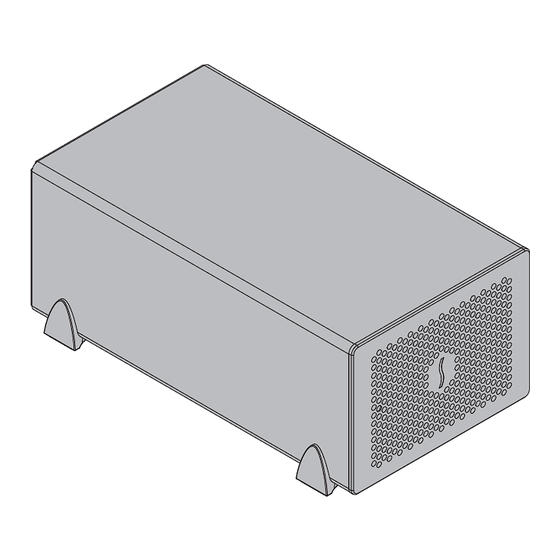

Need help?
Do you have a question about the Echo Express SE III and is the answer not in the manual?
Questions and answers