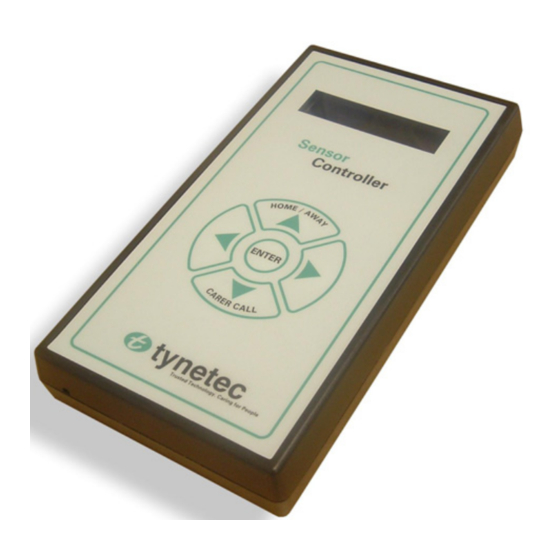
Table of Contents
Advertisement
Quick Links
_______________________________________________________________________________________________________________
What is the Sensor Controller used for?
The sensor controller is normally used for bed or chair occupancy monitoring; if a person gets into bed/sits in their chair, then gets up
again and does not return within a preset period an alarm call will be transmitted. Alternatively the sensor controller can be used with a
floor pressure mat or a door contact to raise an instant alarm. Bedside or table lamps can be turned on/off automatically using the
optional Gadget mains switchers.
How does the Sensor Controller work?
The sensor controller is normally supplied with a standard bed or chair sensor as a complete package. The controller and other sensor
options are also available separately if custom packages are required.
The sensor controller must be installed with a Reach at‐home alarm, an Advent xt warden call system, an Altec Response local carer
alarm unit or a Touchsafe Pro Nursecall system.
The sensor controller has a real time clock with automatic British Summer Time adjustments (i.e. the +/‐ 1 hour clock changes are made
automatically on the correct day every March and October).
With a standard bed or chair sensor an alarm can be raised either instantly a person leaves their bed/chair or after a 1 to 99 minute
programmable absence period if the person does not return to their bed/chair. If the person does not return and an alarm is raised but
they are OK, then an optional 1 to 99 minute programmable reset period can be set. If the person is not detected back in their bed/chair
at the end of this period then an alarm will be raised again.
Monitoring starts when a person has been in their bed/chair for 30 seconds (default logged in bed time). Continuous monitoring is
possible if the controller is set to be on all the time. Alternatively up to 3 active periods can be programmed to repeat every day. There
is also the option to raise an alarm if a person is not in their bed/chair after a 0 to 999 minute programmable delay from the start of the
monitoring period.
Monitoring will end at the end of each monitoring period unless the still in bed/chair option is set. This is a 0 to 999 minute
programmable period – if the person is still in their bed/chair at the end of this period an alarm will be raised.
If the person is going to be away from home for a few days the Sensor Controller has an away mode feature which temporarily suspends
monitoring to prevent false alarms. When the person returns home the unit must be switched back into home mode and normal
monitoring will resume.
The sensor controller has a Carer Call button to activate an alarm call at any time. An optional Pear Push lead is available to activate a
carer call and switch lamps on/off (Gadget mains switcher required).
With a Magic Stick or SensAlert bed/chair sensor an alarm can be raised either instantly a person leaves their bed/chair or after a
programmable 0 to 999 second countdown delay. The alarm can be cancelled during the countdown by pressing the key.
With a pressure mat or door contact an alarm can be raised either instantly a person steps on the mat or opens the monitored door or
after a programmable 0 to 999 second countdown delay. The alarm can be cancelled during the countdown by pressing the key.
Bedside or table lamps can be turned on/off automatically with Gadget mains switchers (available separately).
An RJ45 double adapter is used to connect 2 sensors per controller ‐ Note: both sensors must be the same type.
Doc No. FM0600 issue H1 Page 1
169MHz Telecare Devices
Sensor Controller
Compatible with Reach at‐home alarms, Advent xt warden call,
Altec Response and Touchsafe Pro Nursecall systems
Can be used for bed or chair occupancy monitoring
Fully configurable with text display menus
Real time clock with auto‐BST adjustment
Supplied with mains adapter & rechargeable battery
Compatible with Gadget mains switchers
Dimensions: 190mm x 100mm x 32mm (HxWxD)
Weight: 285 grams (inc battery)
Sensor Controller with standard bed sensor: Product Code ZXT473
Sensor Controller with standard chair sensor: Product Code ZXT474
Tynetec and Aidcall are business units of Legrand Electric Ltd
Unit 10 Cowley Road, Blyth Riverside Business Park, Blyth
Northumberland, NE24 5TF. Tel: 01670 352 371 Fax: 01670 362 807
Email: sales@tynetec.co.uk Web: www.tynetec.co.uk
Advertisement
Table of Contents

Summary of Contents for Tynetec ZXT473
- Page 1 Monitoring starts when a person has been in their bed/chair for 30 seconds (default logged in bed time). Continuous monitoring is possible if the controller is set to be on all the time. Alternatively up to 3 active periods can be programmed to repeat every day. There is also the option to raise an alarm if a person is not in their bed/chair after a 0 to 999 minute programmable delay from the start of the monitoring period. Monitoring will end at the end of each monitoring period unless the still in bed/chair option is set. This is a 0 to 999 minute programmable period – if the person is still in their bed/chair at the end of this period an alarm will be raised. If the person is going to be away from home for a few days the Sensor Controller has an away mode feature which temporarily suspends monitoring to prevent false alarms. When the person returns home the unit must be switched back into home mode and normal monitoring will resume. The sensor controller has a Carer Call button to activate an alarm call at any time. An optional Pear Push lead is available to activate a carer call and switch lamps on/off (Gadget mains switcher required). With a Magic Stick or SensAlert bed/chair sensor an alarm can be raised either instantly a person leaves their bed/chair or after a programmable 0 to 999 second countdown delay. The alarm can be cancelled during the countdown by pressing the key. With a pressure mat or door contact an alarm can be raised either instantly a person steps on the mat or opens the monitored door or after a programmable 0 to 999 second countdown delay. The alarm can be cancelled during the countdown by pressing the key. Bedside or table lamps can be turned on/off automatically with Gadget mains switchers (available separately). An RJ45 double adapter is used to connect 2 sensors per controller ‐ Note: both sensors must be the same type. Tynetec and Aidcall are business units of Legrand Electric Ltd Unit 10 Cowley Road, Blyth Riverside Business Park, Blyth Northumberland, NE24 5TF. Tel: 01670 352 371 Fax: 01670 362 807 Email: sales@tynetec.co.uk Web: www.tynetec.co.uk Doc No. FM0600 issue H1 Page 1 ...
- Page 2 CONTENTS Section Topic Page 1 How to connect the Sensor Controller 2 2 How to install a Bed Sensor 3 3 How to install a Chair Sensor 3 4 How to install a Pressure Mat 3 5 How to install Door Contacts 3 6 How to install a Magic Stick Bed Sensor 4 7 How to install a Magic Stick Chair Sensor 4 8 How to install a SensAlert Over‐Mattress Bed Sensor 4 9 How to install a SensAlert Over‐Cushion Chair Sensor 4 10 How to switch the Sensor Controller ON/OFF 5 11 Low Battery Warning 5 12 Navigating the Display Menu’s 5 ...
-
Page 3: How To Install A Bed Sensor
2. HOW TO INSTALL A BED SENSOR The Bed Sensor must be placed between the bed base and the mattress. Check the base is in reasonable condition with a flat firm surface to lay the sensor on. The sensor should be placed across the width of the bed at a point where the hips of the person will be when lying down. Ensure the connecting cable exits safely without causing a trip hazard. Plug the lead into the sensor controller. Spare Bed Sensor with 2m Lead: Product Code ZCS844 Dimensions: 650mm x 130mm x 10mm (LxWxD) RJ45 Double Adapter (used to connect 2 bed sensors): Product Code P10285 3. HOW TO INSTALL A CHAIR SENSOR The Chair Sensor must be placed between the seat base and the cushion. Check the base is in reasonable condition with a flat firm surface to lay the sensor on. The sensor should be placed across the width of the chair at a point where the person will be sitting. Ensure the connecting cable exits safely without causing a trip hazard. Plug the lead into the sensor controller. Spare Chair Sensor with 2m Lead: Product Code ZCS859 Dimensions: 325mm x 130mm x 10mm (LxWxD) RJ45 Double Adapter (used to connect 2 chair sensors): Product Code P10285 4. HOW TO INSTALL A PRESSURE MAT The Pressure Mat must be placed under the carpet or a rug alongside the bed so it will be stood on when the person gets out of bed. The mat should be placed so the connecting cable exits safely without causing a trip hazard. ... -
Page 4: How To Install A Magic Stick Bed Sensor
6. HOW TO INSTALL A MAGIC STICK BED SENSOR Place the Magic Stick between the bed base and the mattress ensuring the connecting cable exits safely without causing a trip hazard. Never place the Magic Stick on top of the mattress. 1. If the bed has a hard flat base the “button” side of the sensor strip should be laid downwards. 2. Secure the Magic Stick to the bed base using the Velcro straps provided. 3. If the bed has an open frame base the “flat” side of the sensor strip should be laid downwards. ... -
Page 5: Low Battery Warning
The display will go back to the “set date and time” menu, The low battery beep can be disabled in programming. press the key to move to the next option; Detailed information on battery management for all Would you like to set Tynetec/Aidcall products is available ‐ request a copy of the sensor type ? Doc No. FM0630. yes = enter, next = 12. NAVIGATING THE DISPLAY MENUS Press the ENTER key and the display will change to Press the ENTER key once and the display will illuminate. “Set Sensor Type; Bed Standard”. Use the keys to select Use the keys to scroll up/down through the options. The arrows in the top right of the display indicate more from; Bed Magic Stick or Chair Standard or Chair Magic Stick or Aux then press ENTER. Note: use “Aux” for pressure mat or ... - Page 6 If you choose Yes, the display will change to 13. QUICK SETUP MODE ‐ CONTINUED “Still in Bed Alarm; How Long? 000 Mins” Repeat as above to set the Stop Time then press the ENTER Use the keys to set the still in bed alarm from 0 to 999 key – the display will change to “Another Time Slot? No” minutes then press the ENTER key (an alarm will be sent if the Use the key to select Yes to enter more time slots or press person is still in bed after this period). the ENTER key. The display will go back to the “still in bed alarm” menu, press The display will go back to the “set on/off times” menu, press the key to move to the next option; the key to move to the next option; Would you like to Would you like an calibrate sensor ? instant alarm ? yes = enter, next = yes = enter, next = ...
-
Page 7: Advanced Setup Mode
Select Calibrate and Test then press ENTER; 13. QUICK SETUP MODE ‐ CONTINUED Calibrate and Test Would you like a low Calibrate Sensor battery alarm beep ? View In/Out States Change Sensitivity yes = enter, next = Calibrate and Test Press the ENTER key and the display will change to ... -
Page 8: Registration Mode
From the Advanced Setup menu select Factory Setup 14. ADVANCED SETUP MODE ‐ CONTINUED then press the ENTER key; From the Advanced Setup menu select Clock Setup then press the ENTER key; Factory Setup Load Defaults Clock Setup Program ID Set Date 01:01:00 Register Device Set Day Set Time 00:00 Factory Setup I/O Setup Clock Setup ... -
Page 9: Registering A Sensor Controller Onto A Reach At‐Home Alarm
16. REGISTERING A SENSOR CONTROLLER ONTO A REACH AT‐HOME ALARM 1. Put the Reach unit into radio device learn mode… “Trigger Press and HOLD the GREEN button on the Reach unit. Radio When the front light FLASHES FAST GREEN release the Device” button and the Reach will announce “Trigger Radio Device”. You now have 1 minute to activate the sensor controller. ... -
Page 10: Registering A Sensor Controller Onto An Advent Xt Warden Call
17. REGISTERING A SENSOR CONTROLLER ONTO AN ADVENT xt WARDEN CALL 1. Put the Advent xt system into radio device learn mode… “Ready” Using the Manager’s DECT telephone; Press the LINE key and wait for the “Ready” prompt. Enter 5 0 0 0 followed by the key. ... -
Page 11: Registering A Sensor Controller Onto An Altec Response Carer Alarm
18. REGISTERING A SENSOR CONTROLLER ONTO AN ALTEC RESPONSE CARER ALARM 1. Put the Altec Response unit into radio device learn mode… tynetec Press ENTER to activate the wake‐up display then ENTER again to display the main menu. Press ENTER to select Radio Devices Press ENTER to select Learn Device ... -
Page 12: Registering A Sensor Controller Onto A Touchsafe Pro Nursecall
19. REGISTERING A SENSOR CONTROLLER ONTO A TOUCHSAFE PRO NURSECALL 1. Put the Touchsafe Pro Master Panel into Telecare registration mode; touch the screen and Logon as an Engineer or a Manager (password required), then from the main menu page touch the Telecare button to open the screen shown below… On‐screen keypad Use keypad to enter 8 digit ID here Select the relevant Call Point ID here Close to exit mode Save when done ... -
Page 13: Home/Away Mode
After about 10 seconds the display will blank. You will hear reassurance tones from the at‐home alarm or warden call intercom when the call is being made. 22. OPTIONAL PEAR PUSH The Pear Push switch option must be enabled in the I/O Setup – see section 14 (page 8). The Pear Push has 2 functions; PEAR PUSH 1. Press on/off to toggle a lamp on/off (Gadget mains switchers required). 2. Press and hold for more than 3 seconds to activate an alarm call. Pear Push with 2m Lead: Product Code ZNC680 If Gadget mains switchers are fitted then the lamp will also come on with an alarm call. Tynetec and Aidcall operate a policy of continuous improvement and reserve the right to change product specifications without notice. If any variation to the details contained in this document are suspected please contact Tynetec’s customer support dept on 01670 352371. Doc No. FM0600 issue H1 Page 13 ...
Need help?
Do you have a question about the ZXT473 and is the answer not in the manual?
Questions and answers